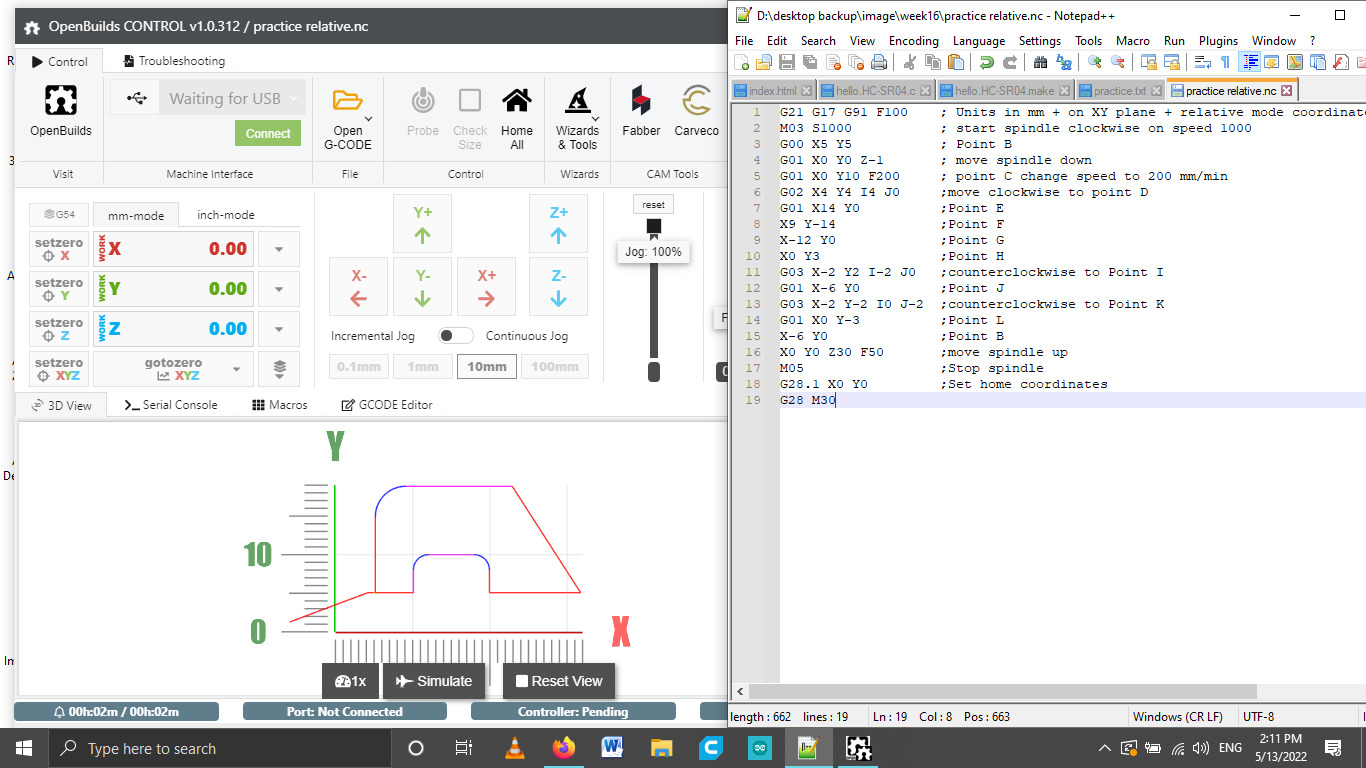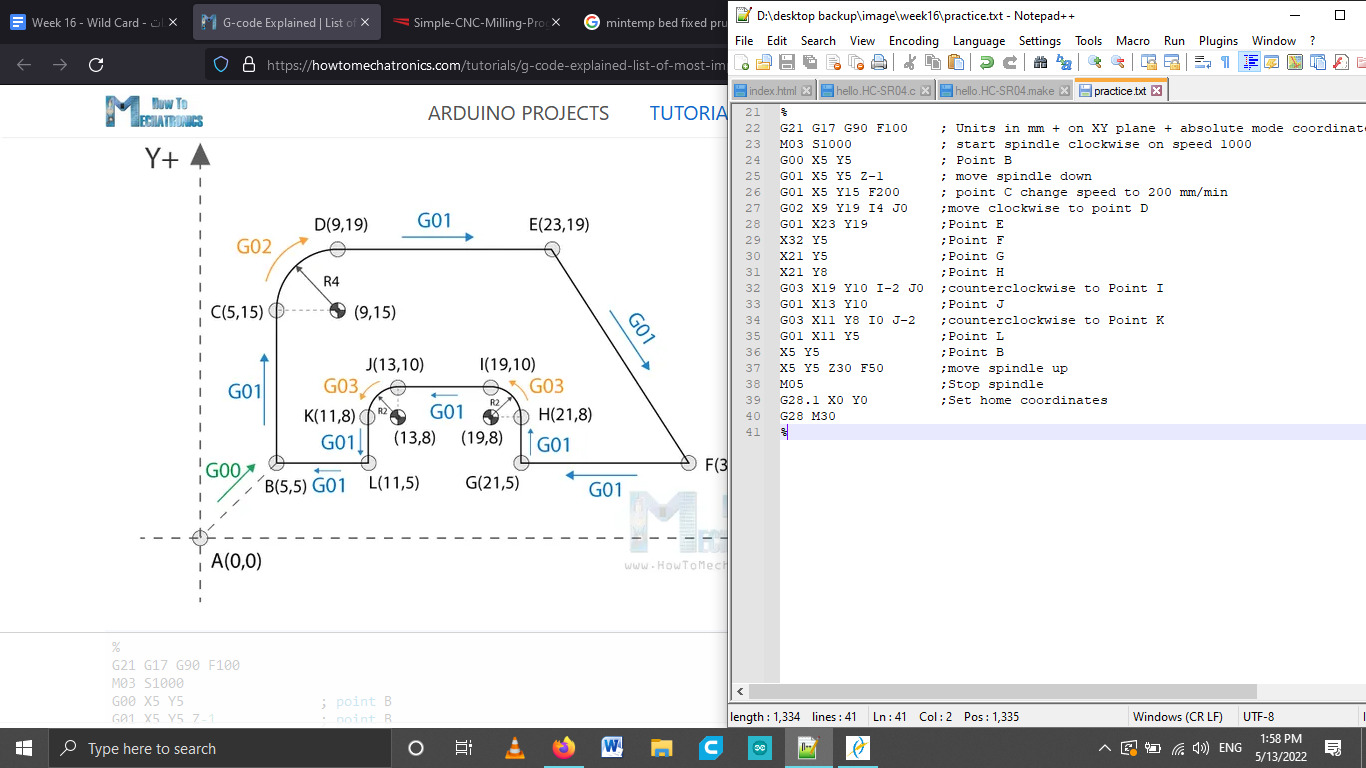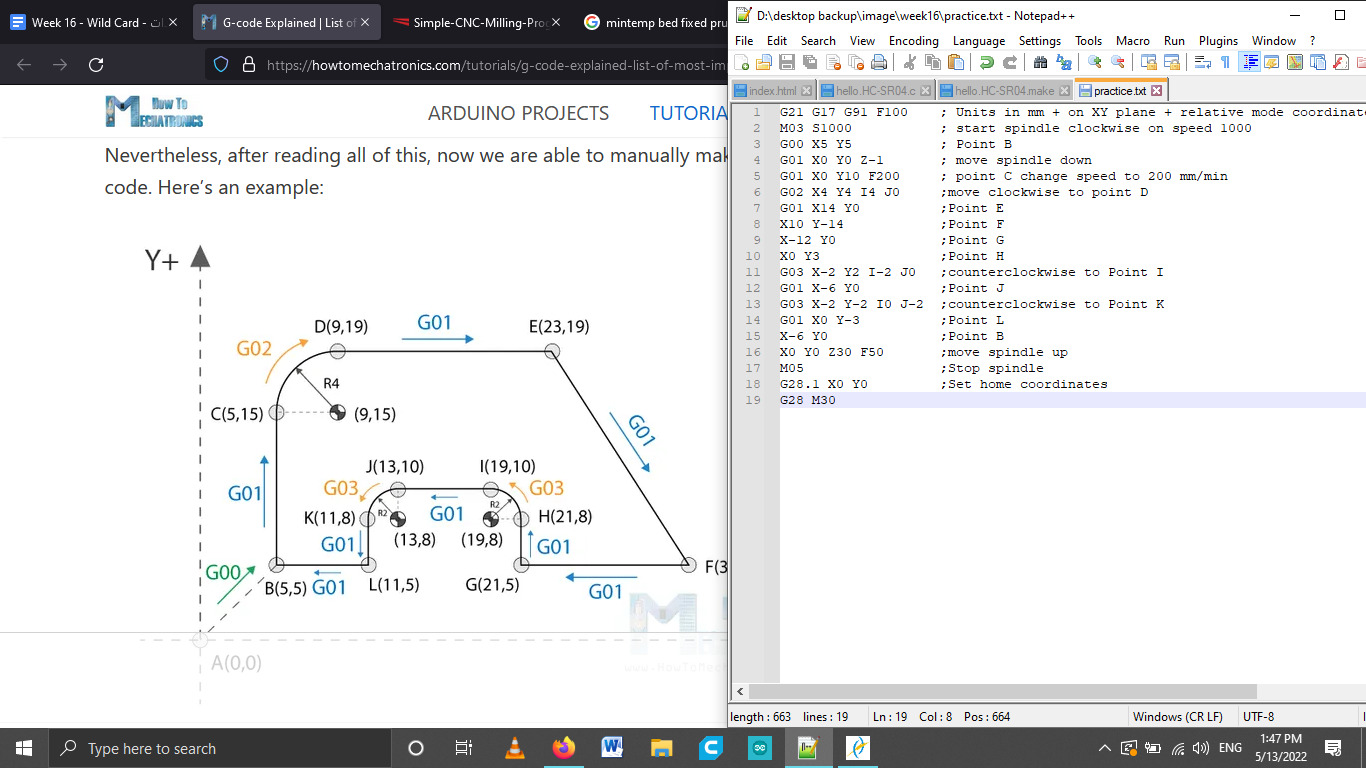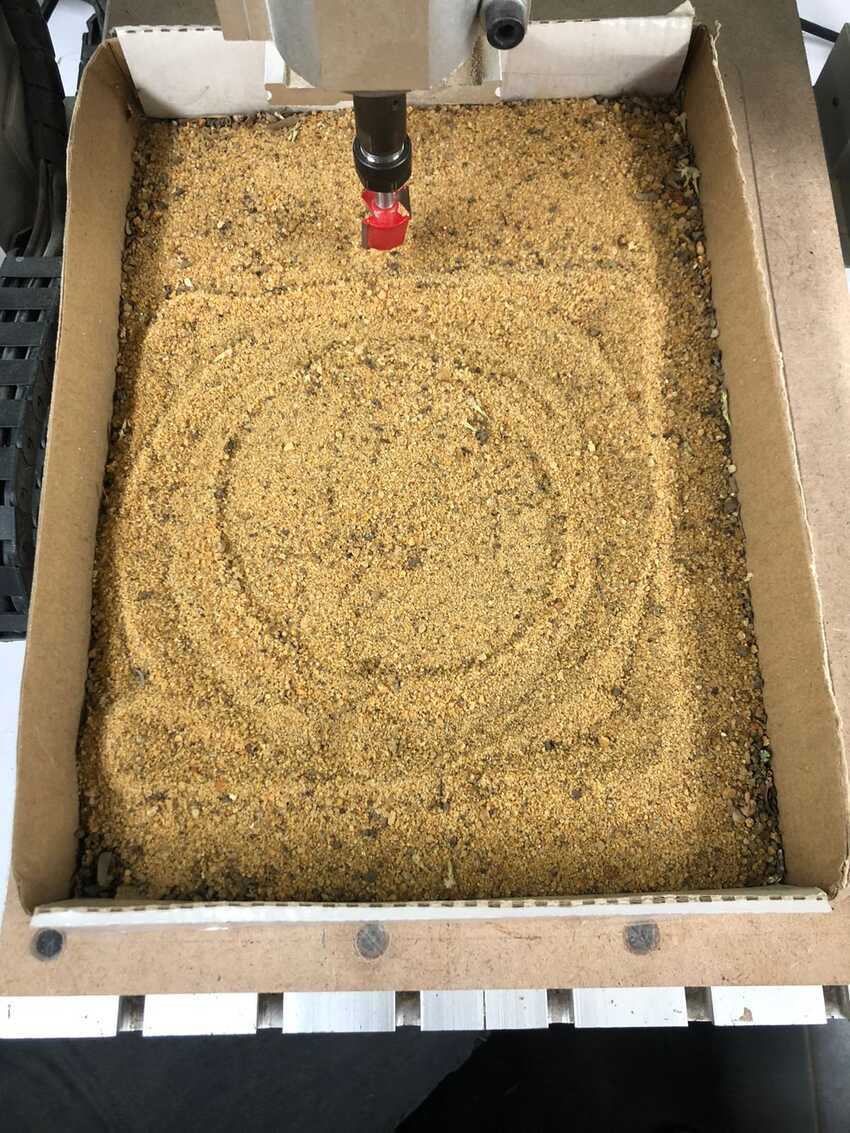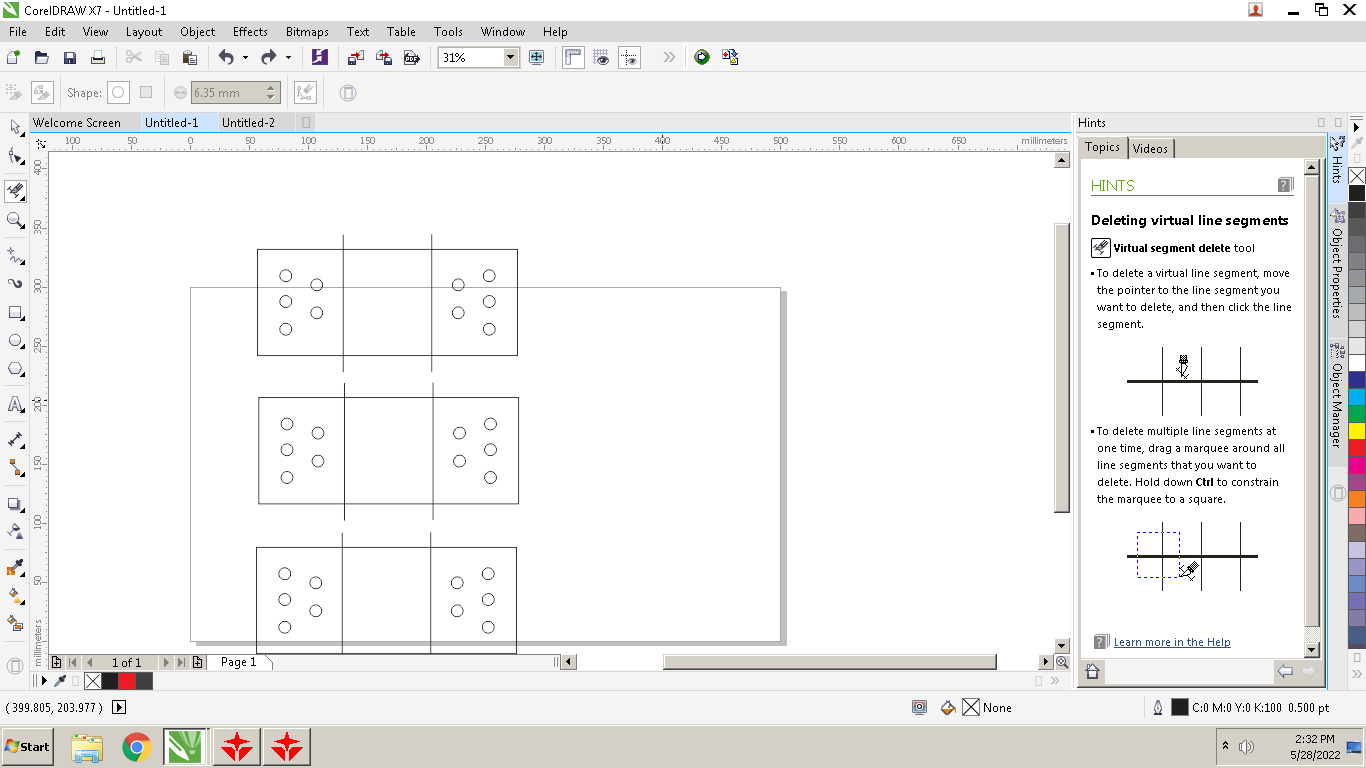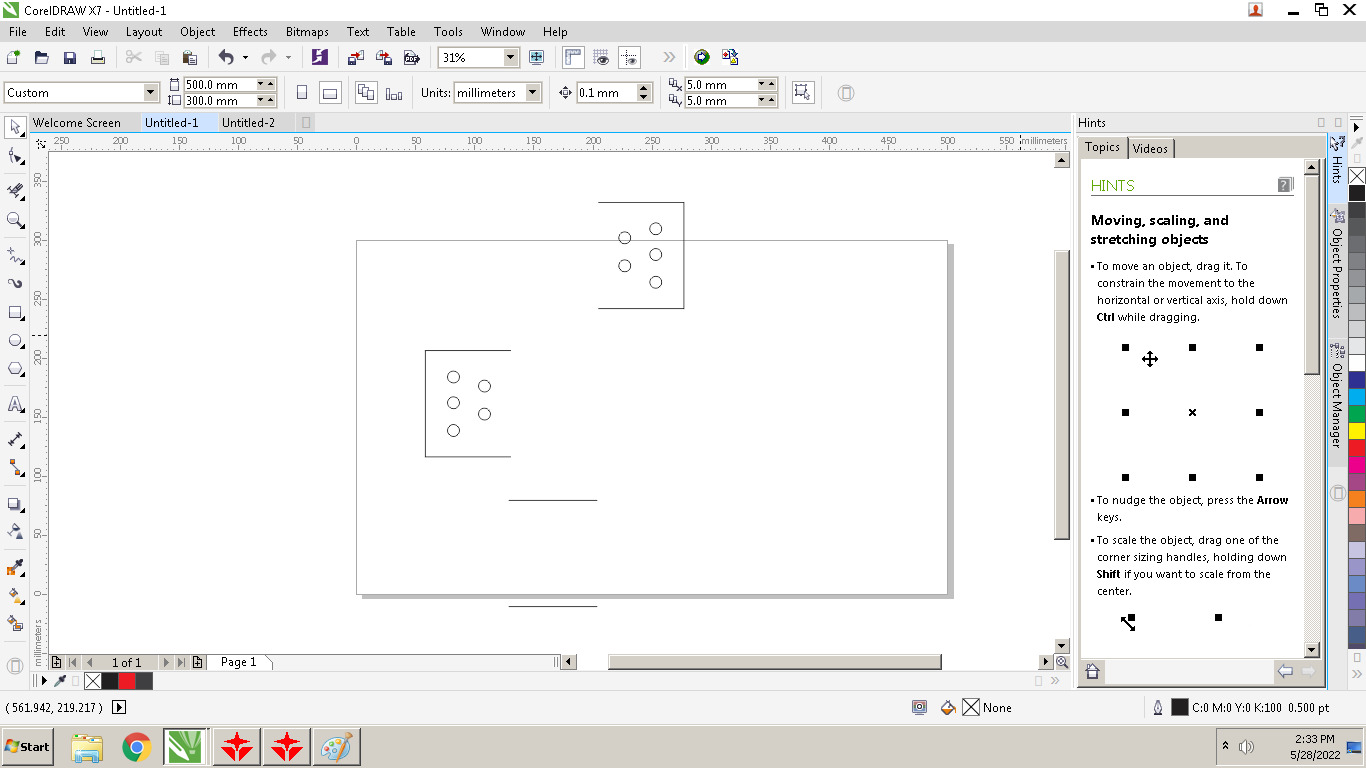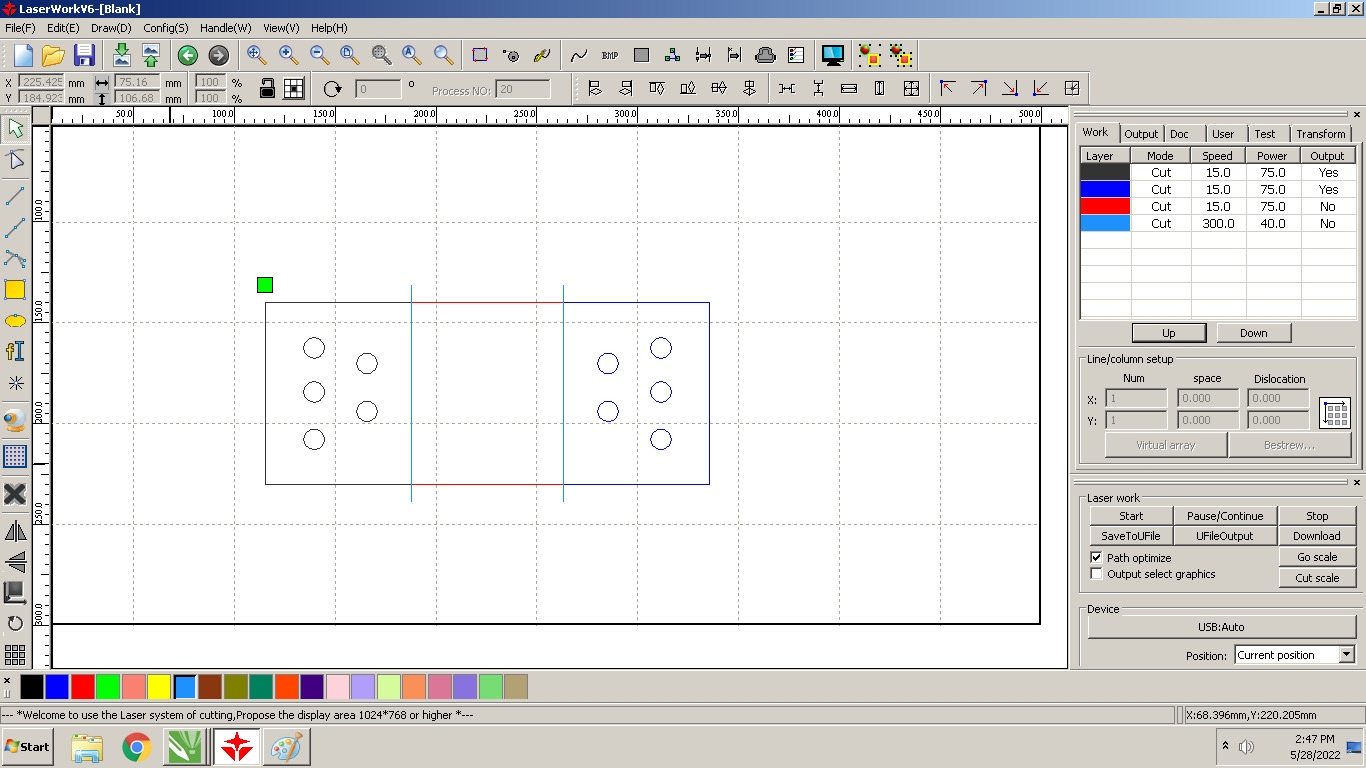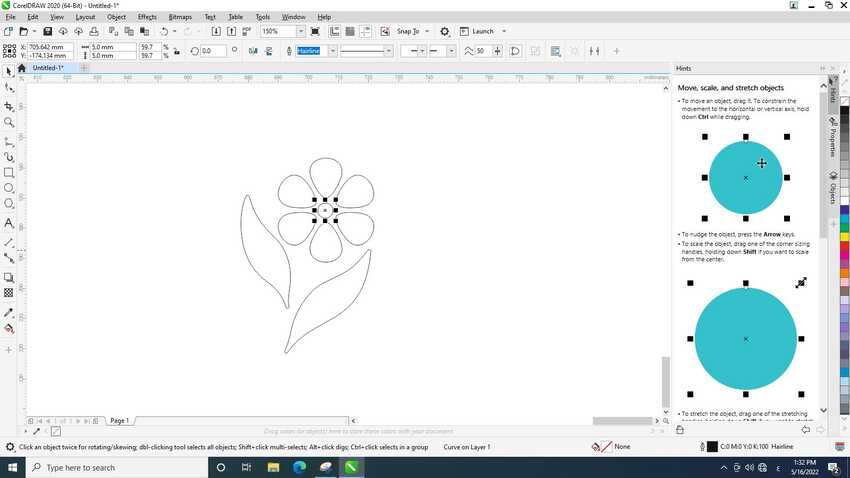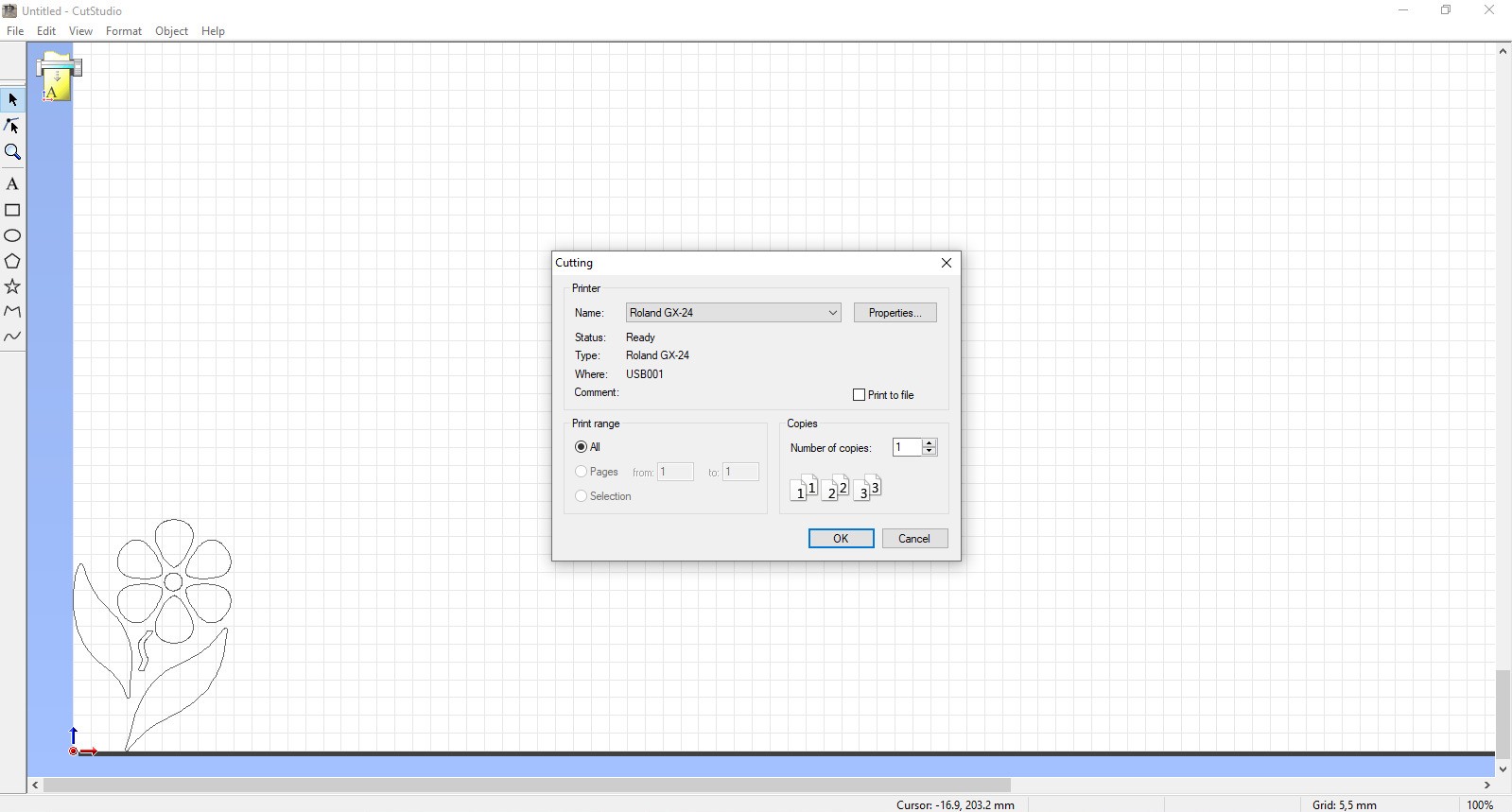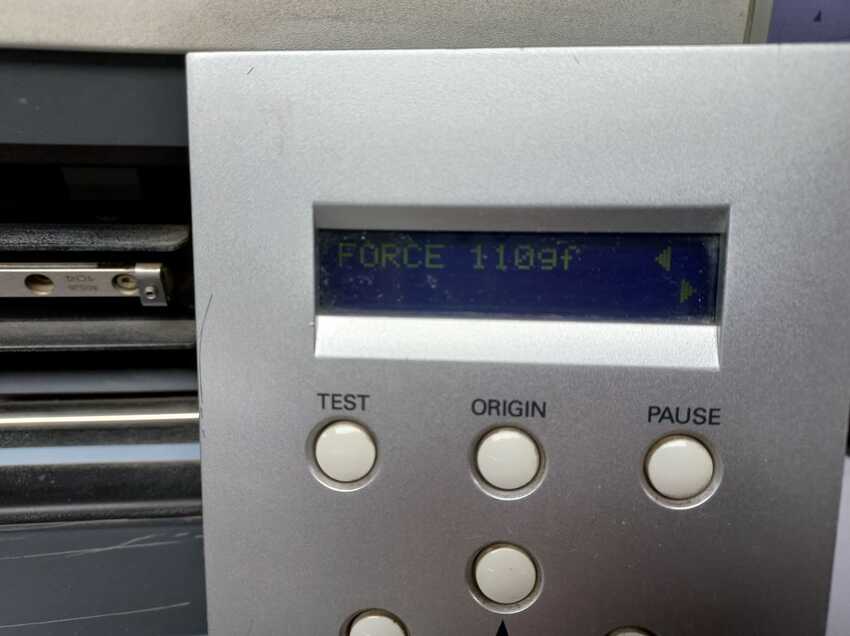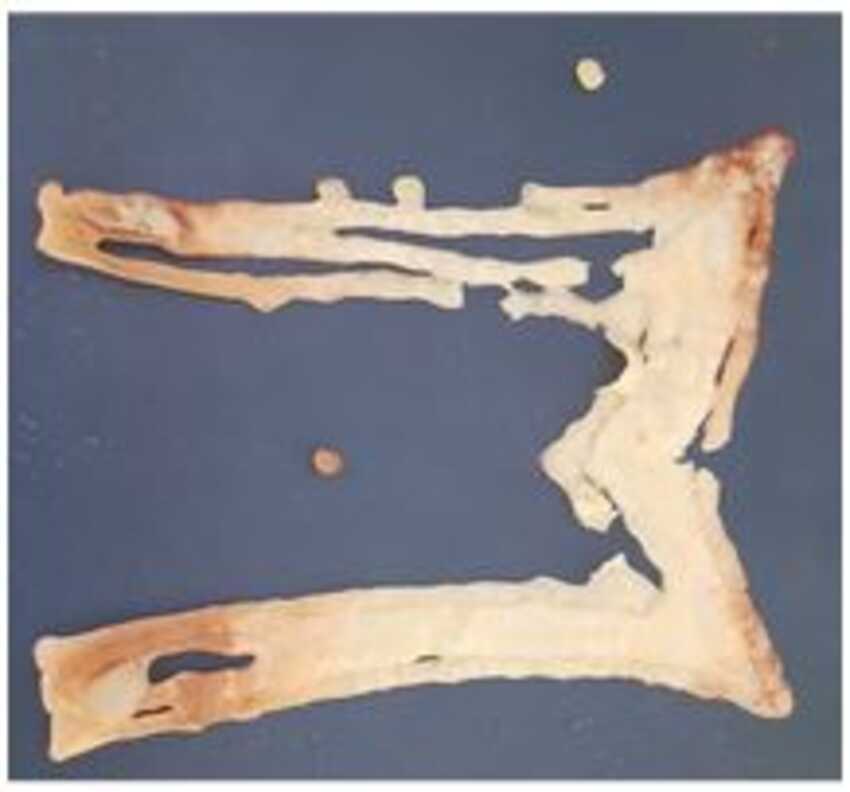Assignmnets
This week was really fun as we were allowed to go wild but with a certain budget :)
So firstly I chose to explore writing g code to understand more how the machines works and kinds of dive in computer vision/machine learning process.
Thanks to my instructors for availing valuable resources, especially this link . It is like a must go website for learning g code. Then thanks to my colleague who provided me with writing the g code handbook which explains deeply and more technically. So kind of group assignment we both explored together and wrote our first code from scratch.