2. Computer Aided Design¶
During this week, I worked on modeling a possible final project idea on as many different CAD (Computer Aided Design) softwares as I could.
2D CAD¶
I first strated with 2d modeling as it was the easiest way for me to get my ideas out of my head. I initially had a broad idea of what I wanted the chasis of my design to look like, so I created that first.
Inkscape¶
I used Inkscape when I first started engineering to learn the very primitive aspects of CAD. I found Inkscape to be very user friendly and easy to navigate, but now when I look back at it, it is very limiting. Sure, it has all the basic drawing elements, but that was essentially it.

CorelDRAW¶
After inkscape, I tried doing my design on the CorelDRAW software. I had used corelDRAW for school before, so I wasn’t entirely new to it, although the interface was completly different than that of Inkscape. It took a little getting used to and a little remembering, but I was able to navigate the CorelDRAW software without any help or the use of any tutorials.
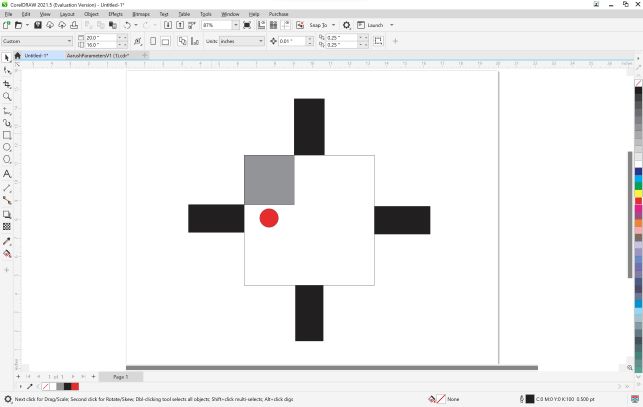
GIMP¶
The last 2-D CAD software I tried was Gimp. I had never used GIMP before, but it was fun to experiement with a new software. An interesting thing I learned was that while CorelDraw is a vectoring software, Gimp is a rastering software. The difference, essentially, is that lines in vectoring softwares are made by a computer using a mathematical formula to draw lines, while rastering softwares use multitudes of tiny pixels to draw lines.
I downloaded Gimp and started playing around by opening an .jpg of the Carolina Panthers logo. Right off teh bat, I realized that by pressing the Ctrl key and selecting different parts of the image, I could replicate the color of that part of the image and draw with that color.
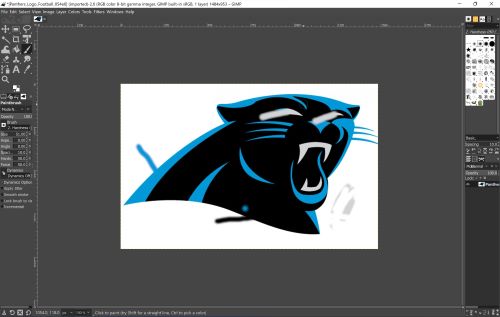
By playing around with the software, I realized that it could be used for very many different purposes such as photoshop, and could potentially be a powerful tool.
3D CAD¶
After my 2D softares, I moved on to model my chasis on 3d softwares. I believed this would be more challenging, but would also be more beneficial than simply modeling my design on 2d.
Fusion 360¶
Without a doubt, Autodesk’s Fusion 360 was the 3D modeling software in which I have the most experience, so I started my 3D modeling on that software. Before Fab, I started working with Fusion 360 in my engineering classes where I got proficient with it, but had lost my touch now. I went through a couple videos on Kevin Kennedy’s [Learn Autodesk Fusion 360 in 30 Days] series to practice. After I refined my skills, I started a sketch of my project

I then extruded the sketch
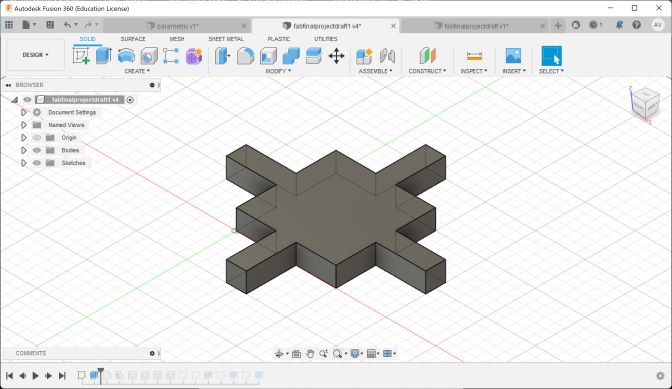
I then chamfered the edges of the sketch to add some design

Next I carved holes into the extended legs of my chasis where the wheel are going to be put on

After making a hole for the wheels, I made an indent on the body where I thought I could put an On/Off switch.

The next thing I did was add a knob and a essentially a place for an LCD or OLED screen on the main part of the body

Here is what the deisgn looks like from the bottom. I made it hollow so I could put all the electronics underneath.

Rendering on Fusion360¶
After I modeled my design on Fusion360, I tried rendering the model. I had never tried this before, but I was excited to see what I could do in the render section of Fusion
I started by changing the design tab to “render” at the top right of Fusion. I then selected the “Scene Setting” box near the top right and chose the “Plaza” scene as my environment.

I then adjusted some of the settings just to see what they would do.

I then hit the “In-Canvas Render button at the top of the screen and watched the magic unfold.
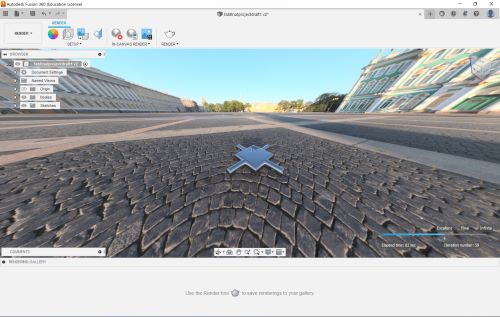
OnShape¶
Another software I used for my 3D modeling was OnSHape. I had never worked with OnShape before, so I watched this video tutorial to get started desiging.
Here is what I made with OnShape

2D vs. 3D¶
I thought OnShape had a very similar interface to Fusion360, although it was completly on the web browser instead of an app. Obviously it would have differences, but due to the similar look, I found myself getting frustrated at various times. For example, fusion360 has a view cube at the top left, and so does onshape. However, users can drag the viewcube for Fusion whereas it is nesessary to press buttons to change view on onshape. Other than these kinds of silly roadblocks, I did not really have a problem with OnShape.
Summary¶
This week was very helpful for me to get used to different CAD softwares I had never sued before, while also refining my skills on softwares I had used numerous times in the past. Without a doubt, Fusion 360 is the 3d modeling software I have the most experience with and the one I am most comfortable using, but this week taught me that other softwares are not at all hard to use once you get the basics down.
You can find my files for this week here