Principles and practices & Project Management
Assignment - Principles and practices
- plan and sketch a potential final project
Assignment -Project Management
- work through a git tutorial
- build a personal site in the class archive describing you and your final project
Principles and practices
 My final project will be ......
My final project will be ......
Project Management
- Handbook
-
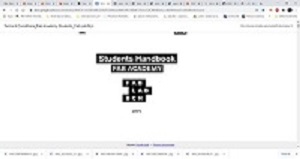 I was first introduced to the Students Handbook.
I researched the links that were presented to us and tried to find my way around them.
At first, everything was very confusing. Of course, by using these links,
I will find faster and better what I need and what interests me.
I was first introduced to the Students Handbook.
I researched the links that were presented to us and tried to find my way around them.
At first, everything was very confusing. Of course, by using these links,
I will find faster and better what I need and what interests me.
- GitCMD, GitGui, GitBash, GitLab
-
 The next step was to install Git - GitCMD, GitBash, GitGui. For a better understanding of what Git is and how to work with it,
I chose the book "Pro Git" Scott Chacon, Ben Straub, Version 2.1.277, 2020-12-01 and
Git.
In my previous work, I used the FileZilla program to transfer files to web servers.
Working with Git and its parts, I realized that it is actually easy to use
and that the principle of comparing files locally and on the server is a
great thing and that it transfers only those files that have changed,
while leaving those that have not changed as they are.
The next step was to install Git - GitCMD, GitBash, GitGui. For a better understanding of what Git is and how to work with it,
I chose the book "Pro Git" Scott Chacon, Ben Straub, Version 2.1.277, 2020-12-01 and
Git.
In my previous work, I used the FileZilla program to transfer files to web servers.
Working with Git and its parts, I realized that it is actually easy to use
and that the principle of comparing files locally and on the server is a
great thing and that it transfers only those files that have changed,
while leaving those that have not changed as they are.
-
 "Git thinks of its data more like a series of snapshots of a miniature filesystem. With Git, every time you commit, or save the state of your
project, Git basically takes a picture of what all your files look like at that moment and stores a
reference to that snapshot. To be efficient, if files have not changed, Git doesn’t store the file again,
just a link to the previous identical file it has already stored. Git thinks about its data more like a
stream of snapshots."
"Git thinks of its data more like a series of snapshots of a miniature filesystem. With Git, every time you commit, or save the state of your
project, Git basically takes a picture of what all your files look like at that moment and stores a
reference to that snapshot. To be efficient, if files have not changed, Git doesn’t store the file again,
just a link to the previous identical file it has already stored. Git thinks about its data more like a
stream of snapshots."
-
 In Git CMD I created an account by setting the user name :
In Git CMD I created an account by setting the user name :
git config --global user.name "tatjana.soronda"
and e email address for uploading :
git config --global user.email "tatjana.soronda@gmail.com"
Then I generated the SSH key and copied it to GIT on the web version :
ssh-keygen -t rsa -C "tatjana.soronda@gmail.com" Generating SSH key
Generating SSH key My SSH key
My SSH key -
 After creating the SSH key, I was able to create a repository -
a repo or a new project in which my website or my work will be located.
In Git CMD I had to navigate to the folder where I want to put my repo
In the terminal I typed:
After creating the SSH key, I was able to create a repository -
a repo or a new project in which my website or my work will be located.
In Git CMD I had to navigate to the folder where I want to put my repo
In the terminal I typed:
git init
If you have a remote already, you can just do:
git remote add origin git@gitlab.com:gitusername/repository.git
And then pull the remote: git pull -
With the "clone" command, we can clone our project and download it locally. With the commit and push, we transfer all the changes that we made back to the web. After I started working on the website for the first time I went through these commands and GitCMD, but I decided to go the easier way and used GitGUI.


- WEB site
-
 To show my progress I need to document all the procedures and display them on my website.
For these purposes I installed "Atom" because I had never worked in it.
I adapted to the program very quickly because it is similar to the programs I worked in before.
To show my progress I need to document all the procedures and display them on my website.
For these purposes I installed "Atom" because I had never worked in it.
I adapted to the program very quickly because it is similar to the programs I worked in before.
 On the left side of the window are the files that make up my project - pages written in HTML,
css styles for formatting the page and java script files for animations.
On the left side of the window are the files that make up my project - pages written in HTML,
css styles for formatting the page and java script files for animations.
 As a template I used the - html5up-editorial - from
https://html5up.net/.
I fill in and correct the downloaded template by typing HTML commands.
Since I have created web pages before, in most cases I have no problem with individual elements of the page and their placement on the page.
In order to place images on a page, I had to optimize them before so that they don’t take up too much memory space.
For that I use GIMP and Paint.
As a template I used the - html5up-editorial - from
https://html5up.net/.
I fill in and correct the downloaded template by typing HTML commands.
Since I have created web pages before, in most cases I have no problem with individual elements of the page and their placement on the page.
In order to place images on a page, I had to optimize them before so that they don’t take up too much memory space.
For that I use GIMP and Paint.
 Paint interface-resizing image for web.
Paint interface-resizing image for web.
-
 After entering all the necessary elements in Atom - text, images, links, video, etc., adjusting the font size, color, etc.,
it is necessary to transfer the page from the local directory to the web server.
After entering all the necessary elements in Atom - text, images, links, video, etc., adjusting the font size, color, etc.,
it is necessary to transfer the page from the local directory to the web server.
 For that I am using GitGUI. I must first click rescan to check all the changes made within the project.
After that, you should select Stage Changed where you can see in which files the change was made.
Then enter a comment that makes it easier to navigate the updates and click Commit.
When the commit is done, click on PUSH, which finally transfers the files from the local directory to the web.
For that I am using GitGUI. I must first click rescan to check all the changes made within the project.
After that, you should select Stage Changed where you can see in which files the change was made.
Then enter a comment that makes it easier to navigate the updates and click Commit.
When the commit is done, click on PUSH, which finally transfers the files from the local directory to the web.
-
My web site.
