2. Project management¶
This week I worked on defining my final project idea and started to getting used to the documentation process.
Research¶

For my flowchart to update my website I used Google’s Lucidchart software Login to Falab.io
Step 1: Fablab-academy sends the accesses
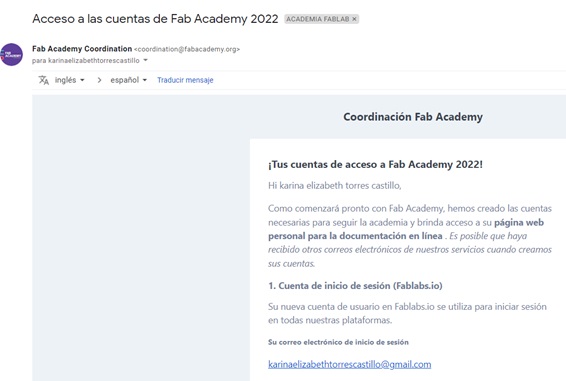
Step 2: I made a mistake in the process, so the following msg arrived.
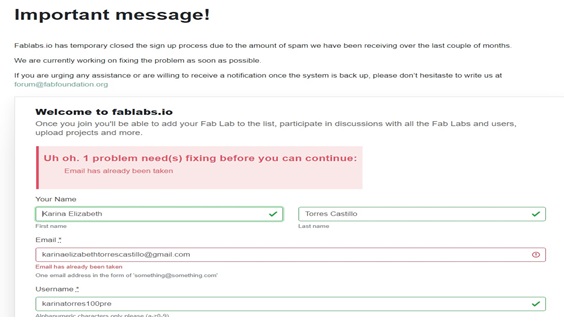
Step 3: Now I have tried with the option to change with password.
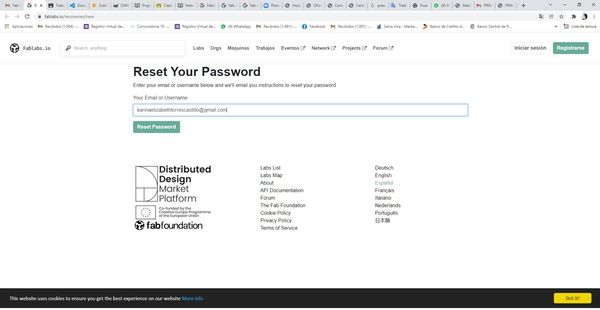
Step 4: Successfully configured
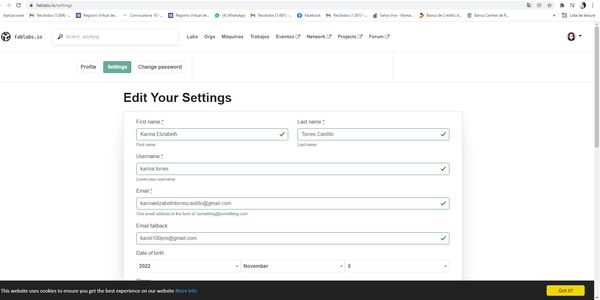
Step 5: Step 5: Enter the GitLab
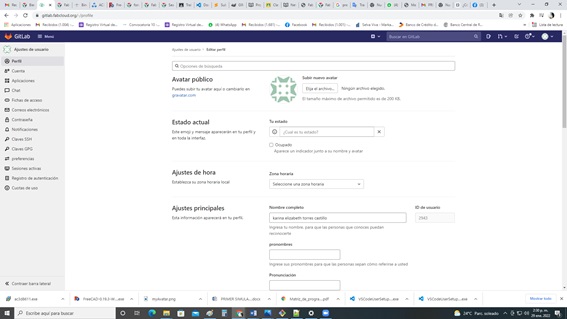
Step 6: Install Git

Step 7: I linked it with fablab.io and Gitlabs synced
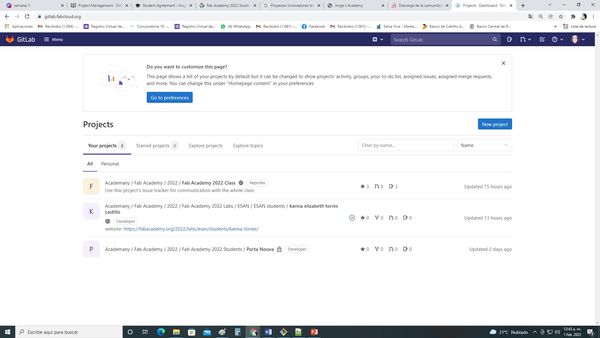
Step 8: Get started with GitBash, I configured my user, Git config –global user.name “my username”

Step 9: I configured my email - Git config –global user.email “my email”

Step 10: to change the key, Cat ~/.ssh/id_rsa.pub , got response, Cat: /c/Users/karina/.ssh/id_rsa.pub: No such file or directory It’s because I don’t have a key.
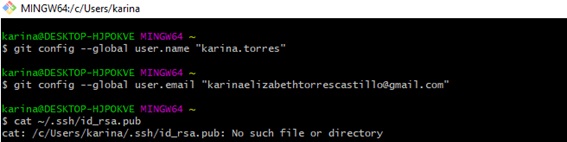
Step 11: generate key, Ssh-keygen –t rsa –C karinaelizabethtorrescastillo@gmail.com
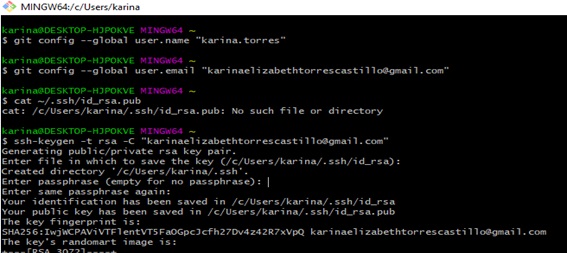
Step 12: copy key, for Windows, clip < ~/.ssh/id_rsa.pub, He passed: Login to Gitlab, Click on user select preference
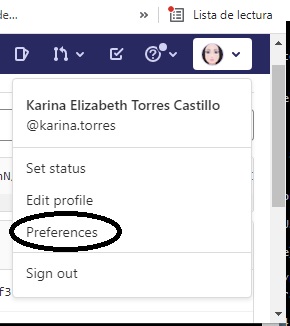
Step 13: Enter SSH Keys, did not find key
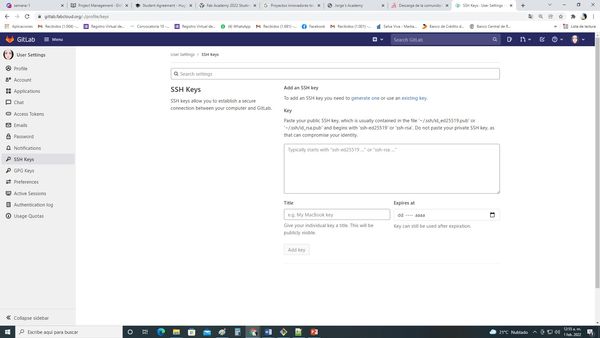
Step 14: The key was copied and everything ok
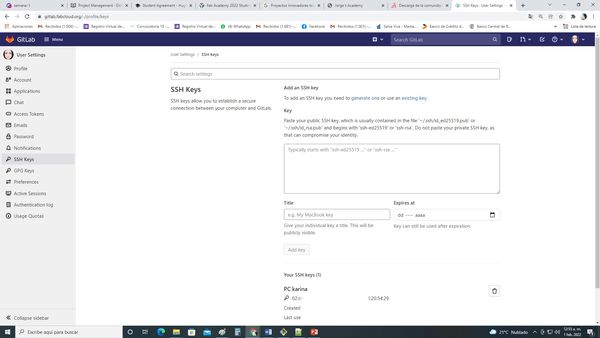
Step 15: User was re-entered – Preferences – SSH Keys
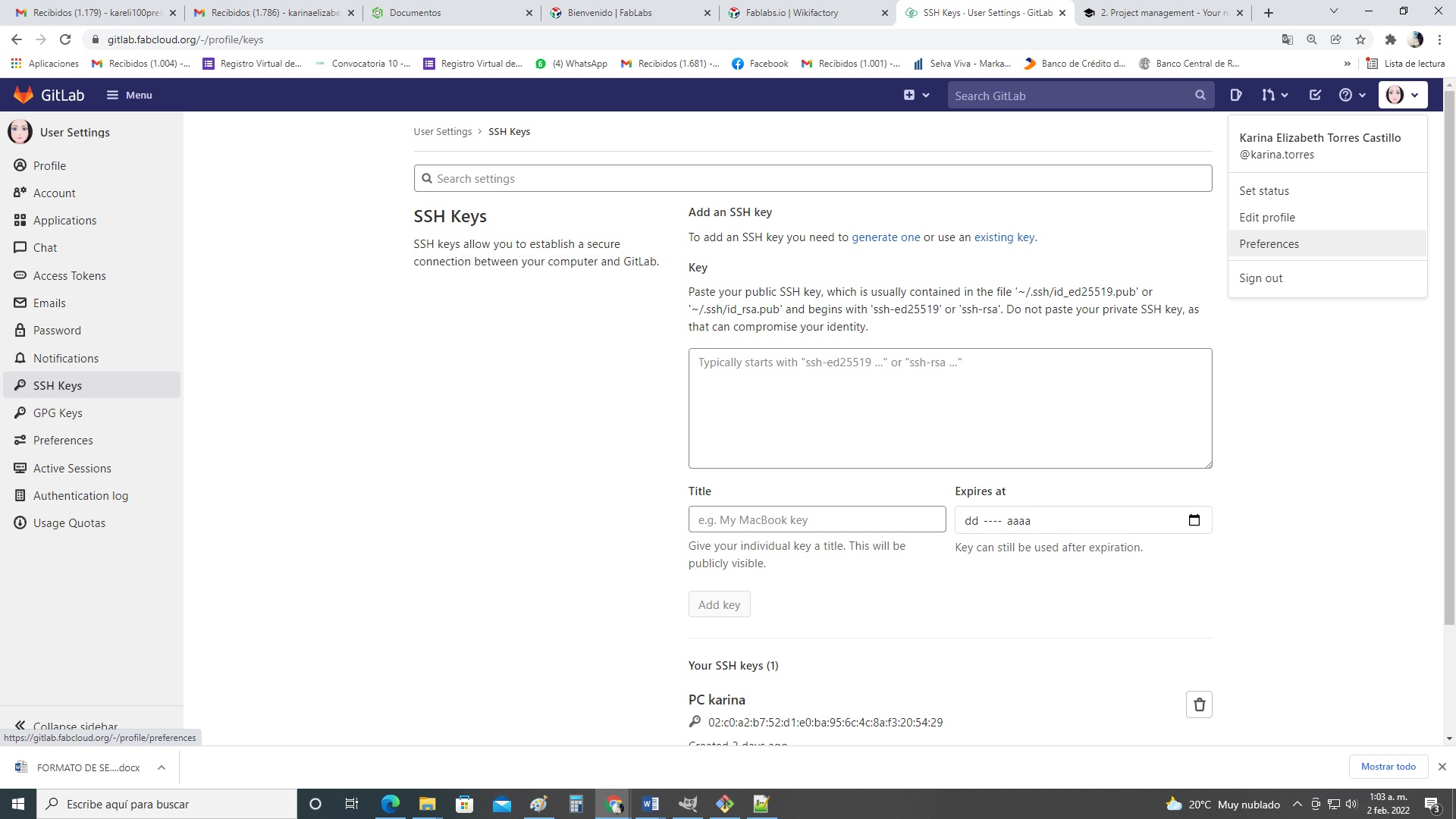
Step 16: Clone, To be able to clone on my PC I must create a folder so that my cloned folder is created from the cloud to my PC
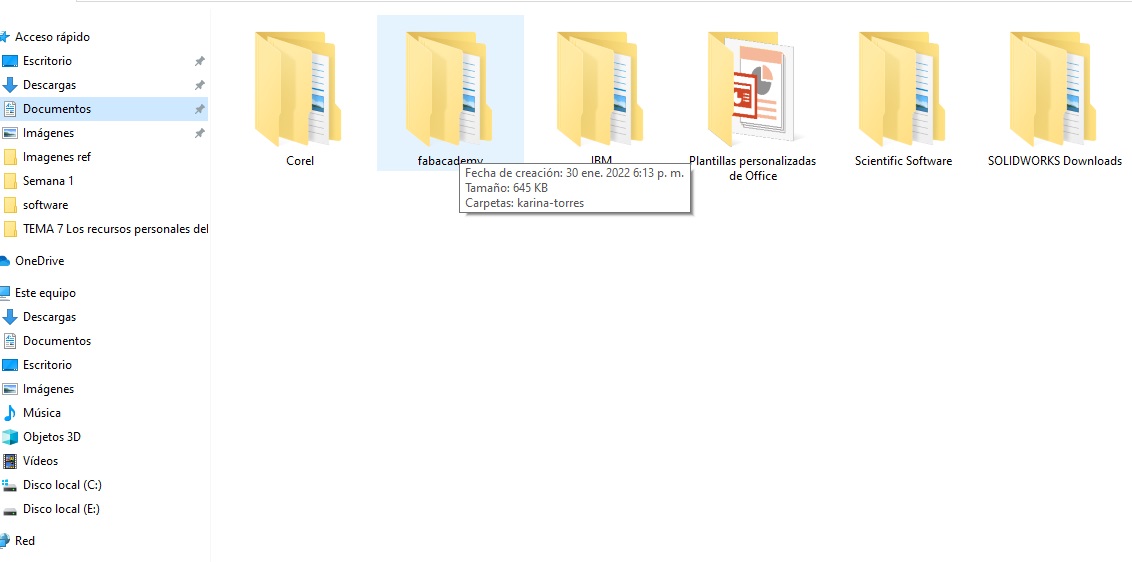
step 17 Create a folder on PC, the ideal is not to be a sub of a sub folder in my case, It was created in docs:fabacademy, In gitbash the ls command was used to display all the folders, Ls command to display the folders of C: cd folder name
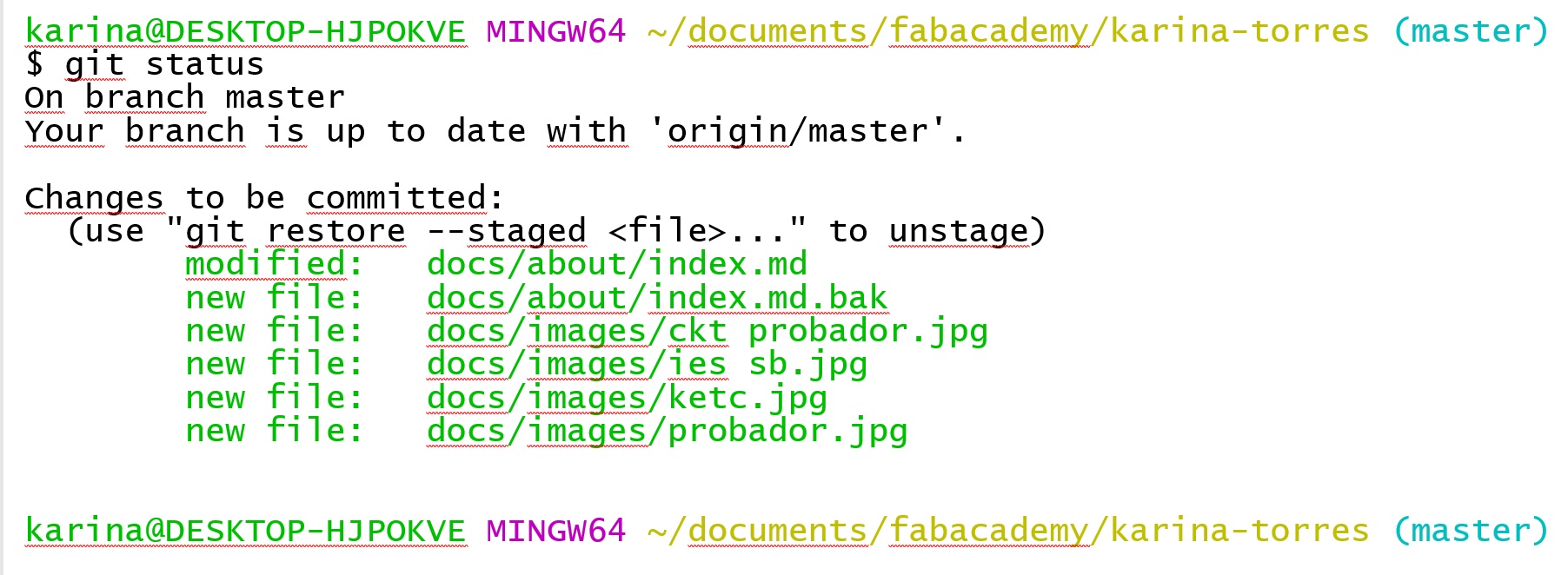
cd .. to exit the folders to clone you have to use the following command in gitbash git clone Copy code copied from clone from gitlabs clone with SSH with Shift + insert(ins) In the case of being new, request a connectivity permit like this: Are I usure you want to continue connecting (yes/no/[fingerprint]) then answer yes start cloning Then check the fabacademy folder I found my karina torres folder with cloned folders and files.

This time I worked with Markdown Program with notepad++, the first is a way of programming… it reminded me of my beginnings in programming in the 90s… Oh… What times… Remembering is really living again…
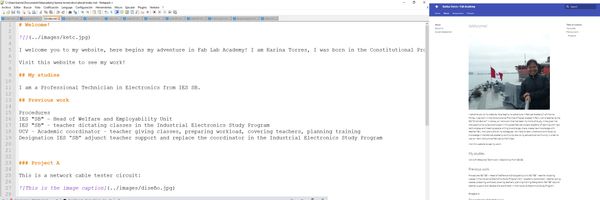
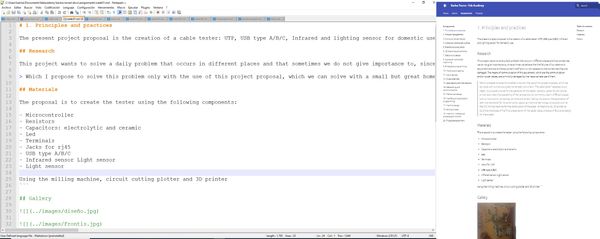
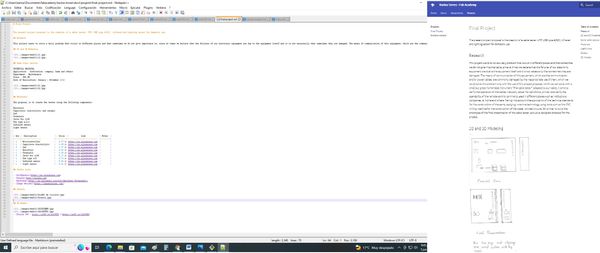
Initially I put the images without folders but now I order my images with folders according to activities, as seen in the image:

This time I worked on Visual Studio Code Markdown Program which was very interesting since the second one gives you a preview I used it trying to work with HTML5 but unfortunately I couldn’t work because it got a little complicated… so continue working with notepad++
The commands used are in Git bash are: - Git pull to update the Fabacademy website. - Git add . allows me to add information - Git commit –m allows me to save the information “references of what has been done” - I use Git push to push the contents of my folder from the local repository to the remote repository. - Git status is to view progress and/or changes in the folder.

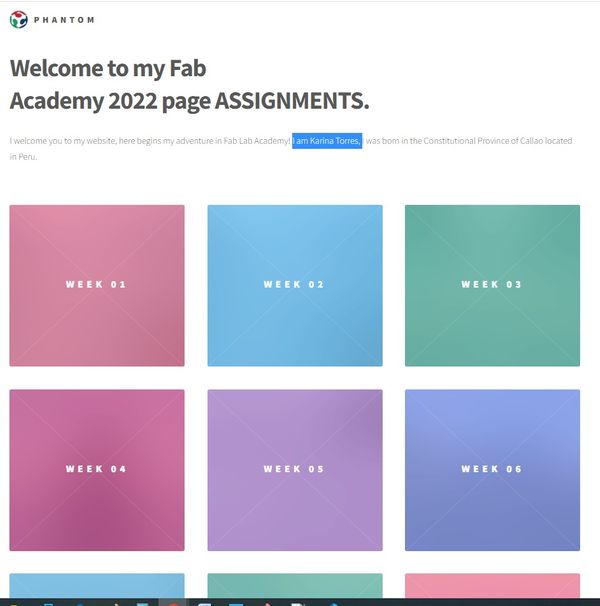
In my project I am going to work on Digital Manufacturing technologies: 3D printing – Box for the final presentation of my cable tester. Mini Milling Machine - For printed circuit - Electronic board Vinyl cutter - For My ID and insert design on and off (0 - 1)
Useful links¶
The following software has been used for this procedure:
- [Google: Lucidshard] I use software to create or use visual organizer templates as references but in this case I downloaded it to create the organizer visualize the flowchart(https://www.lucidchart.com)
- [Git Bash ]Application that allows to update the cloned folder with the network, an online experience(https://git-scm.com)
- [Notepad++]Program that allows me to edit my cloned folder of the FabLab.io page(https://notepad-plus-plus.org)
- [ImageResizer]Application that allowed me to reduce the size of the image(https://imageresizer.com)
- [Avatar]Create my avatar – referential image of my photo(https://www.descargador.net)
- [Grammarly] Application to correct writing errors(https://www.grammarly.com)
-
- [Image Resizer] Reduce the size and/or percentage of the image Reducir el tamaño y/o porcentaje de la imagen(https://www.imageresizer.com)