04 Electronic Production
During this week we have been teached how to make our own FabISP - PCB designed by Niel Gershenfeld. To do this we used milling machine Roland Modela and Niel's graphics of the traces and outline of the board ( shown below). You can dowload them from this page as.png.
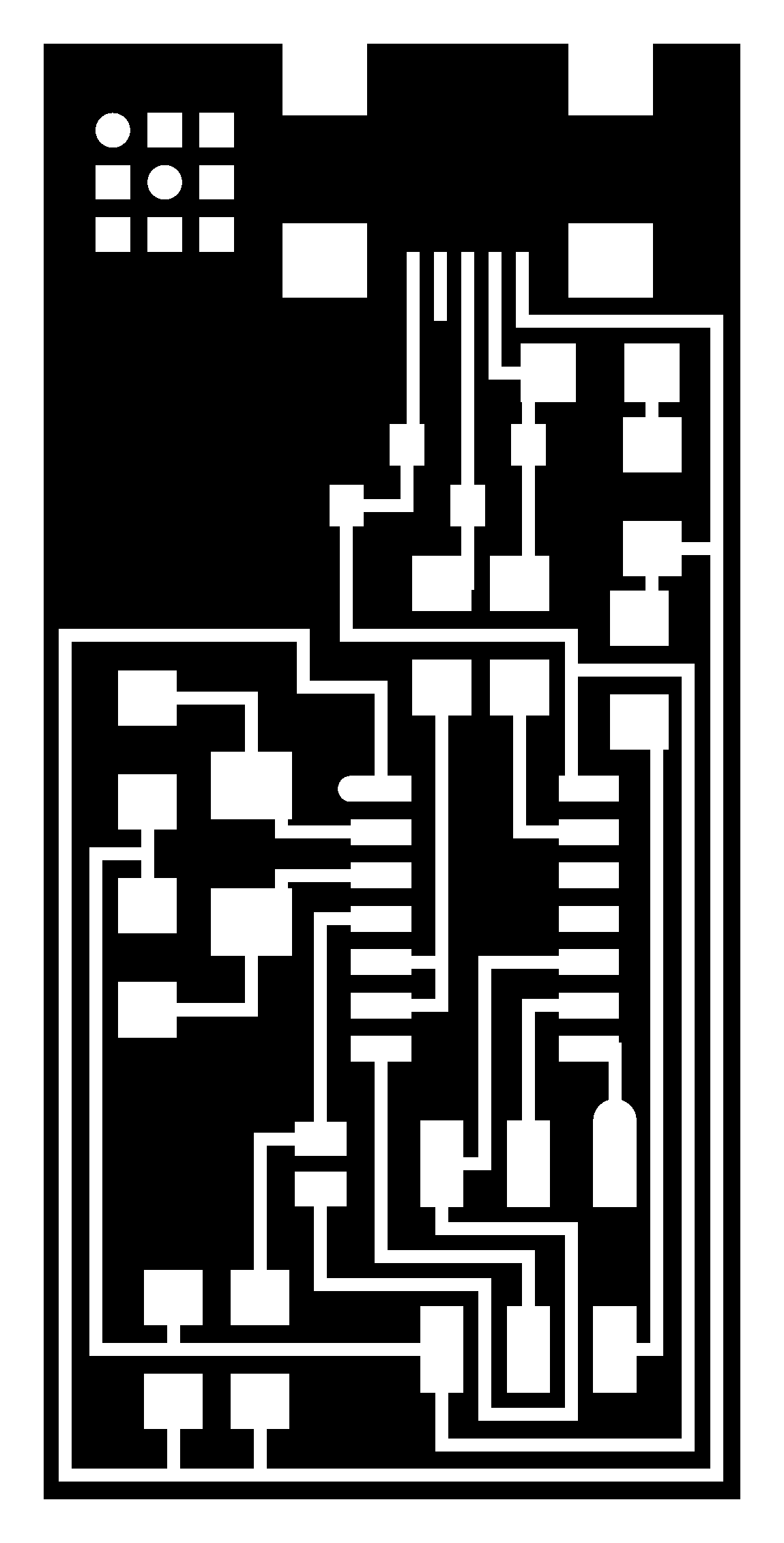
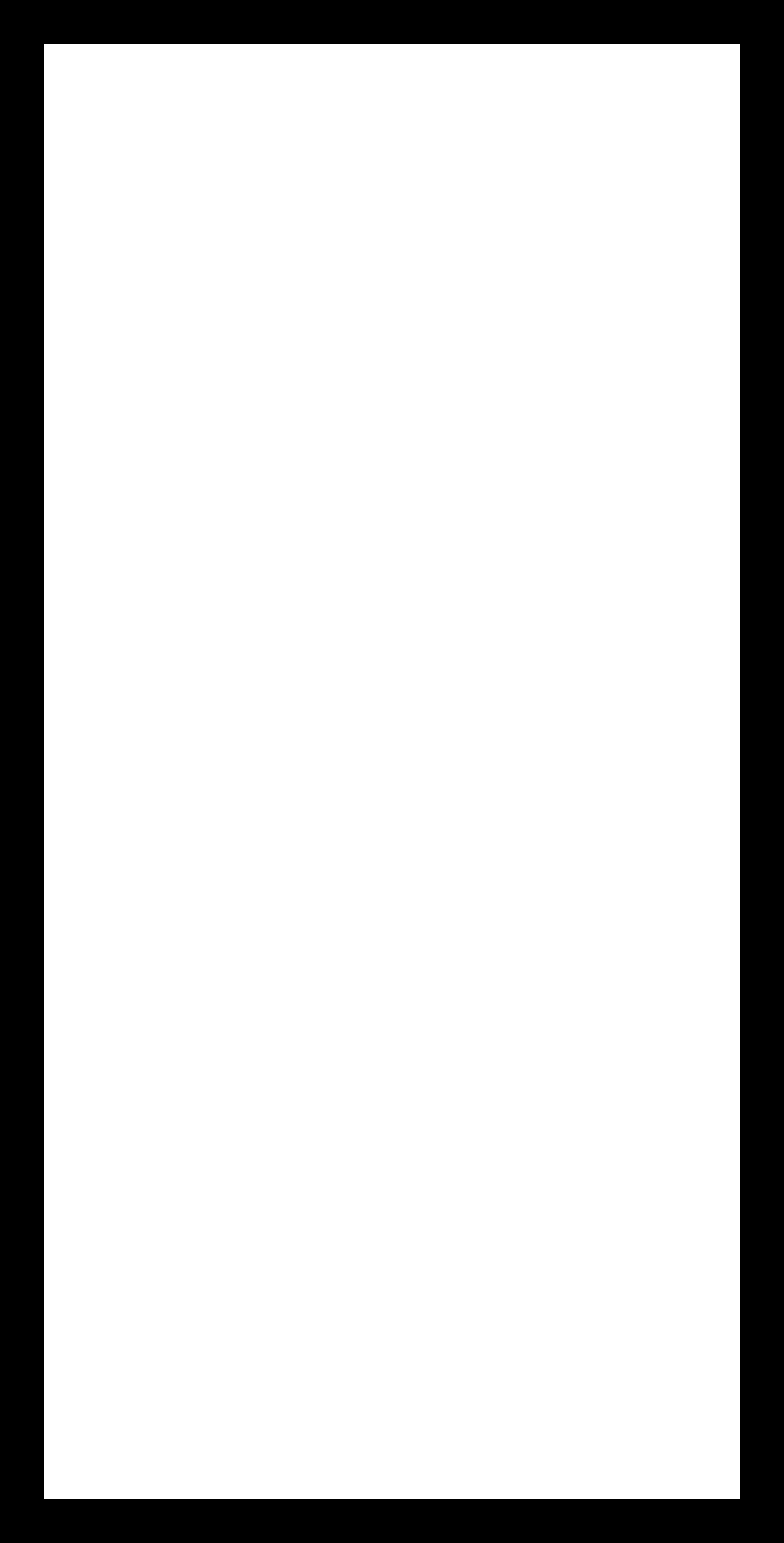
After graphics are downloaded you can upload them to the Fab Modules and send to the milling machine.
Steps how to mill board on the Roland Modela.

MILLING MACHINE ROLAND MODELA
Open terminal ( we are using Ubuntu)
Type: fab
Then Window Fab will pop up
from format to process with program
image.jpg Roland Modela make_png_rml
GUI size (pixels)400
Setting for cutting tarces
choose mill traces 1/64
from: png to :path to: rml
LOAD MAKE path MAKE .rml
SEND
Setting for cutting borders
REMBER TO SWITCH MILLING TOOL
choose cut out board 1/32
the same way, load new image for outline.
dont forget press make .rml and then SEND
Black spots will be removed by the tool, milling machine will leave just shiny beautiful copper traces:)

After your board is ready, set up your working station and sold all needed components. Dont forget to wash and then dry your board before you start soldering.

To get more informations about components and all needed supply check this link. Also pay attention of the position of microcontroller! The Image of done FabISP board can be very helpfull.

soldeirn in progress...

Then I have plugged my board to ATAVRISP2 Programmer to check color of the led. Its green - Its working:)

The weekend before I have installed Ubuntu Software on my HP as a additional oparating system. I could use it today ( Monday 2/18/2013) to program my board. I have opened terminal and I used other FabISP board to program mine. To be able to program the board you need to first download needed few programs. All list and instruction step-by step you can find on this page wrote by Anna K.France.
Troubleshooting
During programming a board I I encountered a couple of errors. First command from the Änna's tutorial already didnt work :
sudo apt-get install flex byacc bison gcc libusb-dev avrdude
After running updates for Ubuntu this problem get solved.
Next problem was much more complicated, my board was able to be programmed but after this couldnt be find by the system as an usb FabISP. Anna found out then that one of my component was swith on the board, I needed t to take it out and solder it again. I programmed my board again but problem still was there. Ted, graduated student from fab academy gave me advice to take out microcontoller and put new one( by BAKING - woow, this was pretty amazing). Then I also checked twice all connections with solder and it WORKED! My board get a little bit brown and looks very crunchy now but its bueatiful and ready to program future boards!
And here on the end I wont to put quick tutorial how to program board after installing all needed softwares, I went through this process so many times during this week ( I am using Ubuntu)
- put your board to usb driver
- make changes in Makefile
nano Makefile
then according ot Anna's tutoria
l: "A window will open containing the Makefile. Go to the line that says:
#AVRDUDE = avrdude -c usbtiny -p $(DEVICE) # edit this line for your programmer
AVRDUDE = avrdude -c avrisp2 -P usb -p $(DEVICE) # edit this line for your programmer
- If using the USBtiny programmer or another FabISP
- Remove the "#" in front of the line with "usbtiny" in it
- Add a "#" to beginning the line with the "avrisp2" in it to comment it out.
ctrl O
ENTER
ctrl x
- make clean
- make hex
- make program
To check if your board is working type
lsusb
FabISP should be visible in way:
Bus 002 Device 004: ID 1781:0c9f Multiple Vendors

