Using Handbrake to Compress Videos¶
Handbrake…is the FFMPEG compression software with a friendly Graphical User Interface (GUI)
Download Handbrake for Linux, Windows or Mac OS.
Using Handbrake¶
The process is pretty simple…
0. Note the original size of your video…
Nearly 400MB in this case…
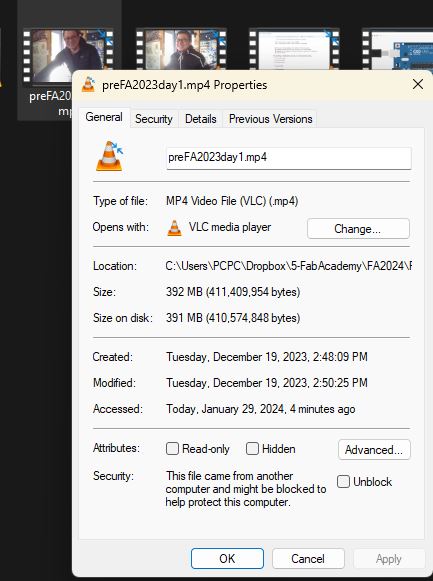
1. Drag and drop your large video(s) onto the Handbrake app window

2. Make settings decisions about what output format, video codec and audio codec you want to use
-
Recommend > MP4 for Output Format

-
Recommend > Optimal Size Resolution

-
Recommend > H.264 1080p30 (HD quality, 30 frames per second) for video…and 35RF for lower quality but much smaller video size.

-
Recommend > MP3 for audio

3. Choose the save location and .MP4 for the final video
Click “Browse” in the lower right and choose the folder where the compressed video should be saved…

Optionally, you can choose what happens after the compression is done

4. Press Start Encode to compress the video
…note that it can take a while to compress a large video (10mins). The compression can occur as a background process while you continue working on something else on your computer. Rather than click “Start Encode”…choose “Add to Que” to compress several videos in succession, automatically.
Final Output
392MB has been reduced to 152MB.