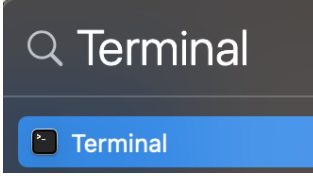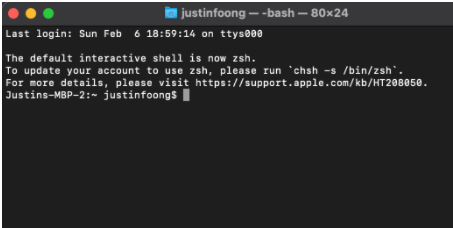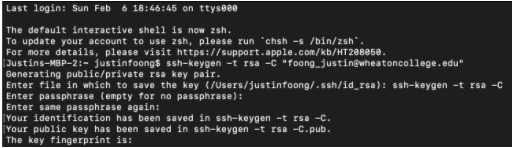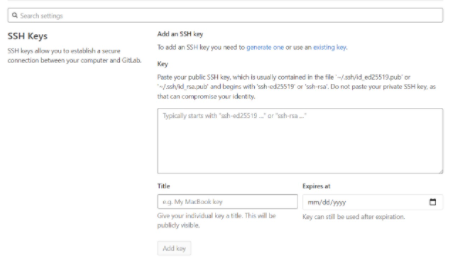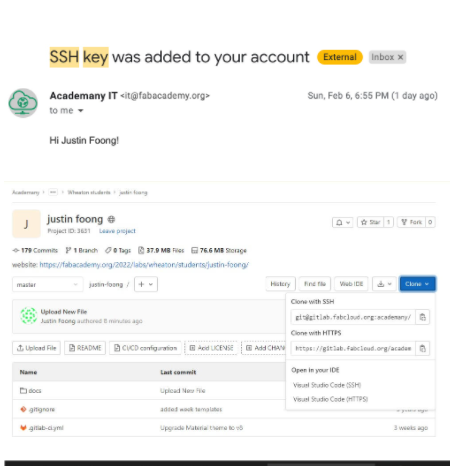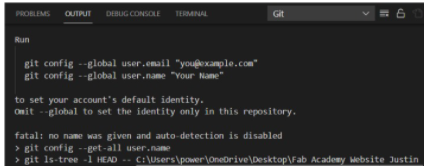2. Project management¶
This week I worked on defining my final project idea and started to getting used to the documentation process.
(Week 1) Priorities¶
Make a website and described how you did it
Edit Personal Page (About) section
Add a page with a sketch and description of your final project idea
Document steps for creating your Git repository
Push to the class GitLab
Sign as well as upload the Student Agreement
ADDING A (SSH KEY)¶
(1) - Open Spotlight Search
(2) - Type (Terminal)
(3) - (git config–global.username “justin-foong”) Type (ssh-keygen -t rsa -C “foong_justin@wheatoncollege.edu”)
(4) - Press (Enter)
(5) - Git config to link my account (ssh-keygen -t rsa -C) - this created a public SSH key to allow me to edit my website.
(6) - (git config–global.email “foong_justin@wheatoncollege.edu”)
(7) - Then press (Enter 2 times)....you will see a thing called (Random Art Image) of the key
(8) - Then type (cat ~/.ssh/id_rsa.pub) and press (Enter) - this allowed me to view the key in the terminal
(9) - Last step is to copy and paste the text that pops up after step 8 is acomplished into the (SSH) key text box