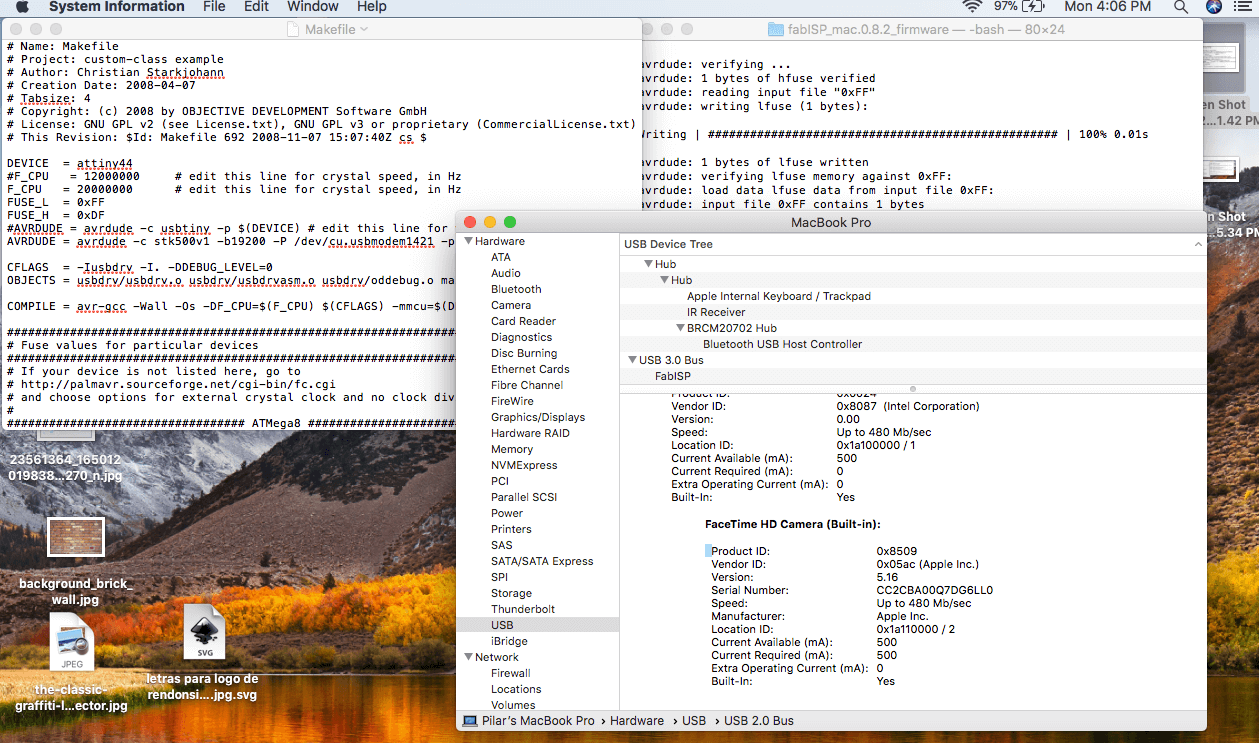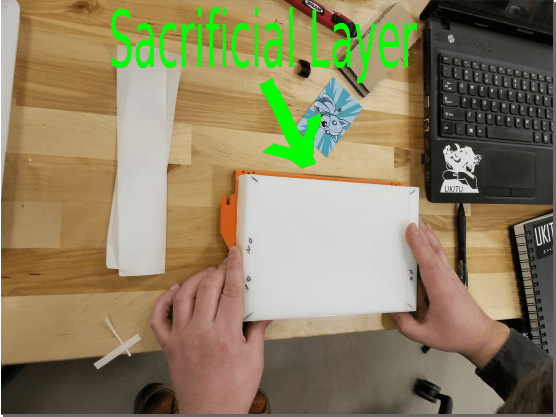
This week we learned how to milled a board, solder the components. Also, to program it and to be able to communicate the computer with the board. My FabISP is an in-system programmer for AVR microcontrollers, designed for production within a FabLab. What does a FabISP do ? It allows you to program the microcontrollers on other boards you make. We will be using these programmers through the semester to program the other boards we create.
Sacrifice layer of the machine: what you put on top of the machine in order not to break the tool. It is located on top of the work plate to protect the tool. Also the Sacrificial layer needs to be level, otherwise when you are cutting your circuit it won't cut the deepness to the same level.
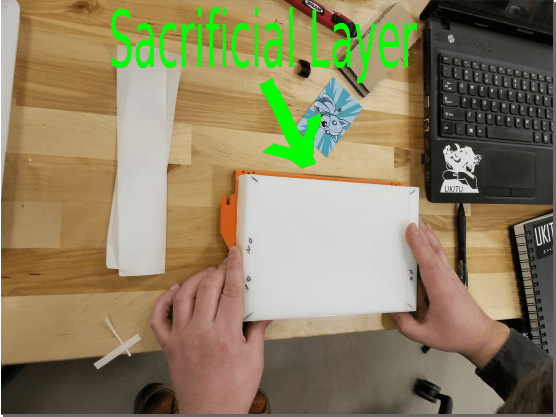
The machine that I used is MonoFab Roland SRM-20. First thing I had to do was to press the ON button to turn on the machine. Once you have done that, the machine will move to home. The machine has two coordinates has a X and a Y. Then it has a Z x’s, the Z x’s is for the spindle to know how deep is gonna cut into the material.
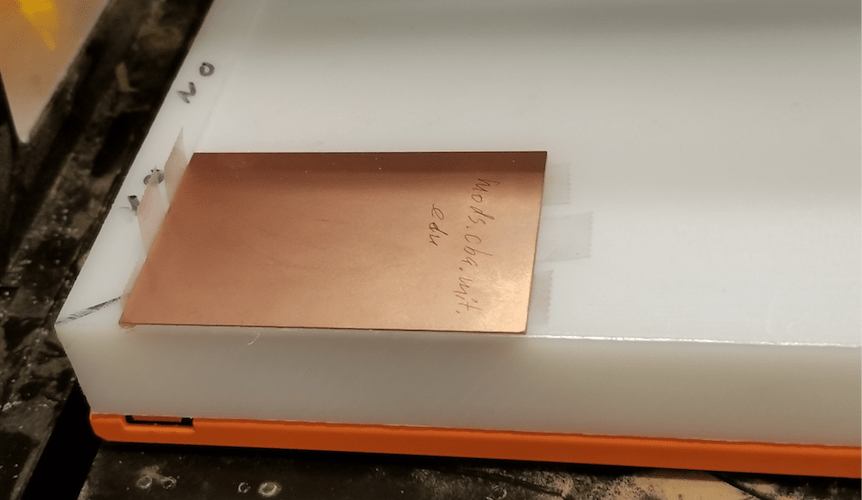
Here I'm getting the machine ready to mill my circuit board. To mill the inside layer of my circuit I had to use a 1/64" bit. One thing to keep in mind is you should tight your hair just in case. Accidents had happen, the spindle of the machine can pull your hair when is spinning. With this machine might not be that dangerous but is good to build a good habit of taking care of yourself while using any equipment.
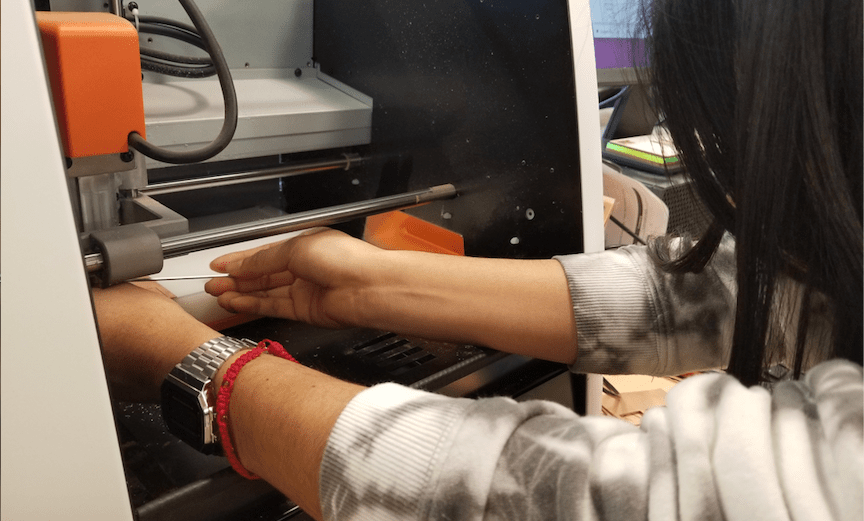
After preparing the machine with the right bit and putting my material on the machine. I downloaded the picture from the tutorial.This is the inside of my ISP.
Click on the Image to download the image:
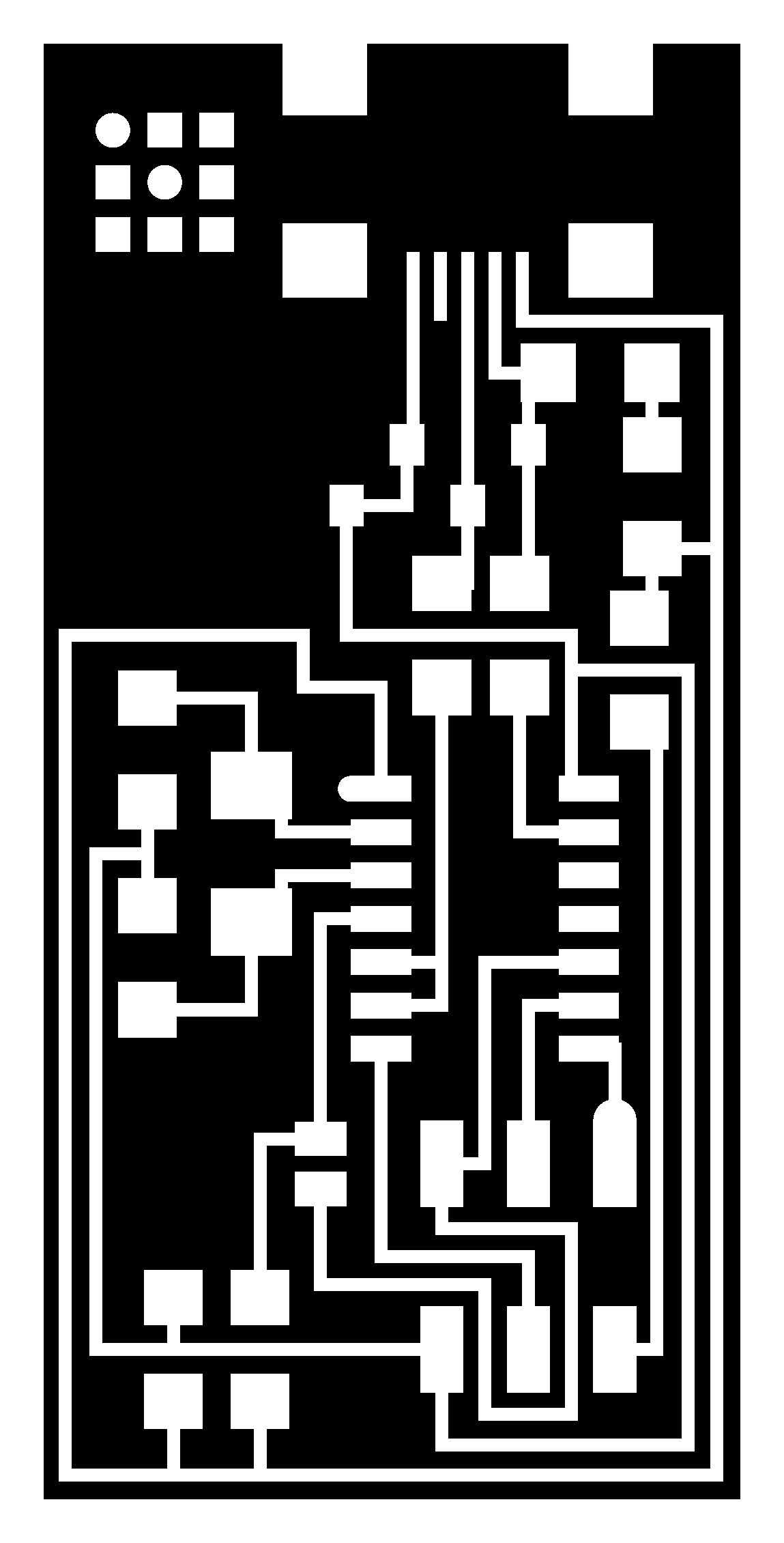
I used MODS, http://mods.cba.mit.edu/ to mill my board. Mods is an online server that communicates with the machine. Once you go to the web first you choose the option (programs) second (open server program) there it gives the option to choose which machine you want to use. The machine that I’m using is the (SRM-20). Once you have selected the machine a window will appear, like the one is shown in the picture.
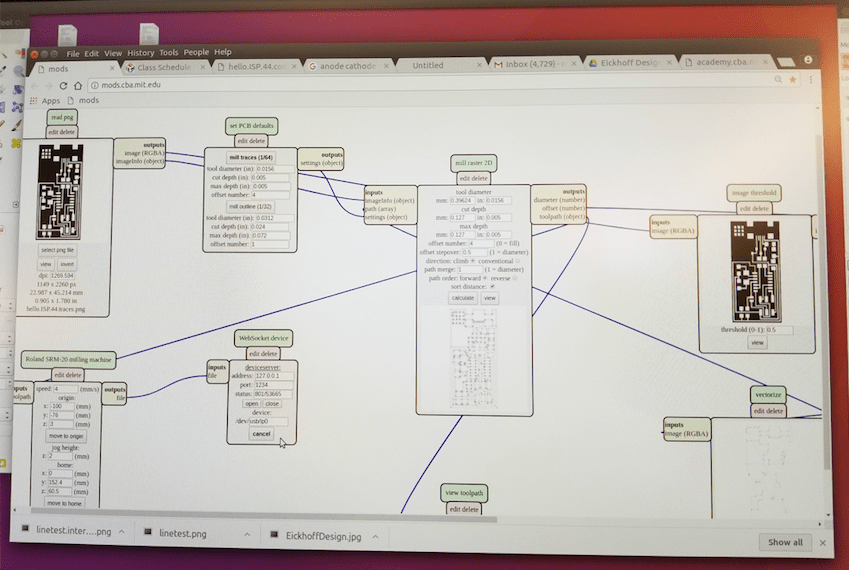
My first fail on doing the traces on my board. My board come out of the bed because the tape was not strong enough to hold on to my material.

So, I looked for another tape. The tape that I used this time was double side it carpet tape. I did all the steps again and now we are ready to do my mill trace.
I follow the same steps as before, only some few steps changed. In the machine now I'm using a 1/32" bit for the outline of the circuit board. I used MODS, http://mods.cba.mit.edu/ to mill my board. Mods is an online server that communicates with the machine. Once you go to the web first you choose the option (programs) second (open server program) there it gives the option to choose which machine you want to use. The machine that I’m using is the (SRM-20). Once you have selected the machine the window of options will appear.
This is the picture that I used for the interior of my ISP.
Click on the Image to download the image:
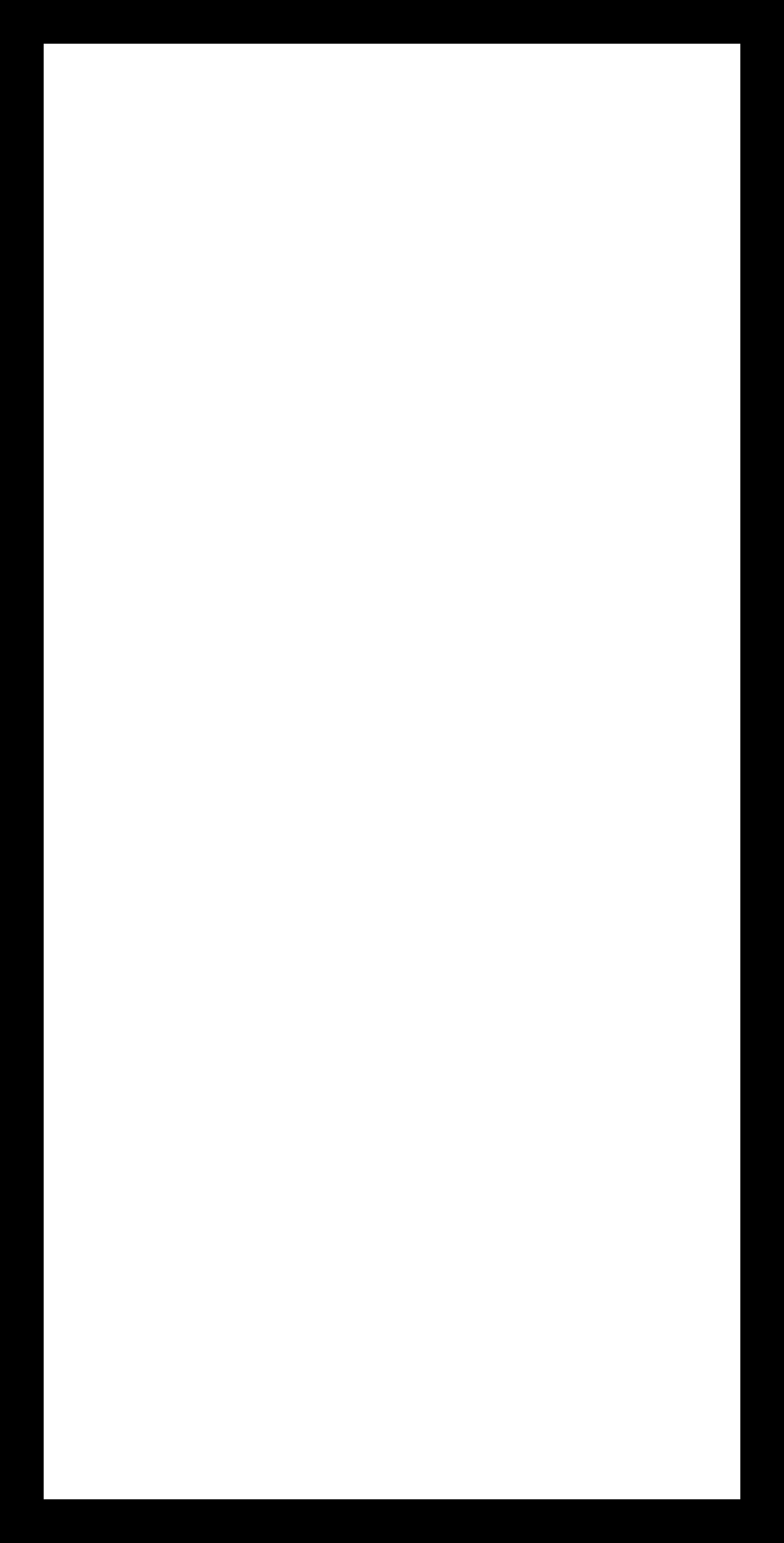
The second time I did not had any trouble milling my circuit board. Now my board is washed and ready to be solder the components on it. So here it is YaY!!
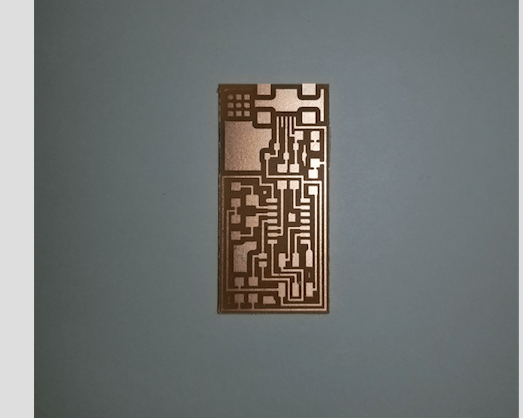
I used some tweezers to colocated the components into my board. The tweezers are very useful to manage the small tiny pieces. I practice how to solder in another components before I did it in my actual board.
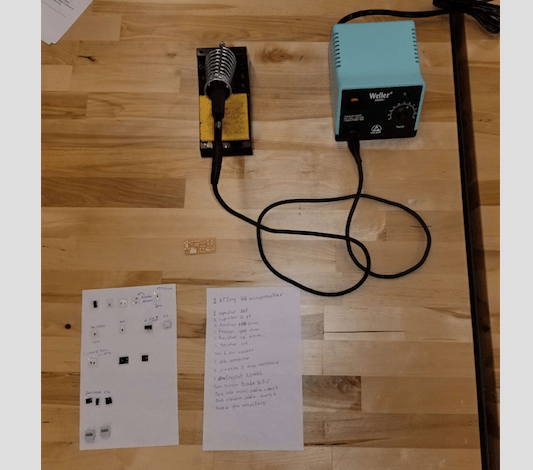
Soldering components

Final Product
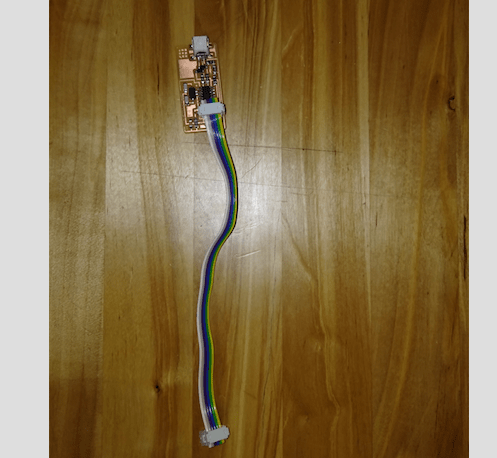
Programming the ISP;I programmed my fabIsp with another fabIsp.So to program my ISP I used cross pack because I have an apple computer. So Once I downloaded all the the files that were necessary. Then I opened this specific file the make file and it was this specific line that we need it to change in the make file. Then once all your connections are good you open your terminal type make clean then you will get a message. After that do the next command make x If you are successful - you will see this response from the system. Then type make fuse if you were successful with that do the next command make program. In my apple computer I went to Click the "apple" menu in your main toolbar → Select "about this mac" ---> Select "more info" --->Under the "Contents" menu in the left hand navigation --->Click "Hardware" to expand the hardware menu (if not already expanded) ---> Click "USB" ---> Under the "USB Device Tree" -----> Click "Hub" to expand the hub menu (if not already expanded) --->"FabISP" should be listed in the hub menu. Yes is showing in my picture.