1. Arduino & ESP IDF
I compare Arduino and IDF in this assignment.
1.1. Arduino
Arduino is an open-source hardware and software company that makes it easy to create interactive projects. Arduino is based on a simple programming language called Arduino Language. Arduino Language is a simple programming language that is easy to learn and use. Arduino Language is based on the C++ programming language. Arduino Language is used to create interactive projects.
1.1.1. Install Arduino IDE
To install Arduino IDE, you can follow the instructions below: nstall Arduino IDE
1.1.2. Install Arduino Board
To install Arduino Board, you can follow the instructions below:
- Open Arduino IDE
- Click
File->Preferences - In the
Additional Boards Manager URLsfield, enter the following URL:
https://raw.githubusercontent.com/espressif/arduino-esp32/gh-pages/package_esp32_index.json
- Install Espressif ESP32 Arduino
1.1.3. Create and Upload a Sketch
-
Open Arduino IDE
-
Choose
XIAO ESP32S3board from theTools->Boardmenu.
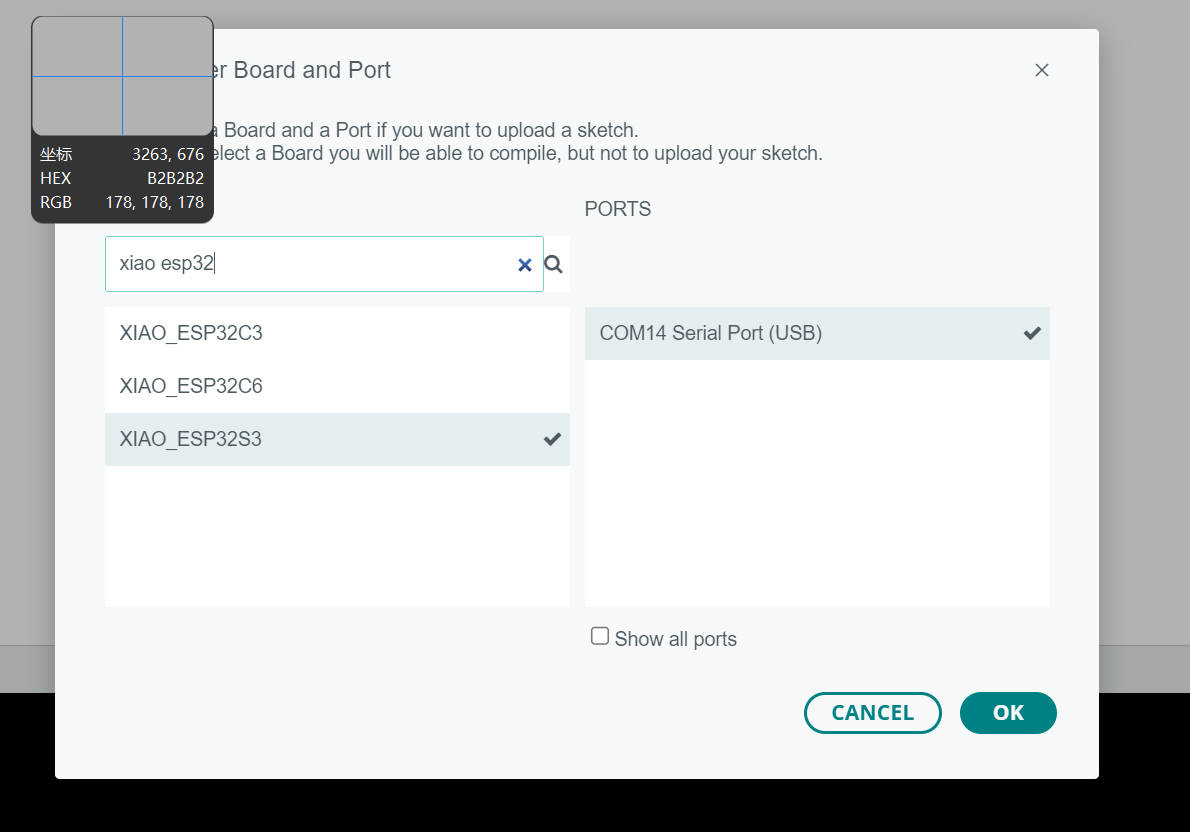
- Write the following code:
void setup() {
// put your setup code here, to run once:
Serial.begin(115200);
pinMode(LED_BUILTIN, OUTPUT);
}
void loop() {
// put your main code here, to run repeatedly:
while(1){
Serial.println("hello, fab academy");
digitalWrite(LED_BUILTIN, HIGH);
delay(1000);
digitalWrite(LED_BUILTIN, LOW);
delay(1000);
}
}
- Once the sketch is uploaded, you will see the following output:
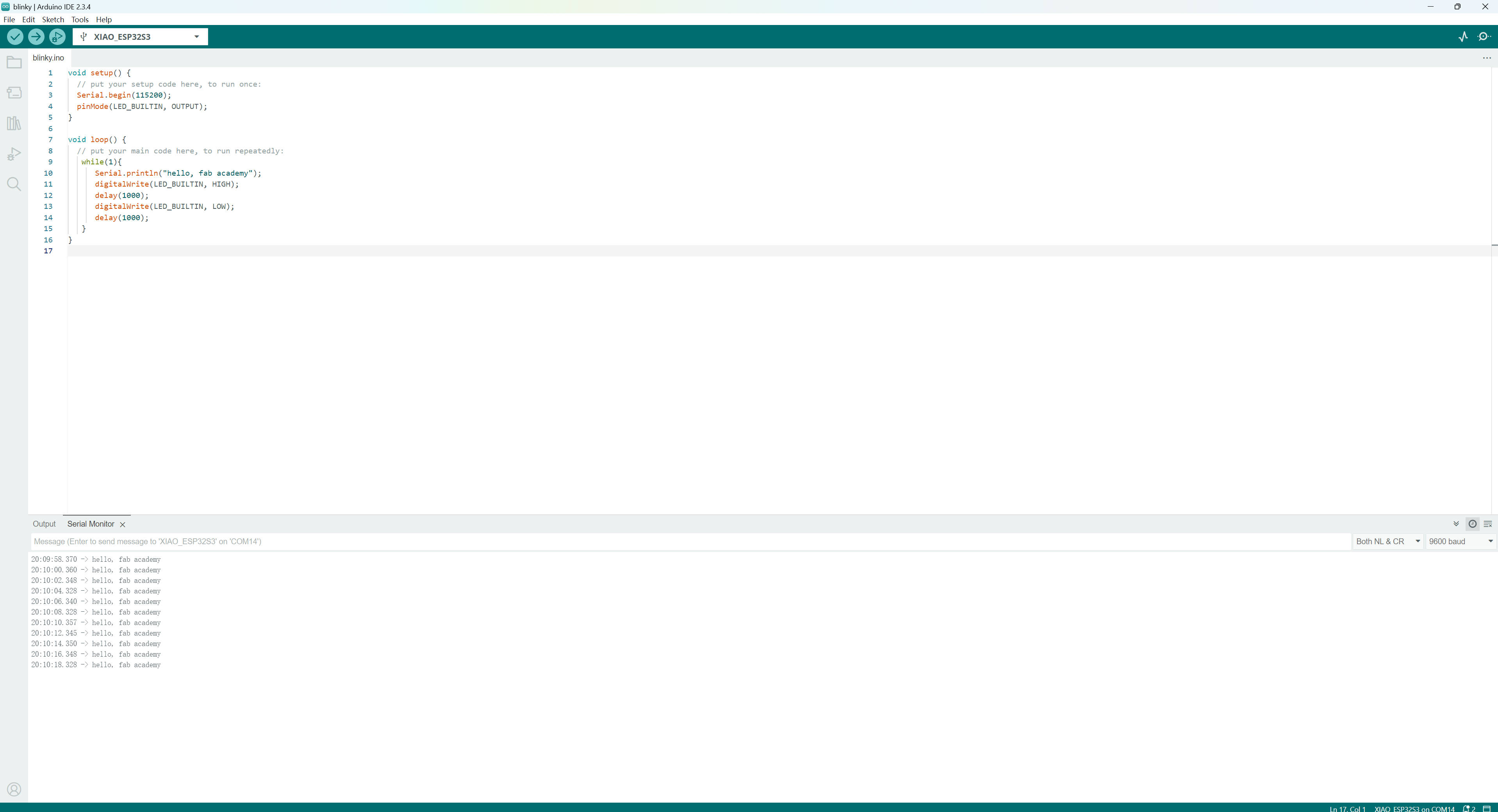
1.2. ESP IDF
ESP IDF is an open-source software development framework for the ESP32 and ESP32-S2 microcontrollers. ESP IDF is based on the FreeRTOS real-time operating system. ESP IDF is used to develop applications for the ESP32 and ESP32-S2 microcontrollers.
It supports more powerful features than Arduino. You can use ESP IDF to develop more complex applications.
1.2.1. Install ESP IDF
To install ESP IDF, you can follow the instructions below:
For my case, I use the Ubuntu system.
- Install Prerequisites
sudo apt-get install git wget flex bison gperf python3 python3-pip python3-setuptools cmake ninja-build ccache libffi-dev libssl-dev dfu-util libusb-1.0-0
- Get ESP IDF
mkdir -p ~/esp
cd ~/esp
git clone -b v5.2 --recursive https://github.com/espressif/esp-idf.git
- Set up the Tools
cd ~/esp/esp-idf
./install.sh
- Set up the Environment Variables
echo `alias get_idf='. $HOME/esp/esp-idf/export.sh'` >> ~/.bashrc
- Test the Installation
get_idf
idf.py --version
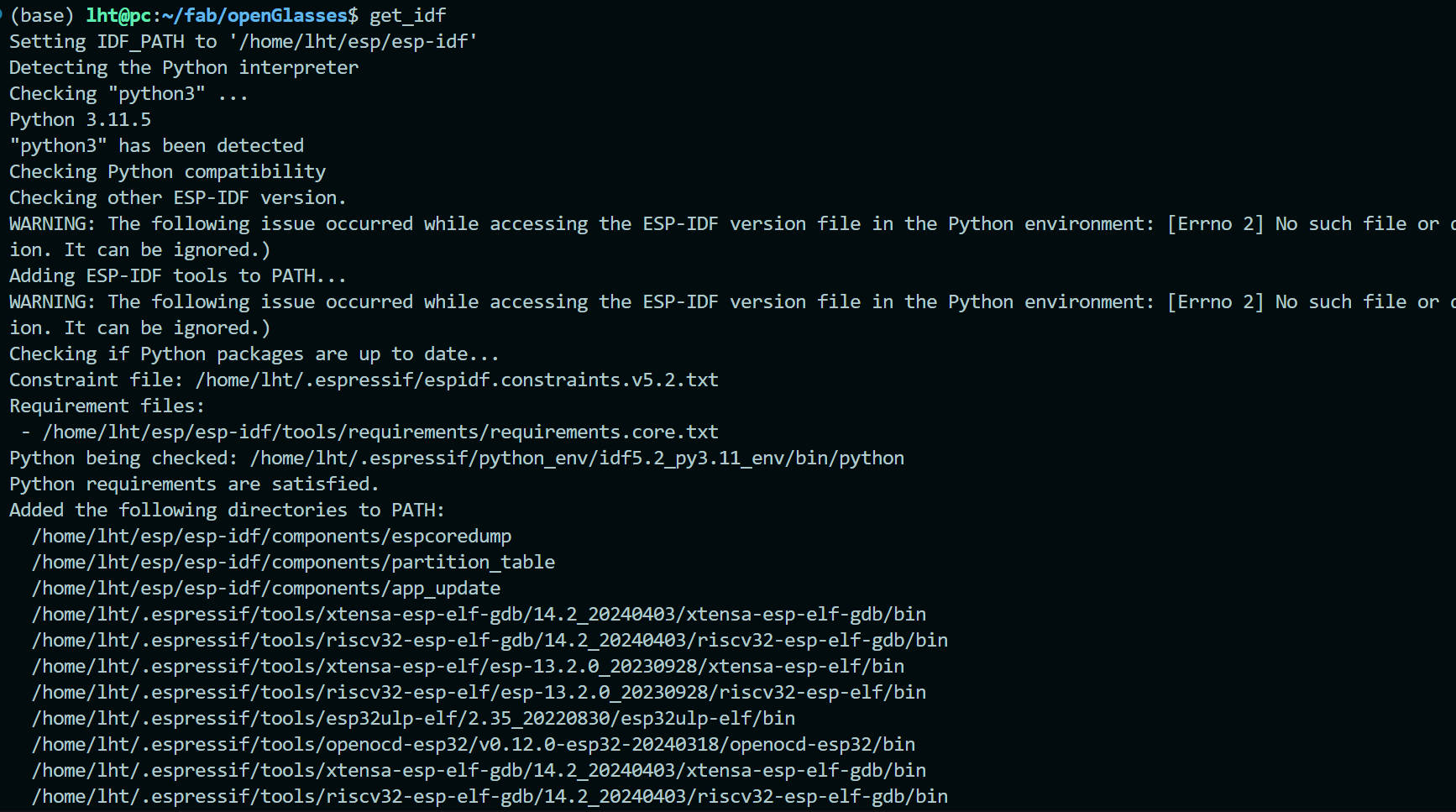
1.2.2. Build a Blink Example
- Create a New Project From Template
cp ~/esp/esp-idf/examples/get-started/blink . -r
- Modify the Project
#include <dirent.h>
#include <stdio.h>
#include "freertos/FreeRTOS.h"
#include "freertos/task.h"
#include "driver/gpio.h"
#include "esp_log.h"
#define PIN_LED GPIO_NUM_21
void app_main(void)
{
const gpio_config_t io_conf = {
.pin_bit_mask = (1ULL << PIN_LED),
.mode = GPIO_MODE_OUTPUT,
.pull_up_en = GPIO_PULLUP_DISABLE,
.pull_down_en = GPIO_PULLUP_DISABLE,
.intr_type = GPIO_INTR_DISABLE,
};
gpio_config(&io_conf);
while(1)
{
gpio_set_level(PIN_LED, 1);
vTaskDelay(1000 / portTICK_PERIOD_MS);
gpio_set_level(PIN_LED, 0);
vTaskDelay(1000 / portTICK_PERIOD_MS);
}
}
- Build and Flash the Project
idf.py set-target esp32s3
idf.py menuconfig
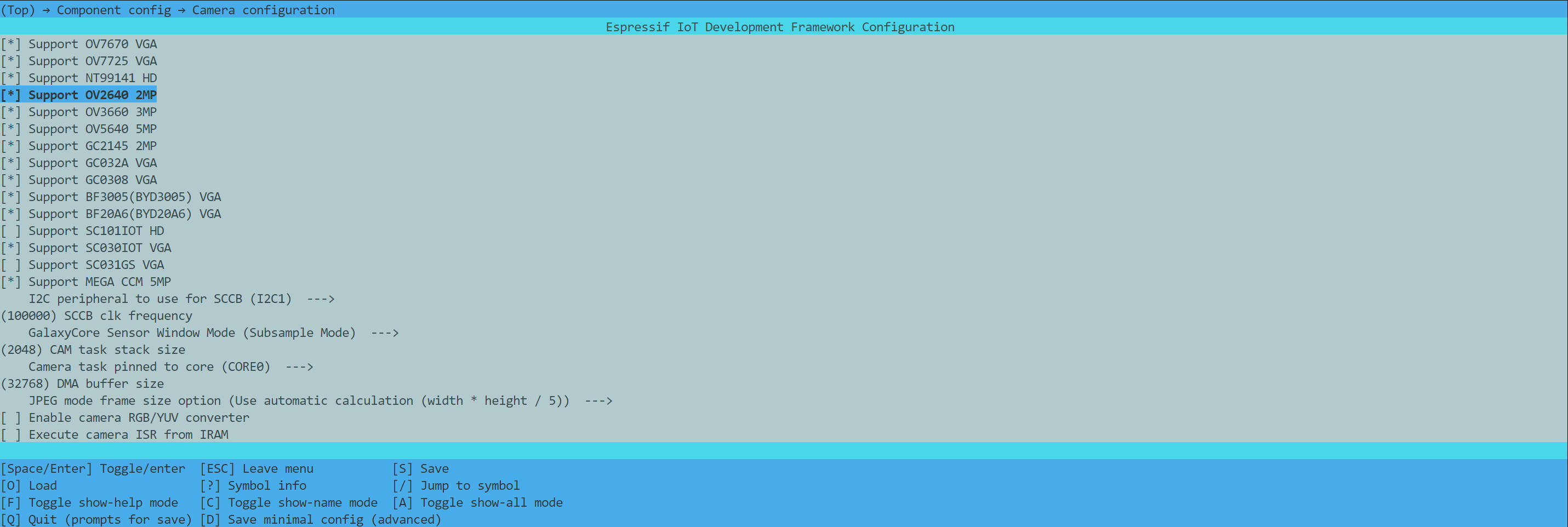
idf.py build
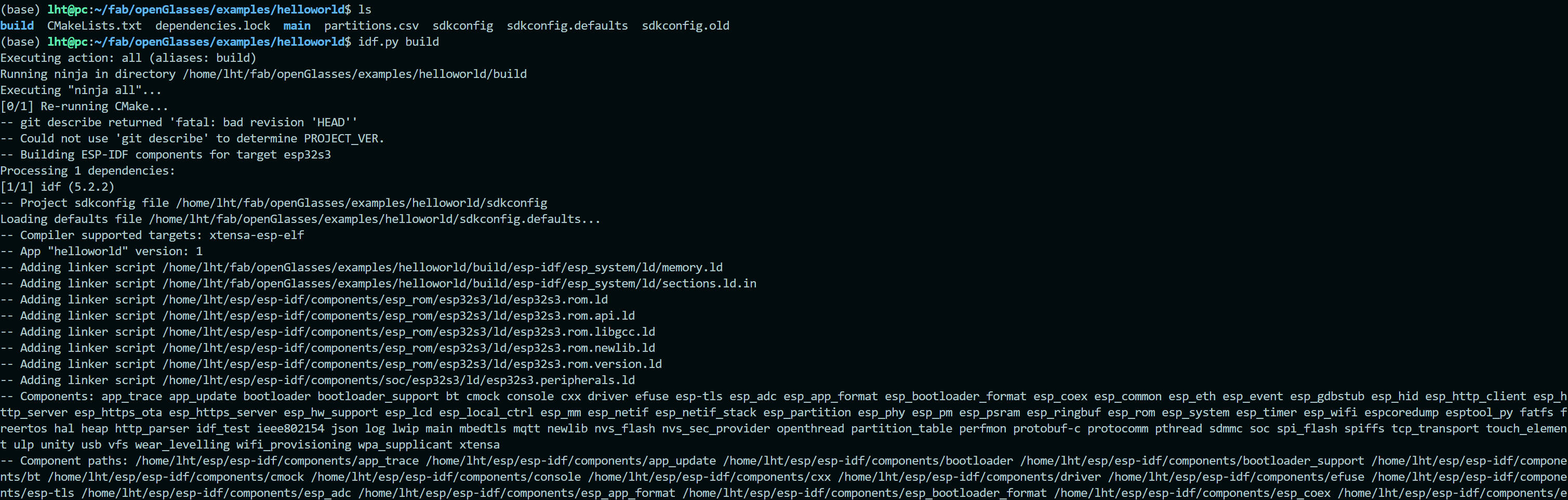
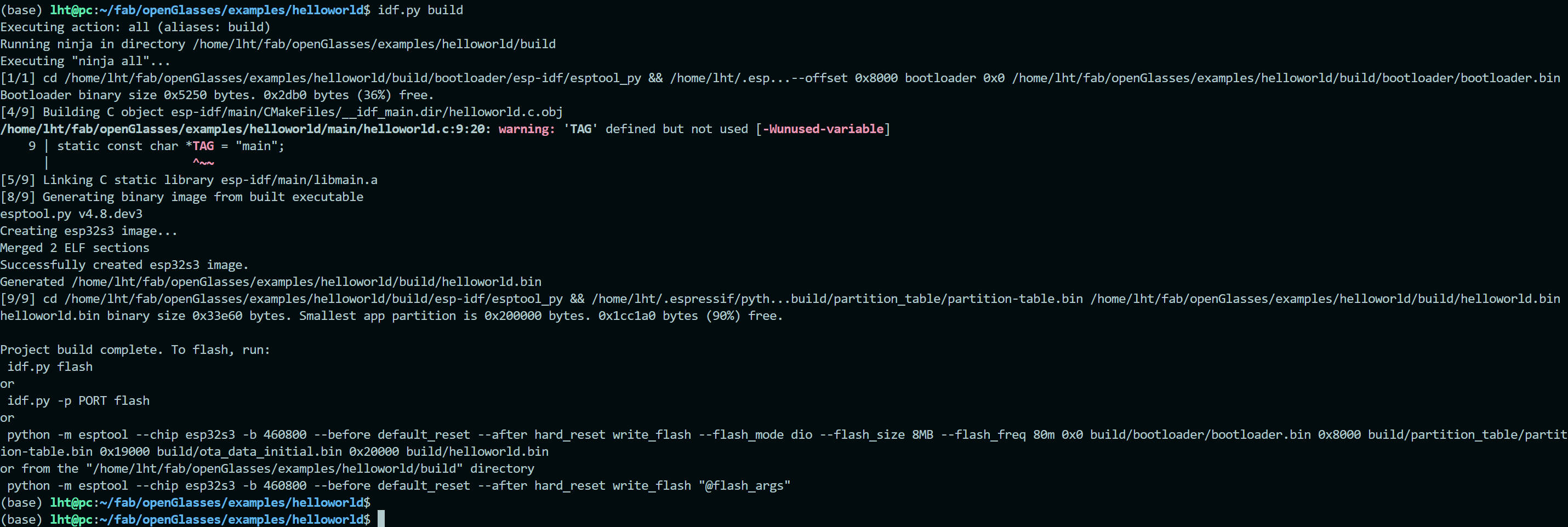
idf.py -p /dev/ttyUSB0 flash
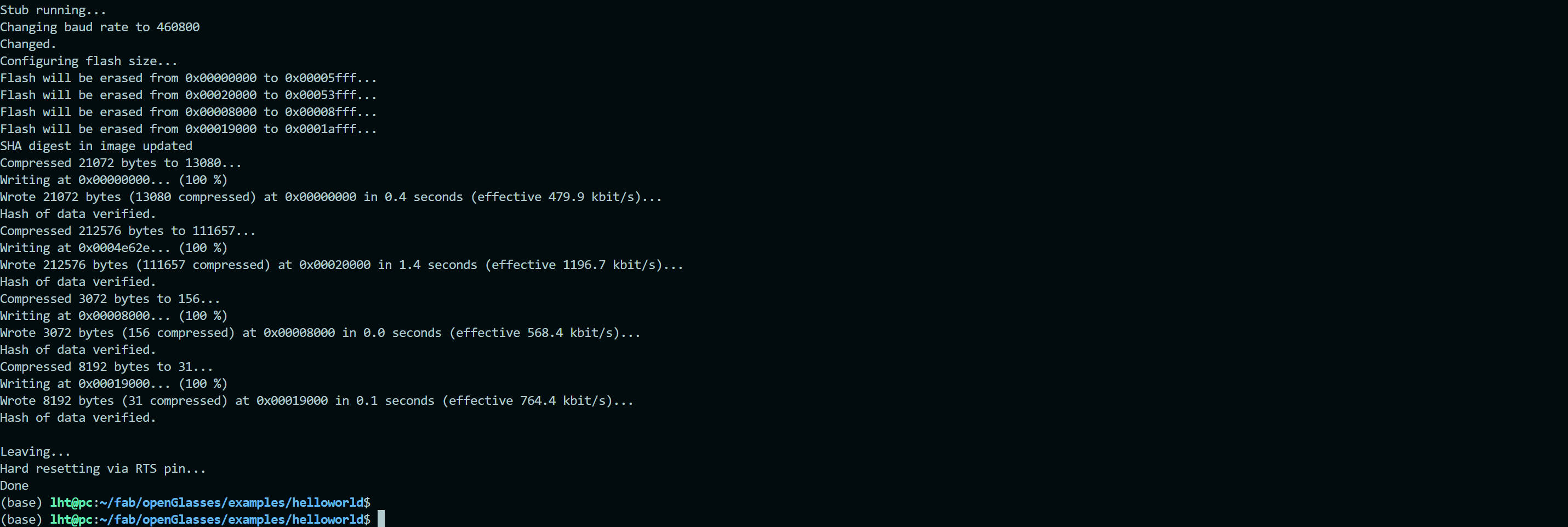
- Monitor the Output
idf.py -p /dev/ttyUSB0 monitor