2. Computer-Aided Design
This week we learned about 2D and 3D designing softwares. These softwares may be used according to the current task. While a 2D desing is used as a drawing tool, the 3D desing is for assembly and parts of the product.
Raster Software
There are different raster softwares, such as Gimp and Adobe Photoshop. A raster software is used to work with pictures based on pixels by creating or editing them. The main reason I used Gimp was because it is free and easy to use. The picture I worked with is the next one:

First, I opened the software (first picture). Then, I dragged the desired picture (second picture) into the Gimp interface from the folder (third picture).
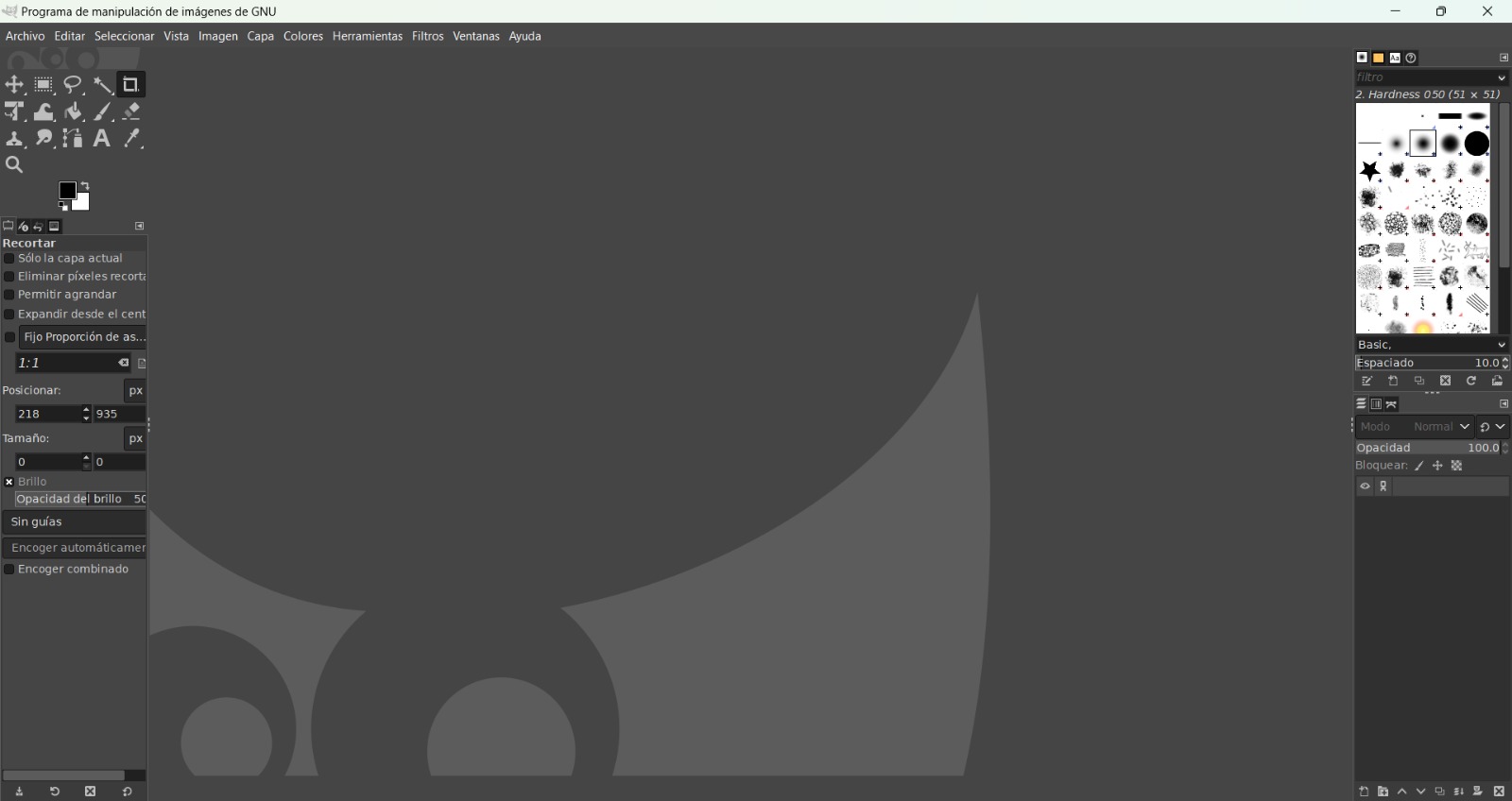

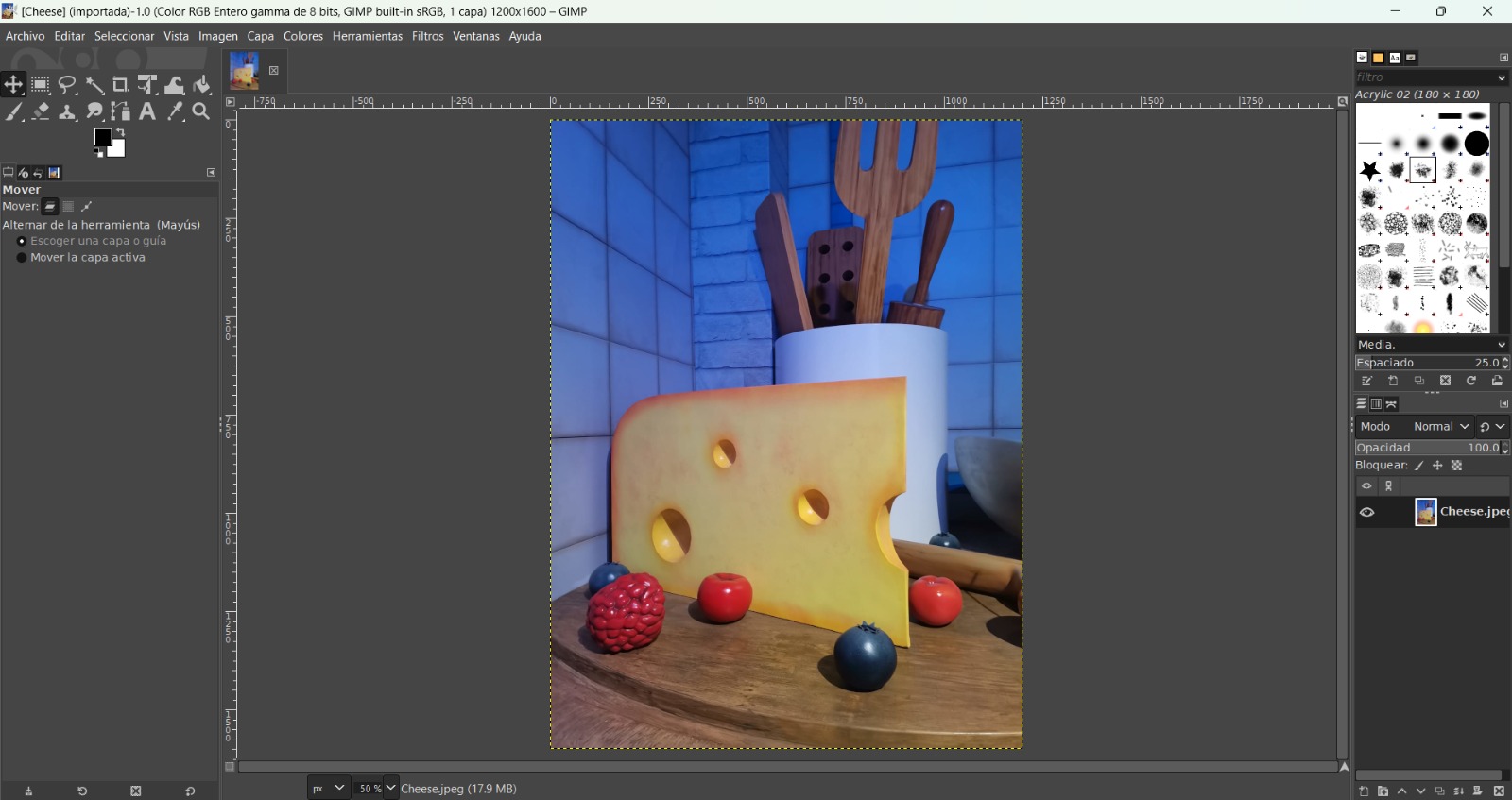
Went to File > New...:
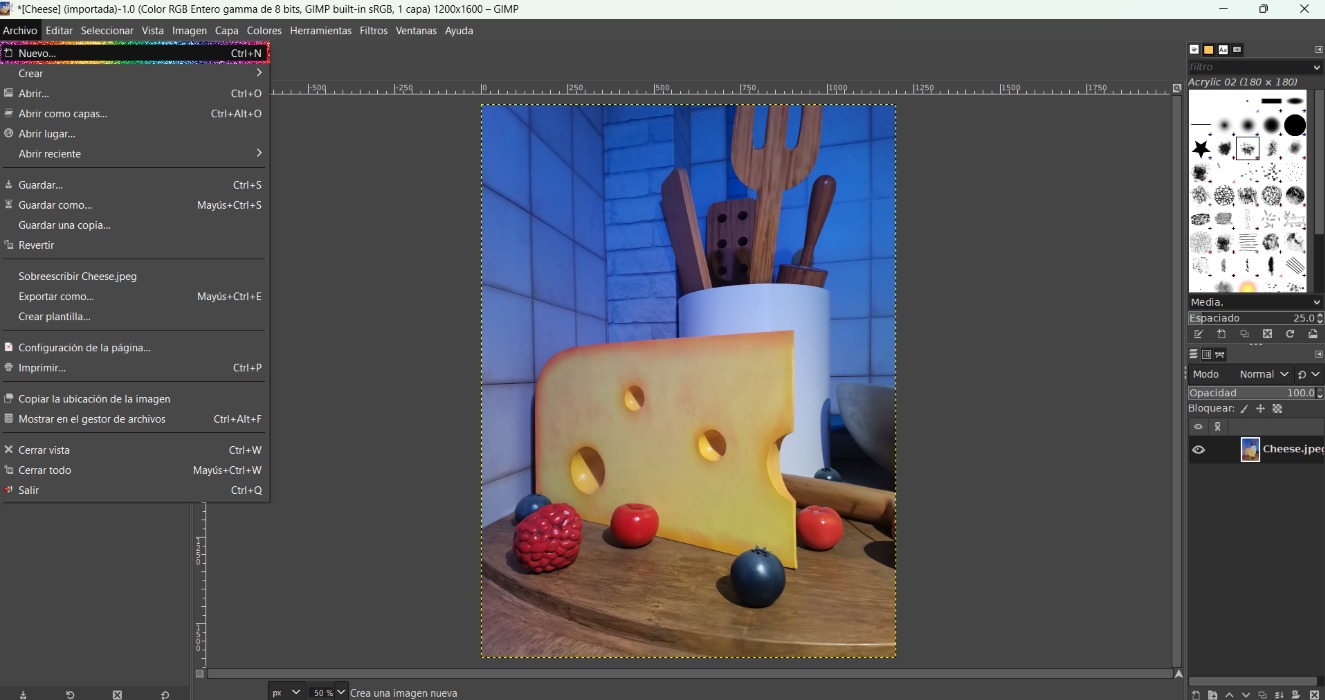
Established the size and clicked Ok:
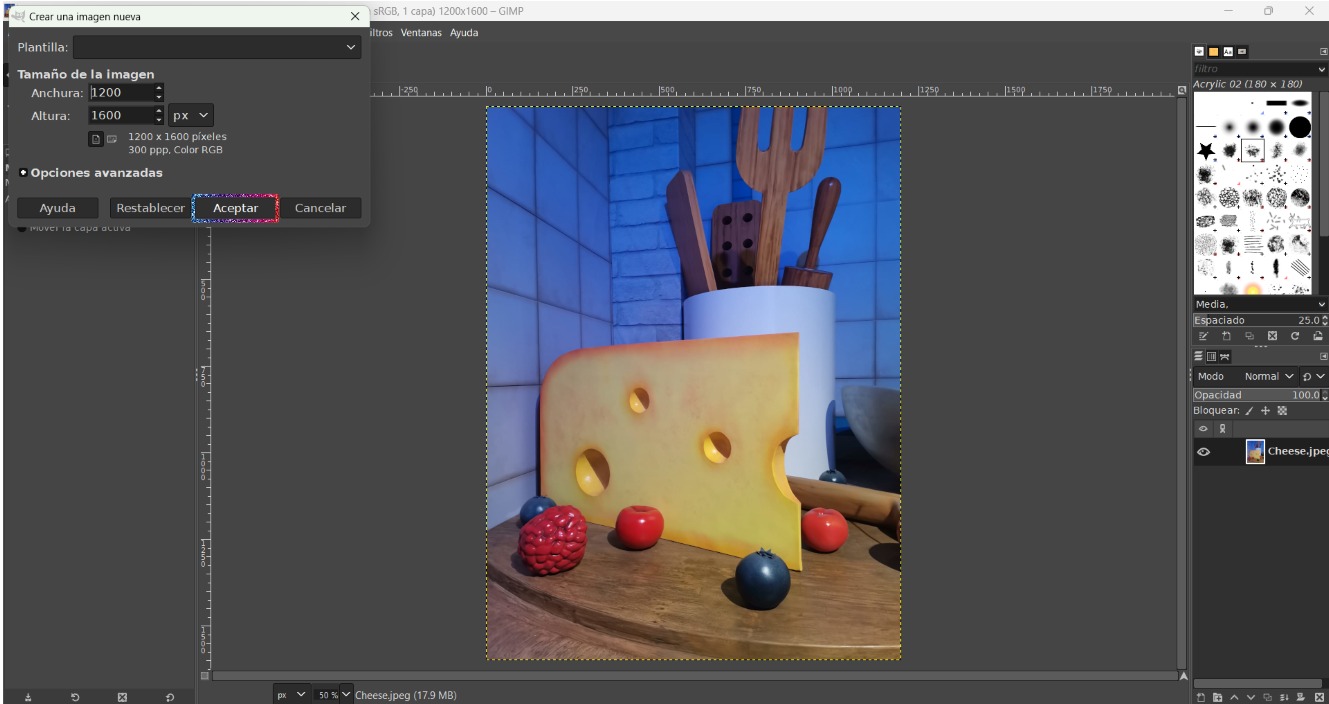
Dragged another picture (my dog :D):
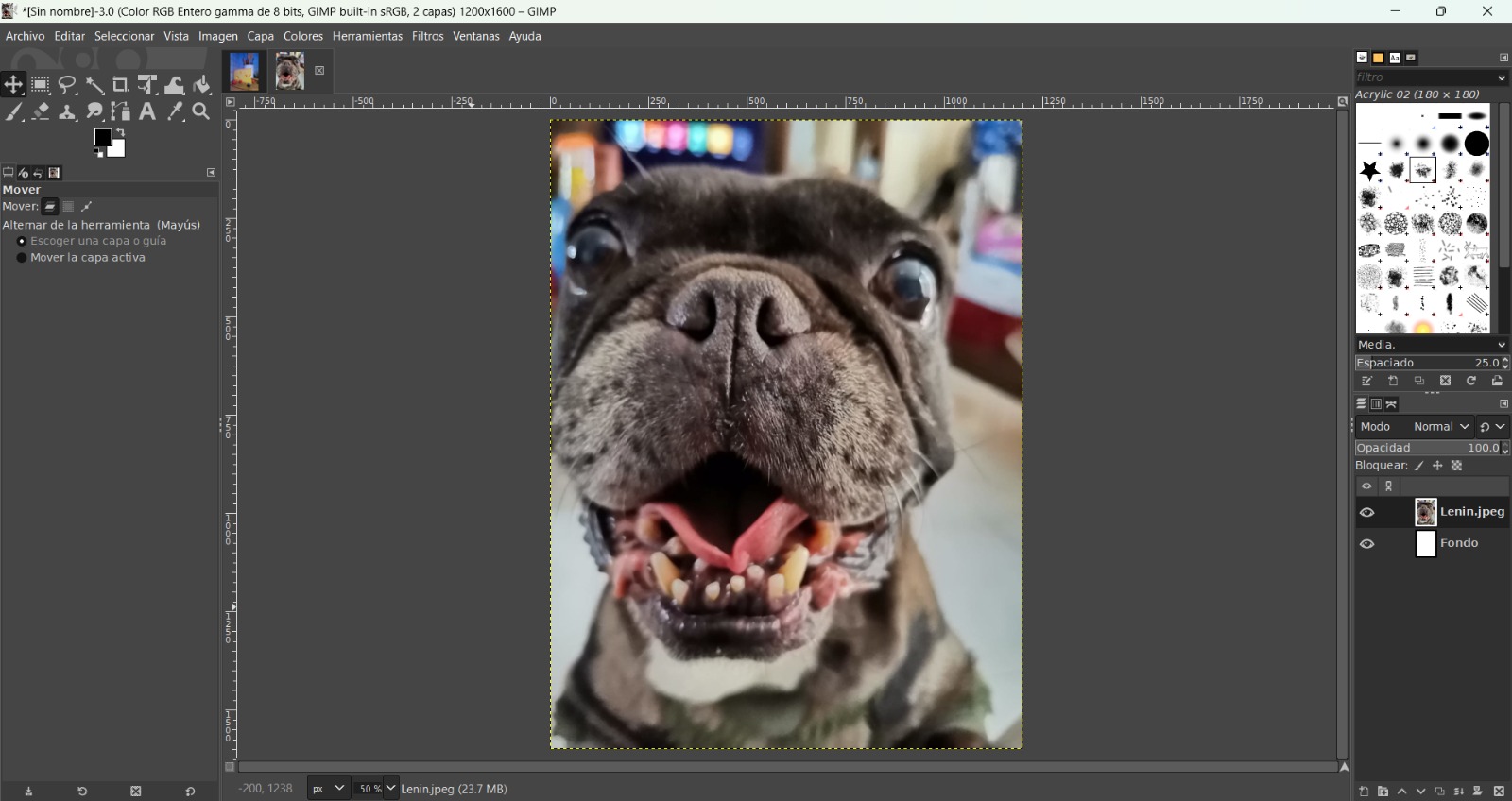
Selected the eraser tool:
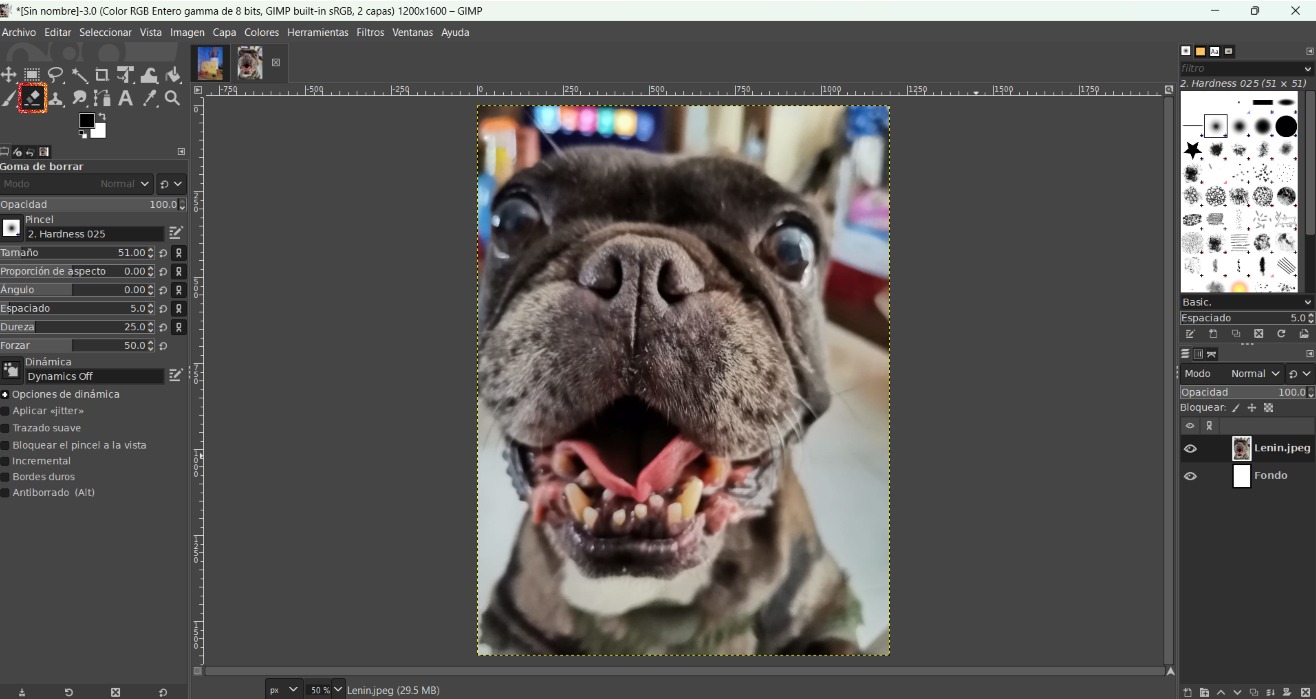
Marked the dog's profile with the eraser:
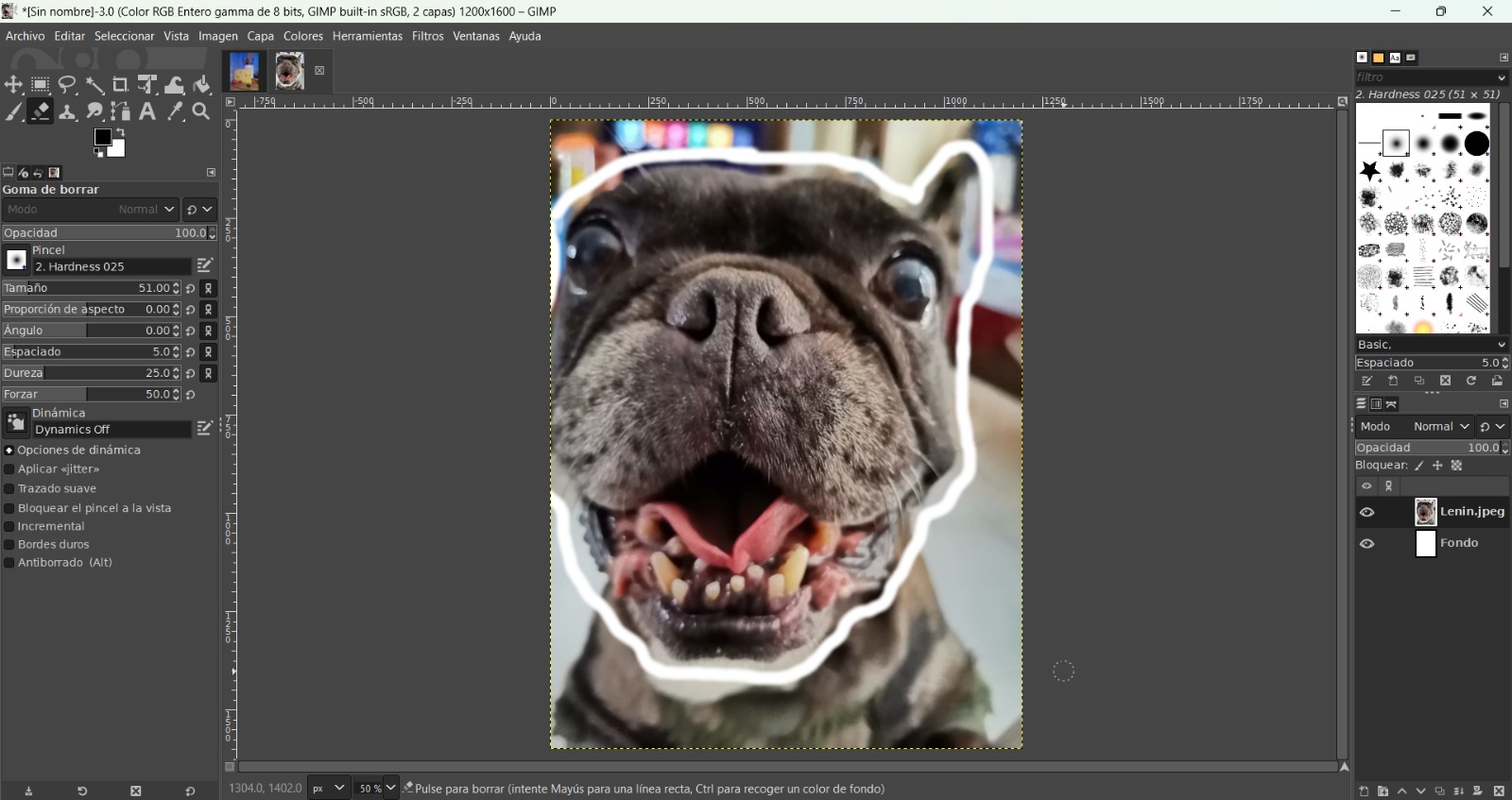
Adjusted the size according to the space I'd be erasing to erase what isn't the dog:
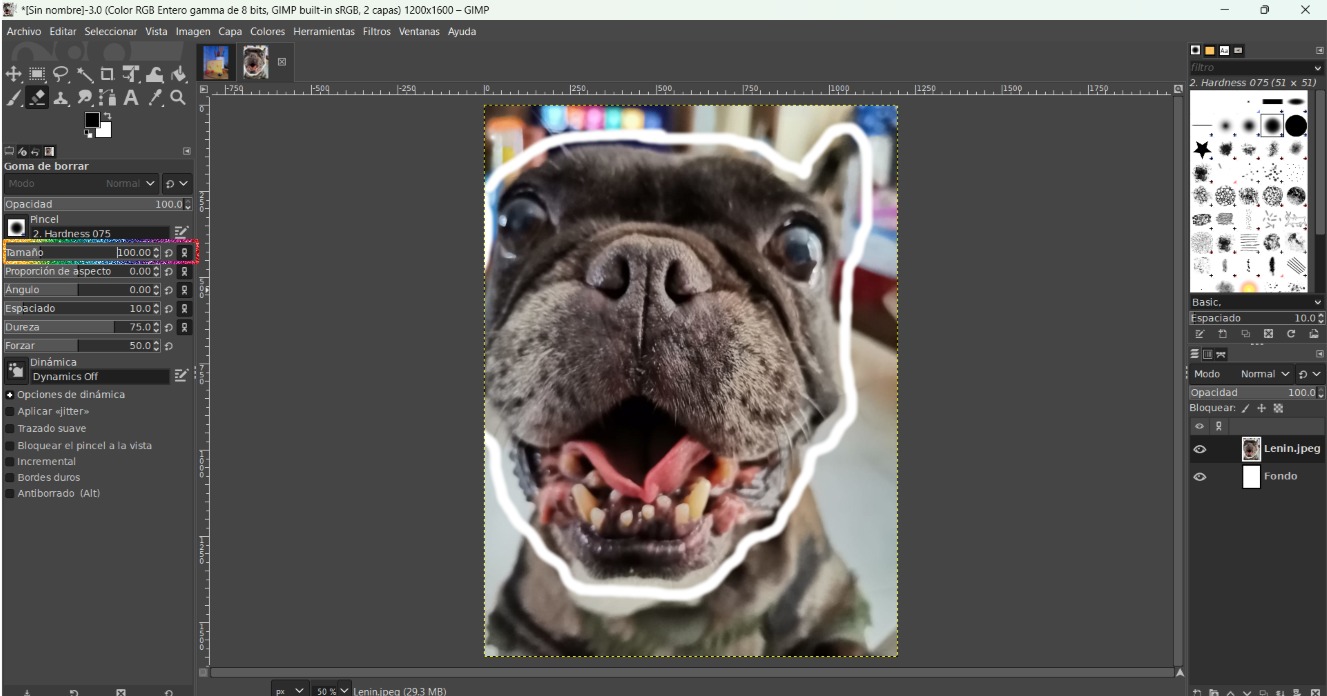
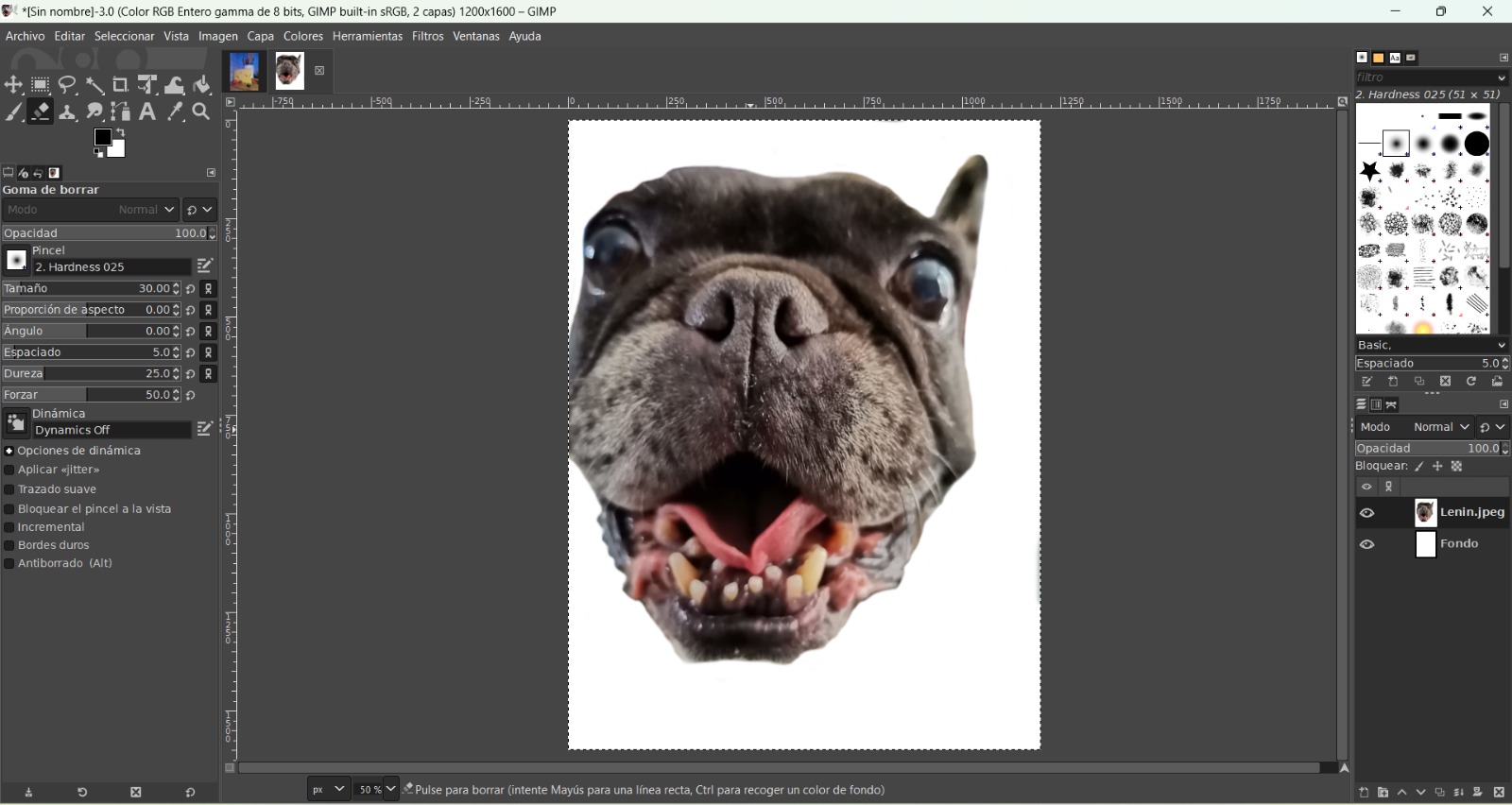
Used the blur tool (rainbow rectangle) and selected the area I wanted to delete, which then will be contoured by a moving dotted line:
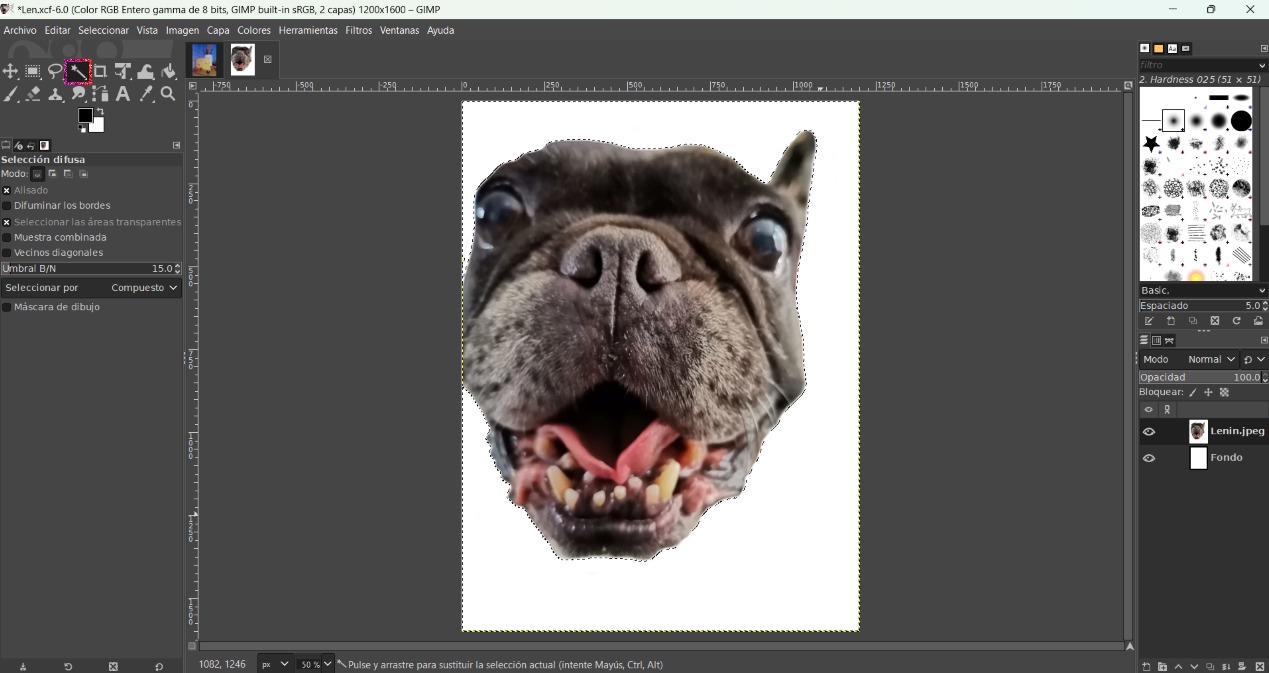
Then, I went to Layer > Transparency > Add Alpha Channel:
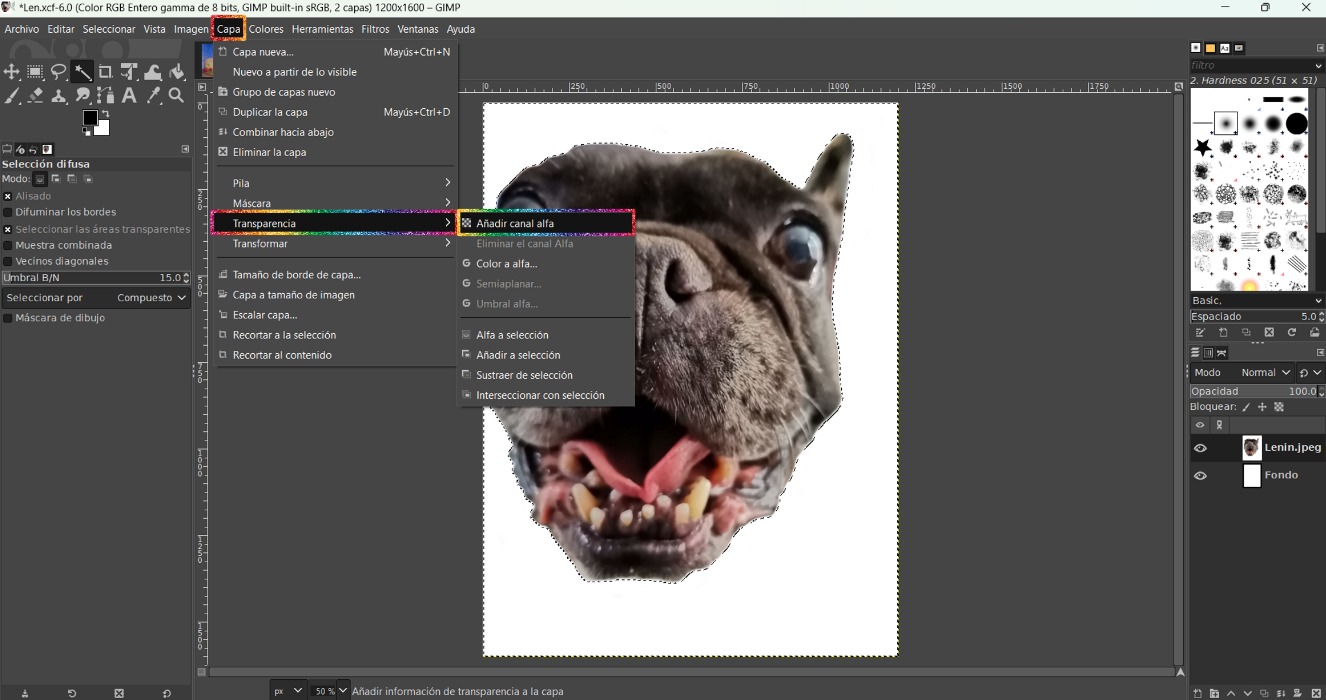
The only thing left to do is click the Delete key of the keyboard to delete it. I also right clicked on the "Background" layer (which opened aoutimatically when creating a new file) and deleted it:
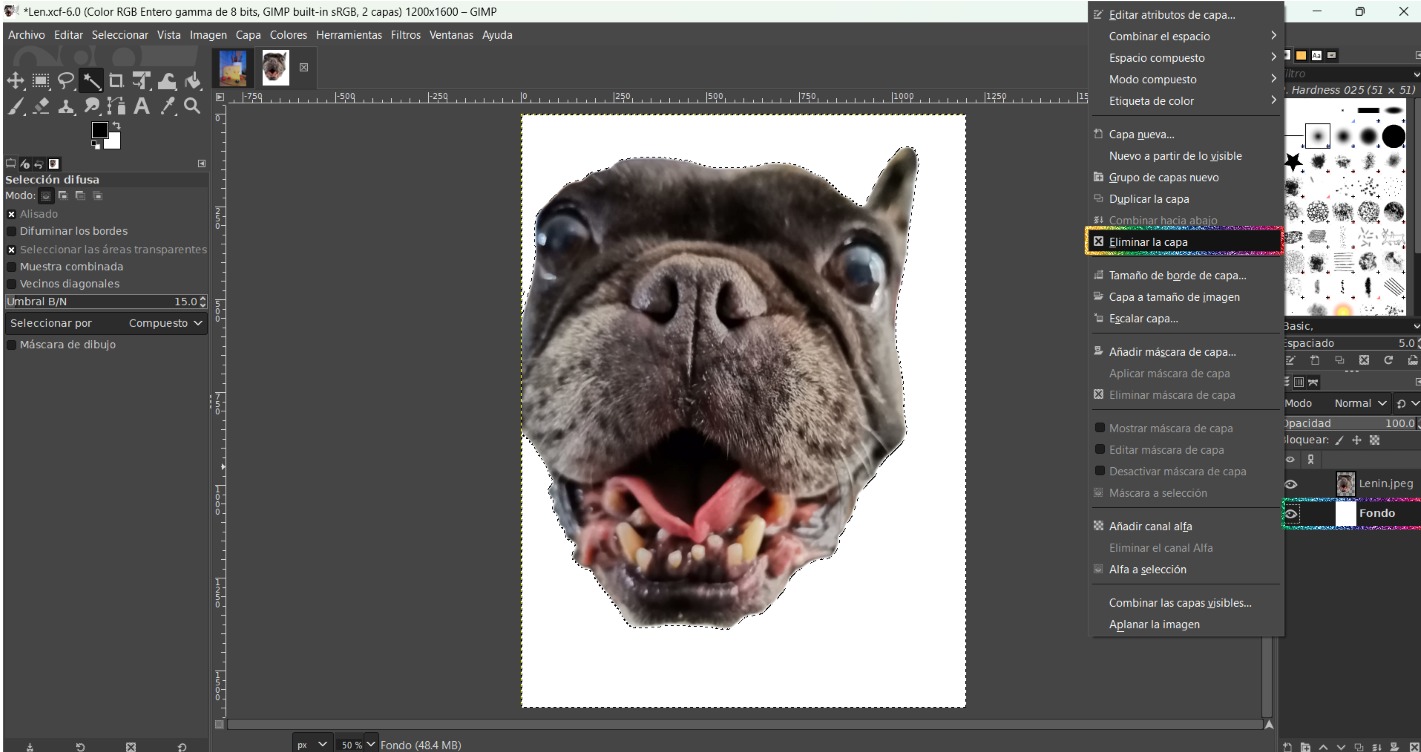
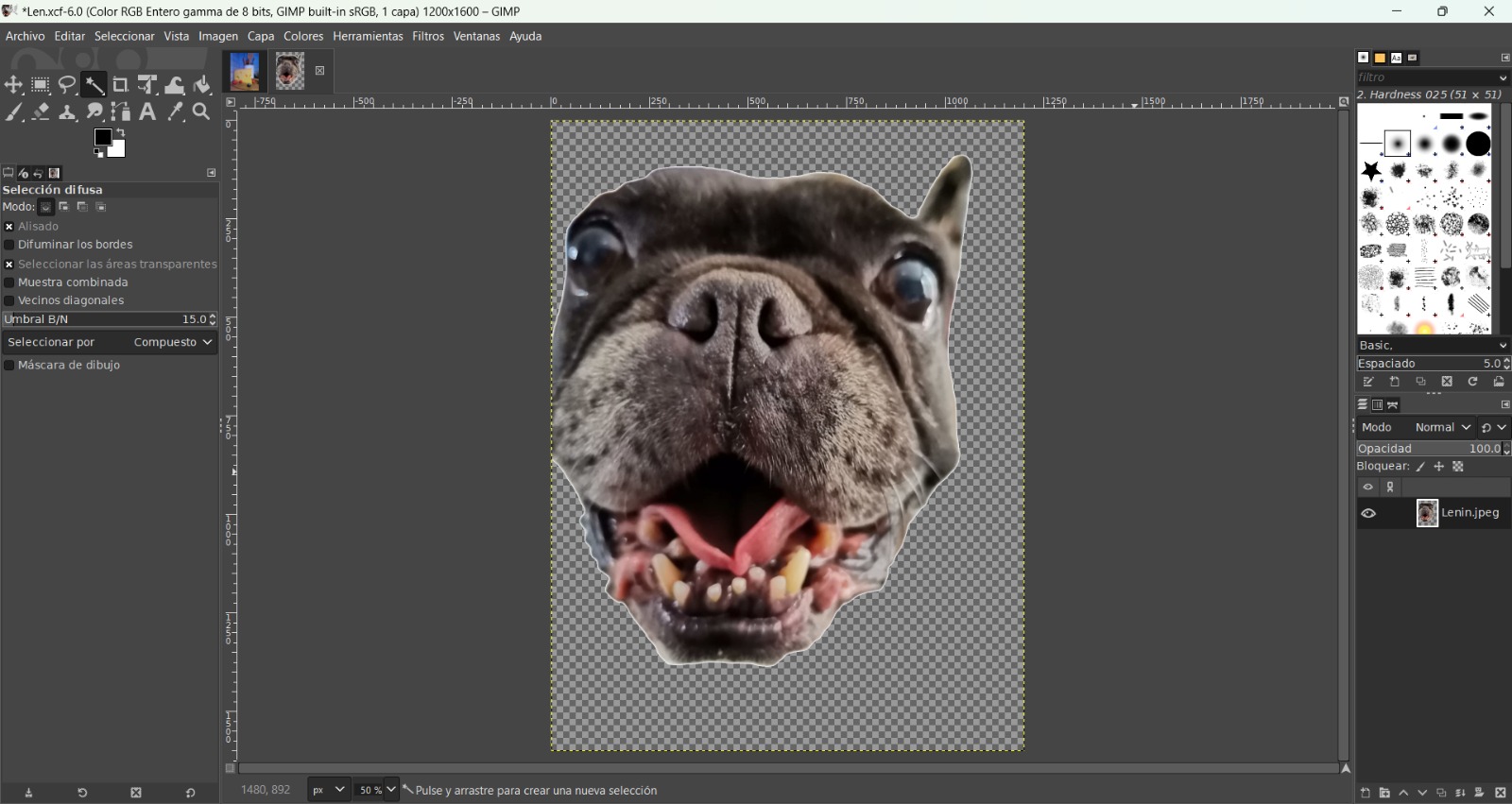
After the picture is as I wanted, I went to File > Export as... and saved it as PNG:
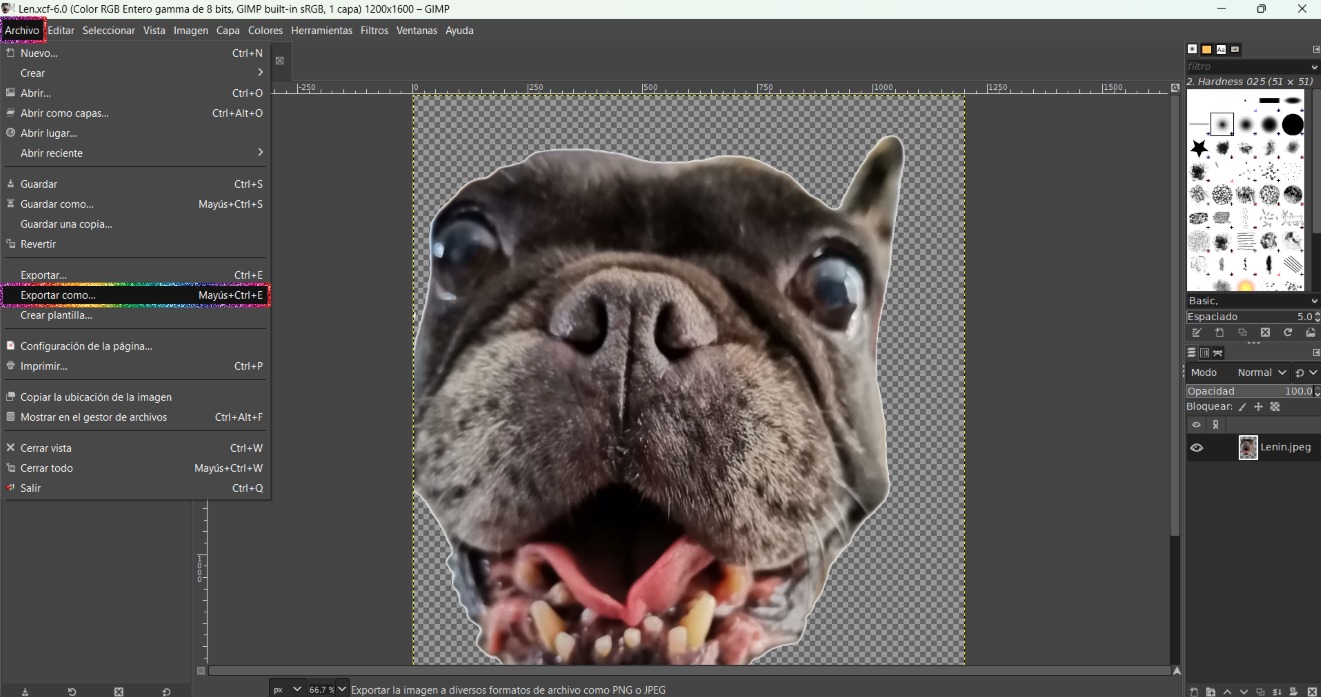
As I wanted to put my dog (Lenin) inside one of the cheese's holes, I dragged the png's file onto the cheese's workspace in Gimp:
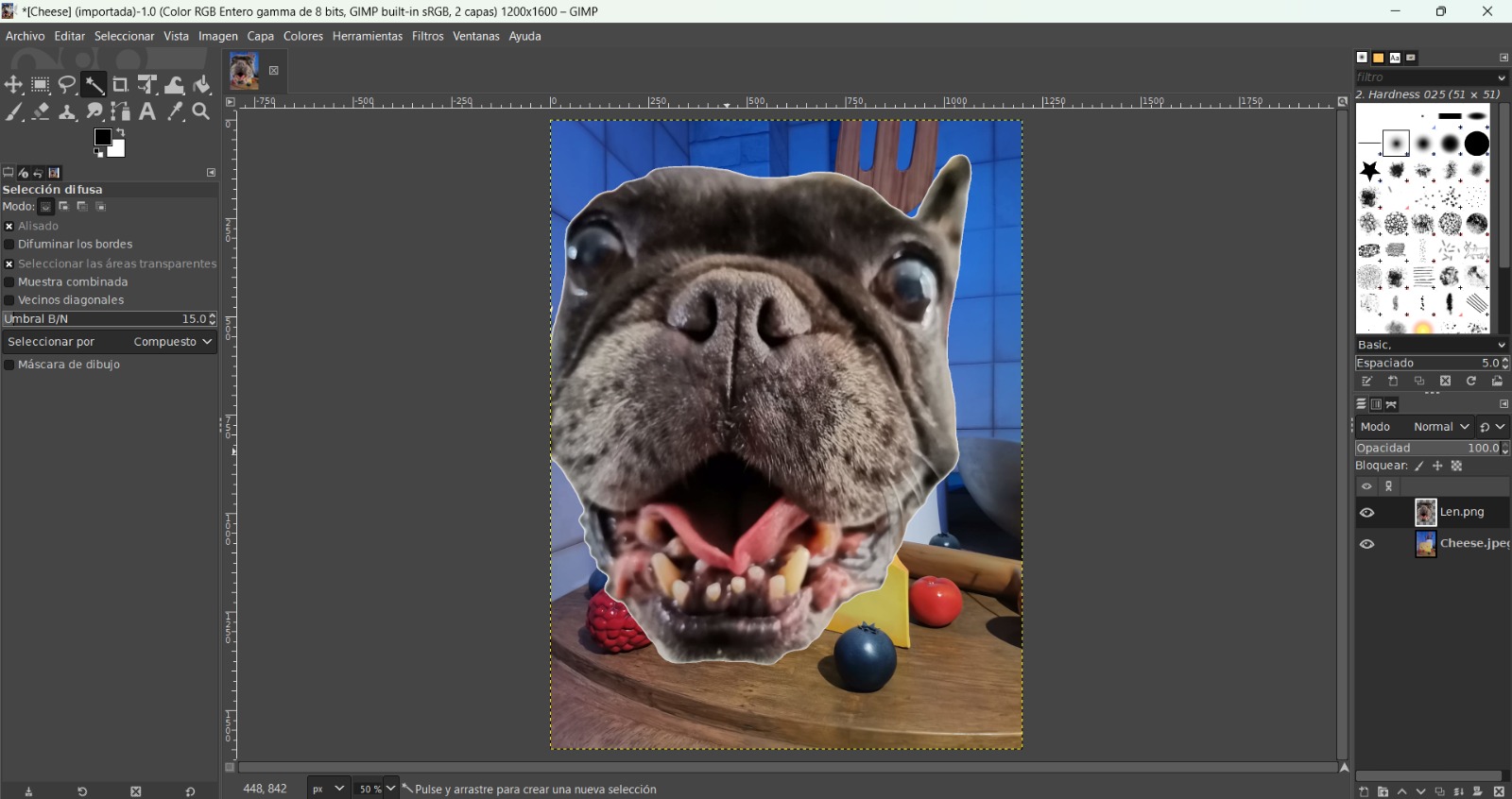
To scale it I right clicked in the transformation tool and selected the Resizing option:
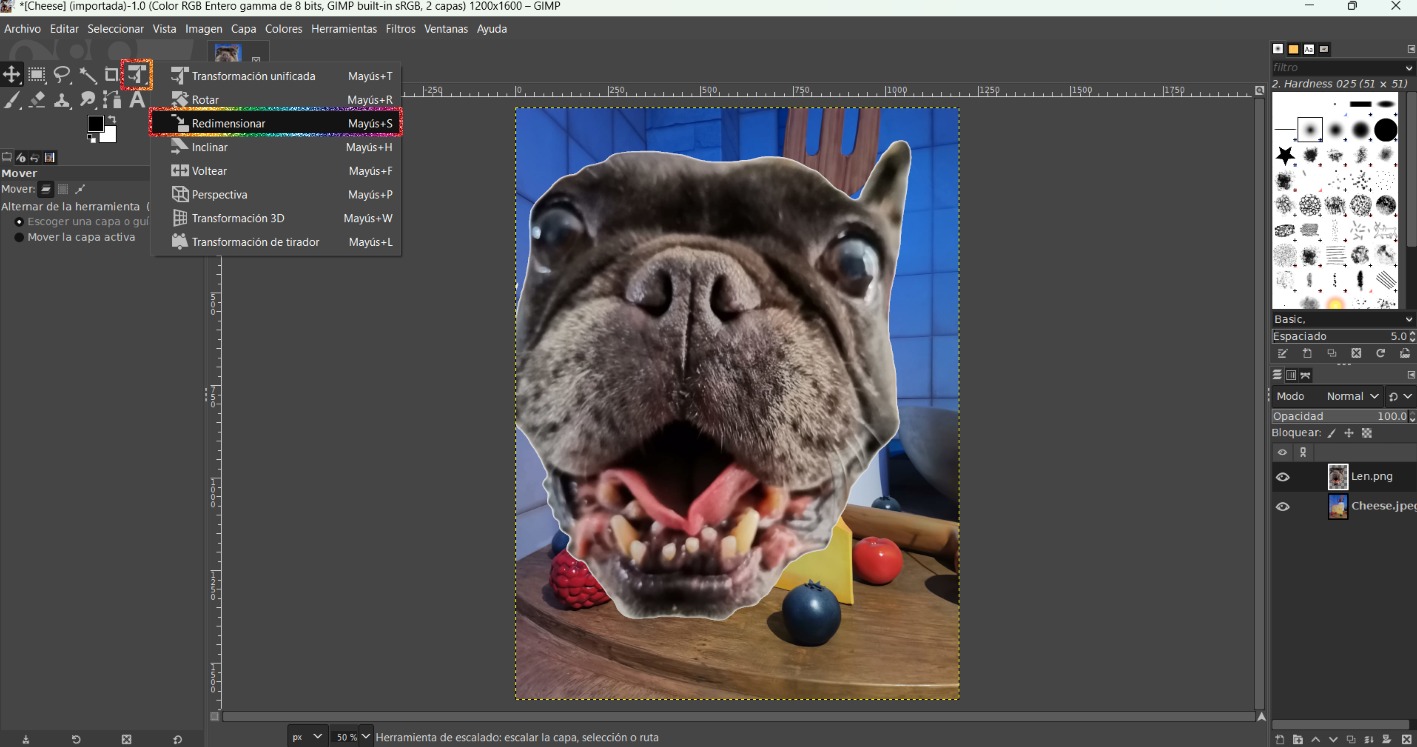
Then I used the mouse cursor to scale it to the size I wanted:
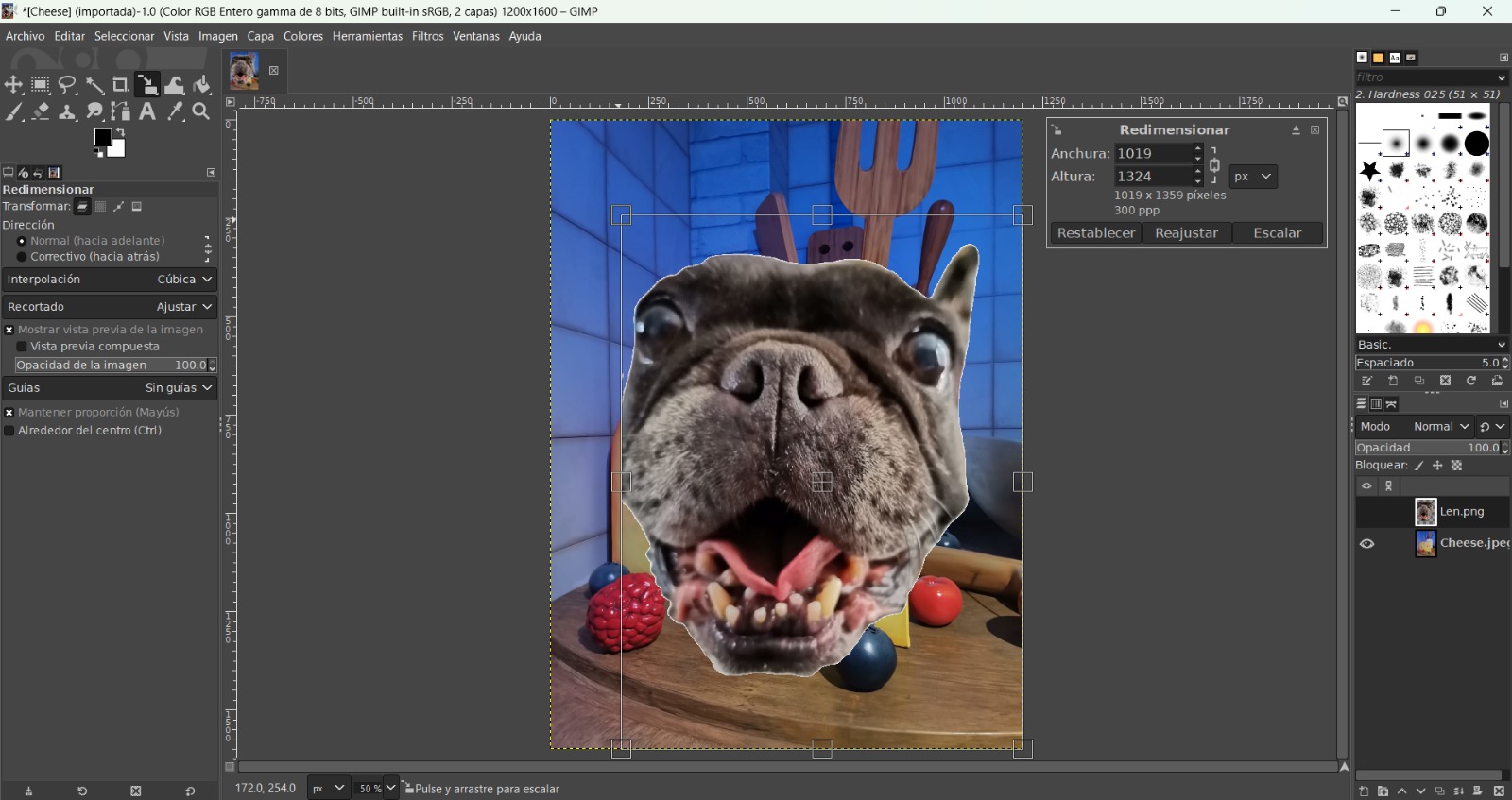
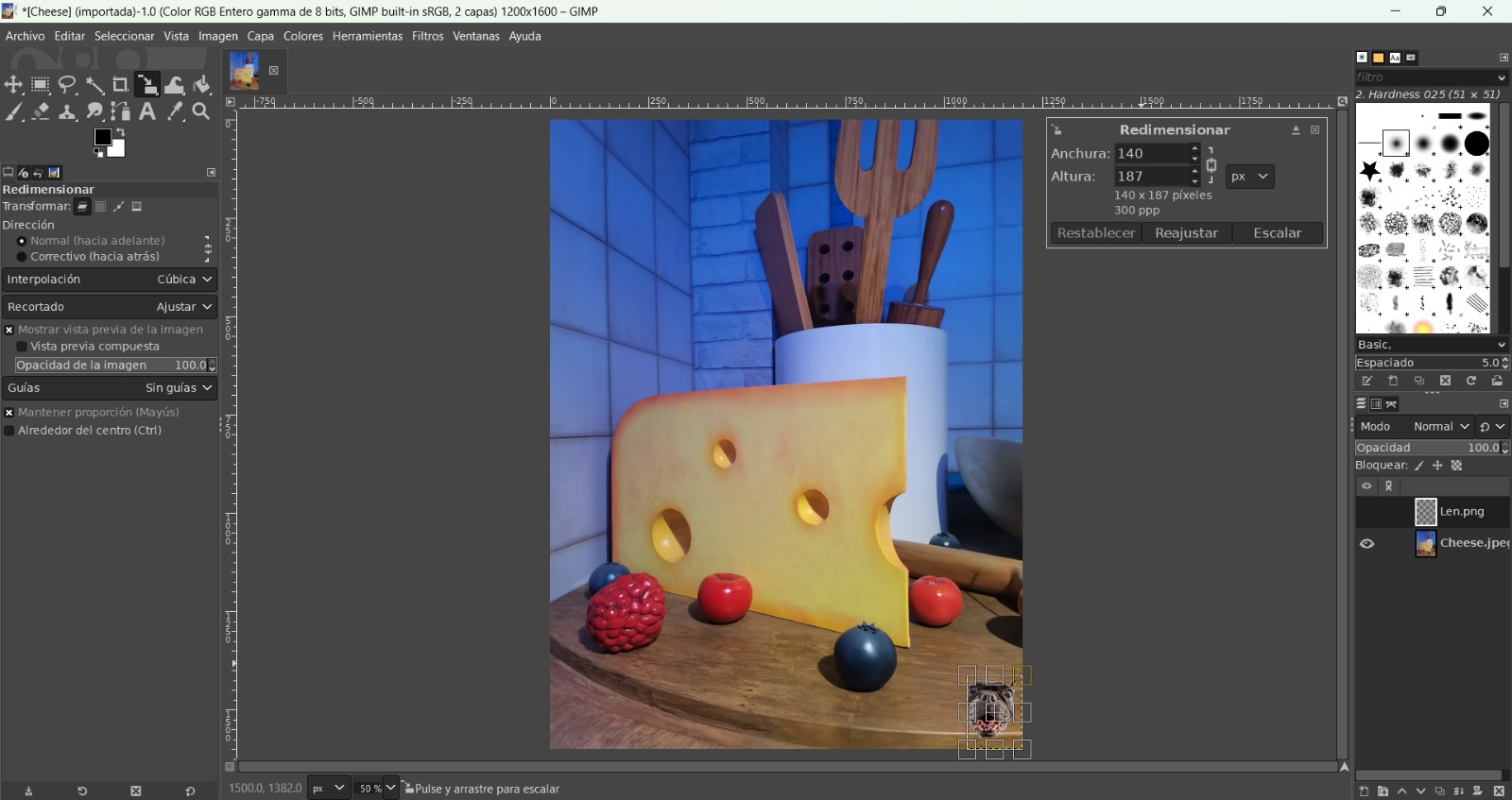
Finally, I used the move tool to place Lenin in a cheese hole:
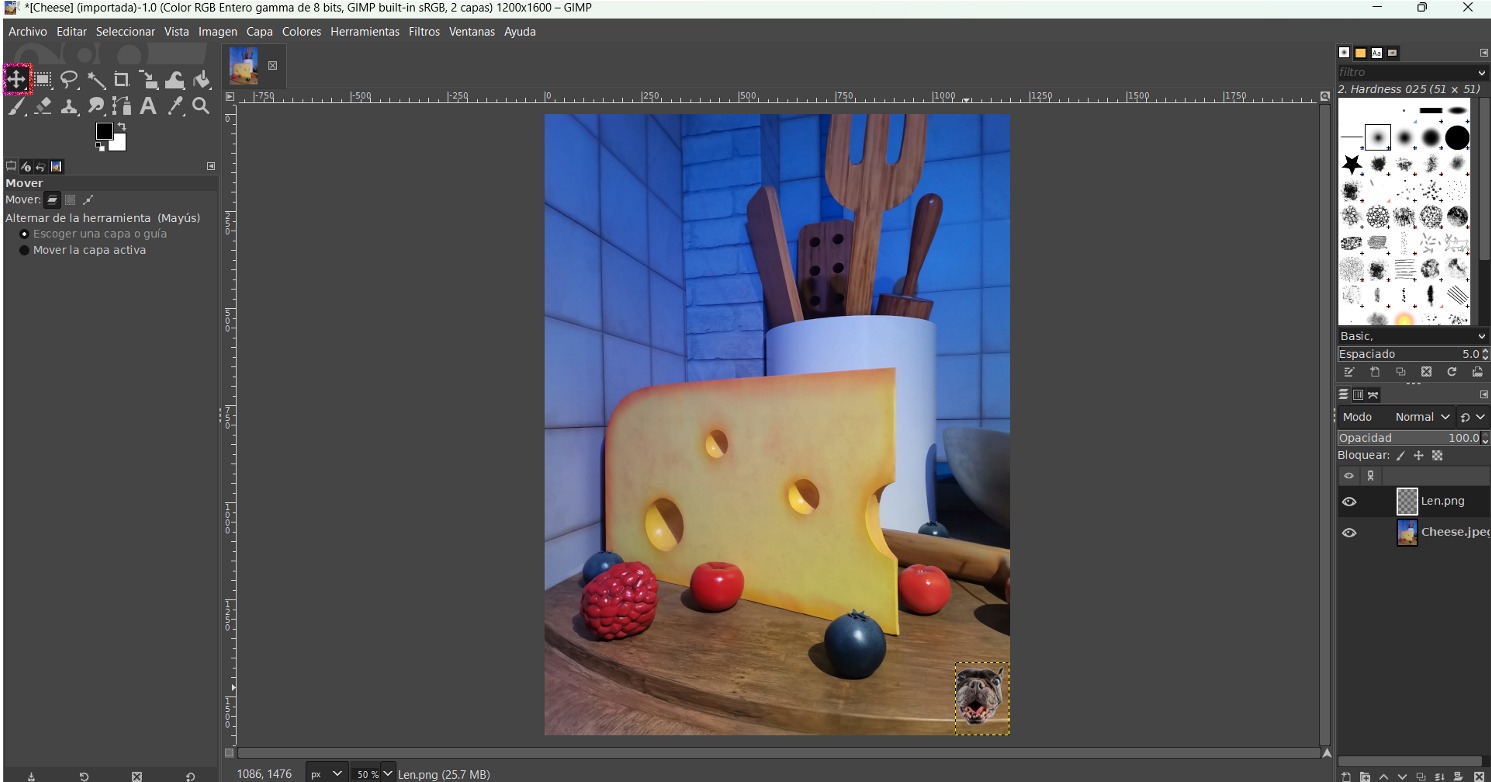
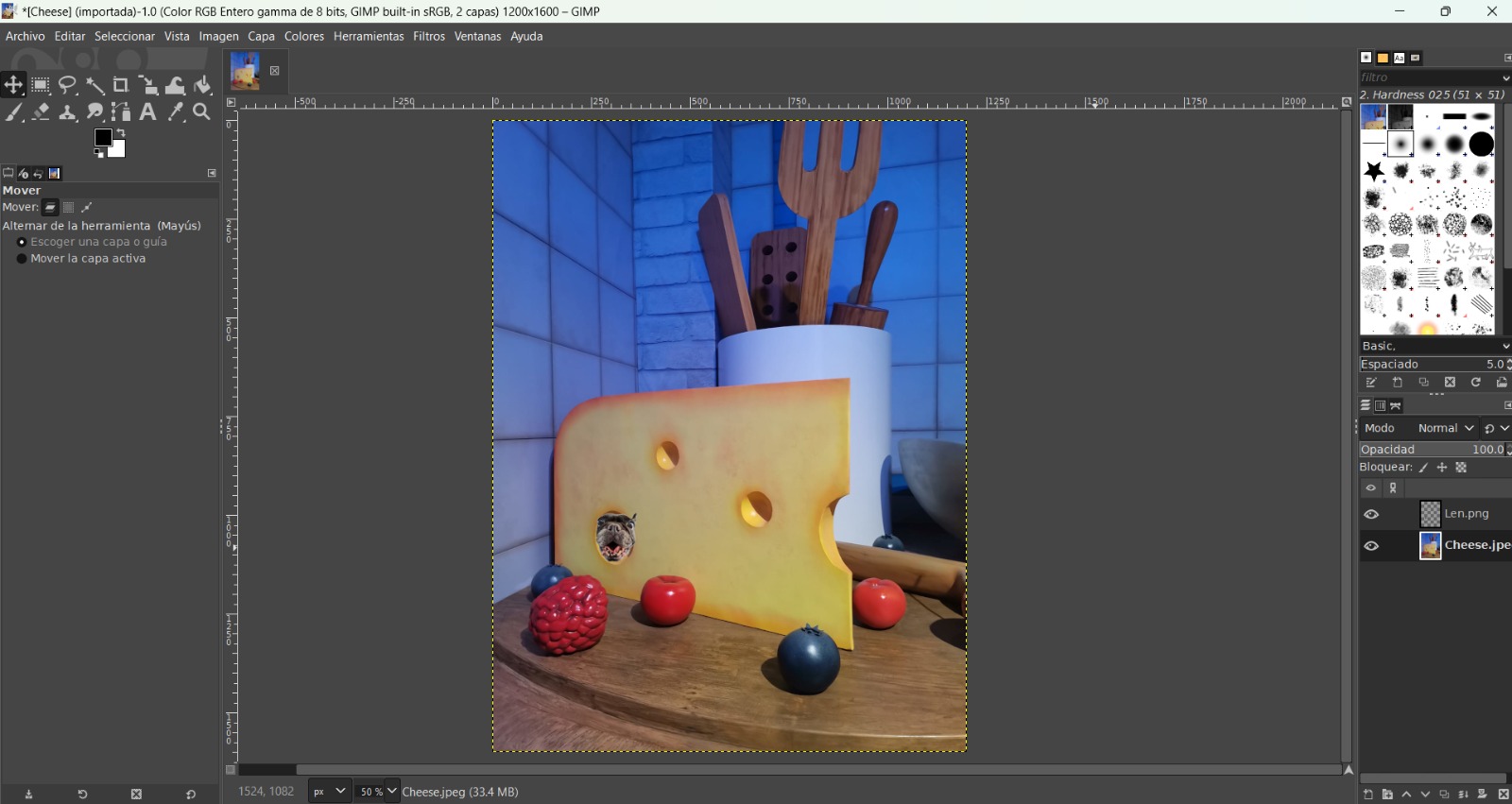
In the end, I added two more Lenins and put each one in a different hole of the cheese and exported it just as I exported the dog's picture:
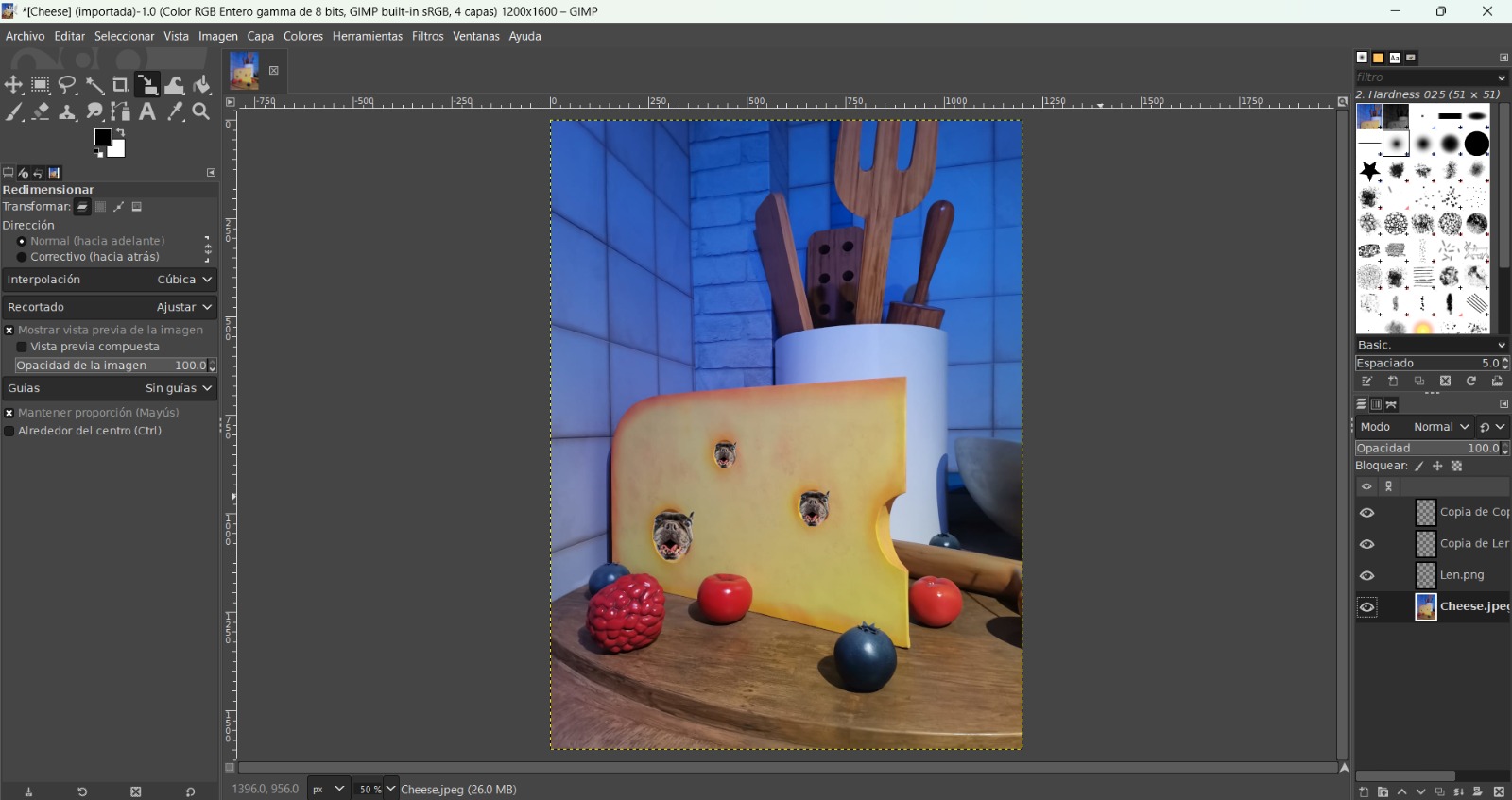
The original pictures and the final one:

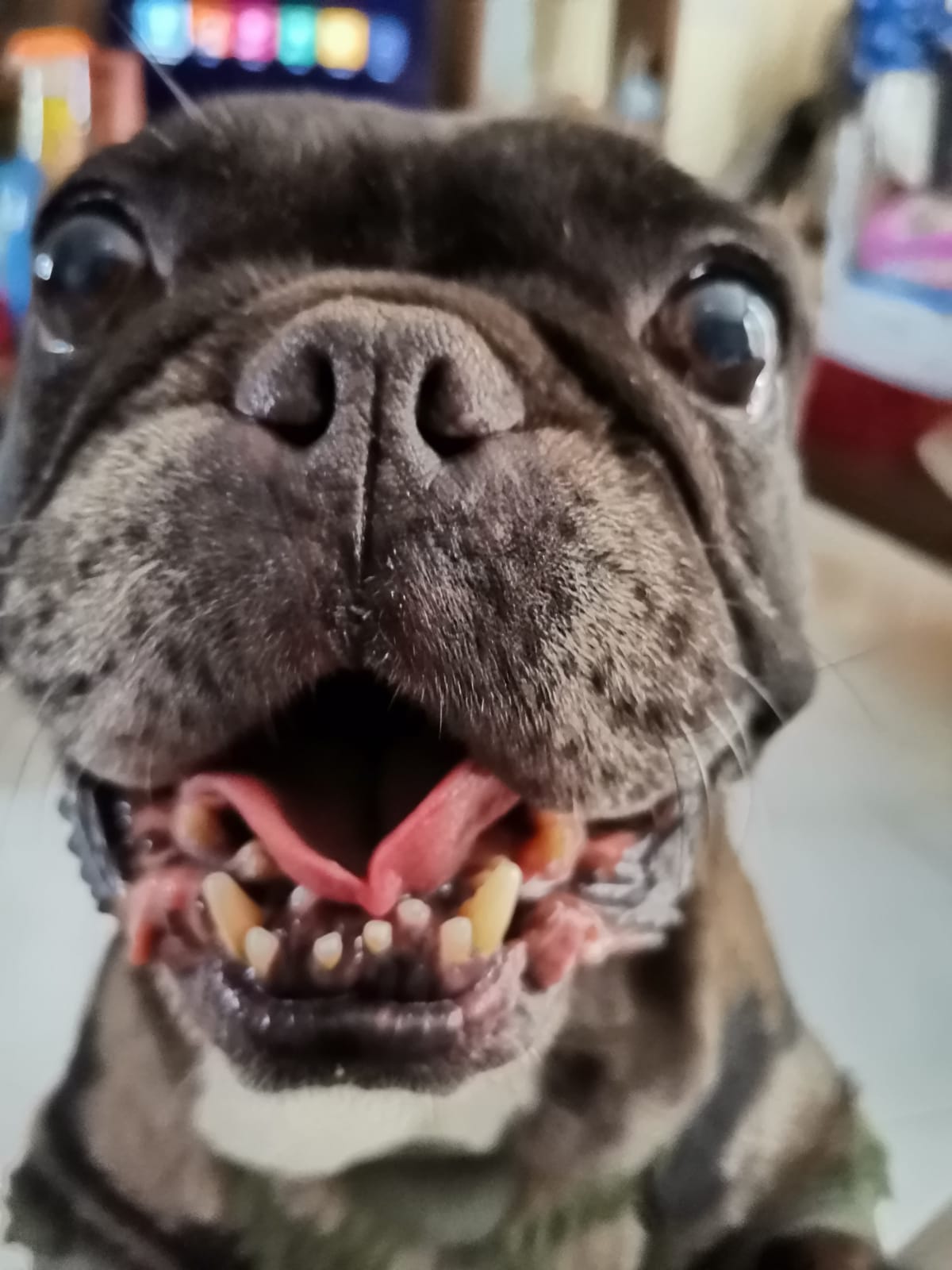

2D Software
For the 2D software I considered Inkscape and LibreOffice. Inkscape is a vectorial graphical editor in which you can create and edit diagrams, lines, graphics, logos, and more complex images. It is perfect if you want to copy pictures with many weird shapes. On the other hand, LibreOffice has different softwares depending on what you need to do, in my case I only needed to draw so I downloaded the LibreOffice Draw. However, the strength of this software is about diagram and flowchart drawing.At first glance, they both look kinda different, but I think they are very similar. They have a similar distribution of the tools and share most of the functions. The main difference, from my perspective, is that LibreOffice has more basic shapes, making it perfect for drawing diagrams and other things. Although, Inkscape doesn't have basic shapes, I found it easier to edit lines and copy pictures with vectors.
First, I experimented with some of the functions in LibreOffice:
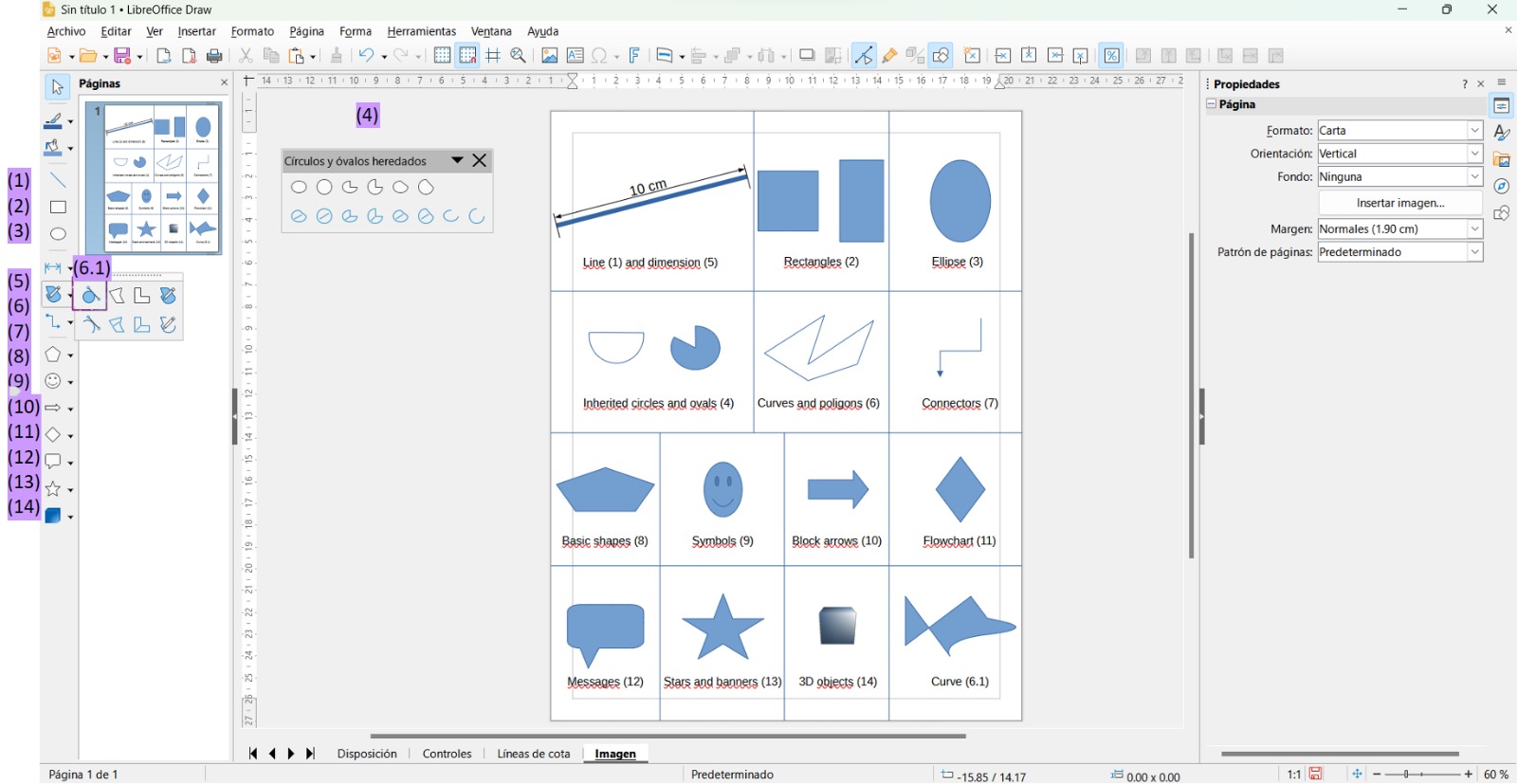
Then with the functions of Inkscape:
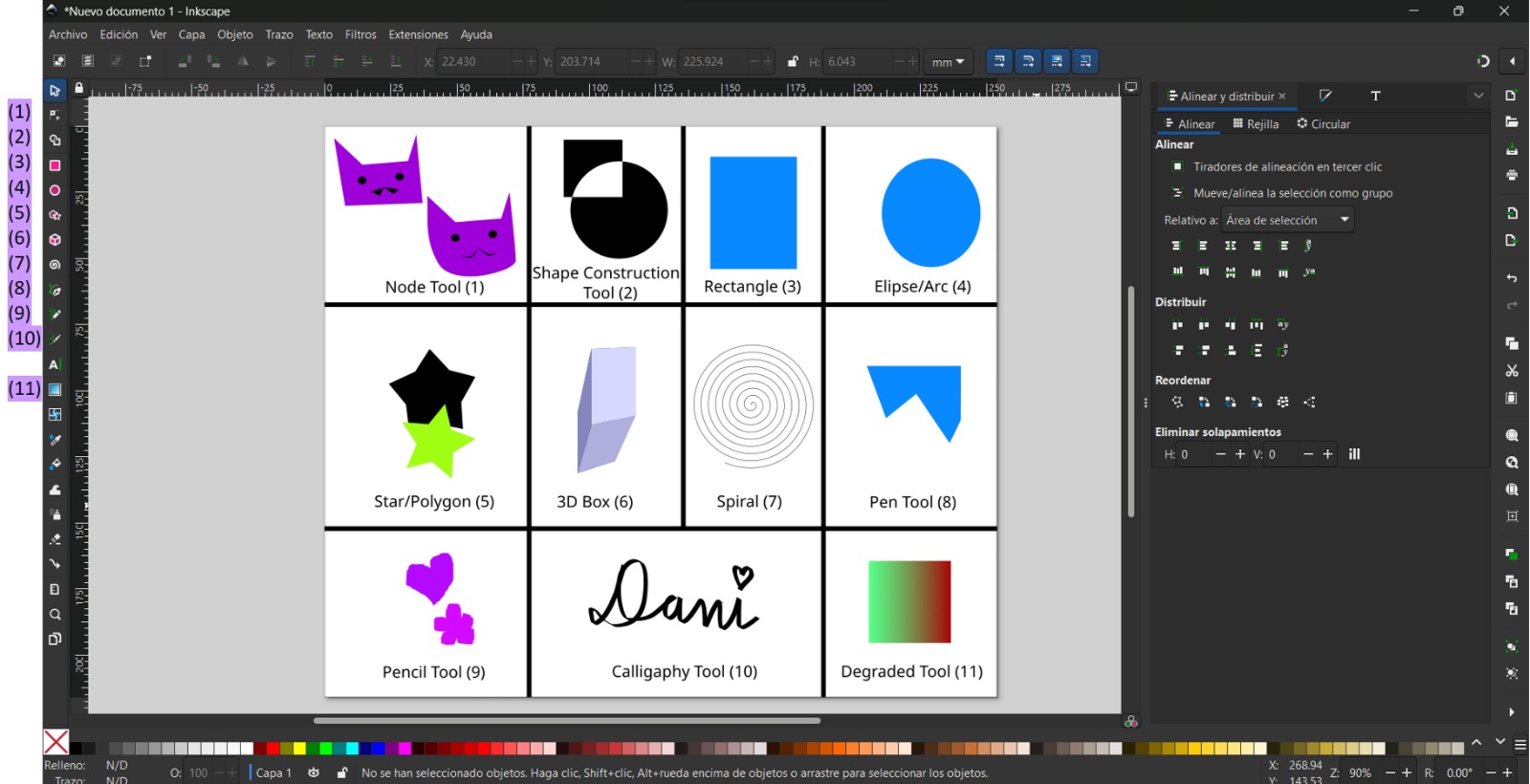
For this week's task I decided to use Inkscape, since I wanted to copy an old drawing I had already made by hand. First, I pasted the image (I dragged the picture onto the document) and then used the mentioned tools to copy the shape. The tools used were the following: circle, pen, and node.
For me it was easier to put the picture in its own layer and block that layer to prevent it from moving while working. Also, I gave each shape its own color to keep track of each action.
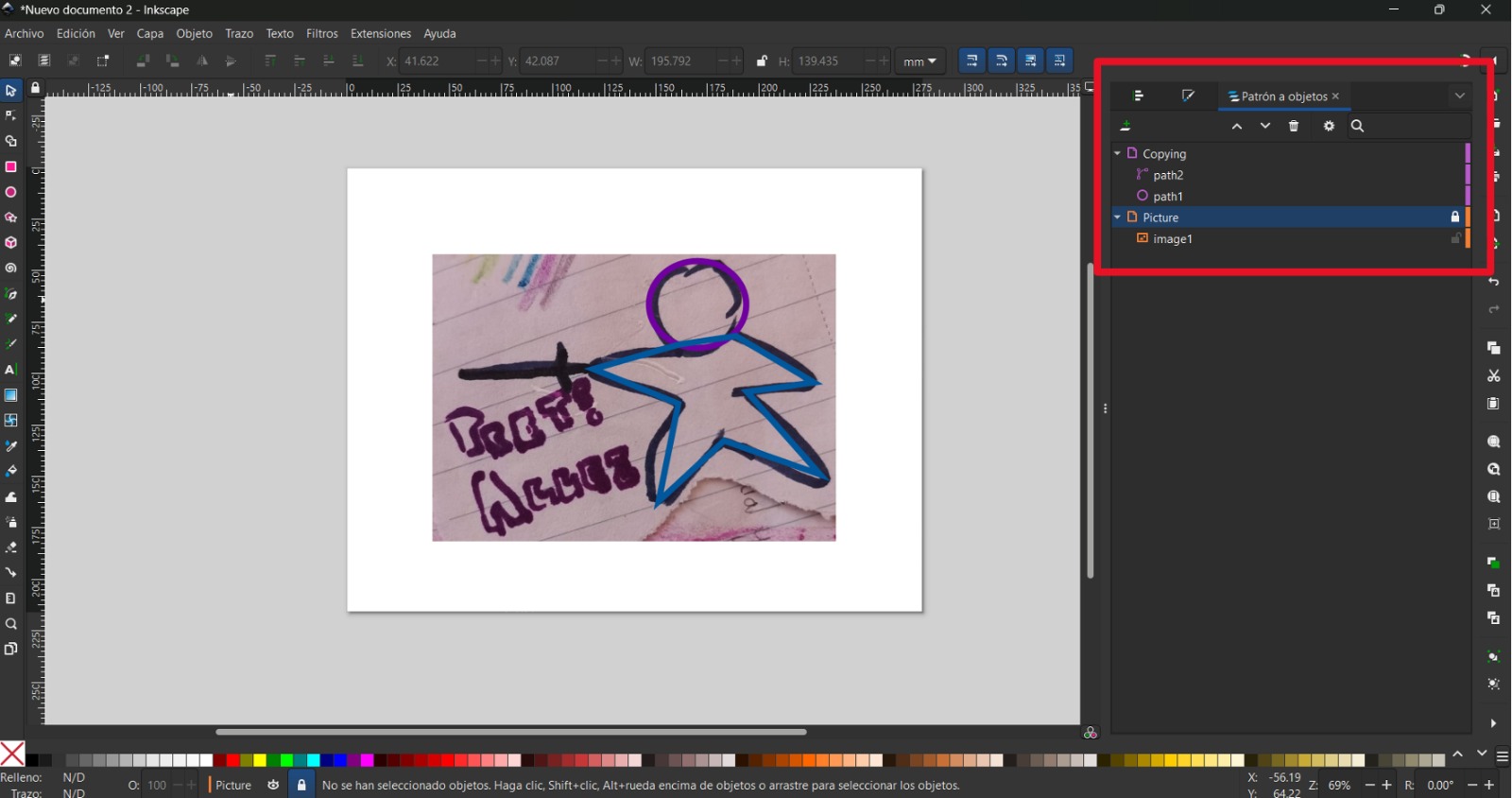
And the final result:
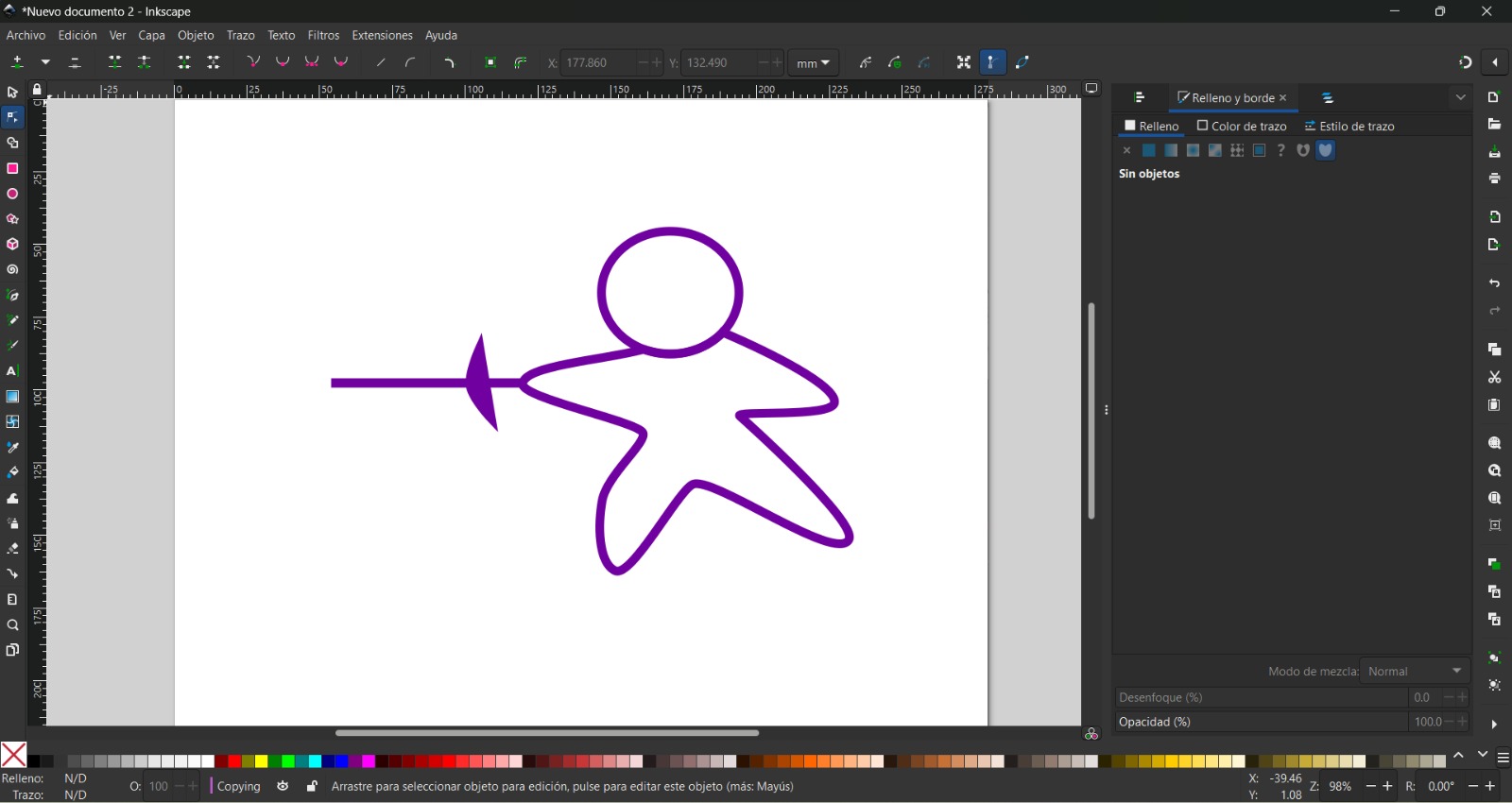
3D Software
Regarding the 3D design I chosed SolidWorks, because I felt it was the easiest to use over Fusion and CATIA. About Fusion I think it is a godod choice when design products that need more ergonomic shapes. On the other hand, the strengths of CATIA are analysis and simulations. For this task I don't need elaborated or ergonomic shapes, since I am desing the inner tube for the final project (or at least a tentative idea).
SolidWorks is a CAD software focused on 2D and 3D drawing. It is mainly used through the product development process, because it allows to draw different parts and assemble them. However, it is also able to draw the sketches from each part, making it a very useful tool.
SolidWorks has many tools, but to begin modeling something I selected the "Part" option.
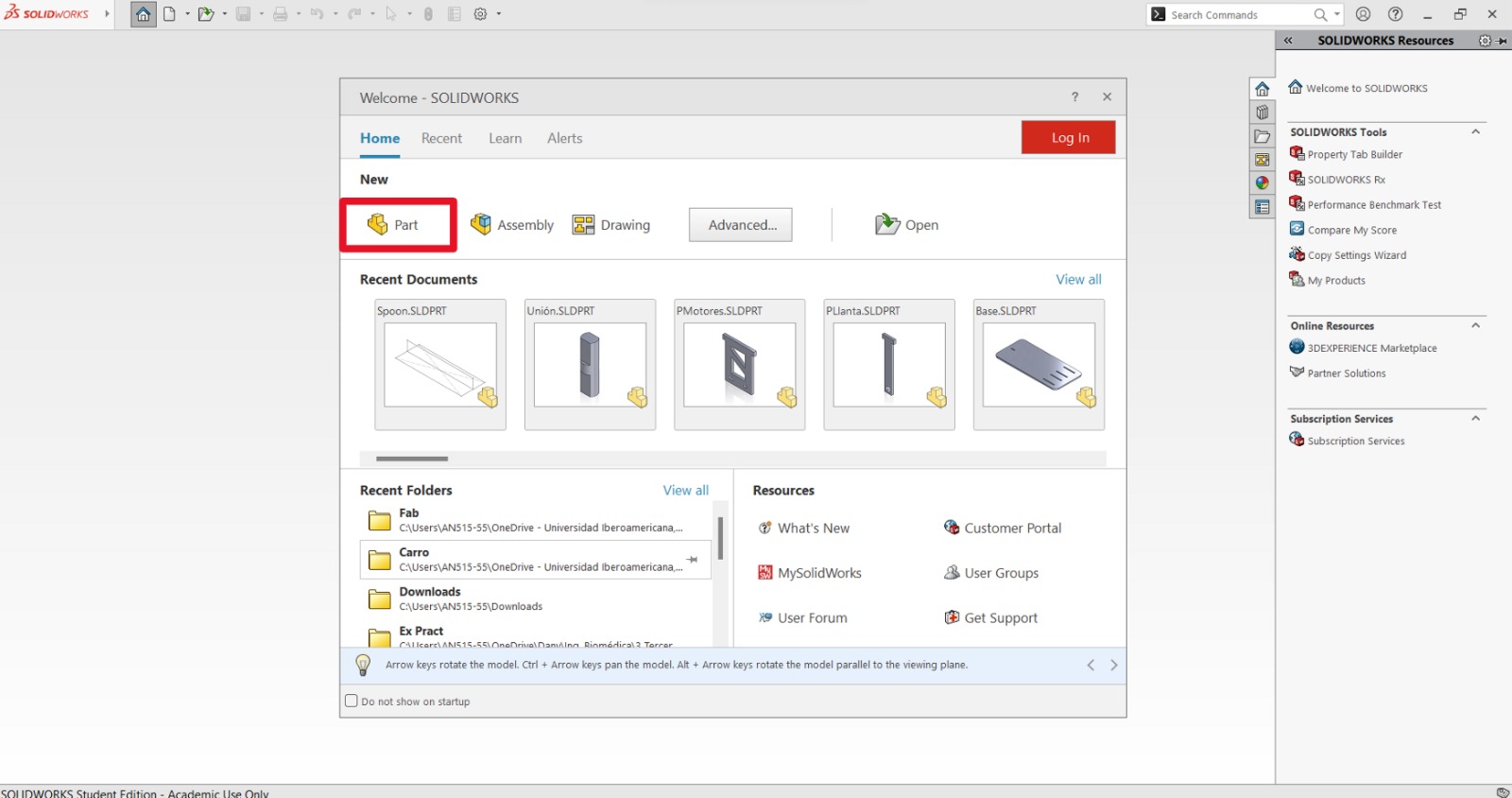
First of all, it's important to determine the parameters of the dimensions. This can be done by placing the cursor over the "SolidWorks" logo in the top left corner, selecting the "Tools" menu and then "Equations...".
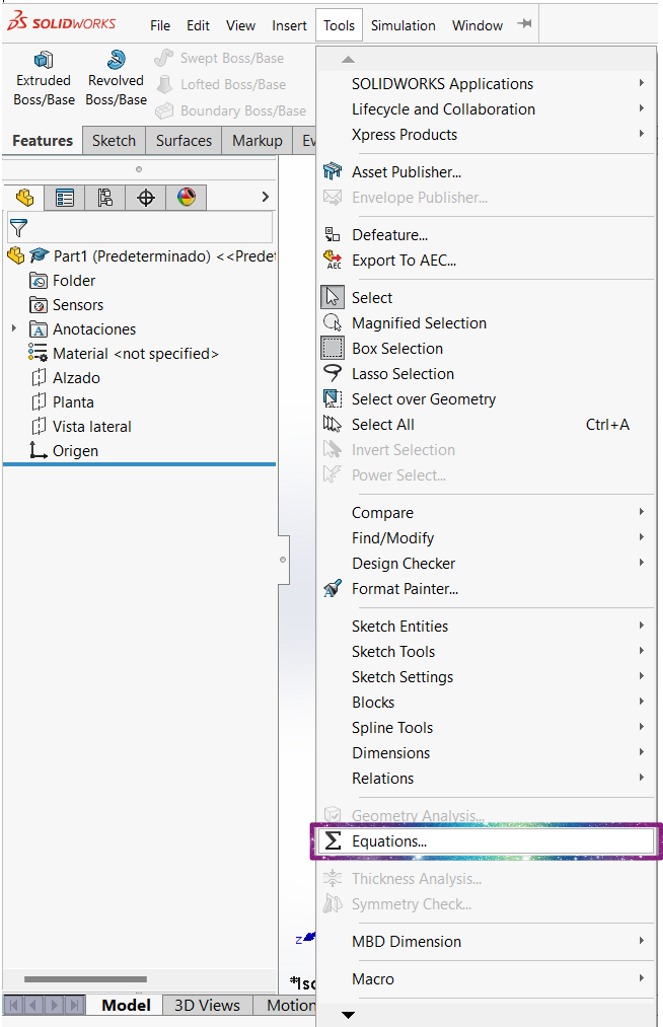
There it is possible to determine the desired dimensions. At the beginning I only described the diameter, length and the diameter of the holes.
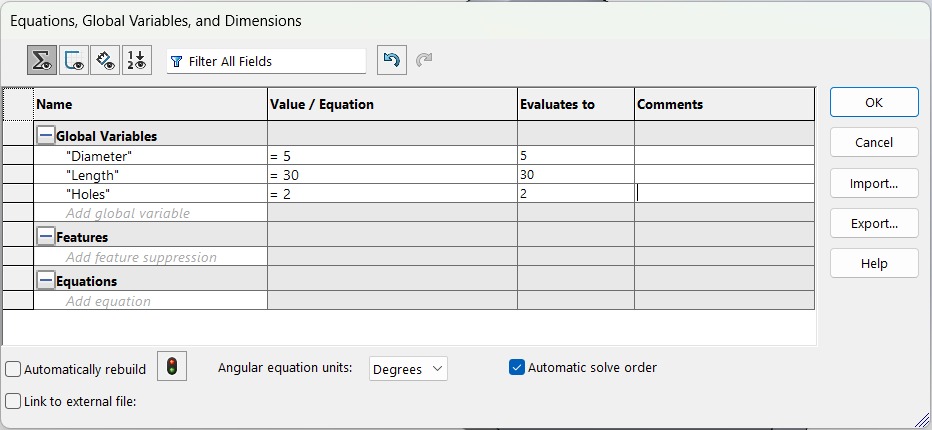
To create a sketch is important to select the plane in which the sketch is going to be drawn (green rectangle). Then I went to the "Sketch" tab (blue rectangle) to select the "Sketch" option (red rectangle) and start with the design.
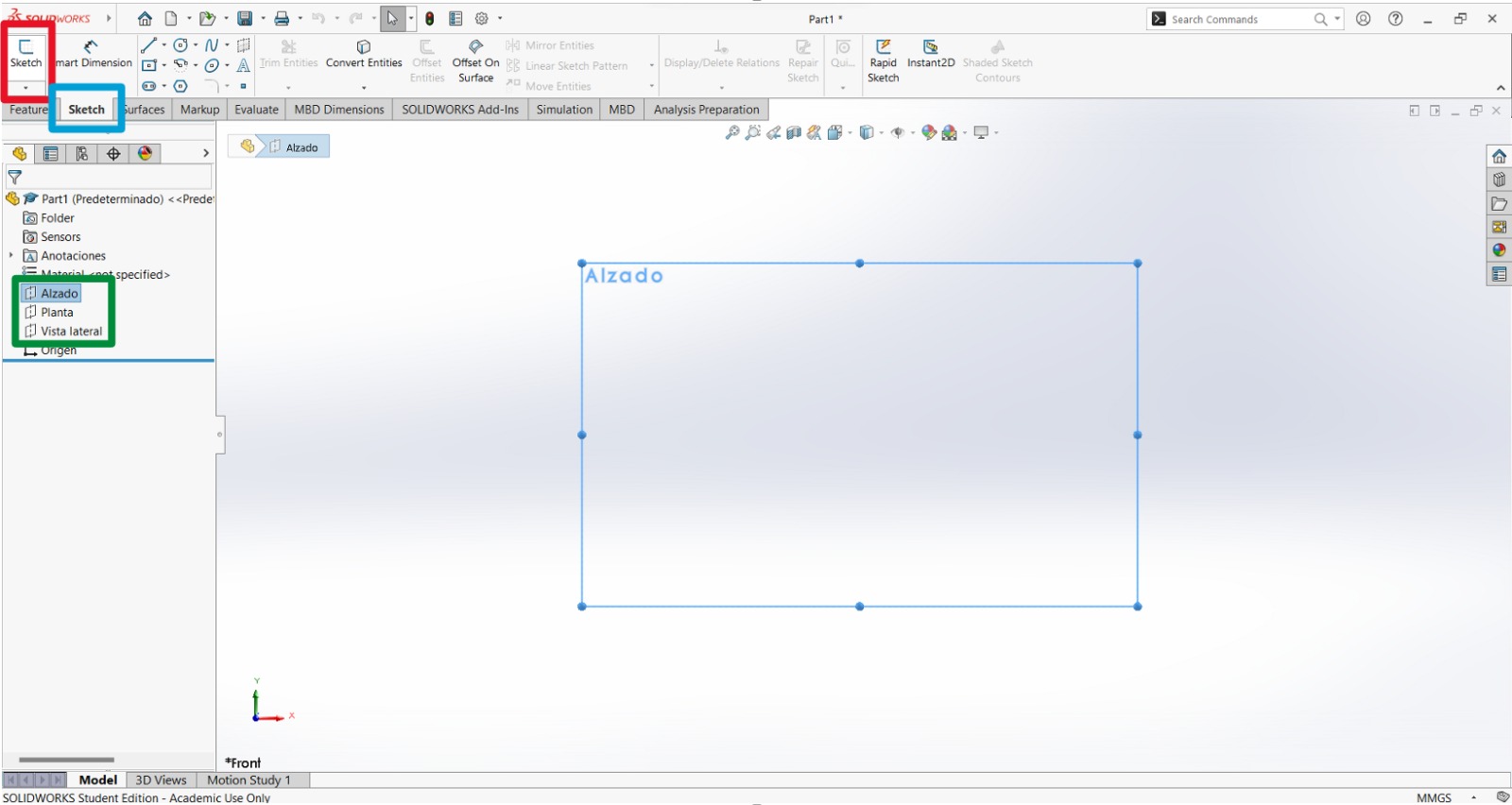
Inside the sketch, to implement the parameters as drawing dimensions I selected the "Smart Dimension" tool and then the circle to introduce the word of the parameter between quotation marks.
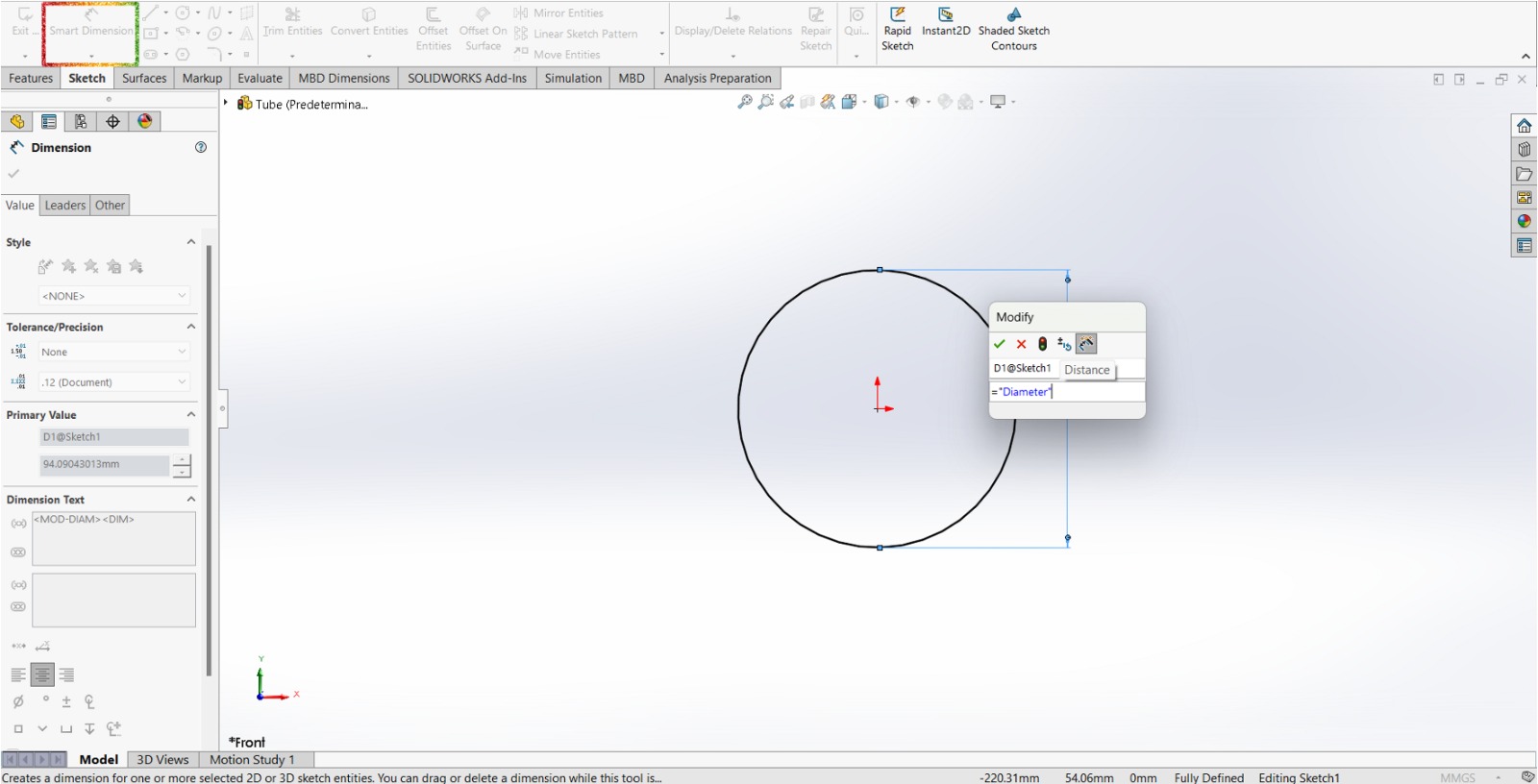
To make sure that the dimension took the value of the equation, there should appear a summation symbol before the value.
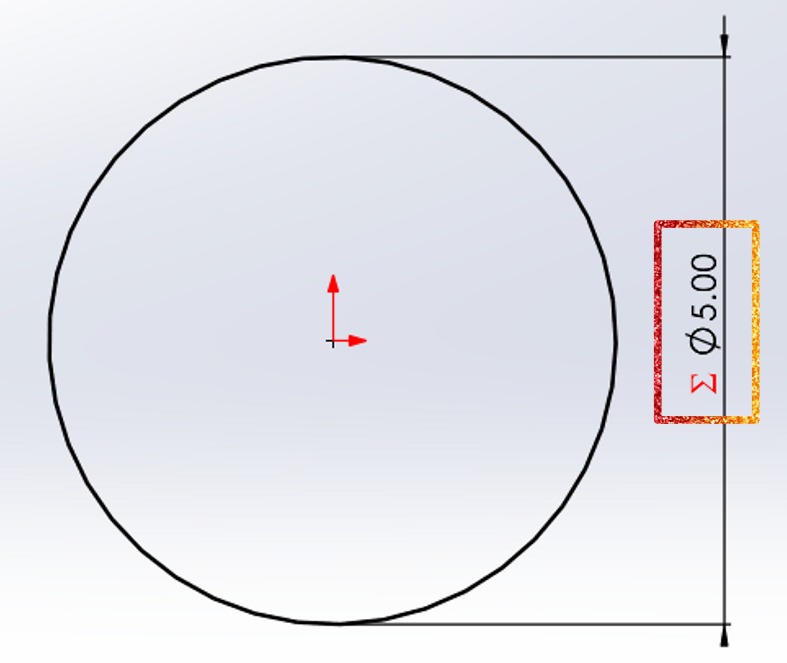
The equations can be also used in operations.
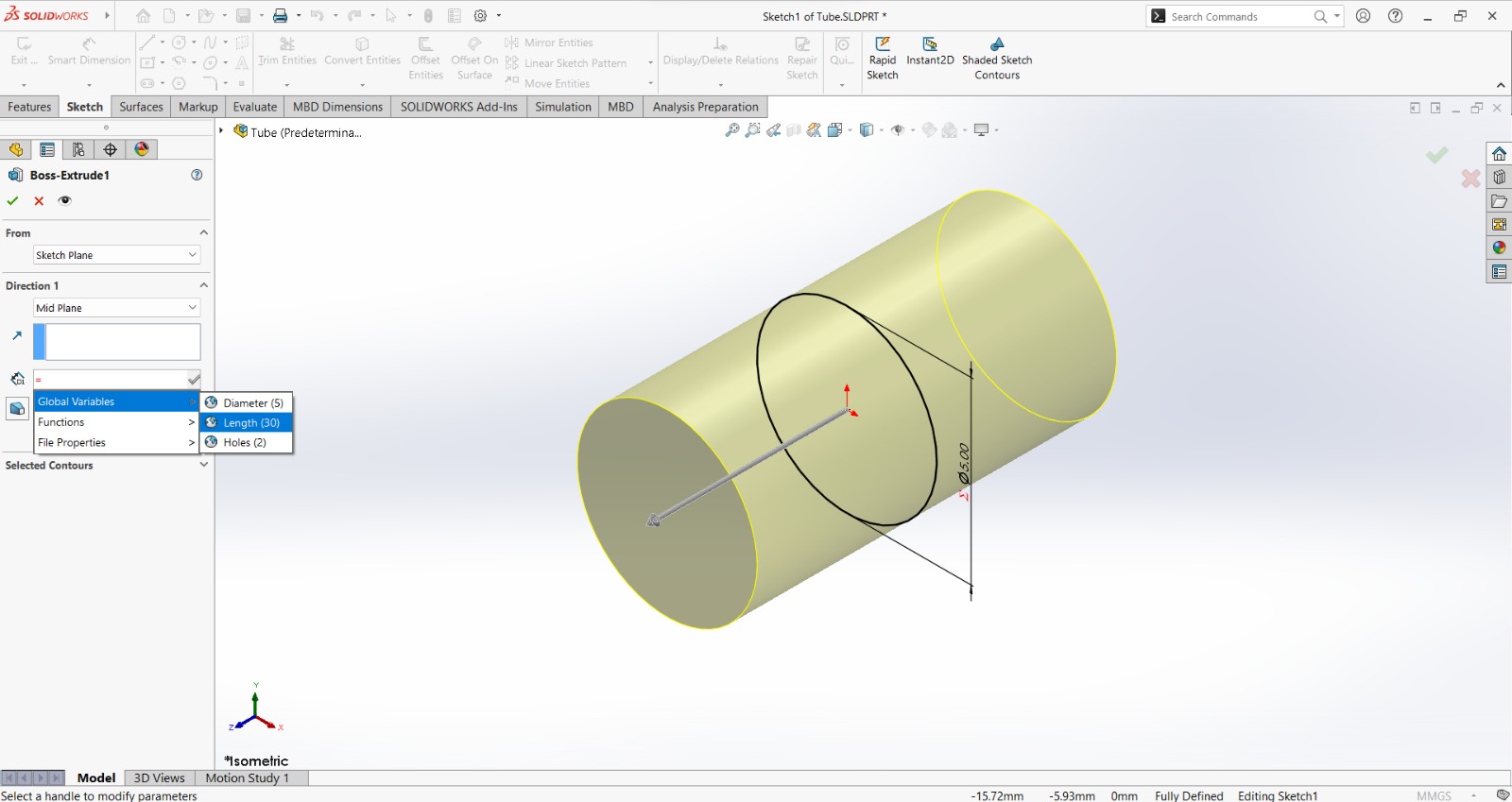
Then I made another extrusion with the sketch in the perpendicular plane of the original.
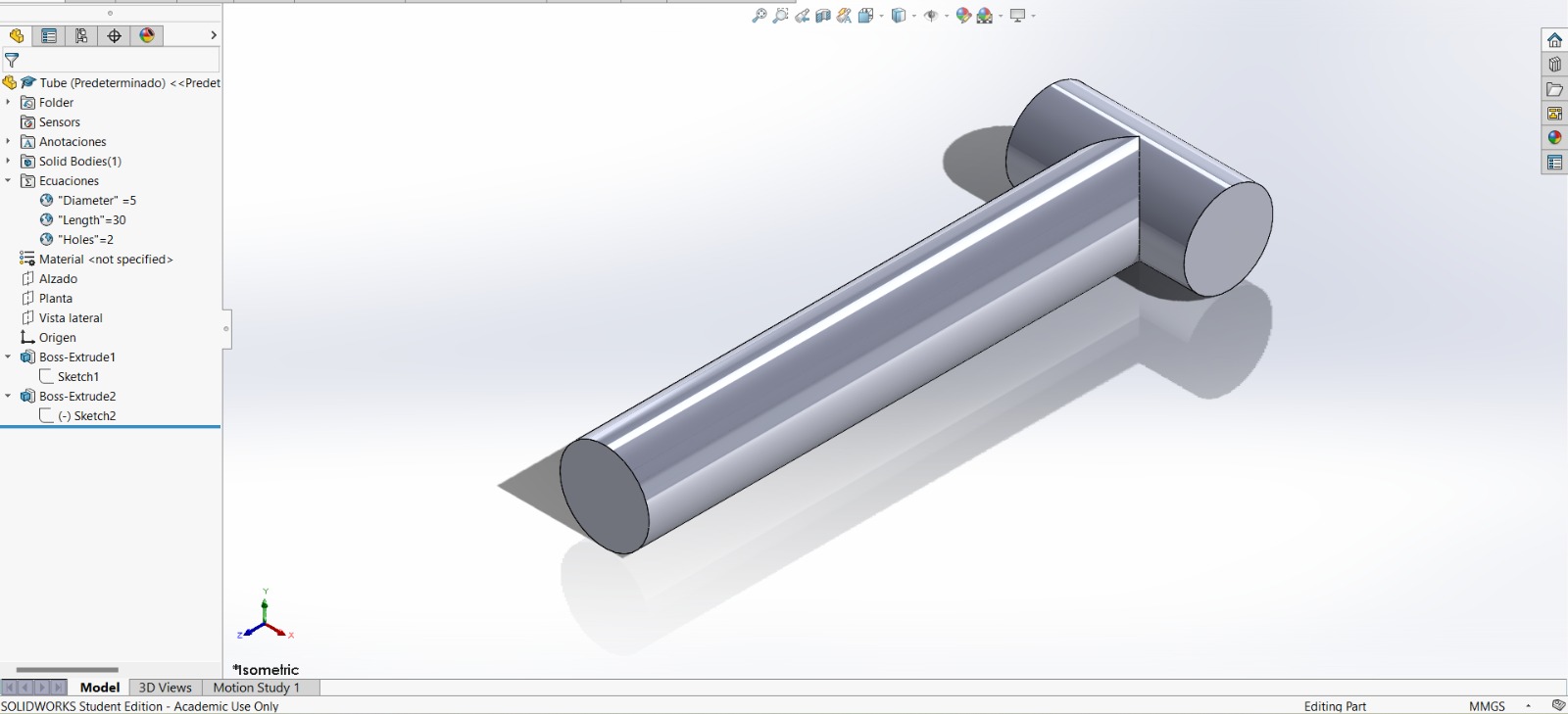
To make a part able to join other tube I extruded a cut in the new extrusion. For this, I made a new sketch using a new equation (green rectangle) and extruded the cut (blue rectangle).

I used the mirror tool (red rectangle) to copy the last two actions on the other side of the tube. I marked the front plane as the reference for the mirroring (blue rectangle) and selected the features I wanted to mirror (green rectangle); these selections can be done by selecting the space of the detail in the operation and then the thing in the operation tree.
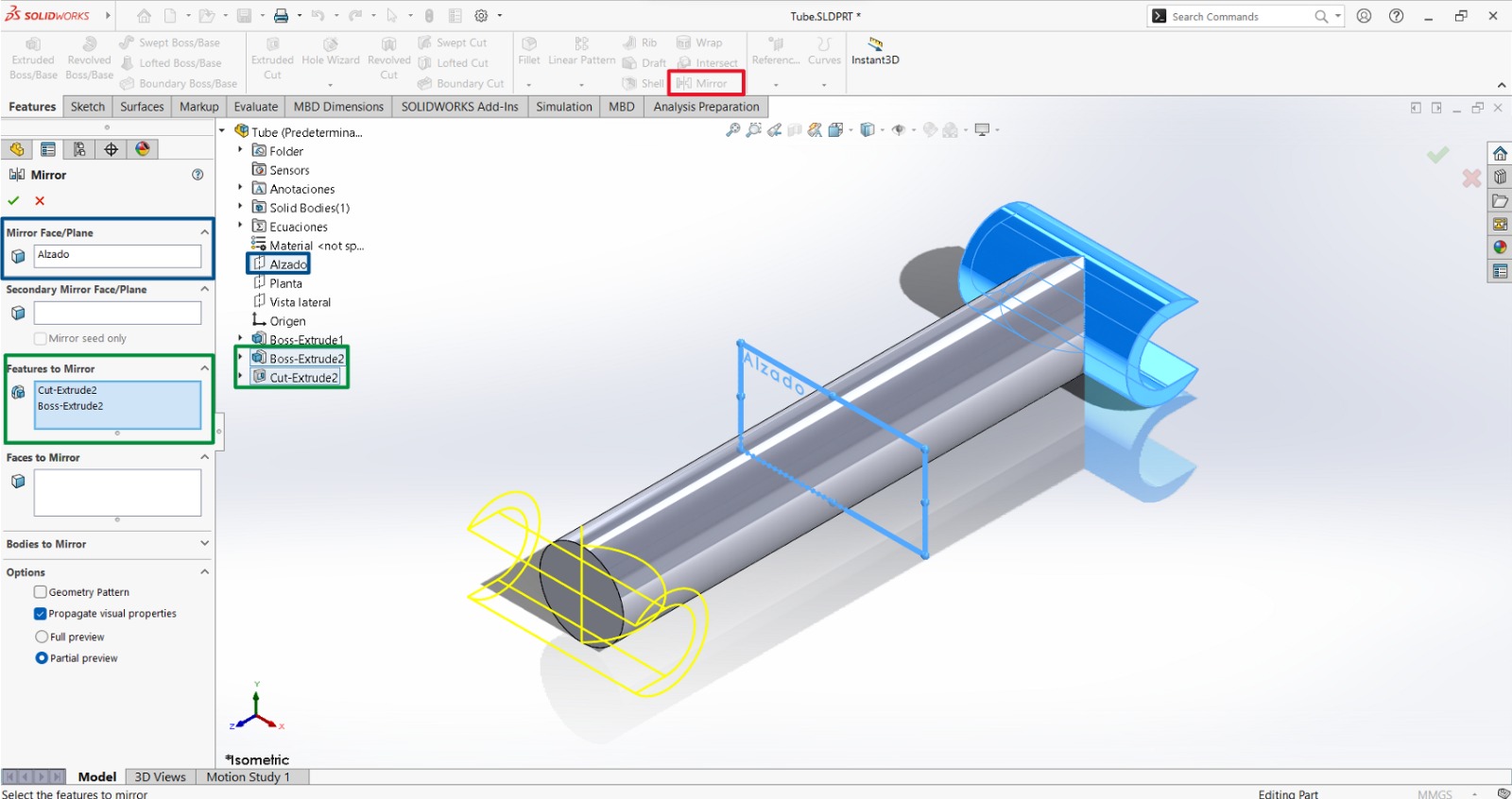
Then I clicked on the selected icon to render it (add material/appearance).
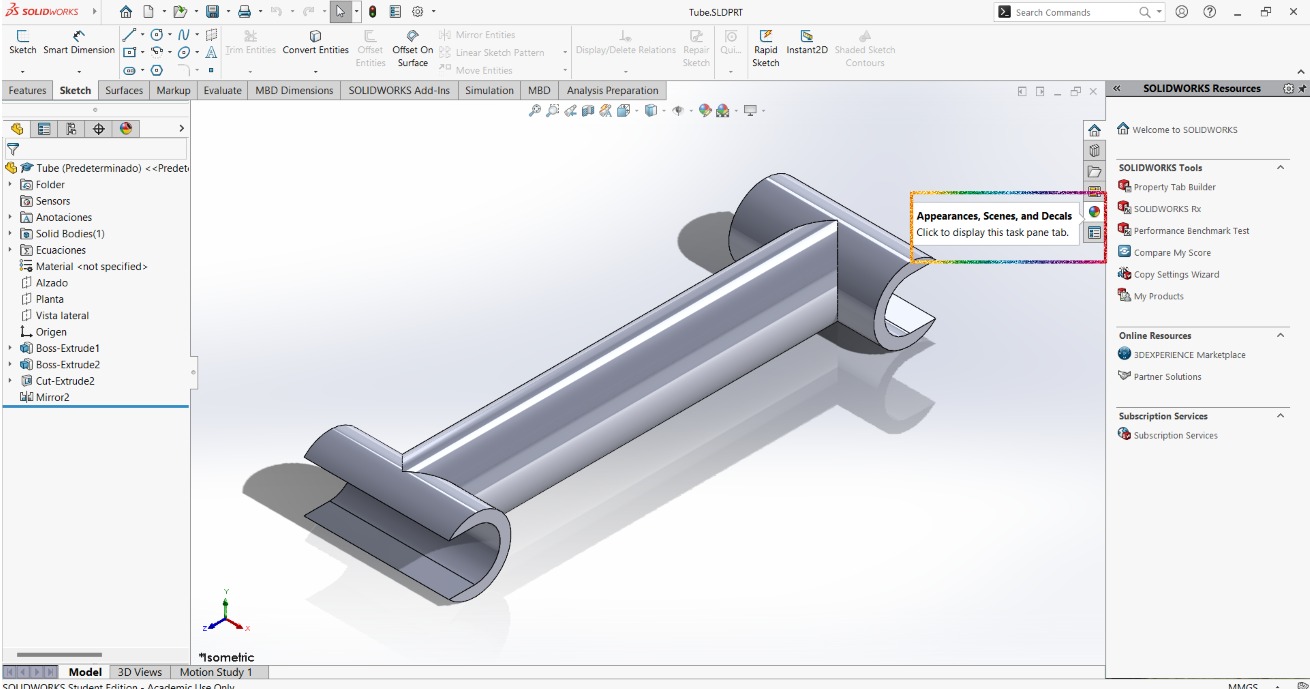
I selected the desired material to add (Appearances (color) > Metal > Steel) and the appearance of the selected material.
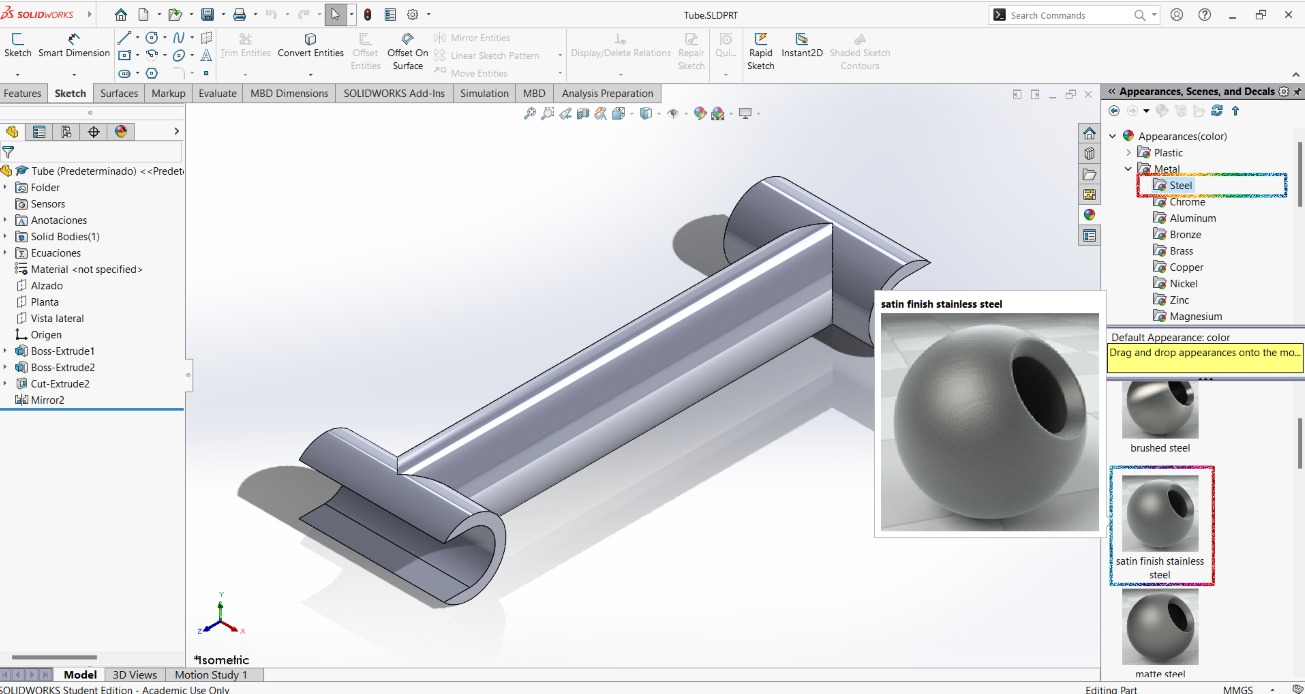
And voilá, the final product:

Files
Raster Software
- Dog with no background (.png)
- Final Gimp picture (.jpeg)
- Gimp file of the cheese with the dog (.xcf)
