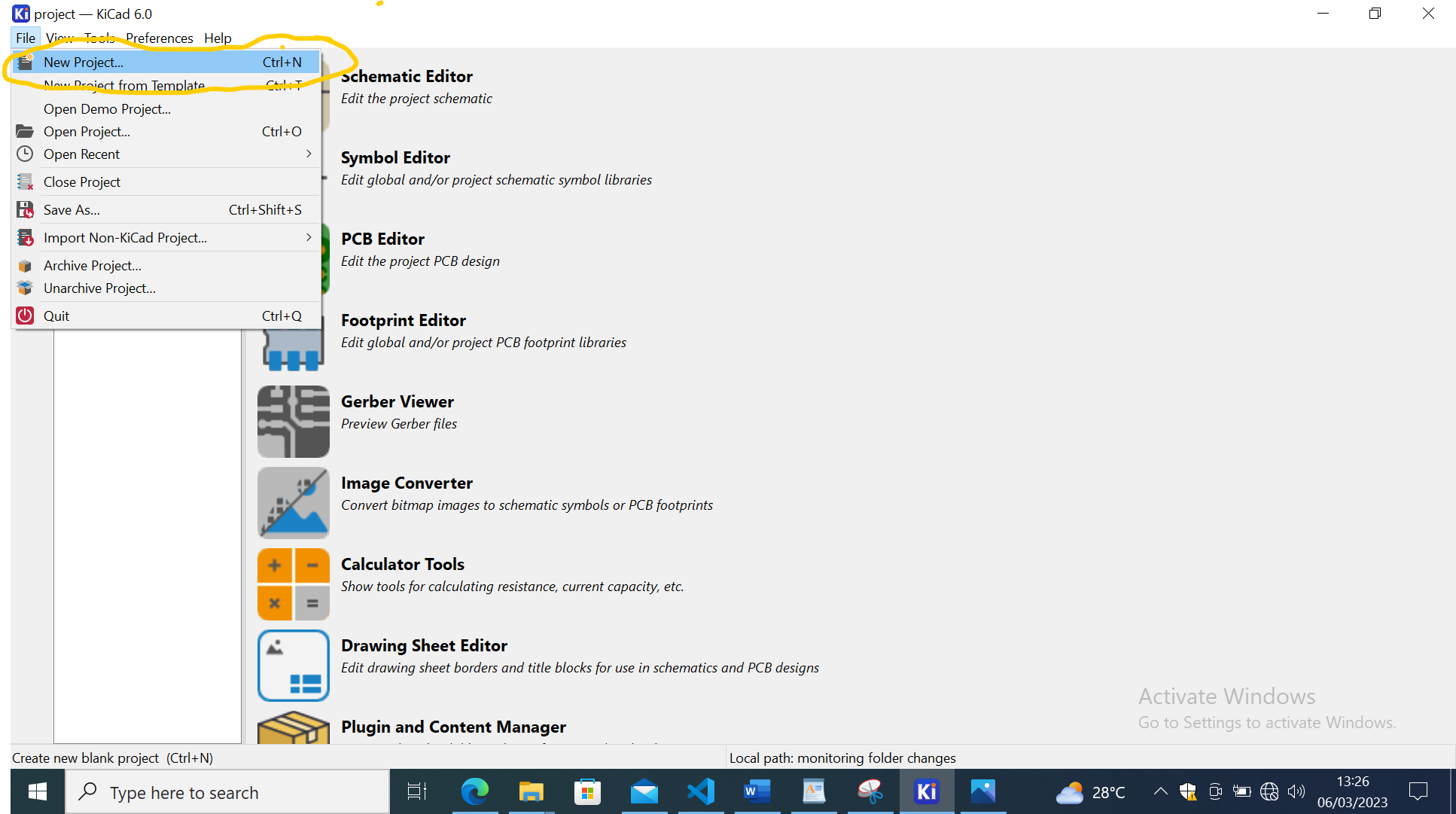
- Firstly,Browse this link here, the site I can access almost all Machines readable files,then after browsing i got this interface.
- Then I go to this menu and right click where there are options, as stated above.
- next I clicked on the programs,next click on open server, next is Roland because it is our machine in our node and click on the SVG file since it was my extension.
- the next after clicking on SVG File, the displayed interface was this.
- and the remaining thing is to select the exported file and put it there to be changed.
- after clicking on select file, exactly I go where my file was and click open.
- Then we change the settings after inserting the file, we first invert the image and change dpi to 1000 so that our machine could cut it and the ways can be visible.
- because i first having to trace the way which looks similar to engrave in laser machine, then i selected mill trace in order machine to engrave the way, and to cut the pcb frame I used another file and I used mill outline.
- Then because of the tool to be used after measuring I got that it's diameter of 0.2 mm,and I also setted offset(5) means it passes 5 times and my way will be enough to solder,then it's the one I added.
- Next thing is to change the origin or starting point of the machine,by changing and starting point be(0,0,0)
- Then add the input and output channel where I will immediately save changed save in my computer, means it will be downloaded, then I right clicked and go to the modules, open server and select save(file) then it will be displayed.
- Then after I have to link output and input by dragging the cursor to create a connection.
- Then click button calculate under mill raster 2D table
- The final output of the my PCB to cut ways.
- The final output of the my PCB to cut PCB(edge cut).
- The next after changing the extension of the file remaining is to go to the milling machine,and I started
- Now I taped on the back of the PCB and I using FR4 board(One sided).
- Now I have already fixed the board on the bed, I am ready to setup the machine and start milling.
- Then I was having to set the origin of where it will start in cutting ways, I used the software called "Vpanel" for SRM-20 in controlling the position of tool.
- then after setting the tool position,It starts cutting the board,The final output after cutting my PCB.
- Then after identification of the components for the my Programmer, I proceeded with soldering below is the picture after soldering all components on my board.
- Unfortunately after soldering I found that there was short circuit in my circuit, and I needed to debug because it wouldn't run unless the short circuit is removed, I took time to debug but it was really difficult to remove the bug because the solder was slightly moved inside the MCU, the altenative remained was desoldering the components and soldering components in other new milled boards.
- The circuit board were all most the same with the first one the difference was to add the Reset button in the new one, the second board was this below.
- And I soldered it very careful and Luckily it runned without short circuit, then the next step was to connect with my programmer that I designed in week8,then I connected both boards with the wire.
- After connecting the boards,I plugged my programmer with USB Connector that was to supply the power in the boards.
- This code are the one I used to blink my LED as my Output.
- Below is the hello shot.
Soldering The Components.
After Soldering the compnents on the board.
Blinking LED
For the first time I used the blinking led my first proposal because the LCD was not responding displaying nothing in the screen.
Then I blinked the LED
The codes to blink the LEDs
int RA = 14;
int GA = 12;
int delayon = 500;
int delayoff = 600;
void setup() {
Serial.begin(9600);
pinMode(RA, OUTPUT);
pinMode(RB, OUTPUT);
}
void loop() {
//RB,GA
// Serial.print(random(10,200));
digitalWrite(GA, HIGH);
delay(delayon);
digitalWrite(GA, LOW);
delay(delayon);
digitalWrite(RA, HIGH);
delay(delayon);
digitalWrite(RA, LOW);
delay(delayon);
}
Displaying Static Text Message and Dynamic Text Message On LCD Screen.
I have used LCD 16*2,The term LCD stands for liquid crystal display. It is one kind of electronic display module used in an extensive range of applications like various circuits & devices like mobile phones, calculators, computers, TV sets, etc. These displays are mainly preferred for multi-segment light-emitting diodes and seven segments. The main benefits of using this module are inexpensive; simply programmable, animations, and there are no limitations for displaying custom characters, special and even animations, Here
Regarding my final Project I continued to try if the LCD that I had was working, I spent alot of the time in debugging and later it works but it was not having the bright screen but the Letters was visible, and I found that the codes are working the problem was the output device.

An interesting moment
Was that later I found new LCD Screen which works well and I was really excited to get it working
Here are the codes I used in Arduino software.
#include
// set the LCD number of columns and rows
int lcdColumns = 16;
int lcdRows = 2;
// set LCD address, number of columns and rows
// if you don't know your display address, run an I2C scanner sketch
LiquidCrystal_I2C lcd(0x27, lcdColumns, lcdRows);
String messageStatic = "Static message";
String messageToScroll = "RUGANJI Prince Fab Academy 2023";
// Function to scroll text
// The function acepts the following arguments:
// row: row number where the text will be displayed
// message: message to scroll
// delayTime: delay between each character shifting
// lcdColumns: number of columns of your LCD
void scrollText(int row, String message, int delayTime, int lcdColumns) {
for (int i=0; i < lcdColumns; i++) {
message = " " + message;
}
message = message + " ";
for (int pos = 0; pos < message.length(); pos++) {
lcd.setCursor(0, row);
lcd.print(message.substring(pos, pos + lcdColumns));
delay(delayTime);
}
}
void setup(){
// initialize LCD
lcd.init();
// turn on LCD backlight
lcd.backlight();
}
void loop(){
// set cursor to first column, first row
lcd.setCursor(0, 0);
// print static message
lcd.print(messageStatic);
// print scrolling message
scrollText(1, messageToScroll, 250, lcdColumns);
}
Below is the picture while working.
.jpeg)
Below is the Hello shot while the screen working displaying the sliding the text.
As summing up I can say in this week I learnt more,but major thing I have realised Working with machines requires a variety of skills,knowledge and mostly it's to work with more attention to PCB because any slight mistake can damage the whole work you have done, I have seen it while soldering and cause some short circuits which became more difficult to debug.
hereyou can download the files.