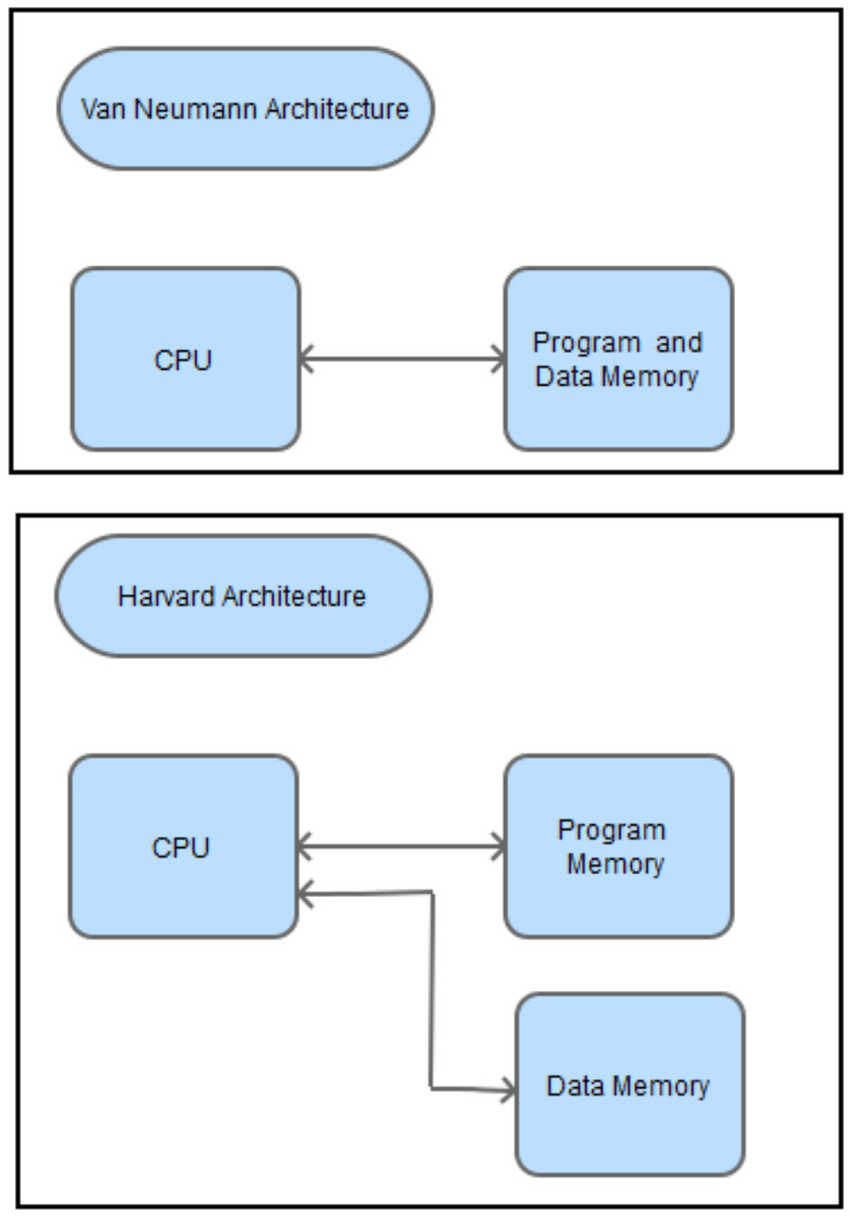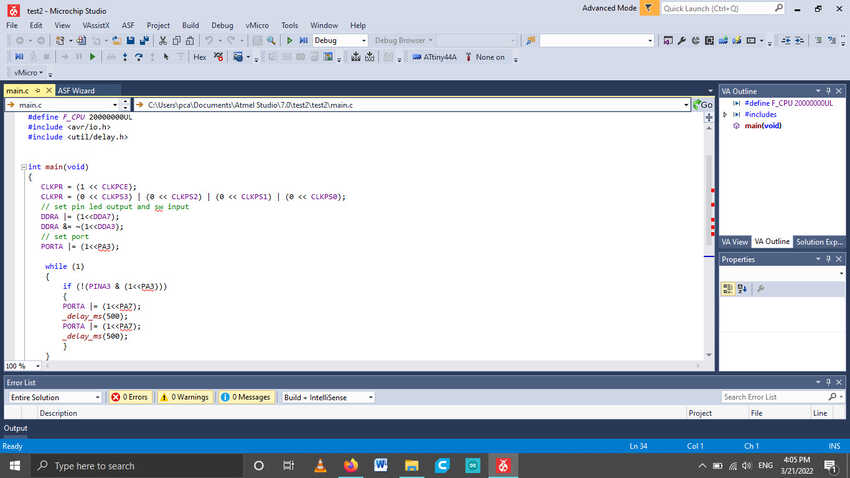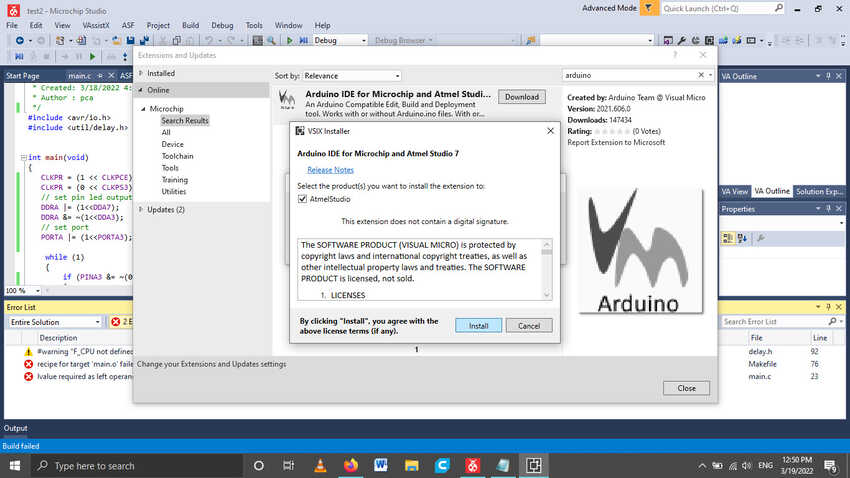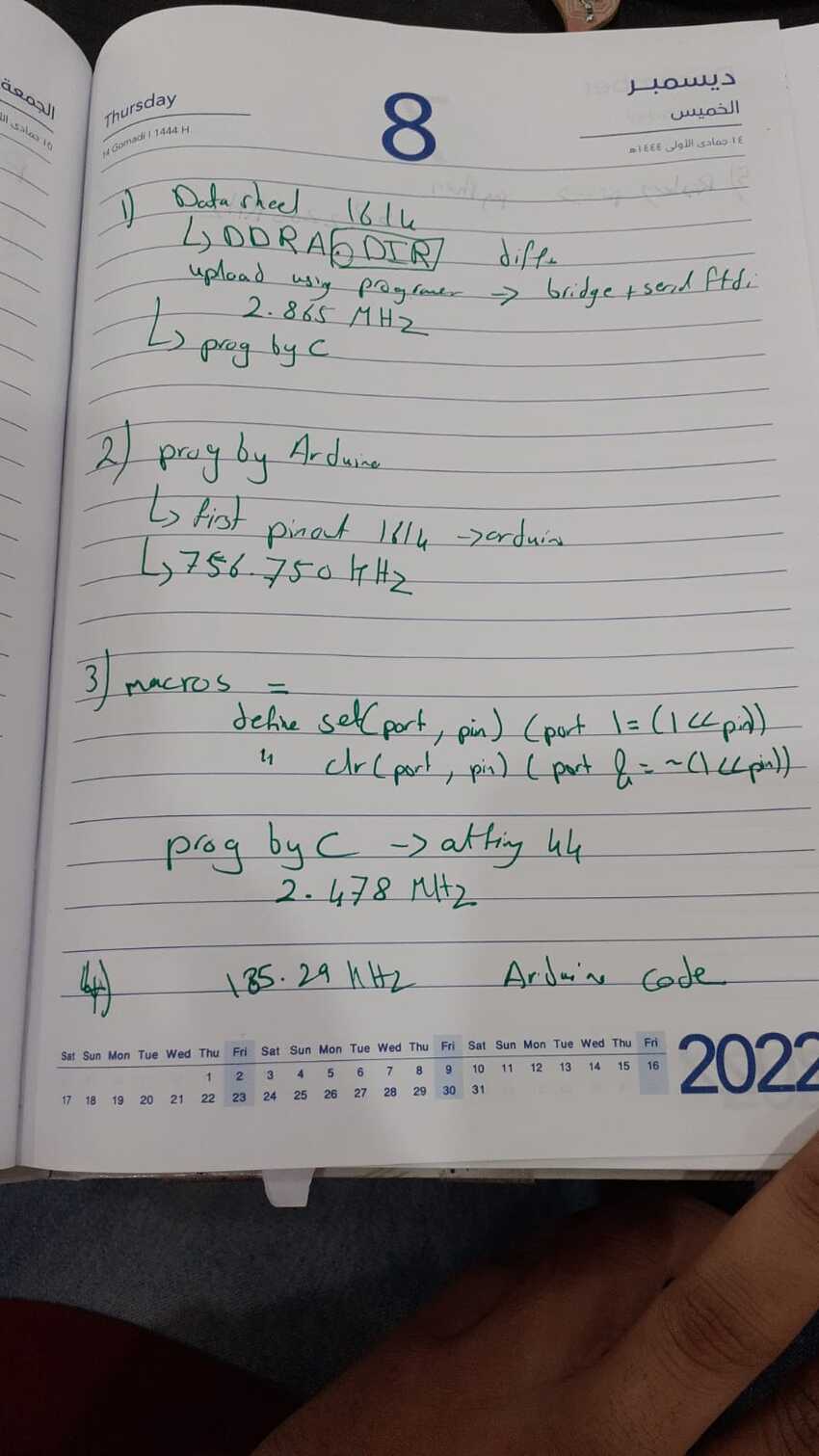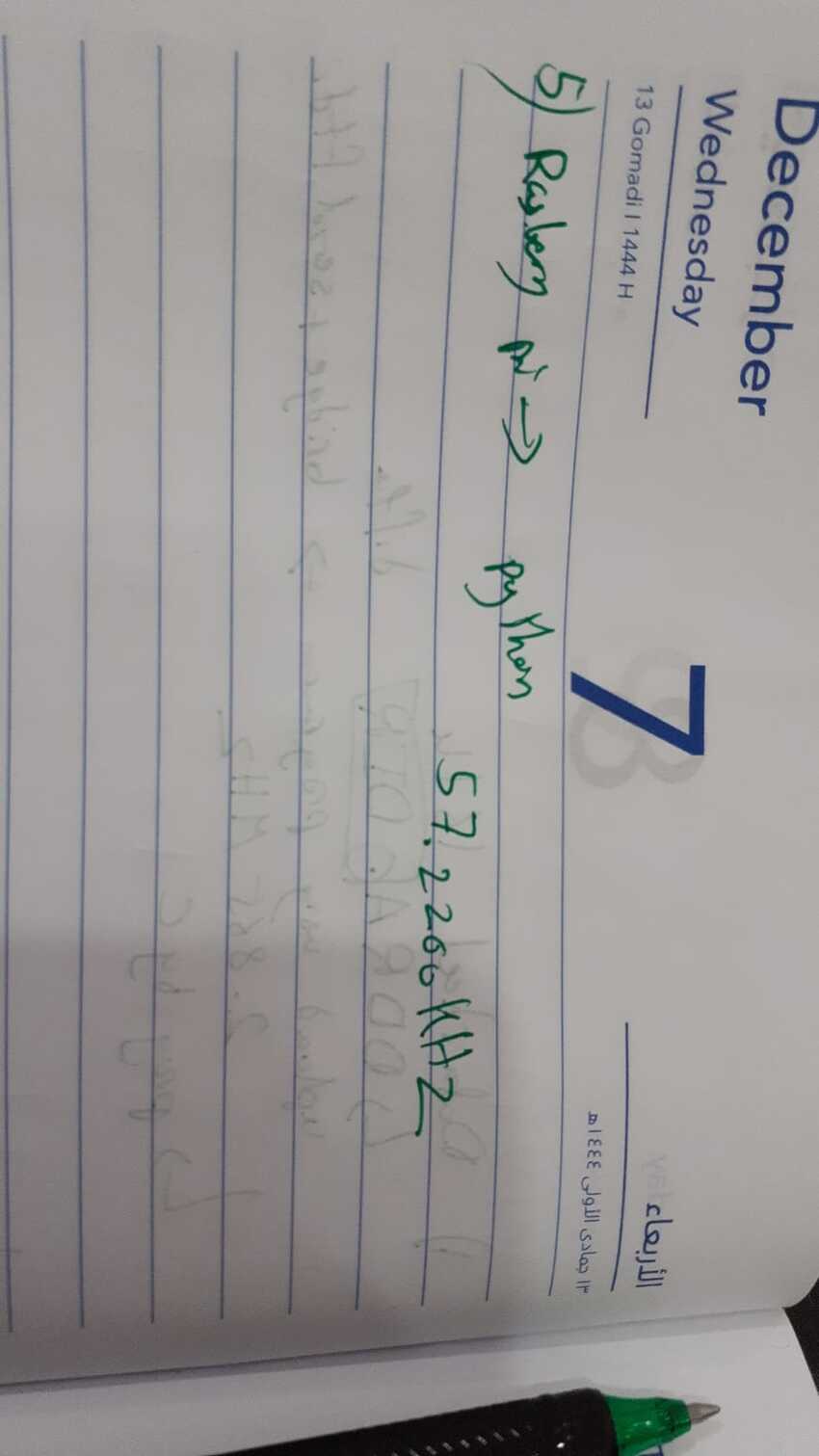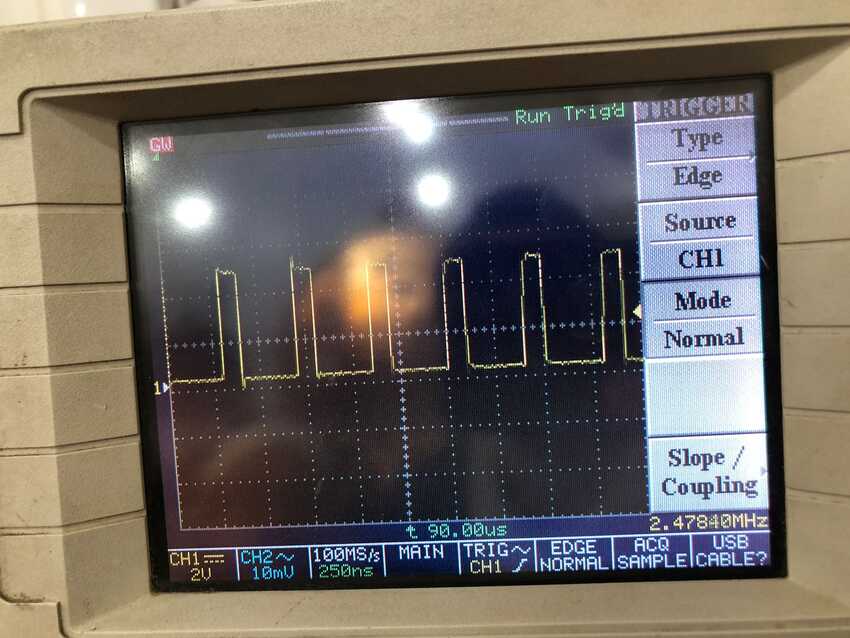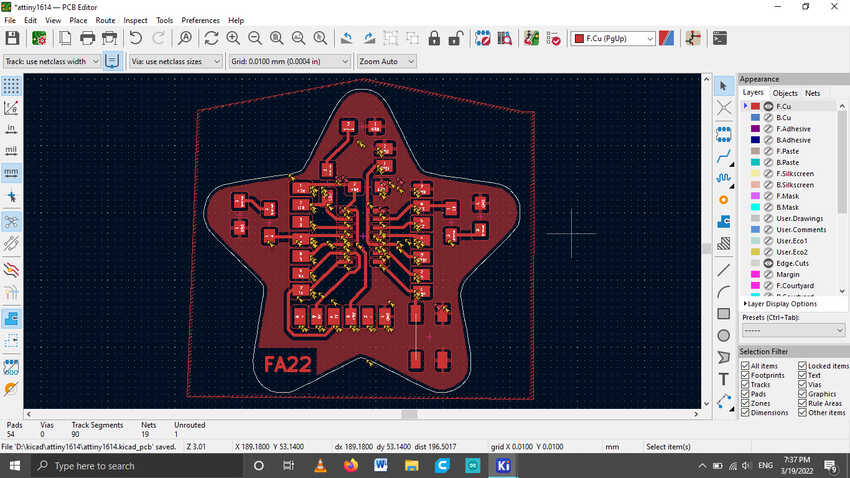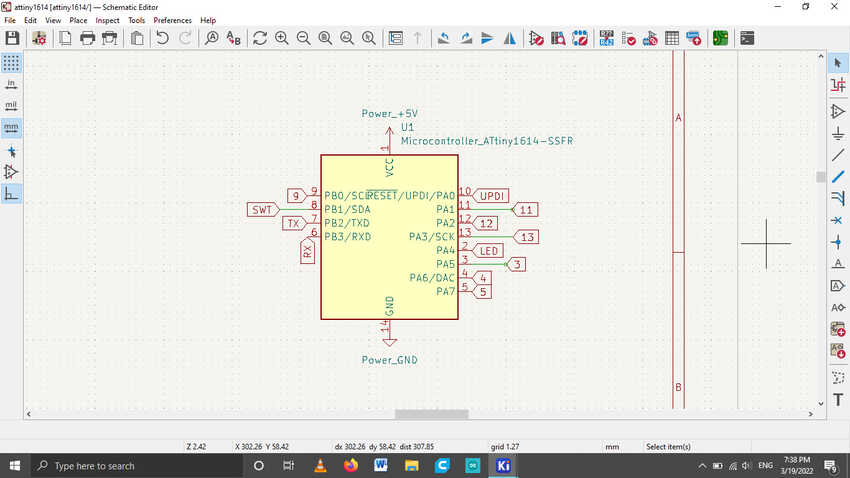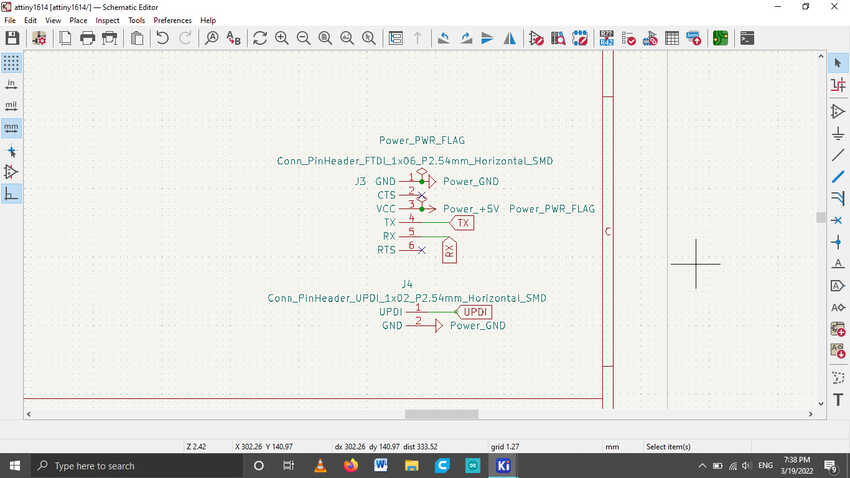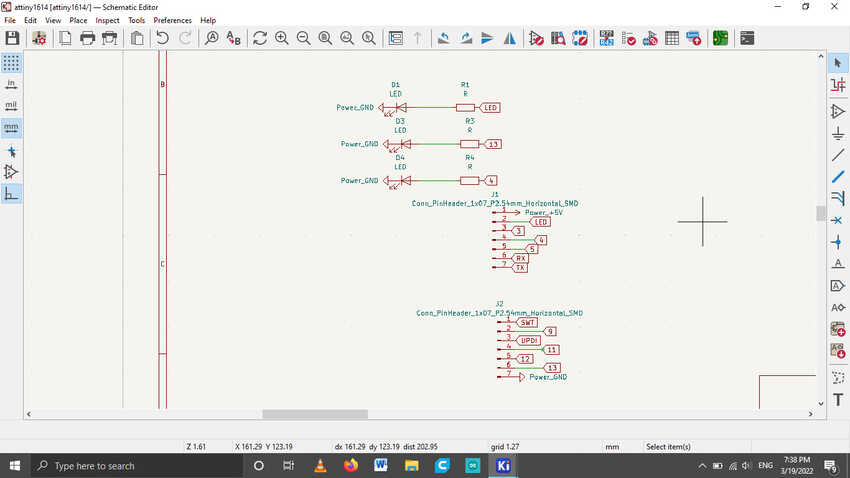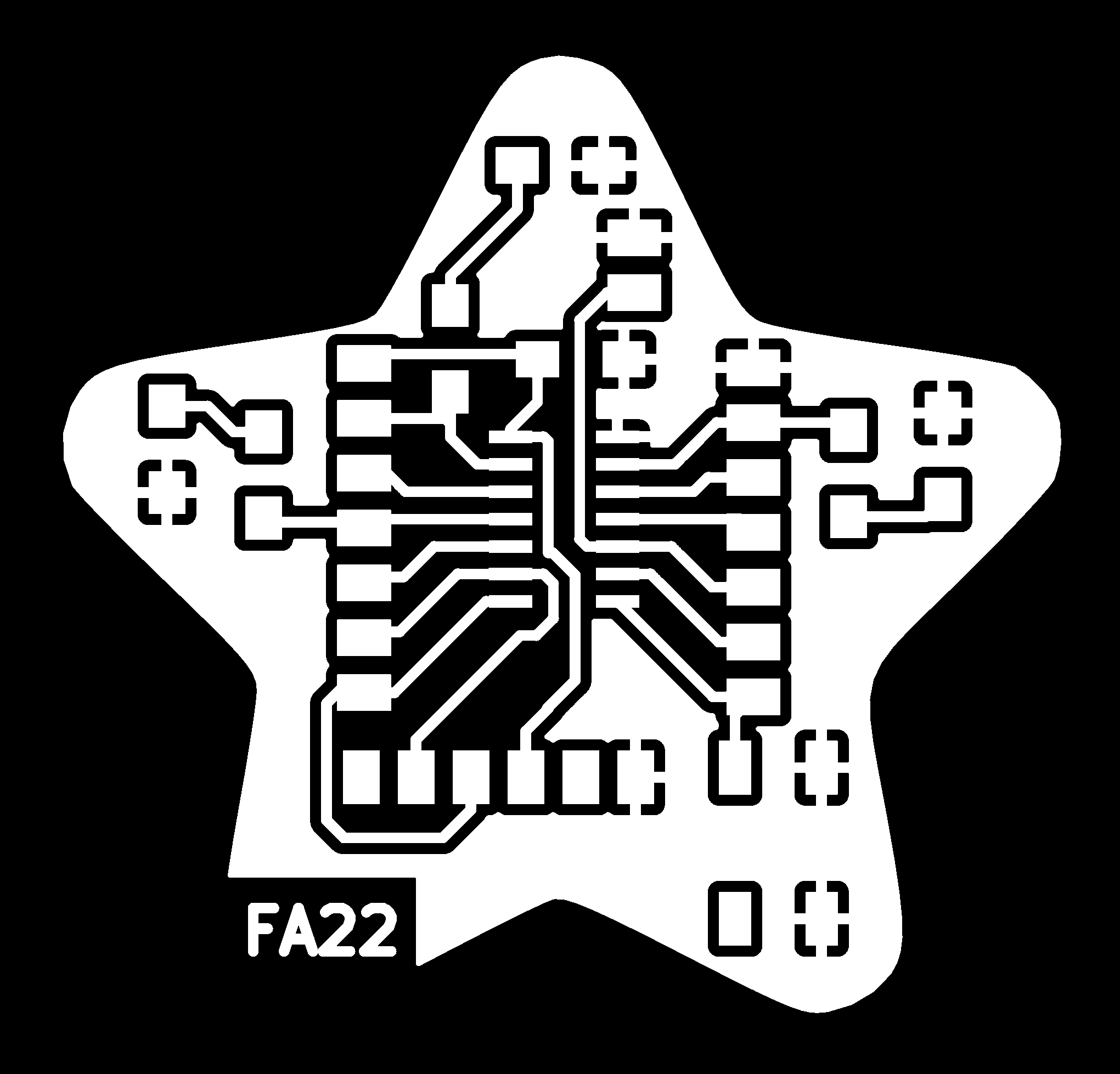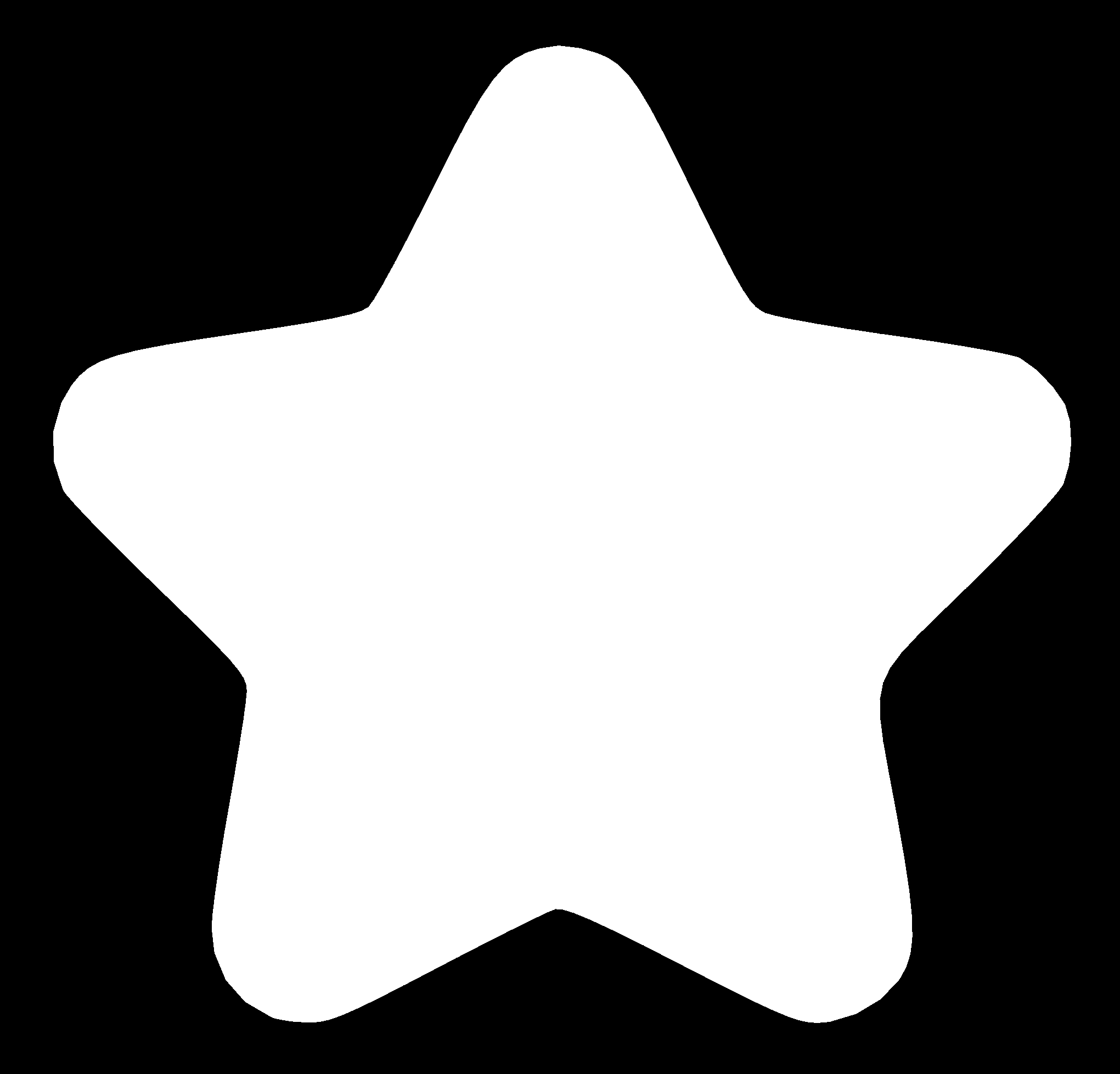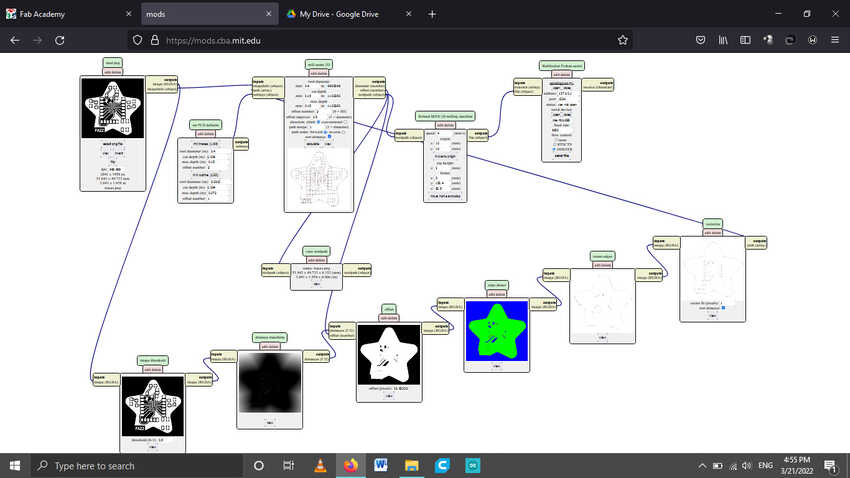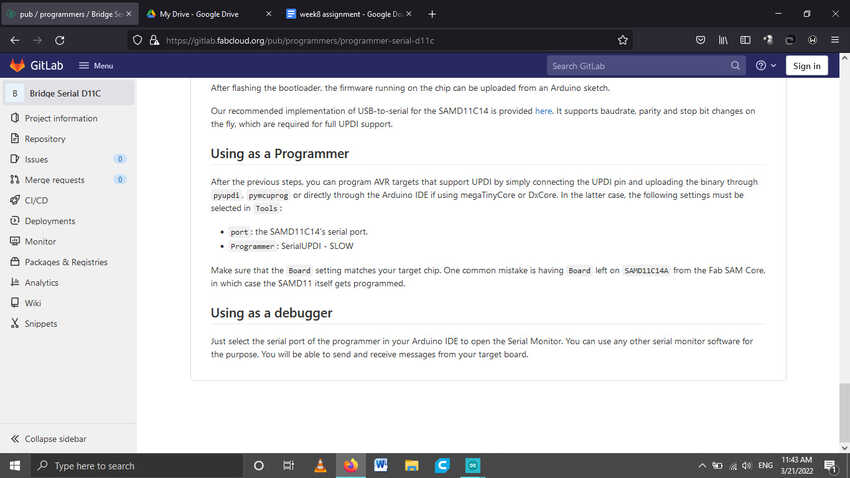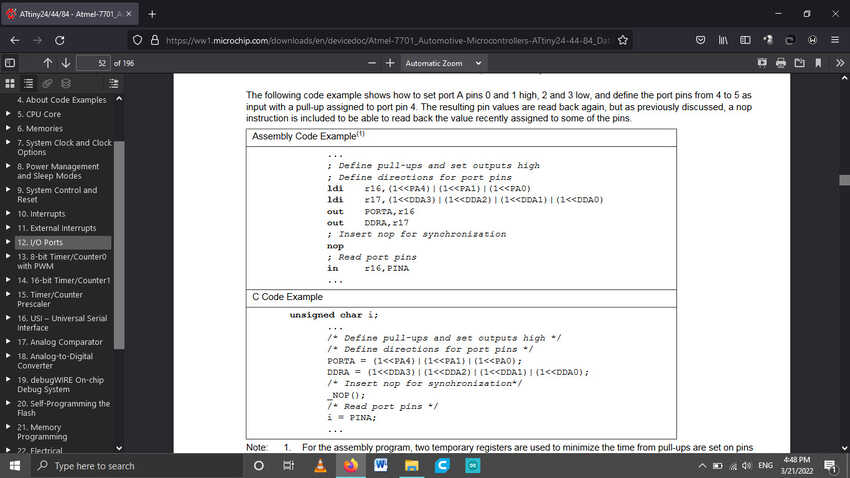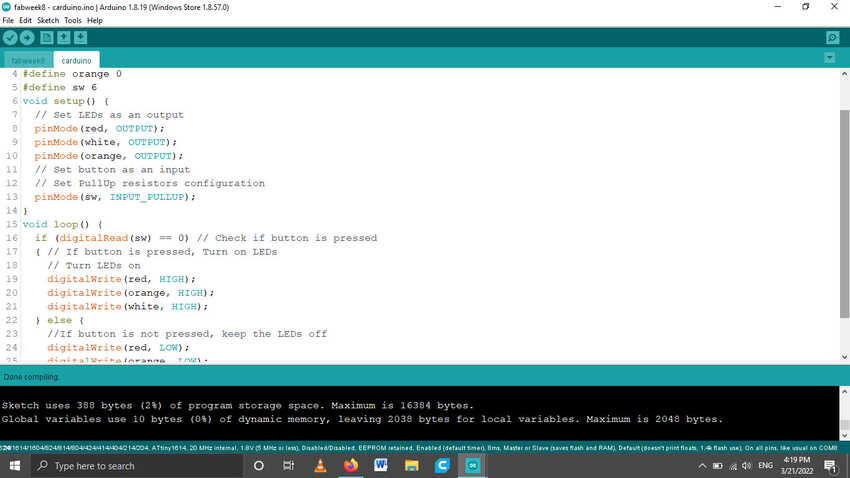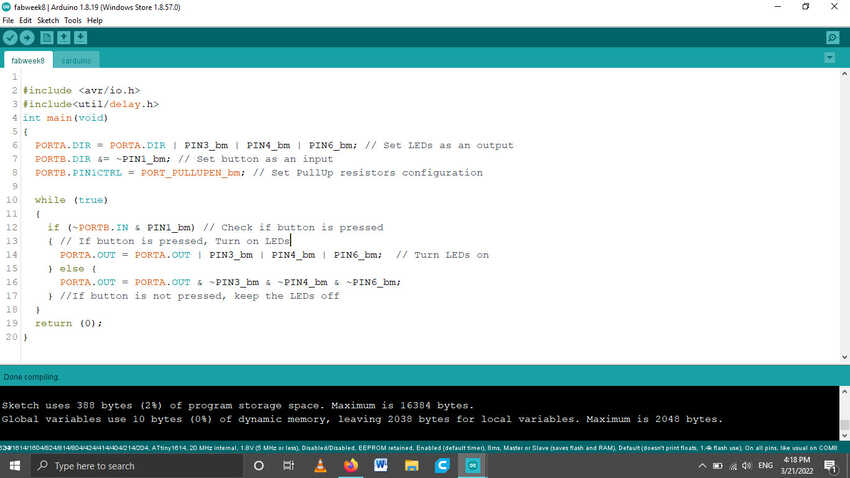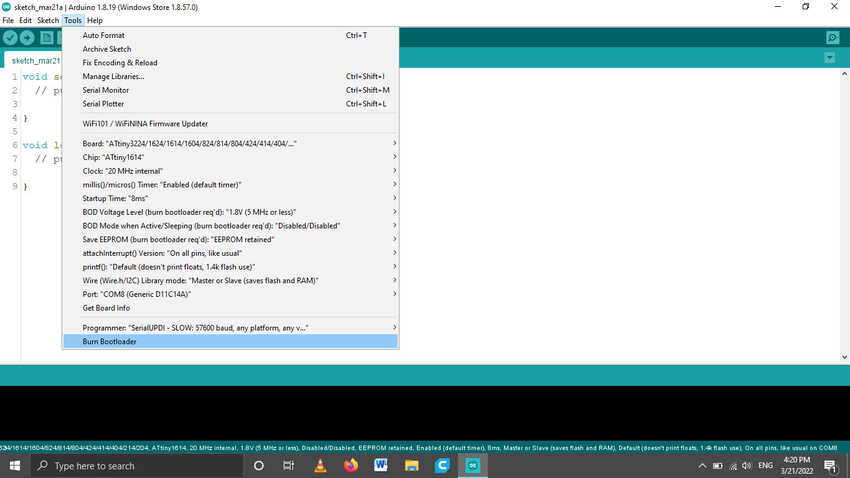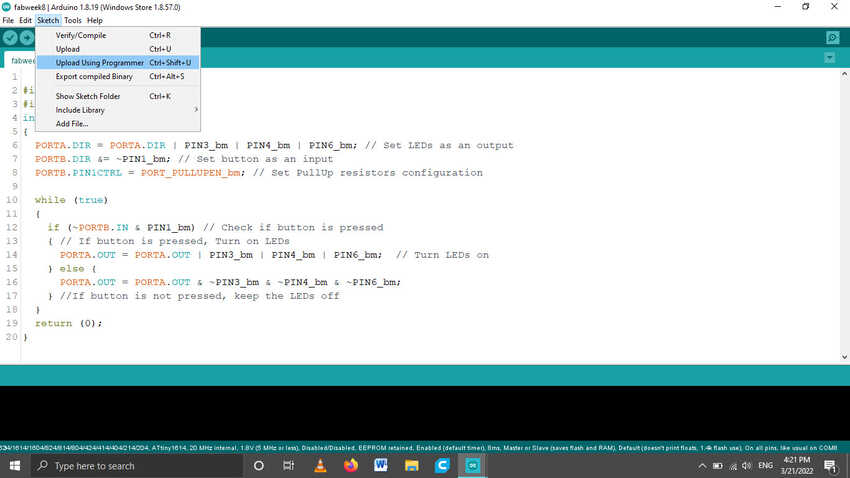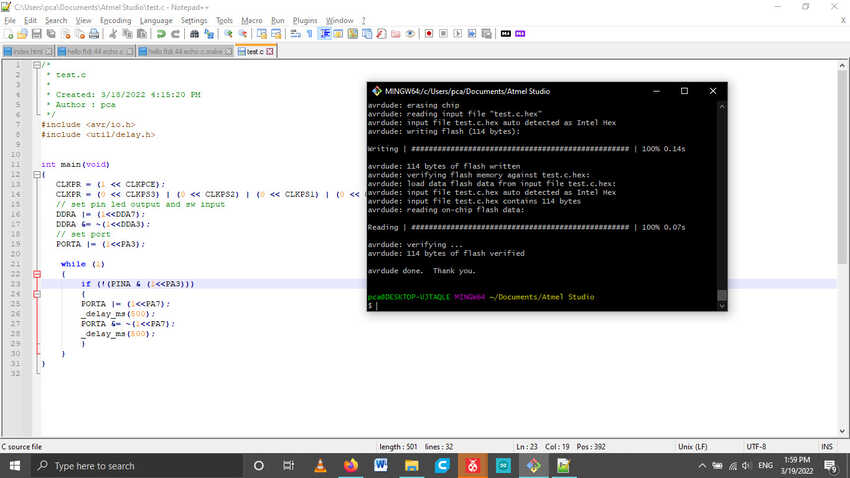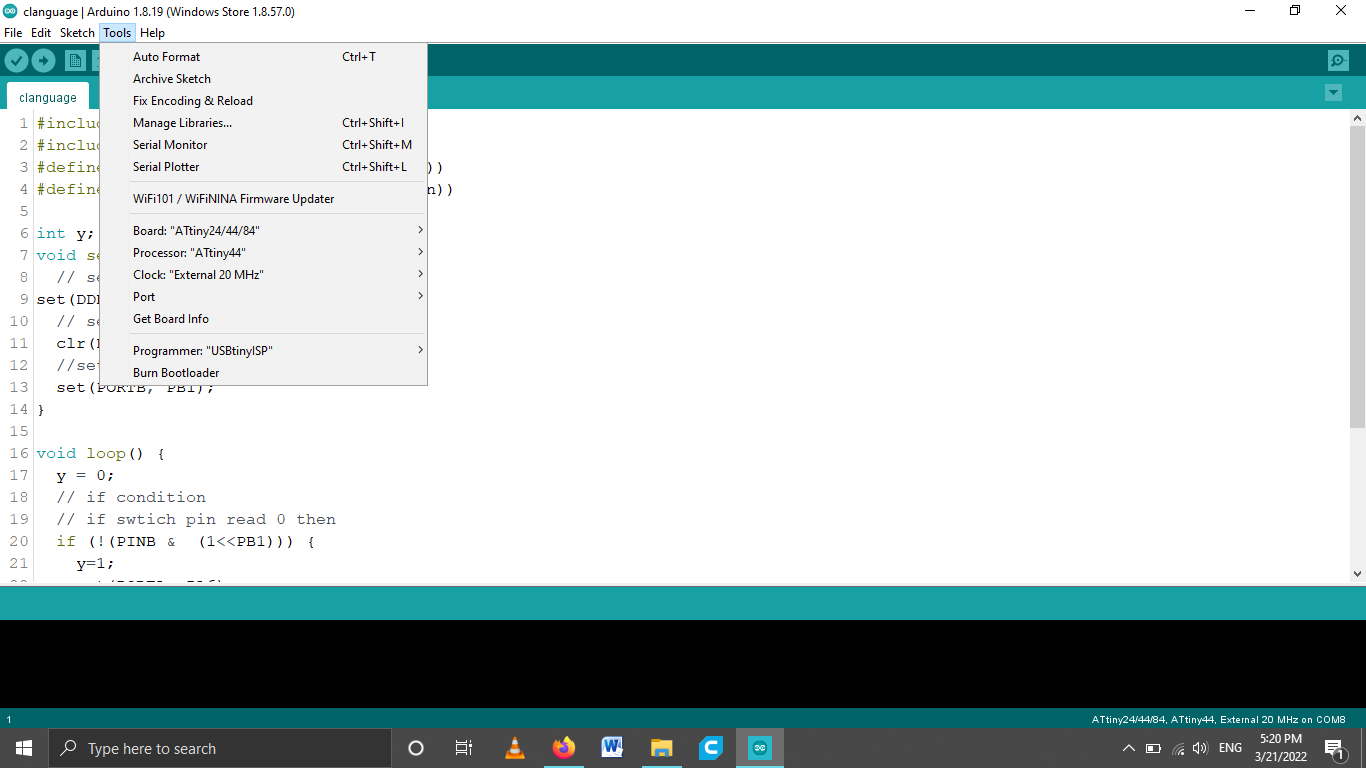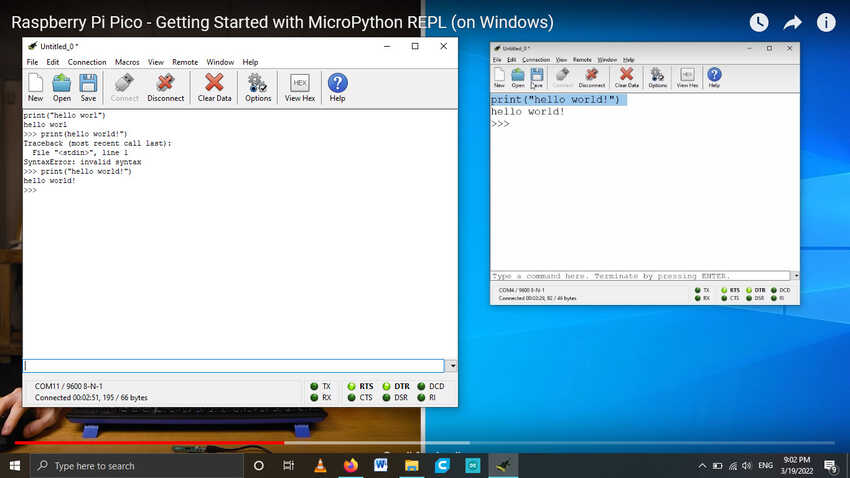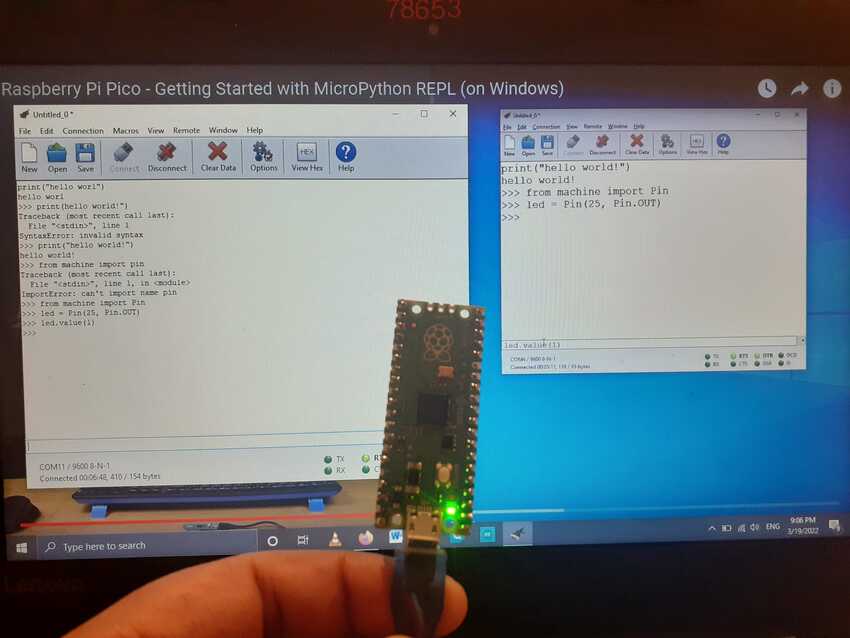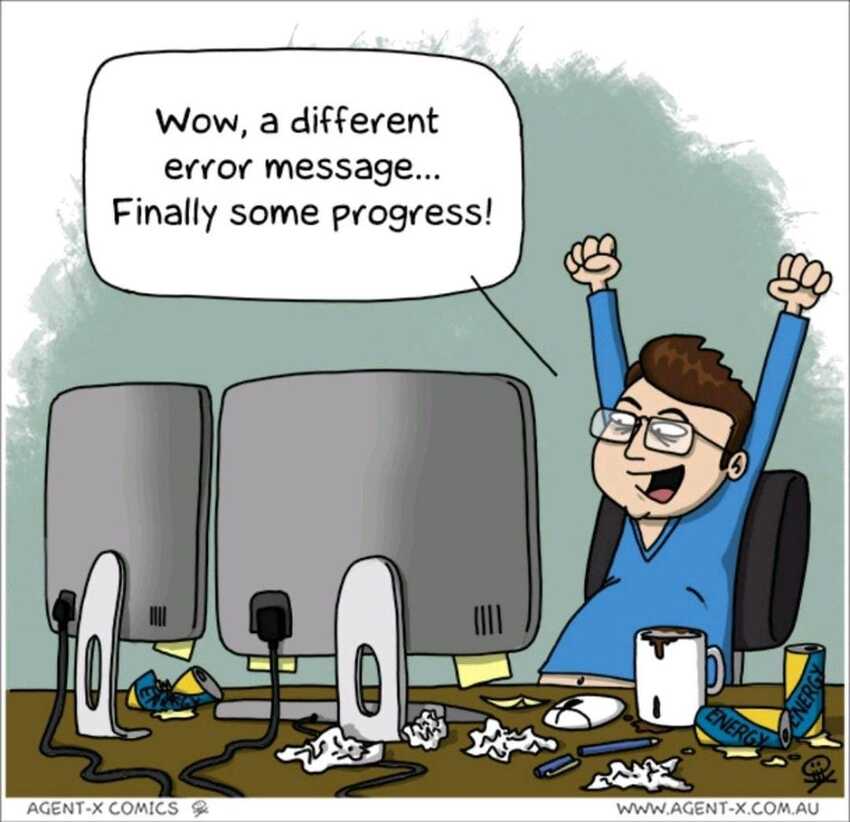Weekly Practices
Research
Every computing device falls down under a certain architecture. A computer architecture is concerned with the organization of the logical components that make up a system. A computer architecture is implemented to execute a certain set of instructions like arithmetic operations and memory access. These instructions which are executable by an architecture are called Instruction Set Architecture (ISA). There are two main types of architecture: Von Neumann and Harvard architecture.
In the Von Neuman architecture the CPU executes instructions written in the main memory and also stores variables in the main memory. The CPU can access input/output devices connected to the bus.
In the Harvard architecture, the CPU reads instructions from the program memory and stores variables in another memory.
To my knowledge the main difference between them is that memory can only be accessed once per clock cycle, in principle a Von Neumann architecture requires at least two clock cycles to execute an instruction, whereas a Harvard architecture can execute instructions in a single cycle. Thanks to my instructor who guided me to this useful link .