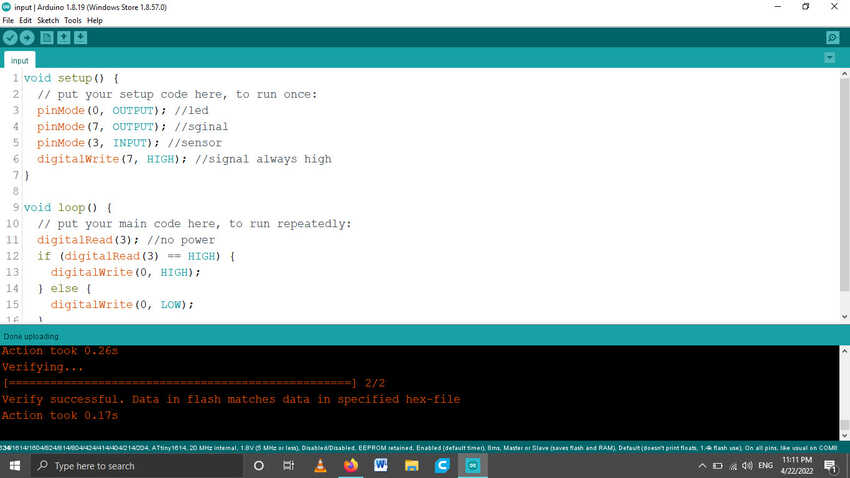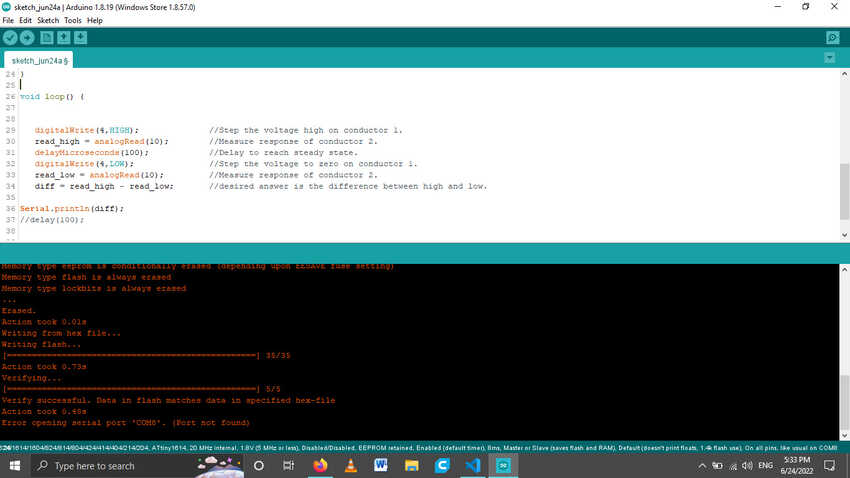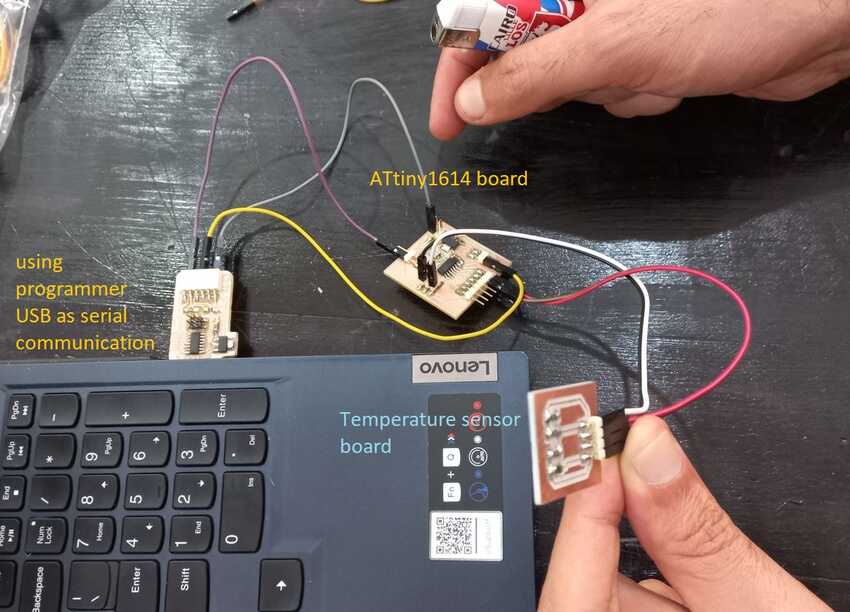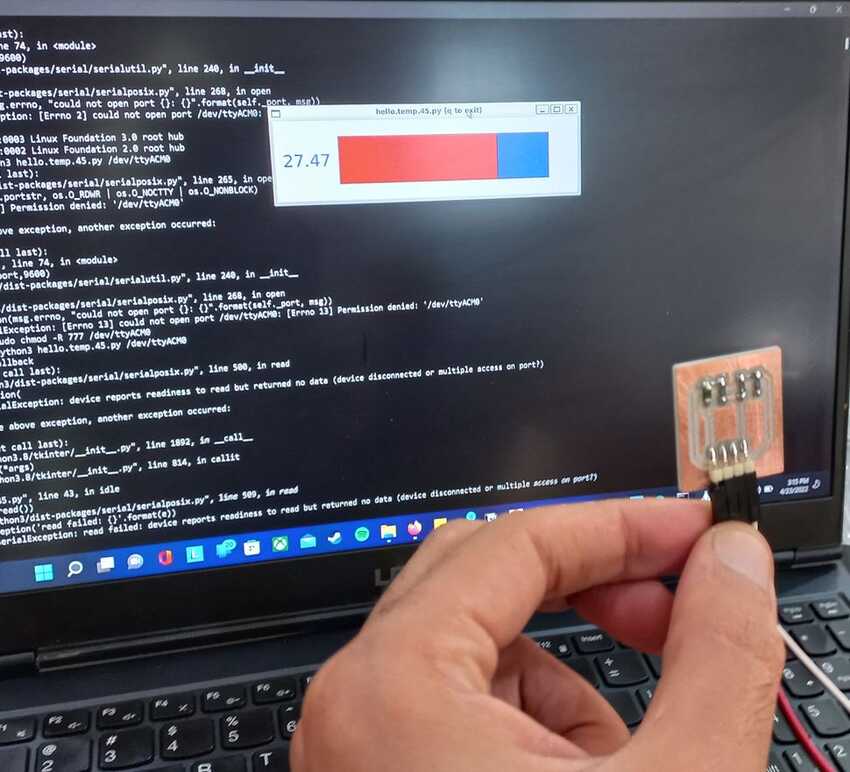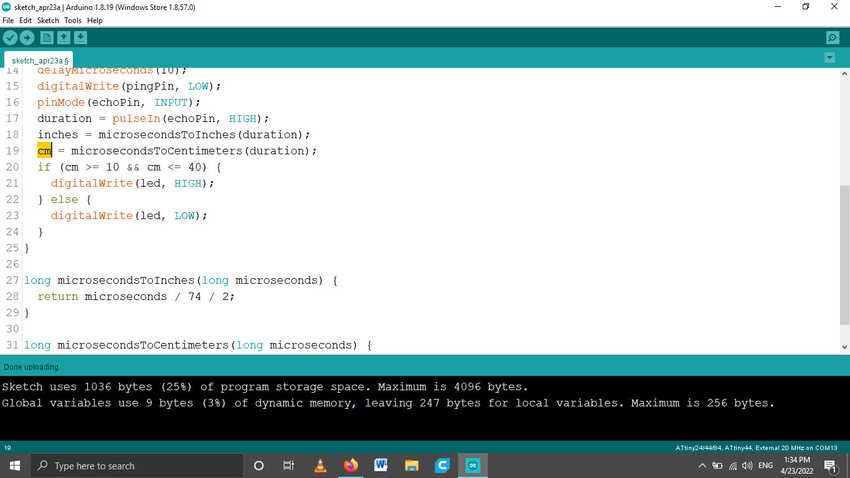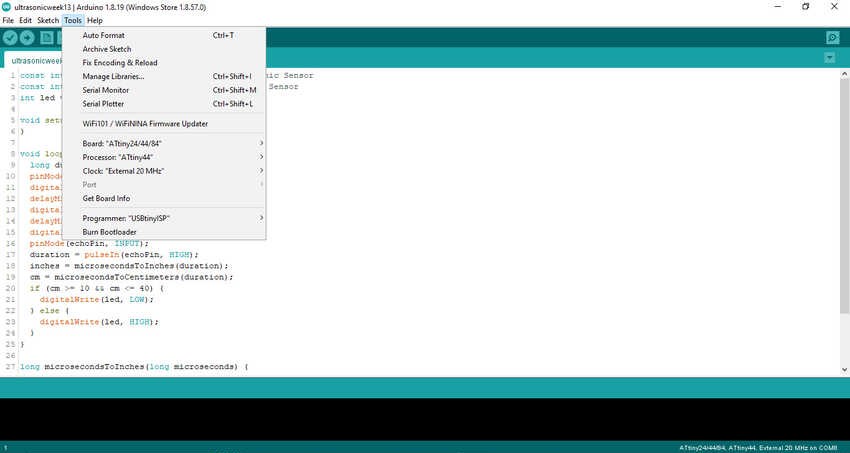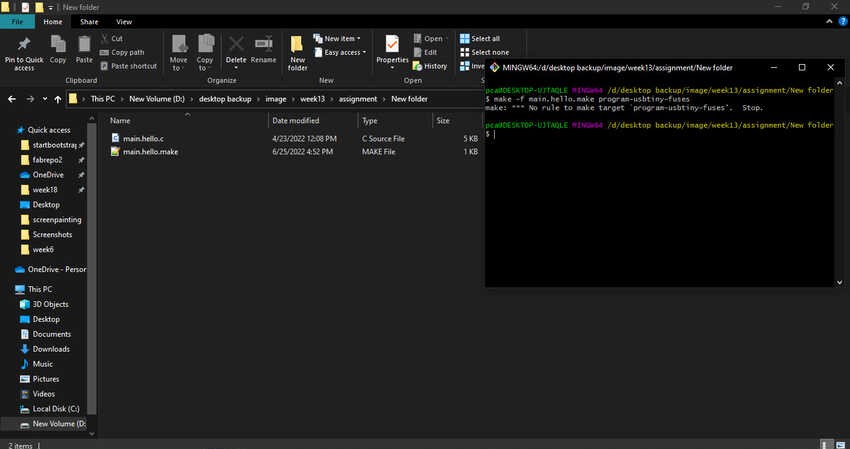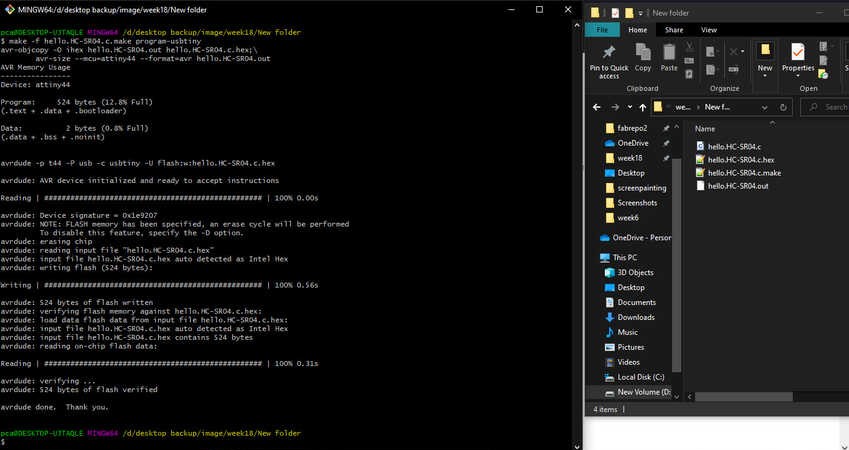Individual Assignmnet
As for my individual assignment since I didn't have time to fabricate a new PCB I used my attiny 44 board (which I had fabricated in week6) and fused on it hello world sc04 file and get input : measure distance of any object and display it on serial monitor of arduino IDE. (but could not finish it)
Due to time constraint I used ultrasonic arduino code n tested all on arduino first. As attiny44 does not support serial library of arduino so I changed its codes and added if statement that if any object is detected then turn the led on if not keep the led off
Note: I choose ultrasonic sensor because this economical sensor provides 2cm to 400cm of non-contact measurement functionality with a ranging accuracy that can reach up to 3mm. Each HC-SR04 module includes an ultrasonic transmitter, a receiver and a control circuit. Also this sensor has additional control circuitry that can prevent inconsistent "bouncy" data depending on the application. for more information click here
Connections: 4 pins of ultrasonic sensor were connected to Vcc, Gnd, Trigger pin: A4 and Echo pin: A5 respectfully. as for the LED on pin 7.
I used the arduino IDE toolchain to upload my sketch. I first tried the Hello.HC-SC04.c and make file and use the comamnd line tool chain, it worked but the reading wasn't proper so I will get back to it after finishing the assignment another way.
I choose from the boards attiny44 and 20MHGZ crystal and the programmer USBtinyISP from the tools menu(as shown in the picture below), then I selected upload using programmer from the sketch menu.
Arduino file