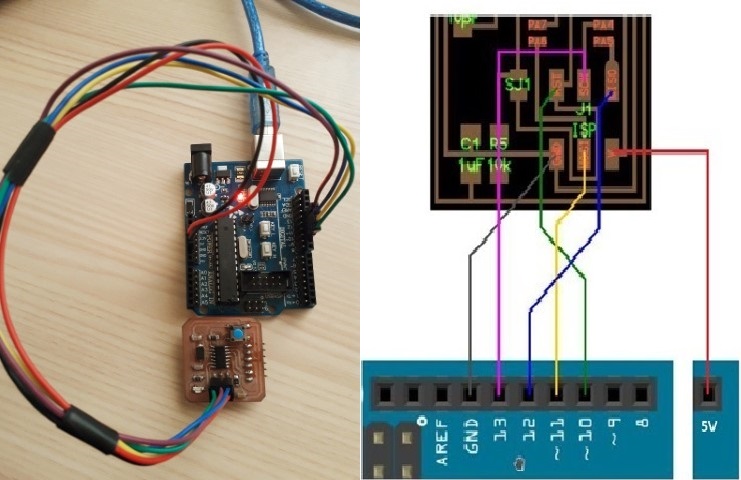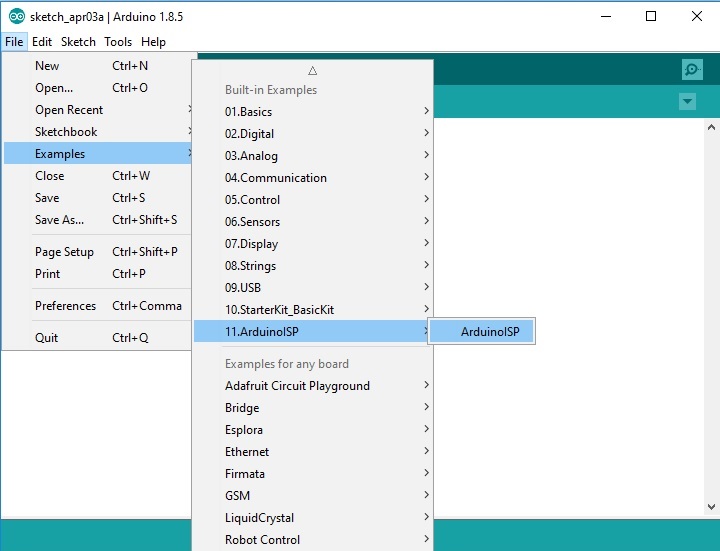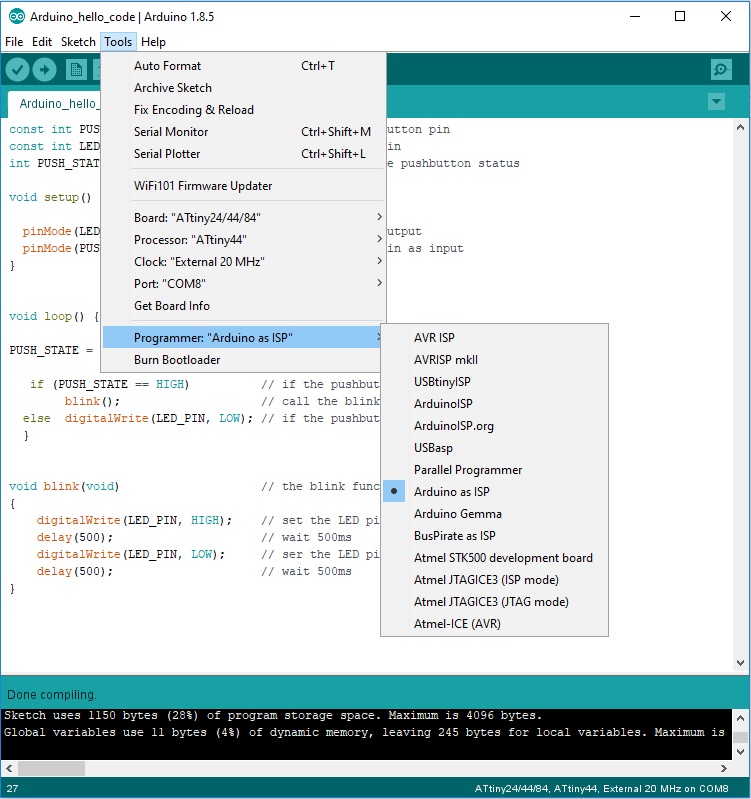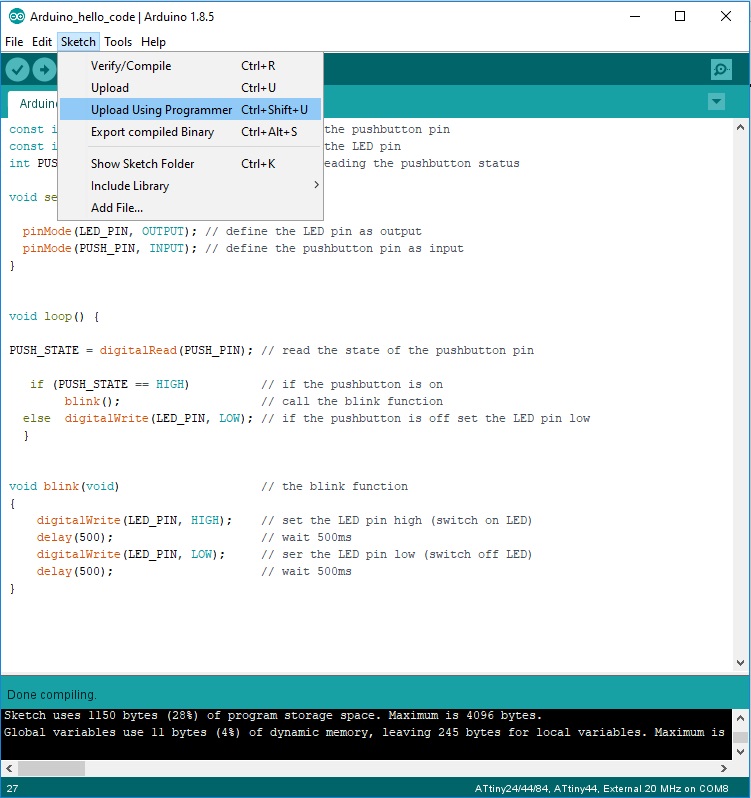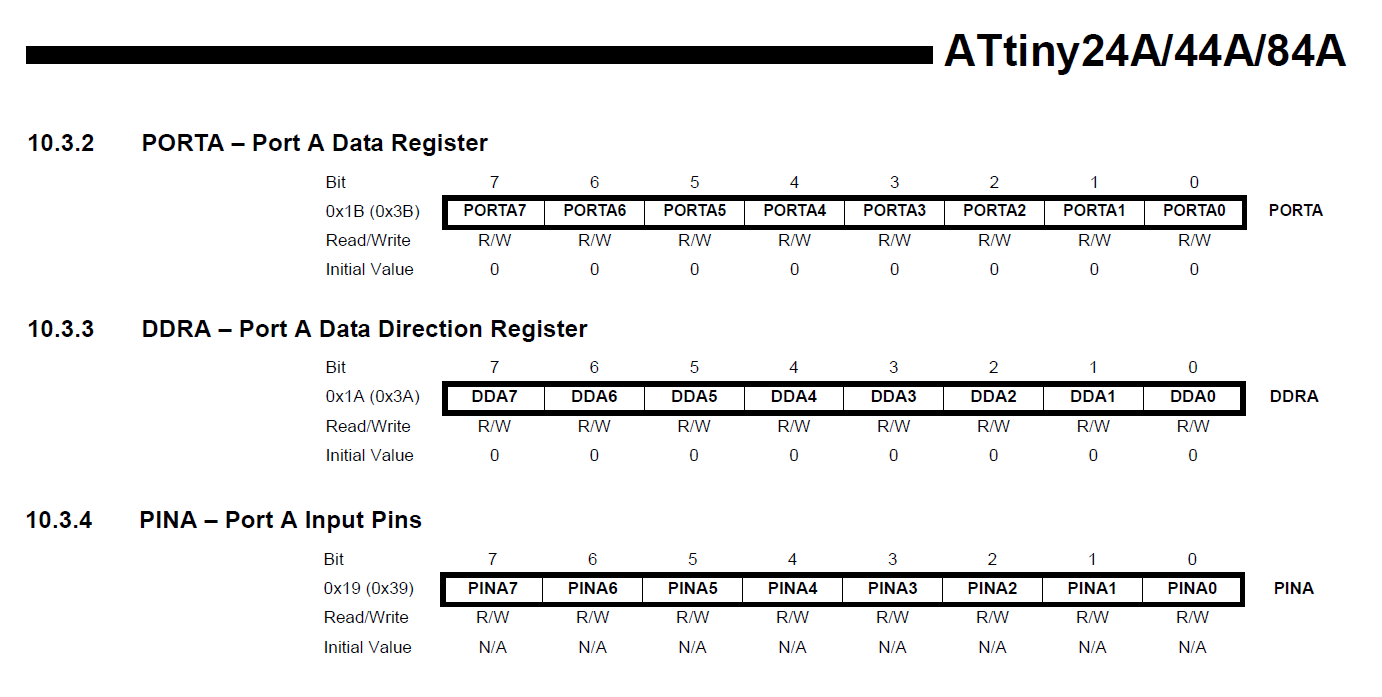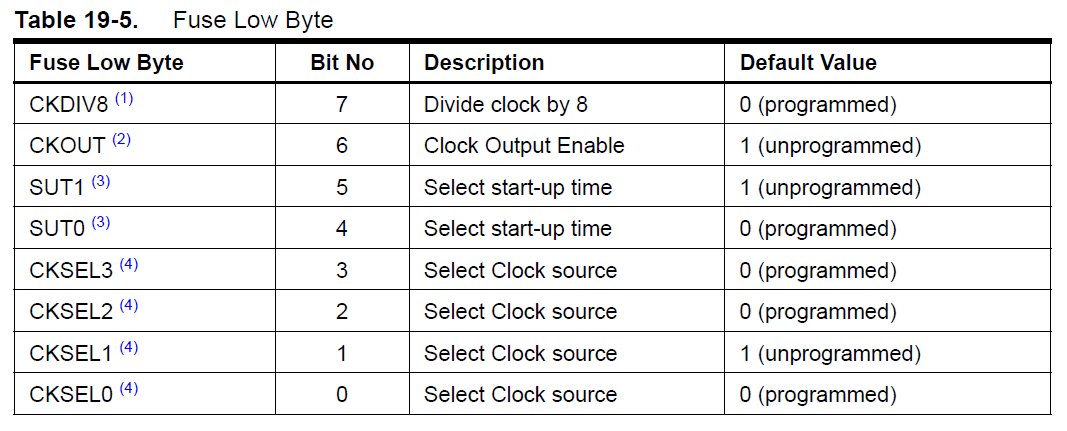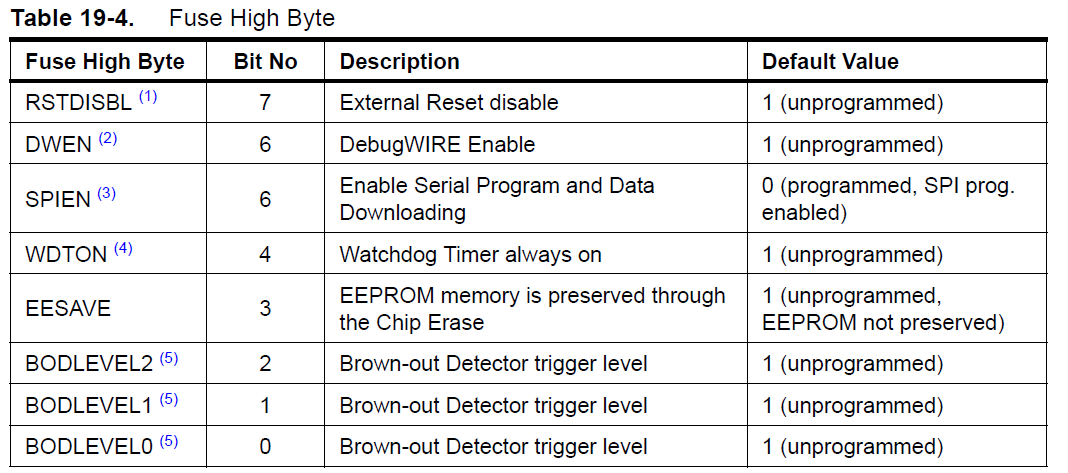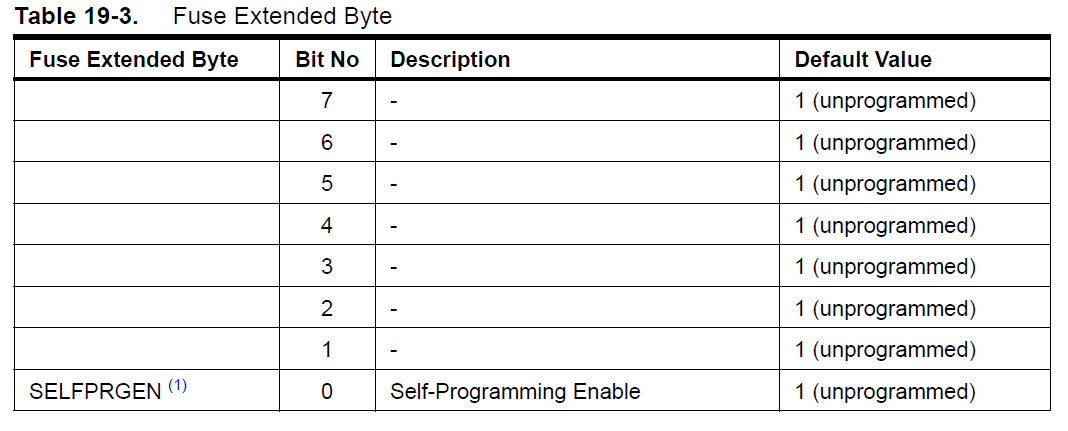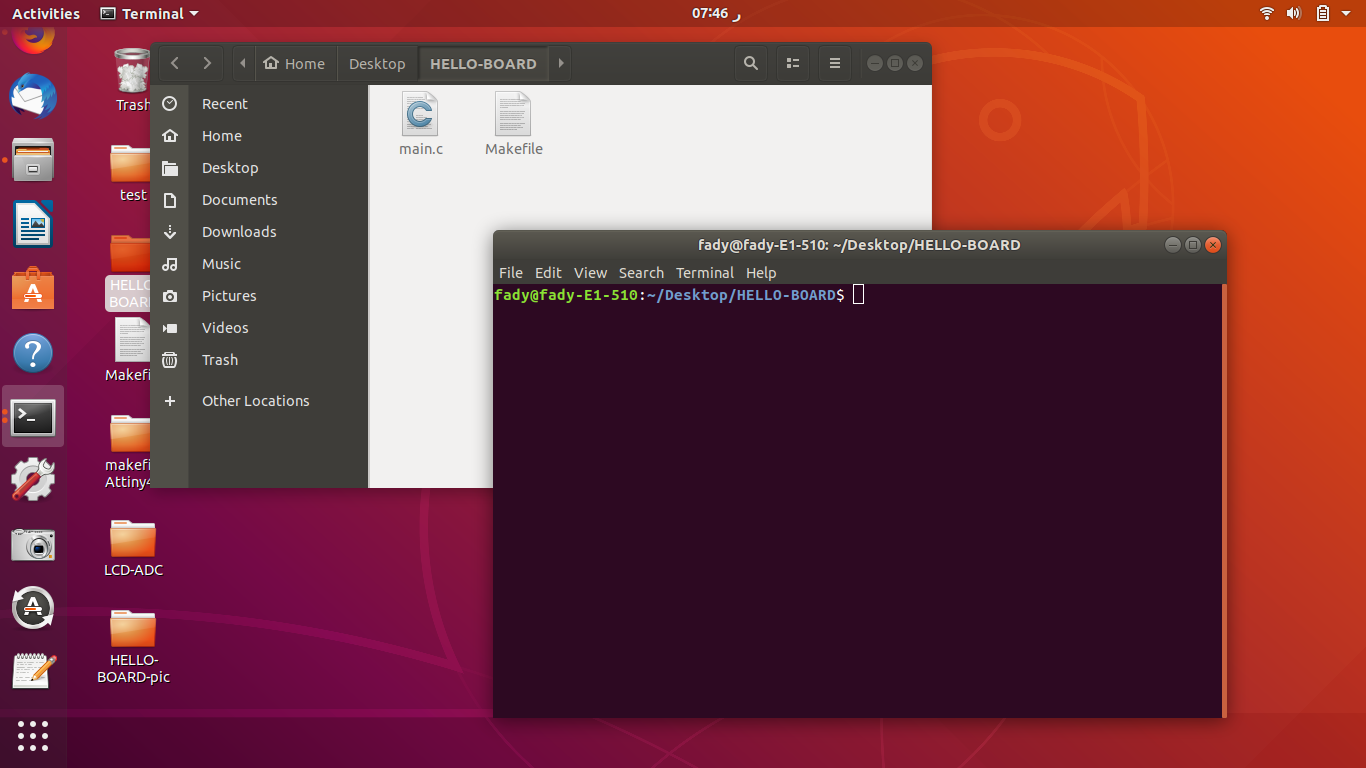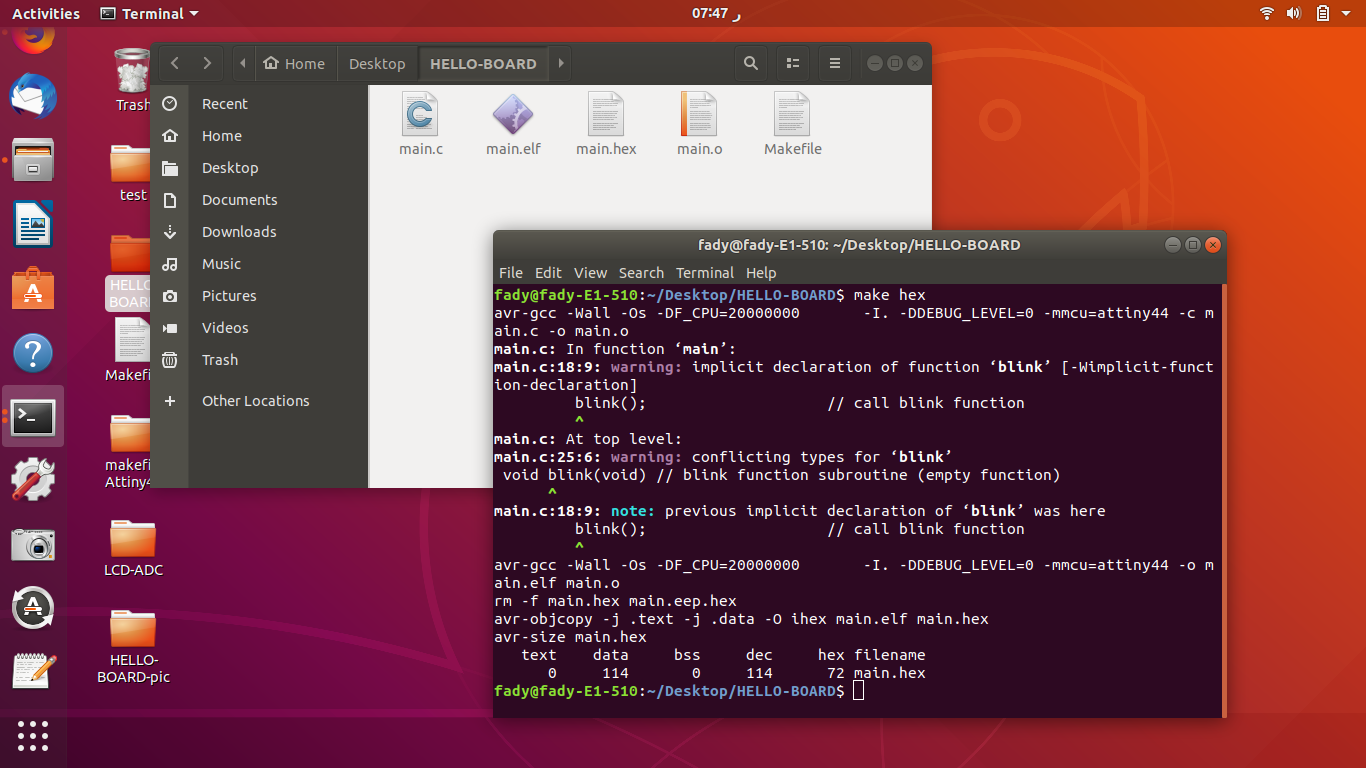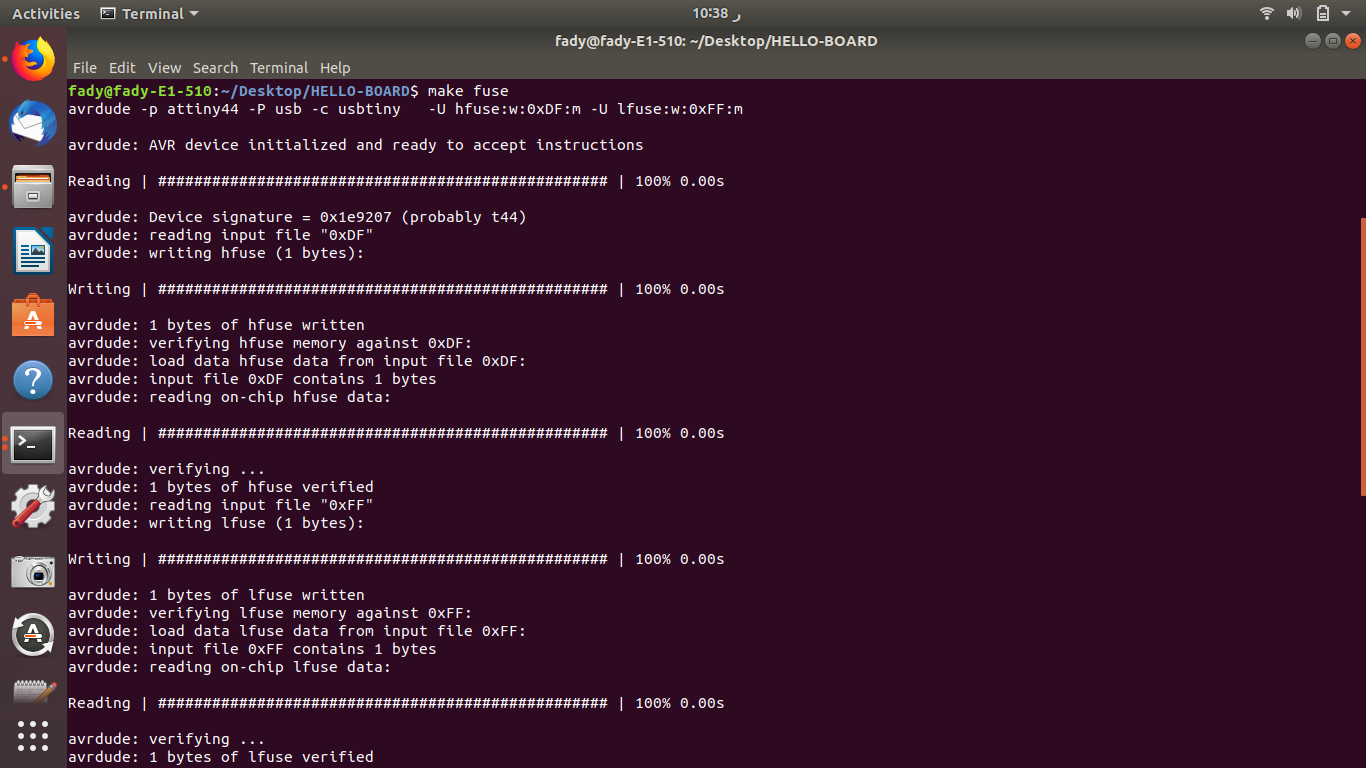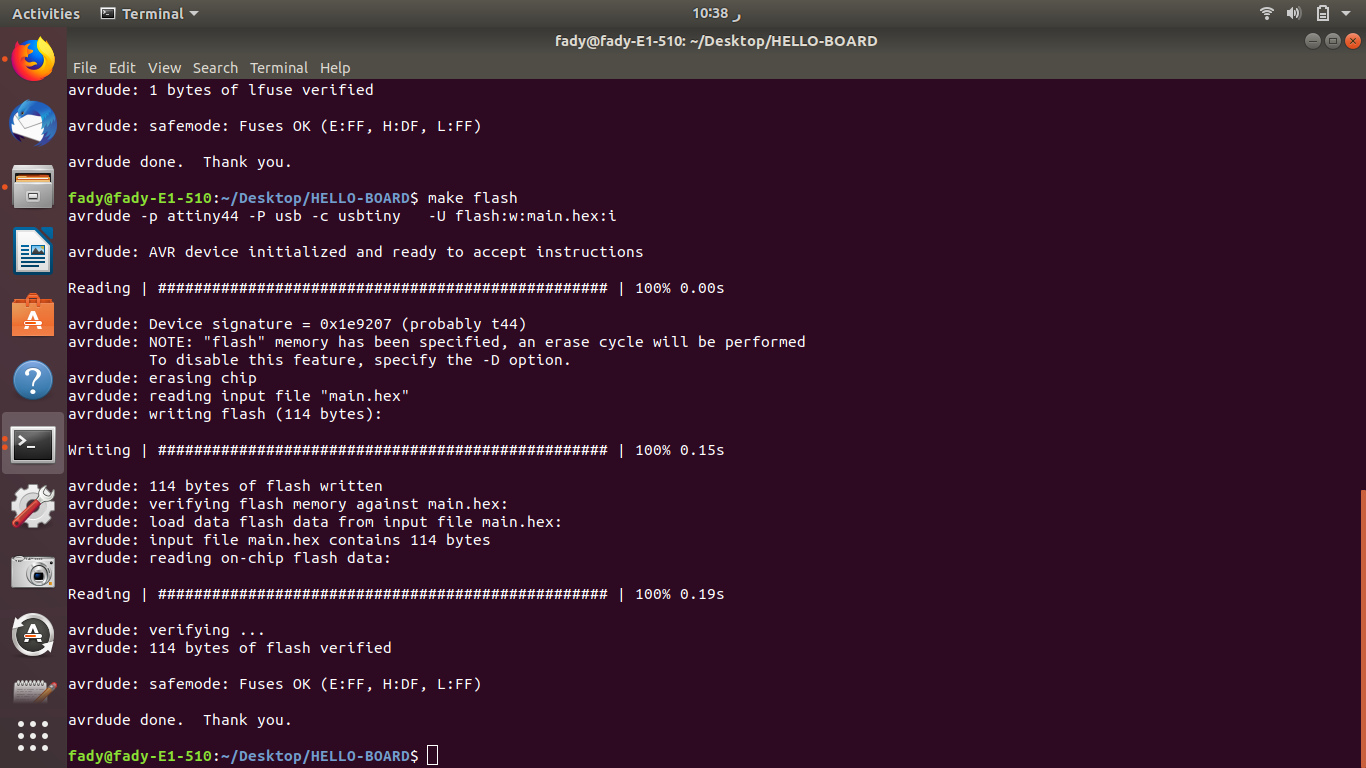The first step is to connect the arduino board and to load select it in Tools, select the port, and upload the ArduinoISP sketch from examples. Then disconnect, connect the hello board to the Arduino board, reconnect to the PC, select Board and processor as Attiny44, select clock, select programmer as ArduinoISP, burn Bootloader, and finally upload the sketch.
To programme your Attiny44 with the Arduino board you'll need to install the Attiny44 plugin in the Arduino software. The steps to do this are:
- Go to: File > Preferences : in the bottom of the window you will see "Additional Boards Manager URLs"
- Paste the following URL: link
- Clik OK and go to: Tools > Board > Board Manager
- In the Board Manager list find "attiny by David A. Mellis version 1.0.2" and click installed
- When the installation is finished INSTALLED will be written next to it.
- Now you will find the Attiny24/44/84 in the Board menu
Once that is done you can use the Arduino Board as a programmer for the Attiny 44. To programme the Hello board using Arduino follow these steps:
- Plug the Arduino board to your PC
- Select the Board type ours is: Tools > Board > Arduino/Genuiono Uno
- Select the port to which the Arduino board is connected: Tools > Port
- Open the the ArduinoISP sketch: File > examples > Arduino ISP
- Upload the code to the Arduino Board: Arrow symbol on the top left
- Unplug the Arduino Board from your PC
- Connect the Arduino board to the Hello Board according to the diagram
- Reconnect the Arduino board to your PC
- Select the Attiny board: Tools > Board > Attiny24/44/84
- Select the processor: Tools > Processor > Attiny44
- Select the clock frequency: Tools > clock > External 20MHz
- Select the programmer: Tools > Programmer > Arduino as ISP
- Burn Bootloader: Tools > Burn Bootloader
- Open your code or
- Upload the code to the Hello board using the Arduino as a programmer: Sketch > Upload using programmer
- Disconnect the hello board from the Arduino Board leaving GND and Vcc to power it or power it with an FTDI cable
- Test the board to see it working