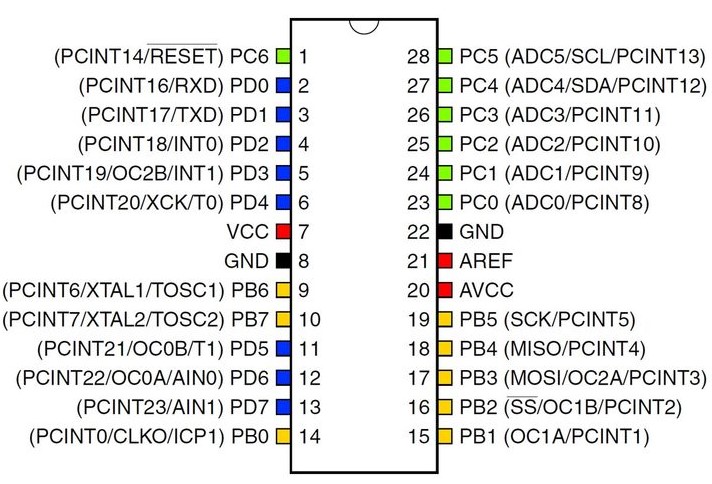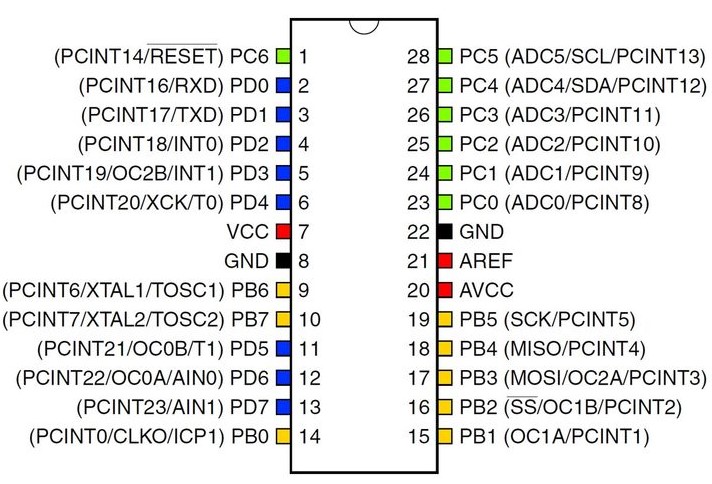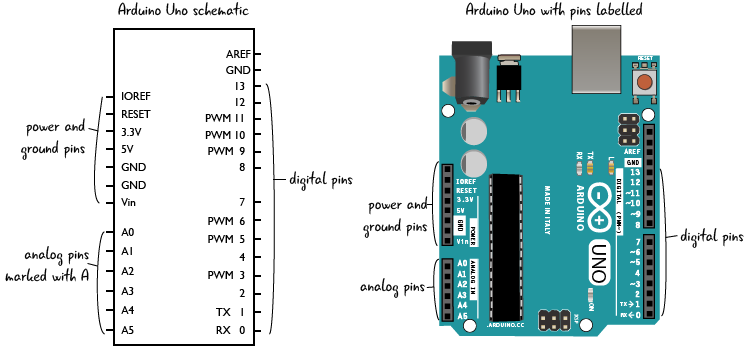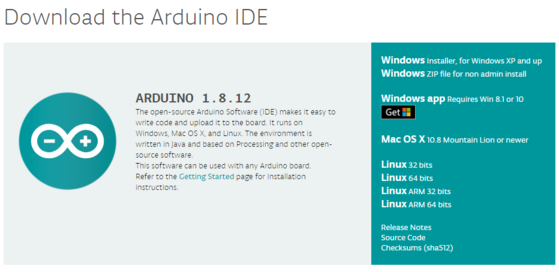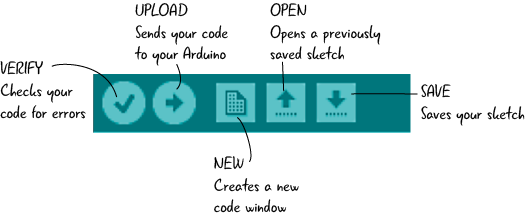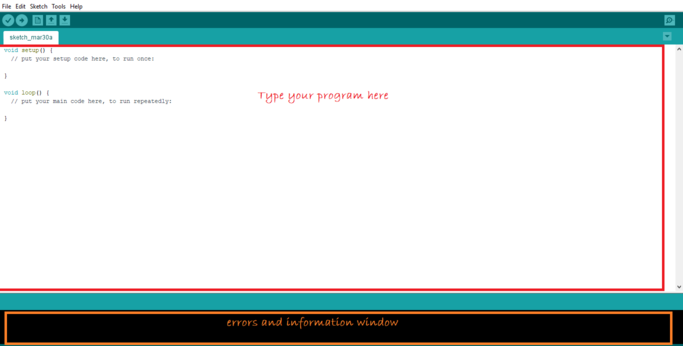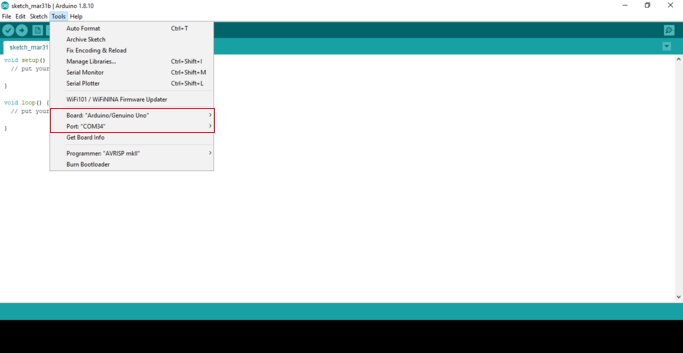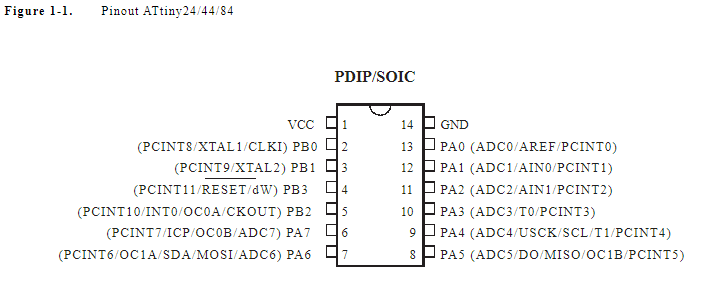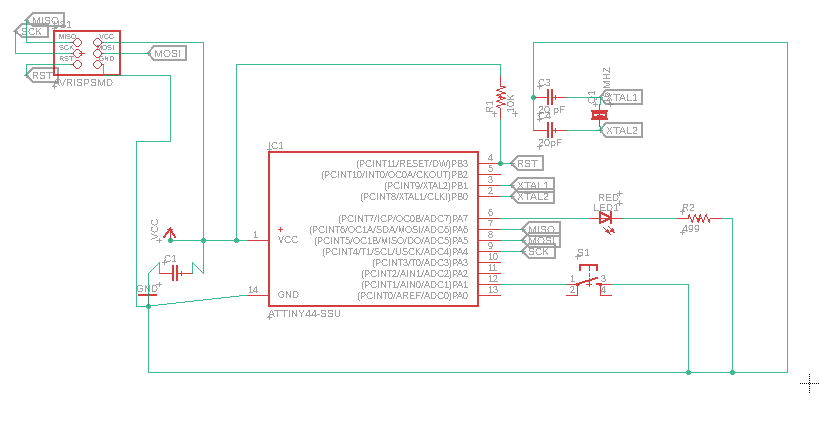Group Assignment
Link for the group assignment
Individual Assignment
DATASheet
A datasheet is a document, printed or electronic that provides details about a product, like a computer, computer component, or software program. The datasheet includes information that can help in making a buying decision about a product by providing technical specifications about the product.With a computer system, a datasheet could list what a computer includes such as how many USB ports, CD or DVD drive, hard drive, processor, memory (RAM), and video card. It may also list the specific features of the motherboard in the computer. With software, a datasheet could list a program's features and the system requirements, like operating system, processor, memory, video card, and any other system requirements.
Microcontroller DataSheet
The manufacturers of microcontrollers need to explain its capabilities, electrical and mechanical characteristics, and the peripherals it has and how to interact with those along with the register interface it provides. They do that through this document called the datasheet so that everything you need to know about the microcontroller is all in one place.
For this assignment , I will use the atmega328p, the microcontroller of the arduino board, so I will read its datasheet that you can find it here

This is some of the basic info about the microcontroller ATmega328p :
Number of pins: 28
Flash memory: 32 kb (programmable via serial interface)
EEPROM Data Memory: 1 kb
RAM Memory: 2 kb
32 quick-access working registers for the ALU
Parallel ports: 3, with 23 I/O pins
Clock frequency: 16 Mhz (max. tolerated = 20 Mhz)
so: 16 clock cycles per microsecond
26 interruptions
5 energy saving modes
Internal peripherals:
6 x 10-bit A/D converter, analog comparator
1 timer 16 bits (T1), 2 timers 8 bits(T0,T2)
6 PWM channels, 1 watchdog
SPI, USART, TWI (=I2C)
ATmega 328p pin-out: