5. Electronics production¶
This week I worked on defining my final project idea and started to getting used to the documentation process.
Grop assignment :¶
We were asked to test our milling machine properties by milling a test file using different milling bits .The file contains different values of thiknesses, you can see the process by clicking here.
Milling PCB¶
For the individual assignment, I have worked on Brain’s programmer using “ATtiny45” microcontroller. And bellow is the steps of how i did it.
First of all i saved the following images which are the traces and the outline of the circuit.
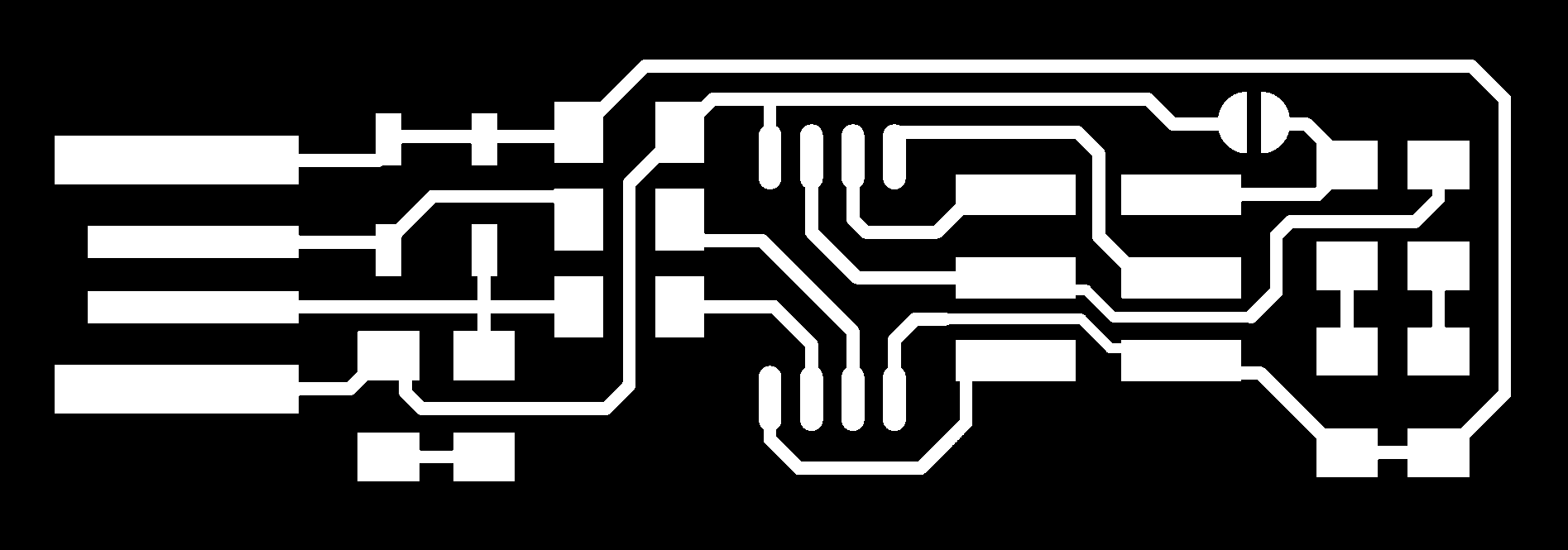
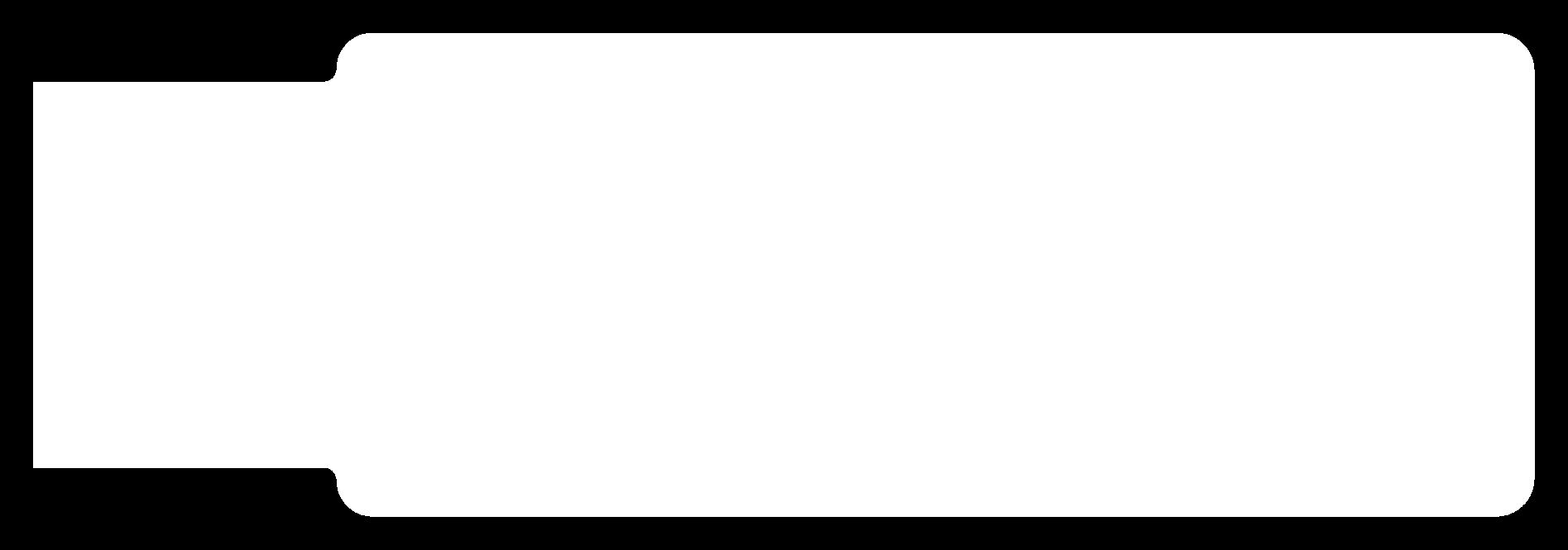
Next, i uploaded the traces images in “mods” software so i can set up the circuit cutting.
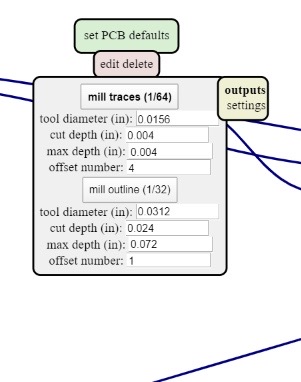 and as you can see above, I choosed the 1/64 since I’m milling the traces, and by defualt the values of the depth and offset apears.
Then i added a new input that will make the machine reads the images as it is. To do that right click in anywere, then “programs” >> “open server program” >> and since I’m using “SRM-20” machine i searched for it amd click “PCB png”
and this is what will apear:
and as you can see above, I choosed the 1/64 since I’m milling the traces, and by defualt the values of the depth and offset apears.
Then i added a new input that will make the machine reads the images as it is. To do that right click in anywere, then “programs” >> “open server program” >> and since I’m using “SRM-20” machine i searched for it amd click “PCB png”
and this is what will apear:
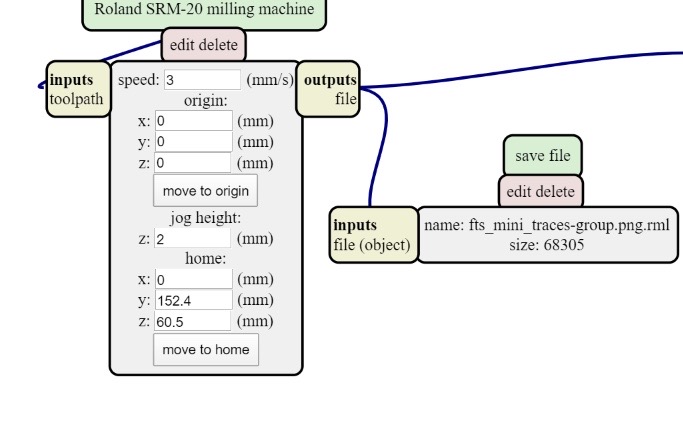
Now Its ready to be cut. I placed the ( 1/64 excavator ) and set up tha x,y and z origins,
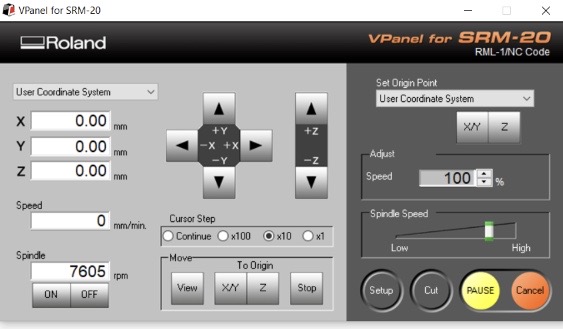

Soldering the component¶
I Obtained the components that needed:

and uses the below image as a refrence;
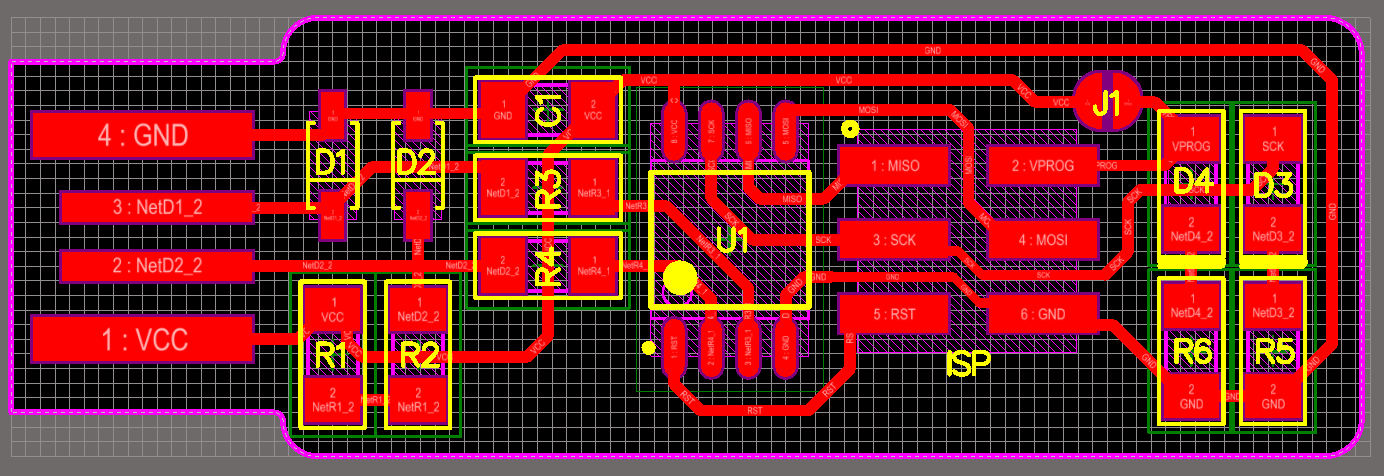
Then I began soldering the middle components first and end up with the components that in the edges.


After soldering all the components, i did the continuesly test with the voltmeter to make sure that there is no short in the circuit.

Next, I removed the end edge with a knife since its extra.
Programming¶
For programming, I followed Brain’s steps. First, Dowmload CrossPack Since I’m using MacOS.
Then download firmware source code
Now open the terminal and cd into the source code directory, then run the command “make”.
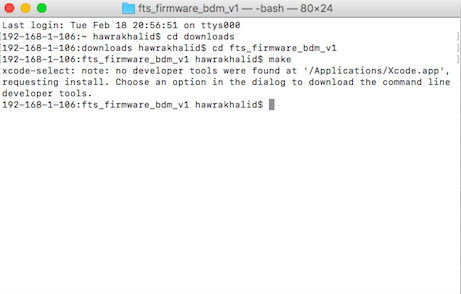 this opened a “hex” file which will get programmed onto our micro-controller.
this opened a “hex” file which will get programmed onto our micro-controller.

After that i connect my programmer with other one using USB wire. Then back to the terminal run the following commands: - make flash
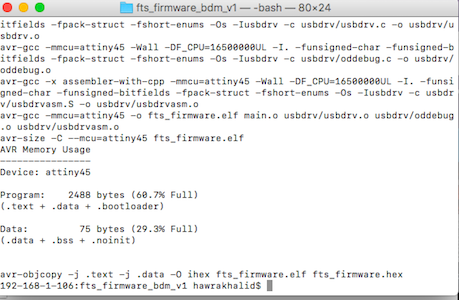 Then
Then
- make fuses
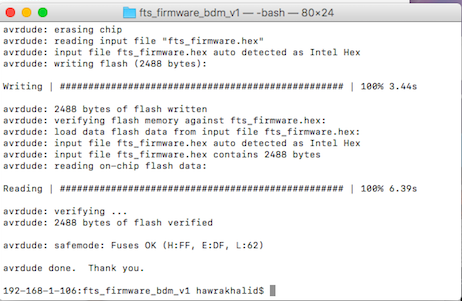
Then, to make sure that the computer recognized by USB go to “apple menu” >> “about this mac” >> “system report” >> “USB”
 and as you can see above there is no “ATtiny” so my pc did not recognize it.
So i tried several things, I changed the usb cables, re-cecked the connection paths over and over , I soldered the USB contacts
and as you can see above there is no “ATtiny” so my pc did not recognize it.
So i tried several things, I changed the usb cables, re-cecked the connection paths over and over , I soldered the USB contacts
 then I checked the values of the resisters and it turns that i obtain a different value of the 499 ohm resister, so i immedediately changed them to the correct value.
Then I checked again but still it did not apear, so i re program it from terminal then check again and still not apearing, so I thought that the zener diodes burned when i used the wrong resistors , so i replaced them with other new ones, tried to do it with other computers and unfortunately it did not work either :(
I took a digital USB microscope and check the connection with the voltmeter again, the connection was ok, but i noticed that the solder quality is not that well
then I checked the values of the resisters and it turns that i obtain a different value of the 499 ohm resister, so i immedediately changed them to the correct value.
Then I checked again but still it did not apear, so i re program it from terminal then check again and still not apearing, so I thought that the zener diodes burned when i used the wrong resistors , so i replaced them with other new ones, tried to do it with other computers and unfortunately it did not work either :(
I took a digital USB microscope and check the connection with the voltmeter again, the connection was ok, but i noticed that the solder quality is not that well
 I re solder it and make it shiny as much as i can, and then finally it apeared in my pc!
I re solder it and make it shiny as much as i can, and then finally it apeared in my pc!
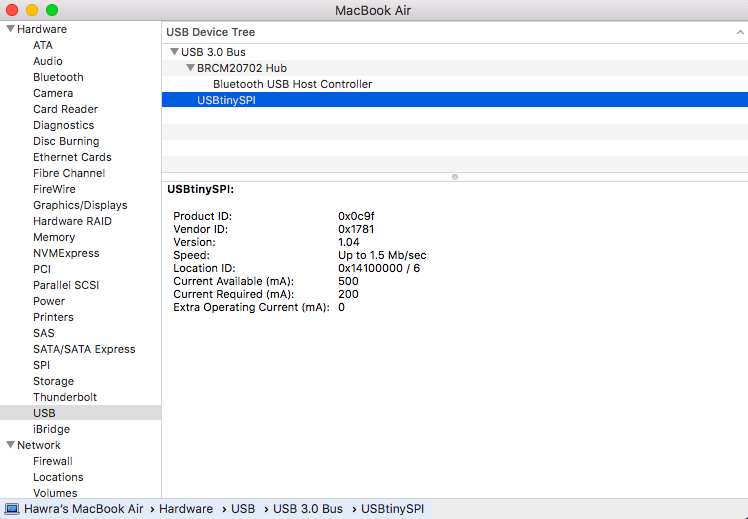
For the final steps, i onnect my programmer with the other one, then back to the terminal again I run “make rstdisbl” This does the same thing as the make fuses command, but this time it’s going to include that reset disable bit as well.
and finally i desoldered the bridge and now its ready

