Week Assignment: Work through a git tutorial and develop a personal site
In this week we were introduced to git and we learned how to develop a personal site. Thanks to our local instructor Sohail Ahmed and our global instructor Professor Neil for making it easy enough that we all were able to develop a site and upload it in no time =-0.
This week was very interesting as i got to upload my personal site for the very first time B-).
Below you can see what i wanted my site to look like? Some logo on left side to get to the homepage anytime, and three basic menu buttons to see through my work like - weekly assignments, final project and about me. Also some background image along my name to make it look more attractive. I have also linked my social media links for my fans who want to follow me ;-). By now you need to have developed your personal site because now we are going to upload your site!
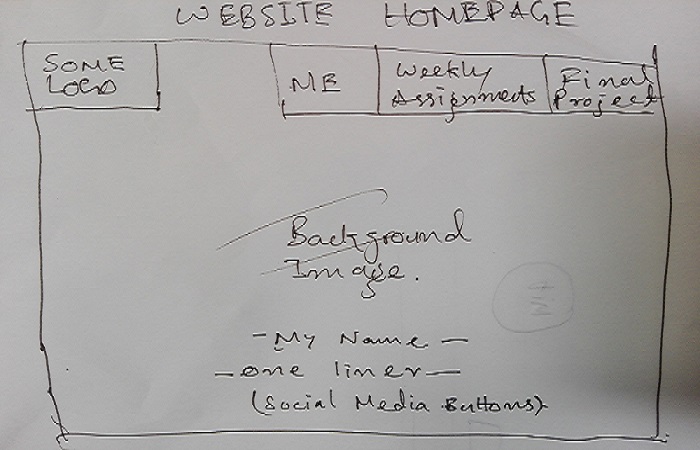
Before going to git, let me tell you how i made web website. So i started with installing this software called sublime and followed this video to just get going. After this beautifulll and comprehensive video it was and still is w3schools who helped me pull off a decent website for project management. As after the video it was about resizing images and some other formatting stuff to be done, for that as discussed i followed w3schools.
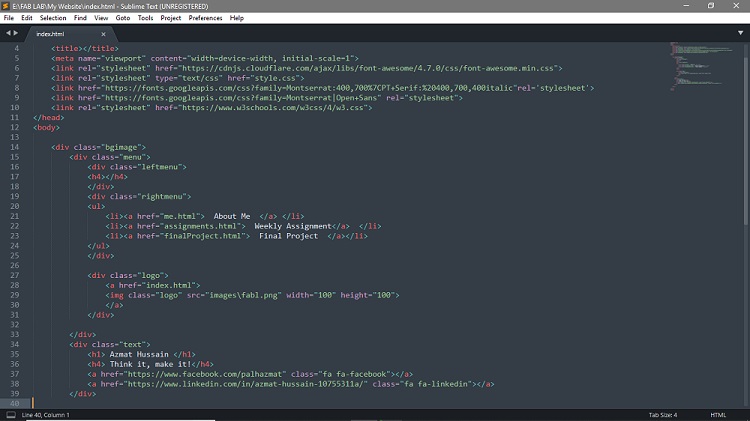
So now let's work through git - First of all you need to download git on your machine, to do so click following link and Download git. Next you need to browse and login to GitLab so that you could reach here. 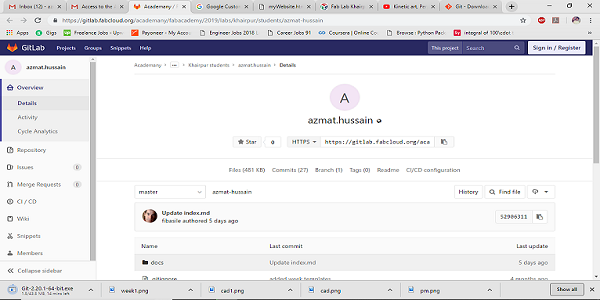
Next- Go to settings > and click on SSH key and you will be able to see this screen:

Now get to the following window.
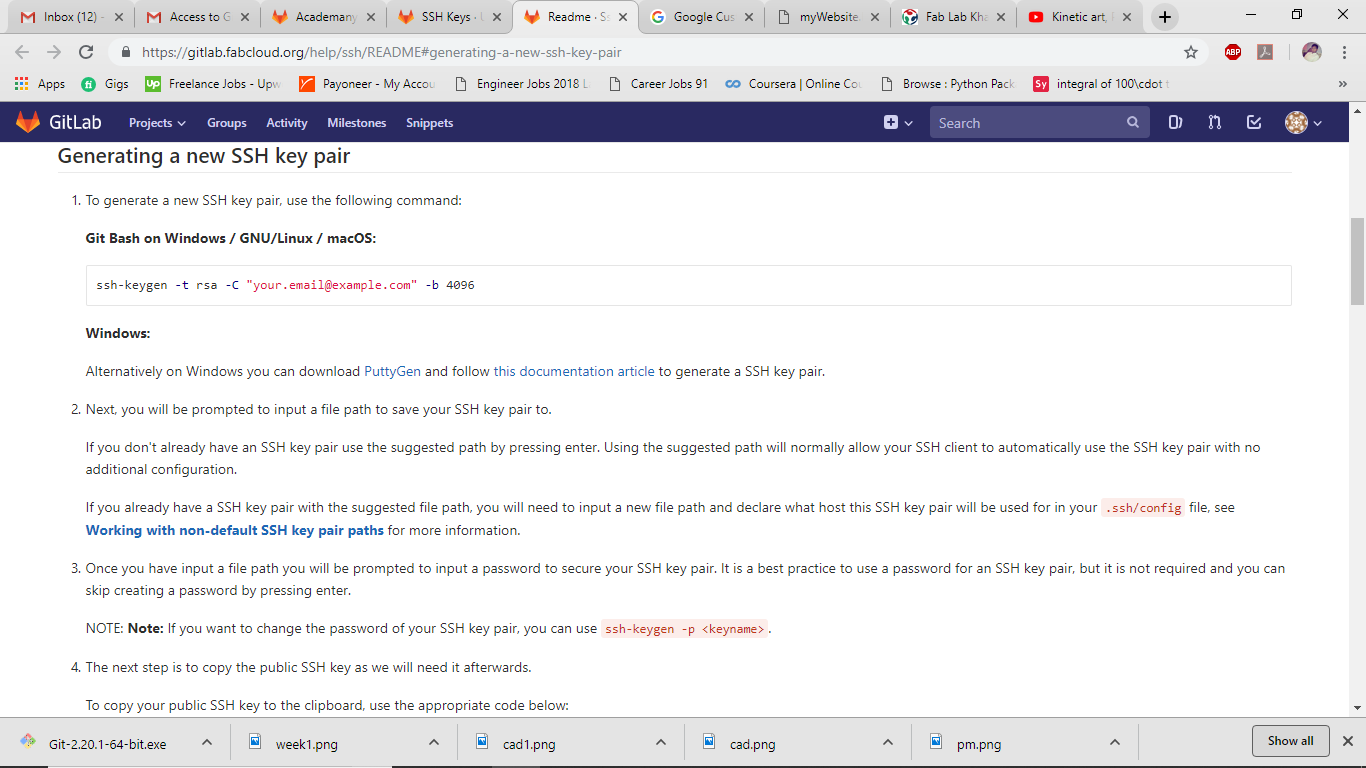
First create a repository folder where you will save all your site's material. Now open GitBash we downloaded earlier use following commands to make repository(folder you have been allocated by fab/git to maintain your work) and input these commands to GitBash. 1st command - "ssh-keygen -t rsa -C "your_email@example.com". 2nd - you need to ignore next couple of commands (they just ask you if you want to configure some password. You can configure it but it's good not to do so.). Now you can verify if ssh key has been generated and registered or not by opening this SSH key window.
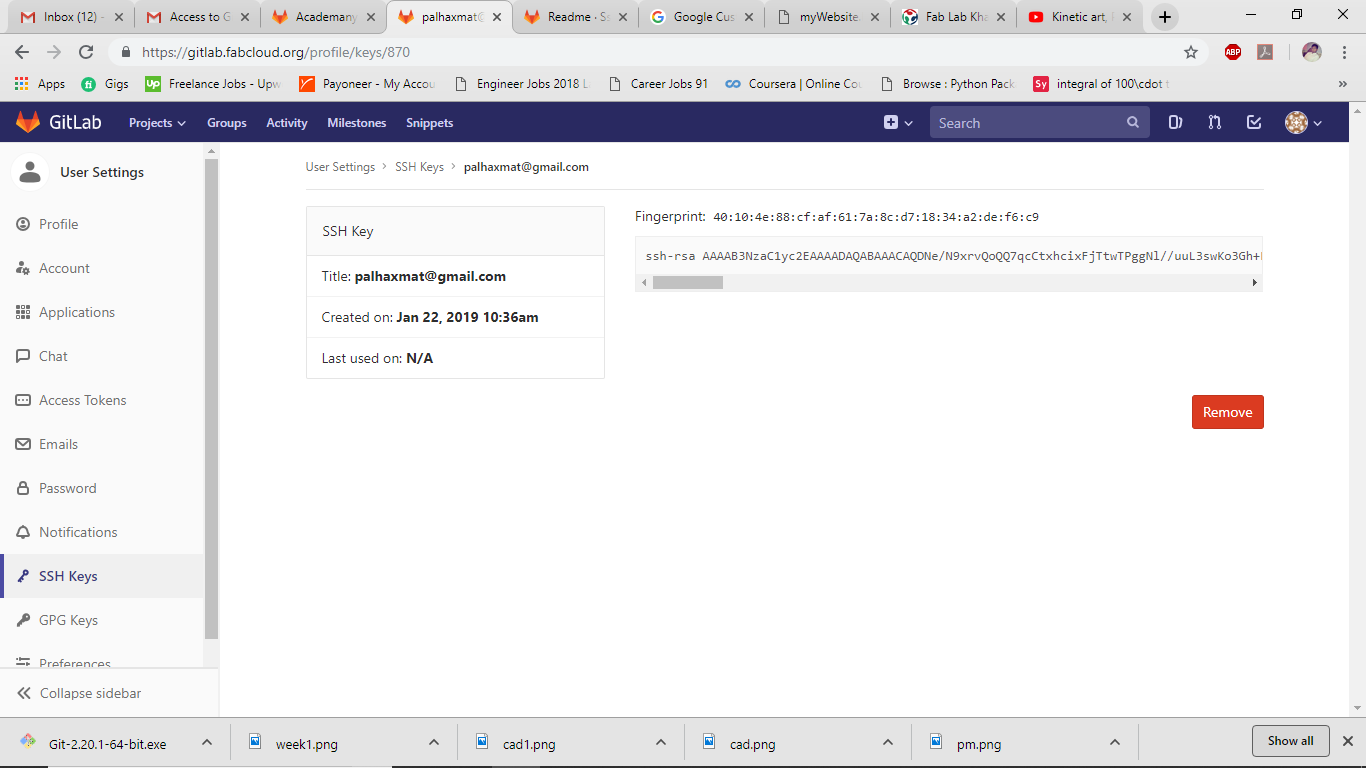 3rd - by now you have got path to your ssh key file generated in your machine to sync it with main server. So next you need to input following commands.
3rd - by now you have got path to your ssh key file generated in your machine to sync it with main server. So next you need to input following commands.
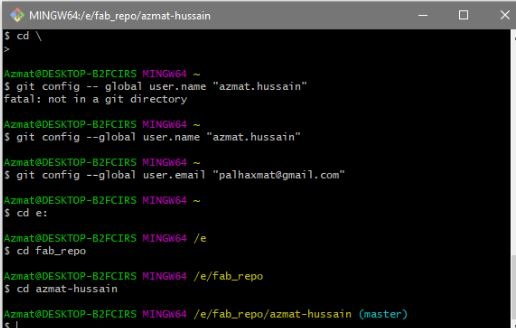
If you have done well so far - then congratulations! you have got master access to fab repository. Now do this..
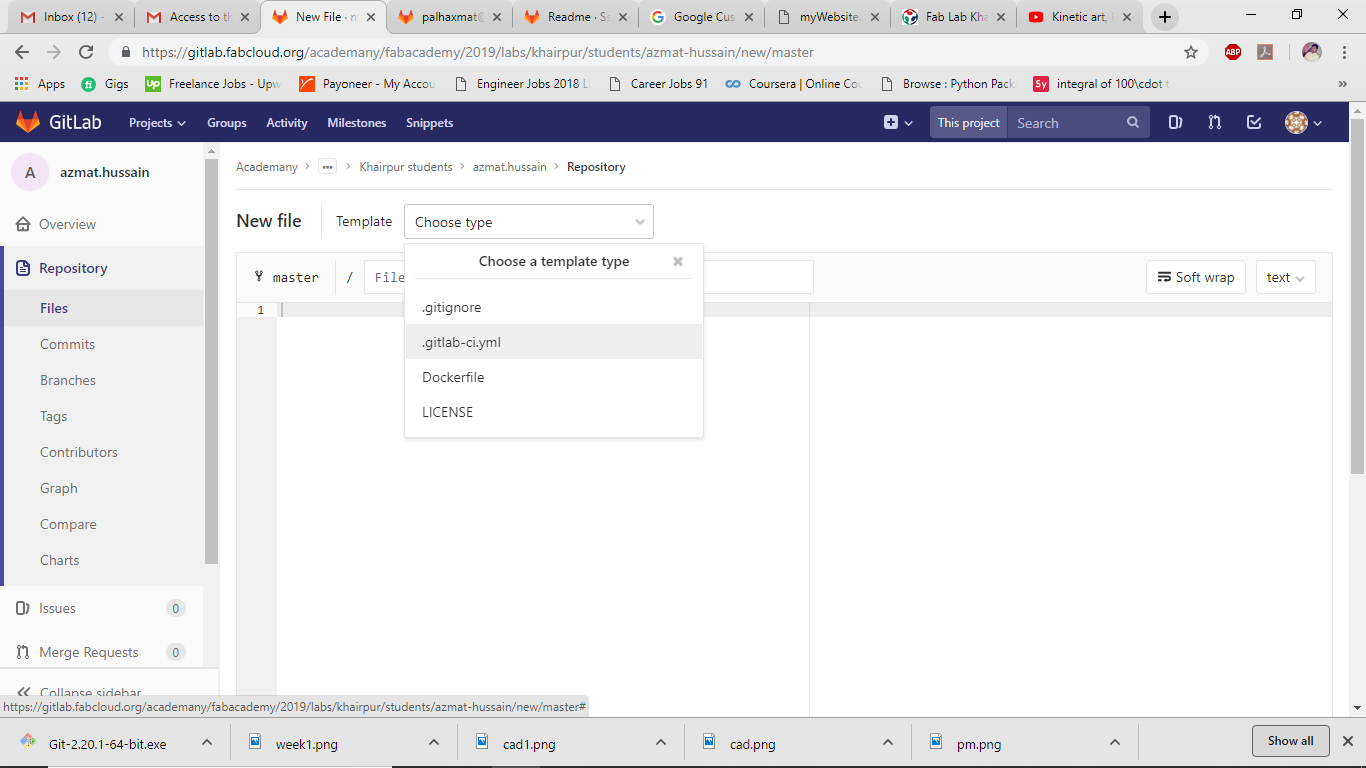
Finally all you need to do is to push your site to repository - copy all files to repository folder you created and input these commands
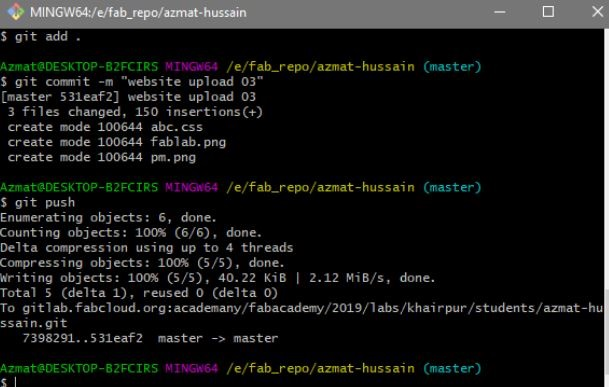
Tan tara - Congratulations! we are done. You just uploaded your site. See mine B-)
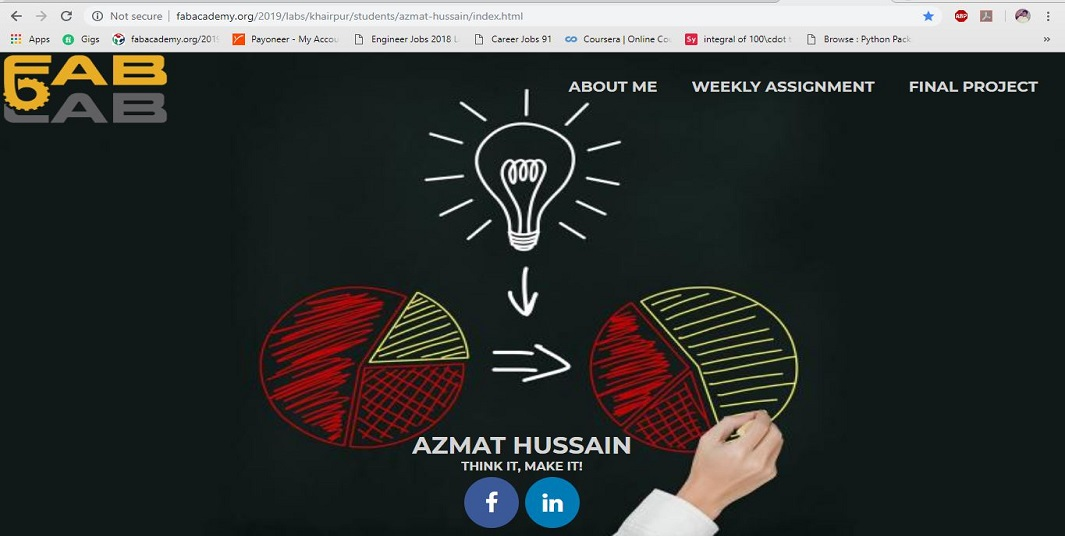
Now from next time you only need to paste updated files in repository and follow/input last snapshot commands and your site will be updated. Pull-status-add-commit-push that's it.
Note: Never update/edit any file in repository - edit them in local folder and then paste changed/updated files in reposiory. Thank you
Click here to learn about my final project.

This work is licensed under a Creative Commons Attribution-ShareAlike 4.0 International License
Copyright © 2019 Azmat Hussain
Below you can see what i wanted my site to look like? Some logo on left side to get to the homepage anytime, and three basic menu buttons to see through my work like - weekly assignments, final project and about me. Also some background image along my name to make it look more attractive. I have also linked my social media links for my fans who want to follow me ;-). By now you need to have developed your personal site because now we are going to upload your site!
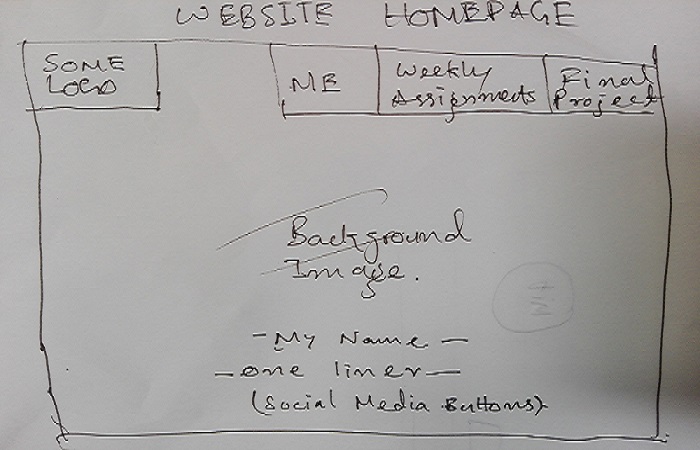
Before going to git, let me tell you how i made web website. So i started with installing this software called sublime and followed this video to just get going. After this beautifulll and comprehensive video it was and still is w3schools who helped me pull off a decent website for project management. As after the video it was about resizing images and some other formatting stuff to be done, for that as discussed i followed w3schools.
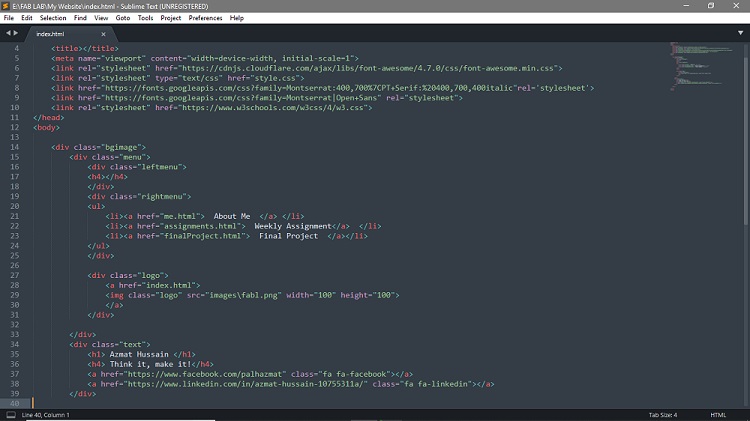
So now let's work through git - First of all you need to download git on your machine, to do so click following link and Download git. Next you need to browse and login to GitLab so that you could reach here.
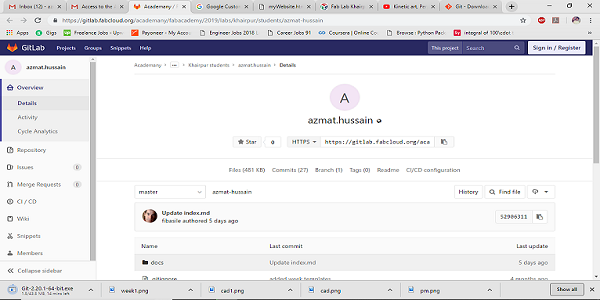

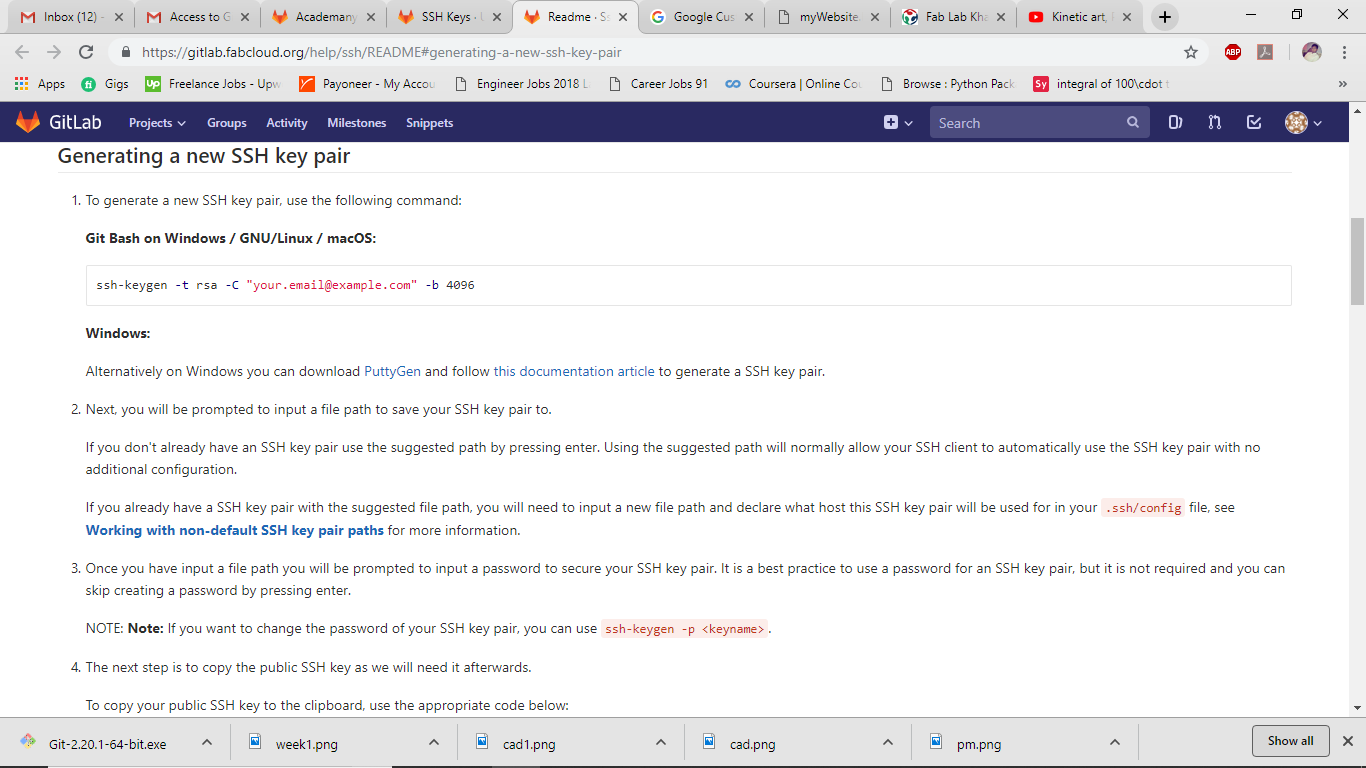
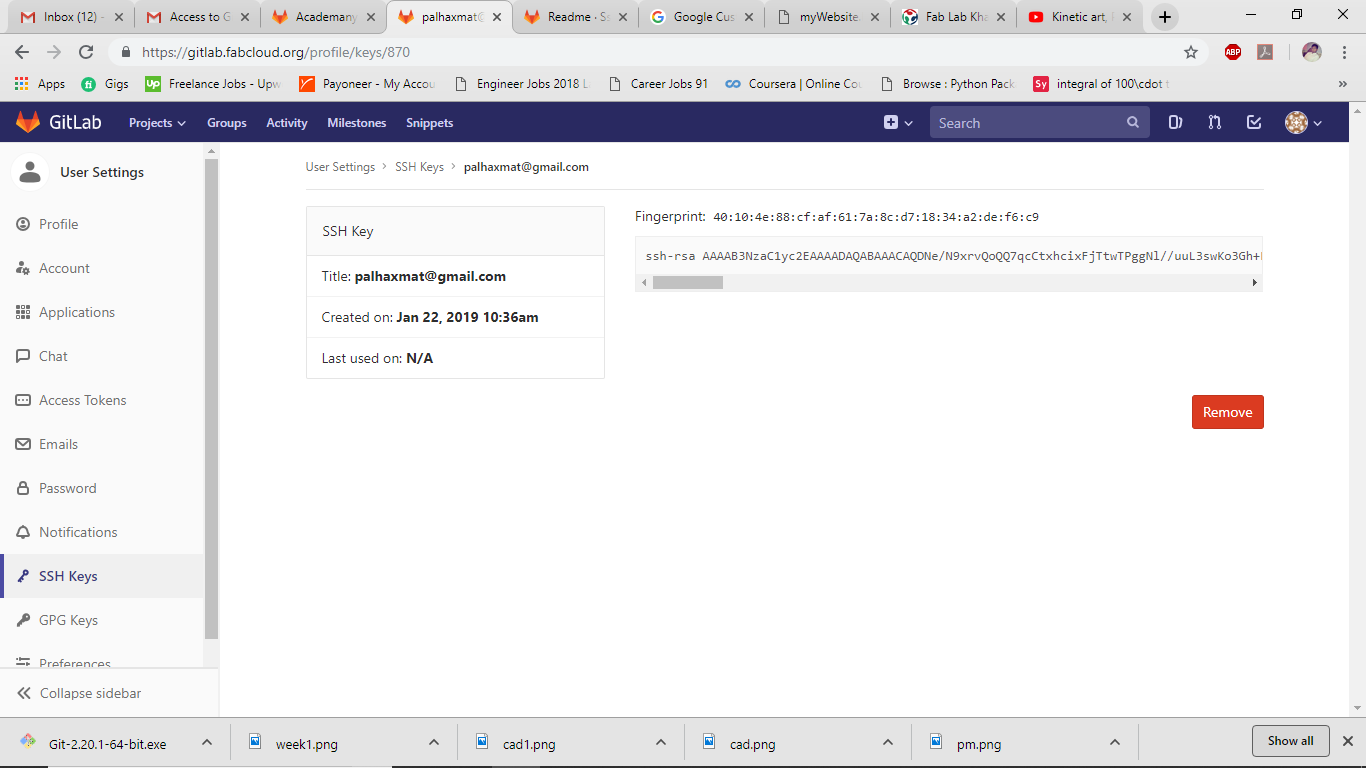
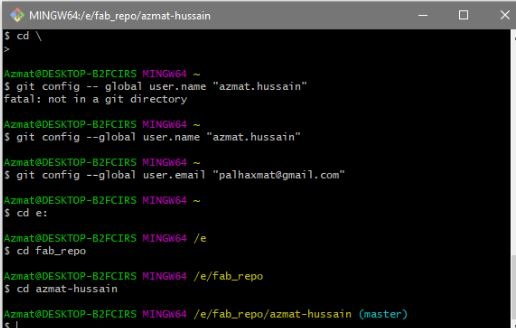
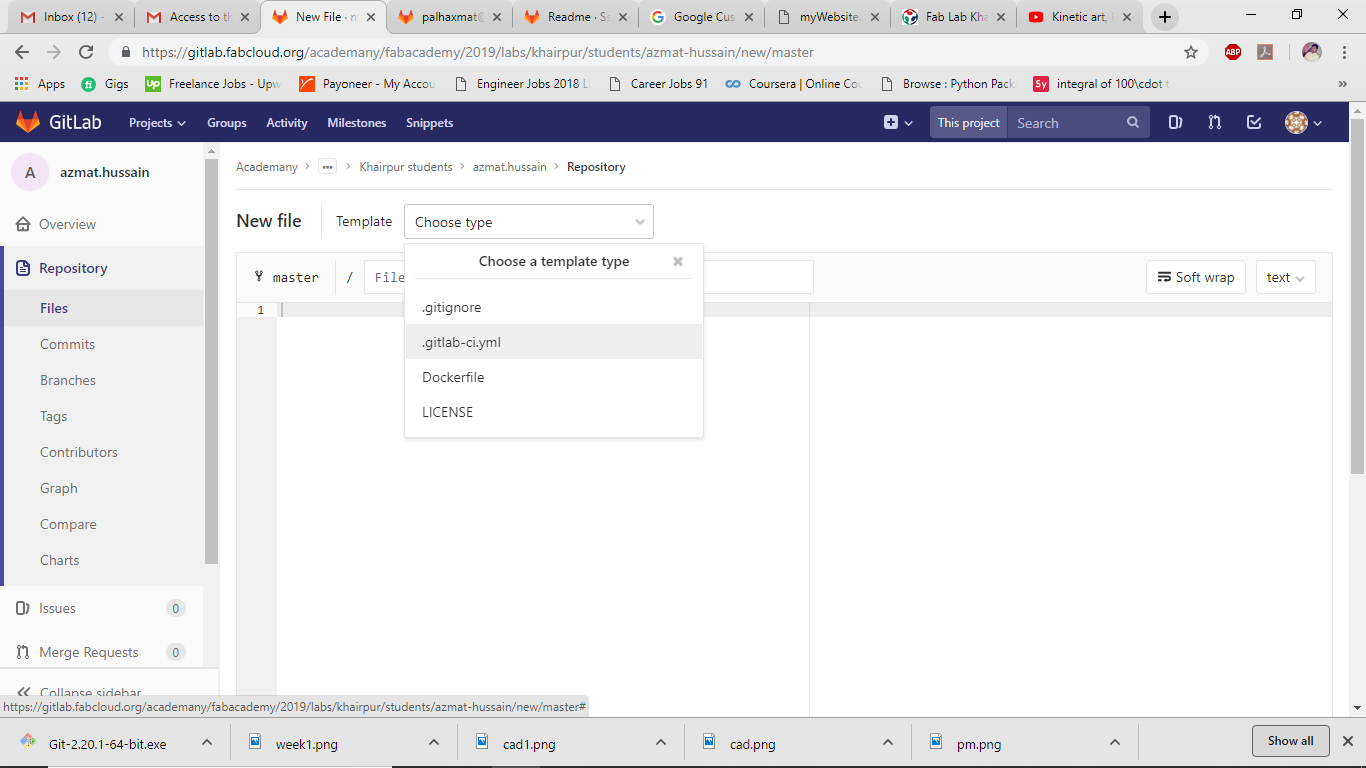
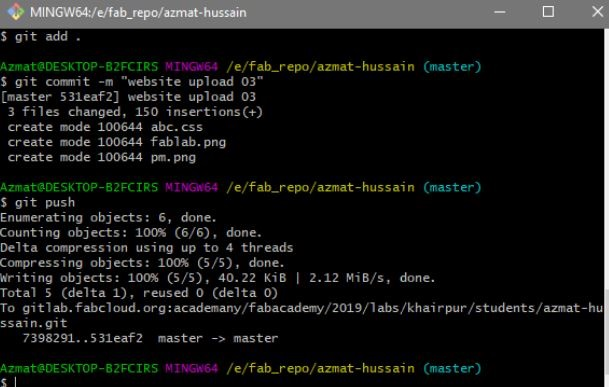

This work is licensed under a Creative Commons Attribution-ShareAlike 4.0 International License
Copyright © 2019 Azmat Hussain