Git_Tutorial
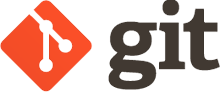
What’s Git?
Git is a version control software that allows developers to develop the same project. It allows developers to track the changes to a set of files which is called “repository” or “repo”. Install Git.
We need to install Git:
# install git via winget on windows
winget install --id Git.Git -e --source winget
# install git via homebrew on mac
brew install git
# install git via macport on mac
sudo port install git
1. Basic Git Configuration
After installing Git, I configure my username and email as Git attaches the information to the commits:
git config --global user.name "my name"
git config --global user.email "my email"
My name can be found as below:
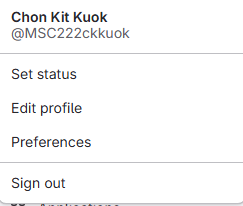
2. SSH Keys
2.1 Generating SSH Keys
SSH keys are used to establish a secure connection between my computer and the Git server. Here’s how to set them up:
- Open a terminal or command prompt.
- Enter
ssh-keygenand press Enter to create a new SSH key. - When prompted, provide a file path to save the key, or just press Enter to accept the default location.
- Enter a secure passphrase when prompted or press Enter to continue without a passphrase (which is not recommended).
After generating the SSH keys, I will have a private key (id_ed25519) and a public key (usually id_ed25519.pub).
2.2 Adding SSH Key to the Git Server
Locate public SSH key file and open it with a text editor to copy its contents. In my case, the file is id_ed25519.pub. Go to Git server (e.g., GitHub, Bitbucket) and find the section where I can add SSH keys (usually in the account settings).
- Copy the contents of the public SSH key file.
- Paste the key in the SSH key section of the Git server.
- Enter a label for the key, e.g.
My Laptop. - Click
Add SSH keyto add the key to the Git server.
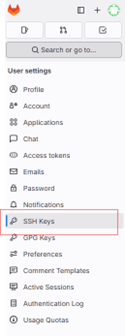
3.Paste public key into the appropriate area and save it.
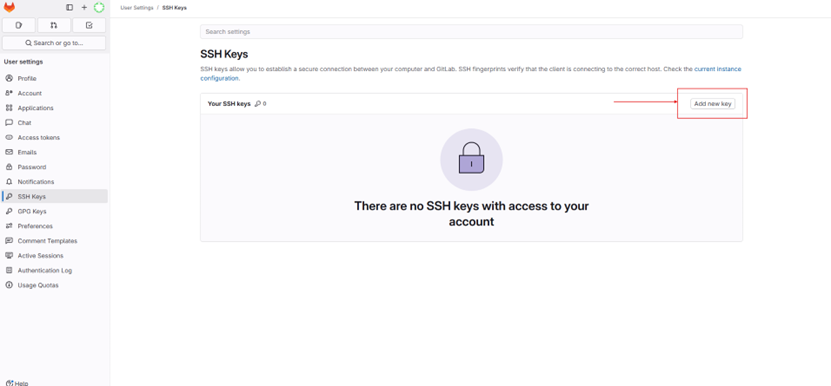
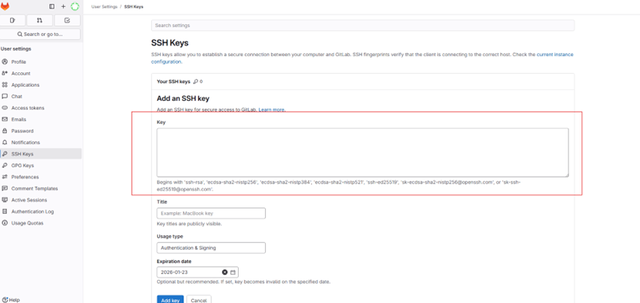
4. Cloning a Repository
To start working on an existing project. The current repository needed to be cloned:
git clone https://gitlab.fabcloud.org/academany/fabacademy/2025/labs/chaihuo/students/chonkit-kuok.git
5. Basic Git Commands
Here are some basic Git commands I'll use:
# Check the status of your files (modified, added, etc.)
git status
# Add all changes to the staging area
git add .
# Commit your changes with a message
git commit -m "Your commit message"
# Push your changes to the remote repository
git push
# Pull the latest changes from the remote repository
git pull