Wildcard Week
For this week's project, I've chosen to use a tool from the field of artificial intelligence called Teachable Machine. Developed by Google, this platform allows for the creation of pattern recognition models across various types of data, such as images, sounds, or poses. It primarily focuses on supervised machine learning, where labeled examples are used to train the models.
AI (Artificial Intelligence)
Artificial Intelligence (AI) is a field of computer science that focuses on the development of systems and algorithms capable of performing tasks that typically require human intelligence. These systems are designed to learn from data, adapt to new situations, and make autonomous decisions. AI encompasses a wide range of techniques and approaches, including machine learning, natural language processing, computer vision, and robotics, among others. Its goal is to emulate some of the human cognitive abilities, such as reasoning, learning, perception, and problem-solving, to enhance efficiency and accuracy in a variety of applications and contexts.
Artificial intelligence relates to the program's theme as the technological foundation driving the development of applications and tools that automate cognitive tasks and intelligent decision-making. In the case of the program, it explores how artificial intelligence is applied in various contexts to enhance processes, optimize outcomes, and facilitate interaction with systems and data. In summary, artificial intelligence is the engine powering technological innovation and continuous improvement across a wide range of fields and applications.
TEACHABLE MACHINE
Teachable Machine is a machine learning tool developed by Google that falls within the field of artificial intelligence. It enables the creation of pattern recognition models in data such as images, sounds, or poses. Specifically, it focuses on supervised machine learning, where labeled examples are used to train models.
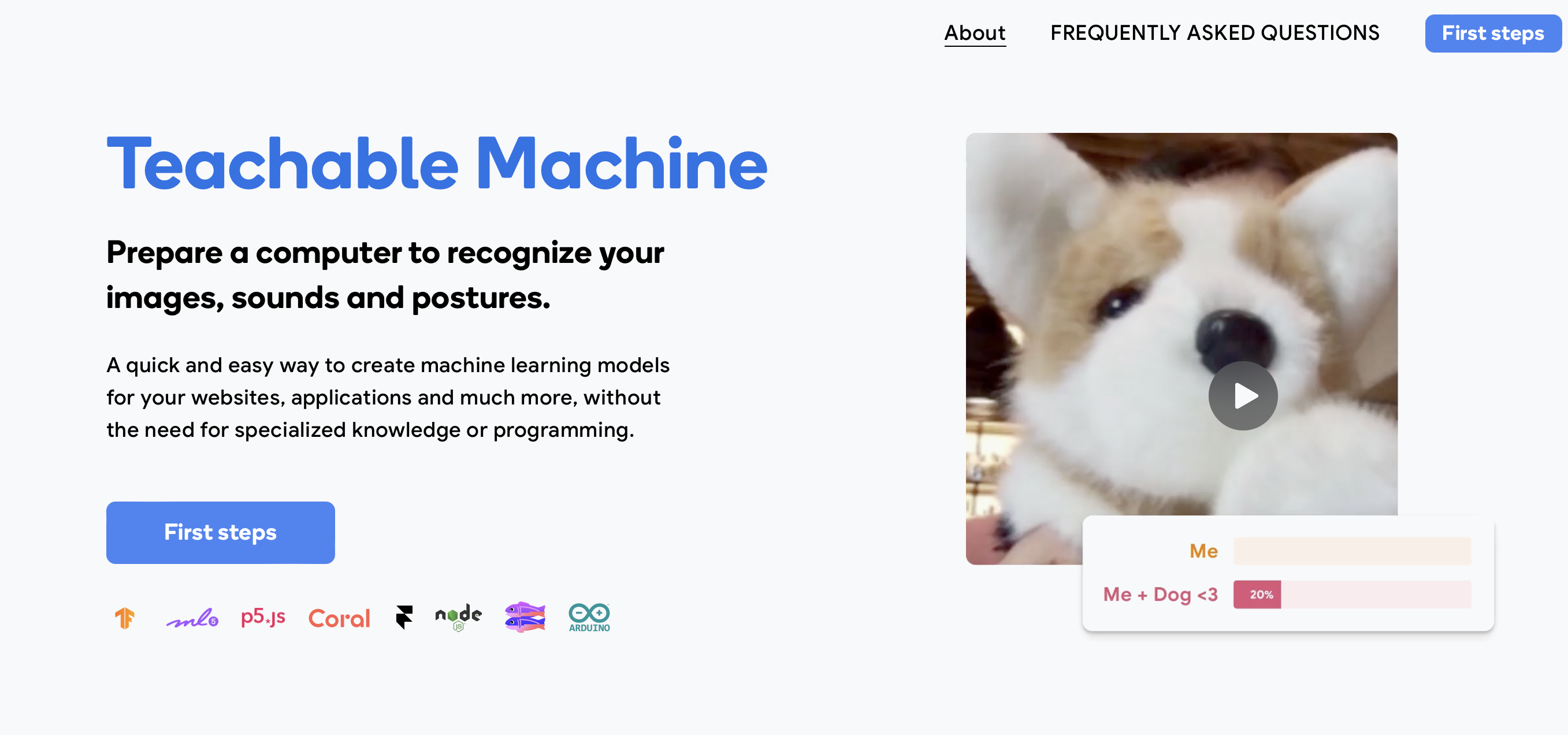
PROCESS
Step 1
First, you need to access the link of the tool to be used. Once inside, you select "Start."
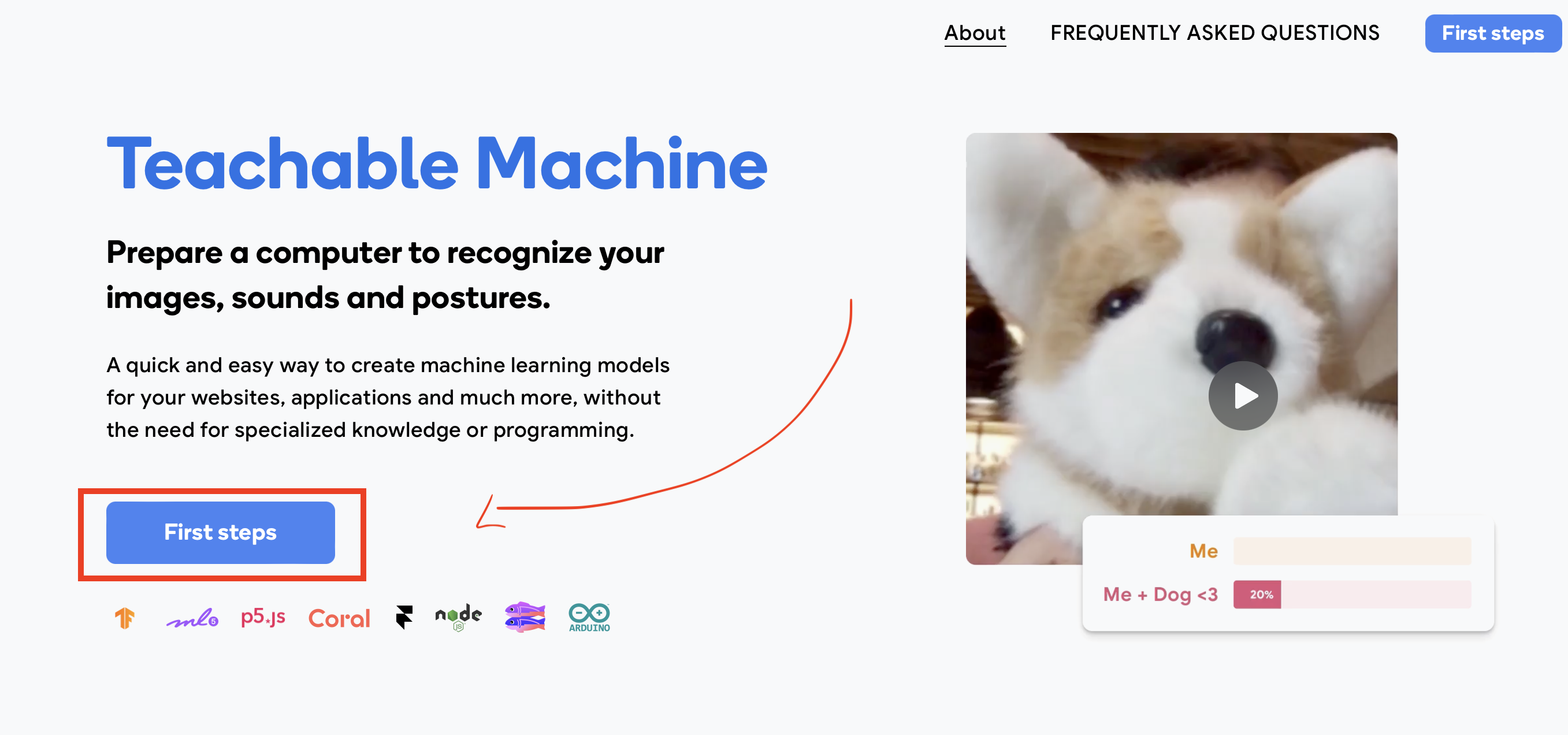
Step 2
Once inside, you will see various options; I used the first one.
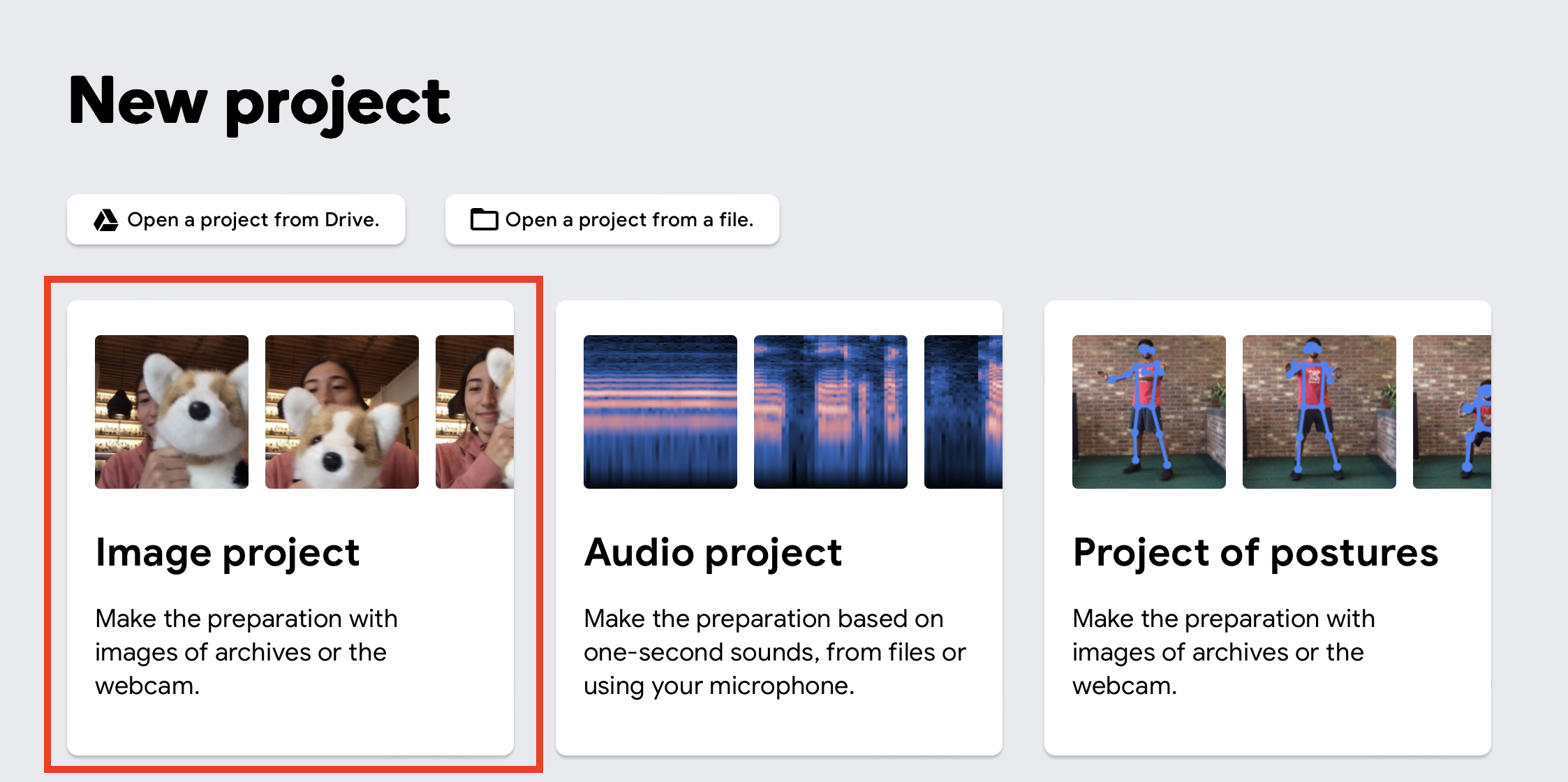
Step 3
Within the Image Project, there are two options; I used the first one because it's only available online.
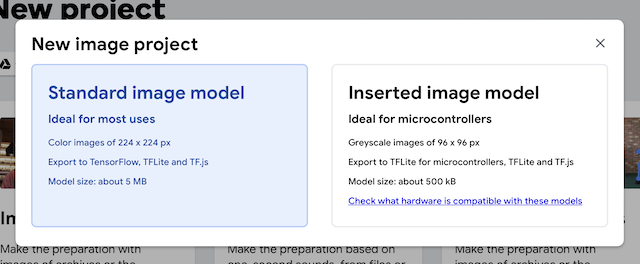
Step 4
Here, you can edit the classes you want to compare so that the AI can identify them, both in terms of name and what you want to identify
Step 5
I decided to create my first class to identify NEIL, from where I gathered various photos from the internet. It's worth noting that the more photos it has, the better the recognition will be
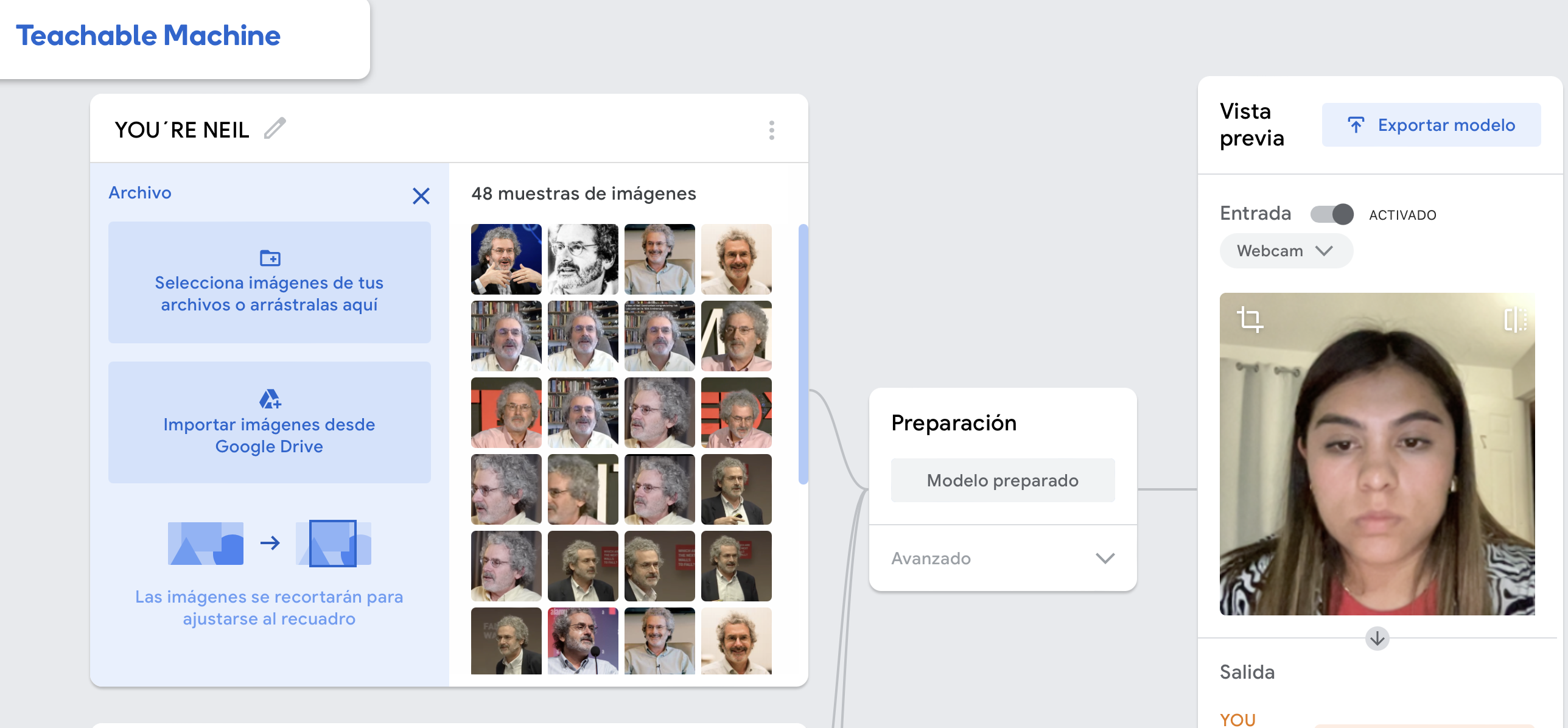
Step 6
Then I decided to create the next one with bottles, of different types to be able to identify them.
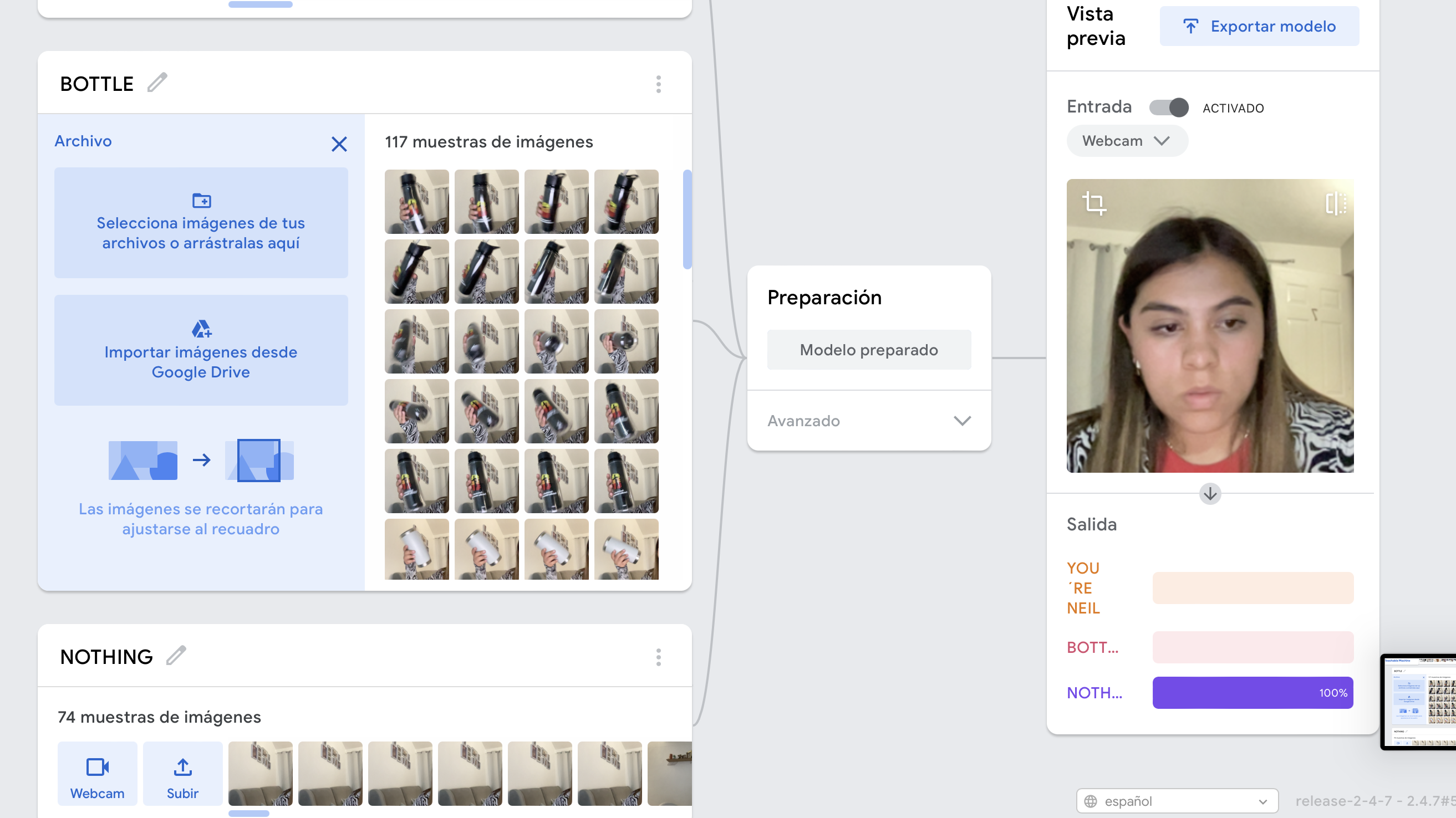
Step 7
And finally, I decided to create one with 'nothing' to further enhance the identification of the other two.
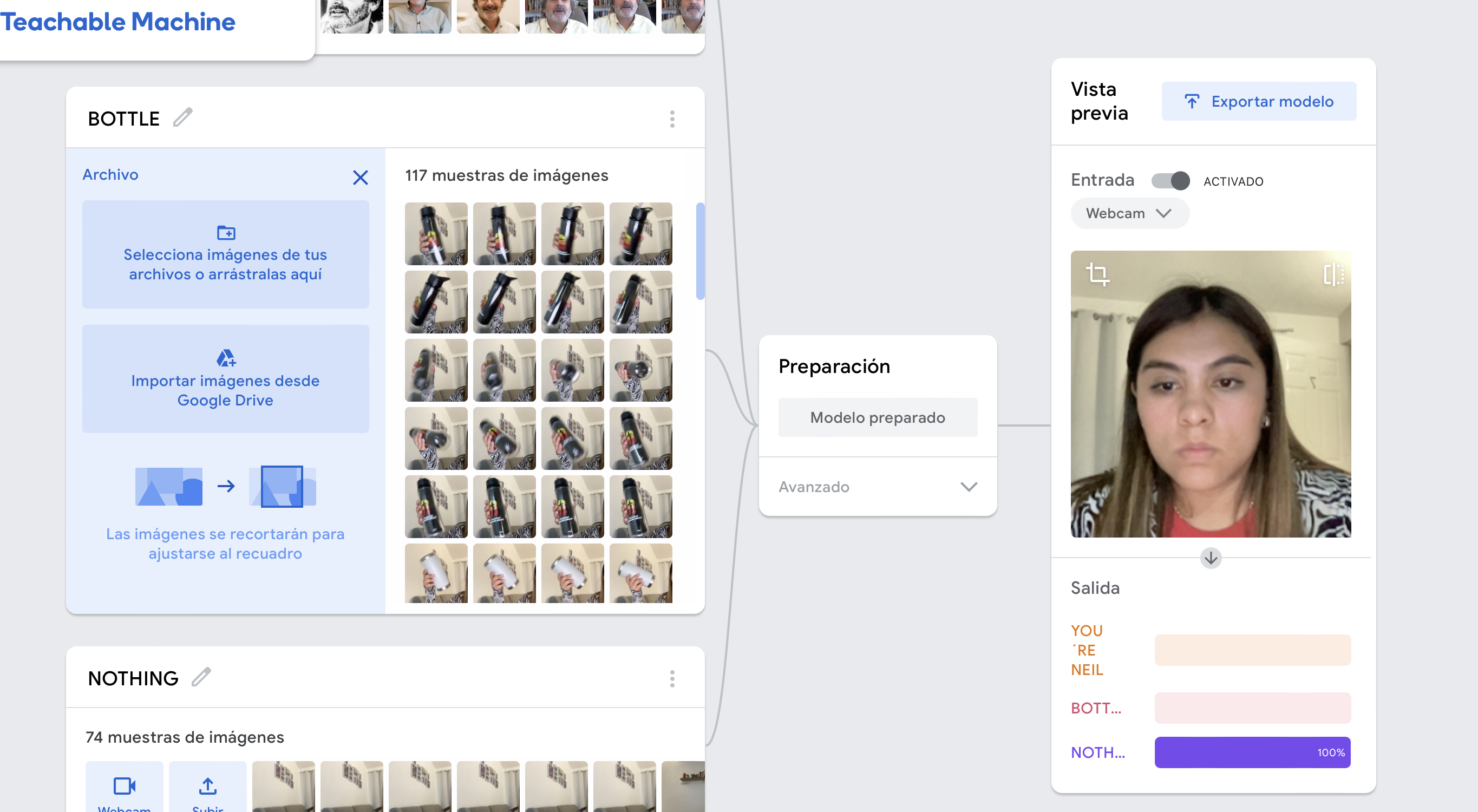
Step 8
After that you need to click on export, and in this case I choosed the code for this web site!.
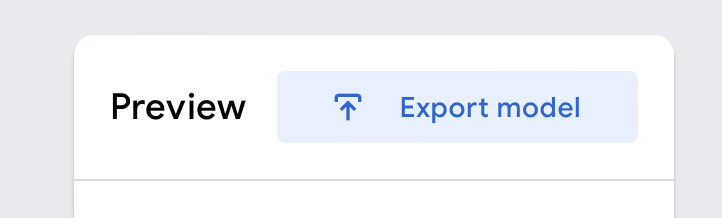
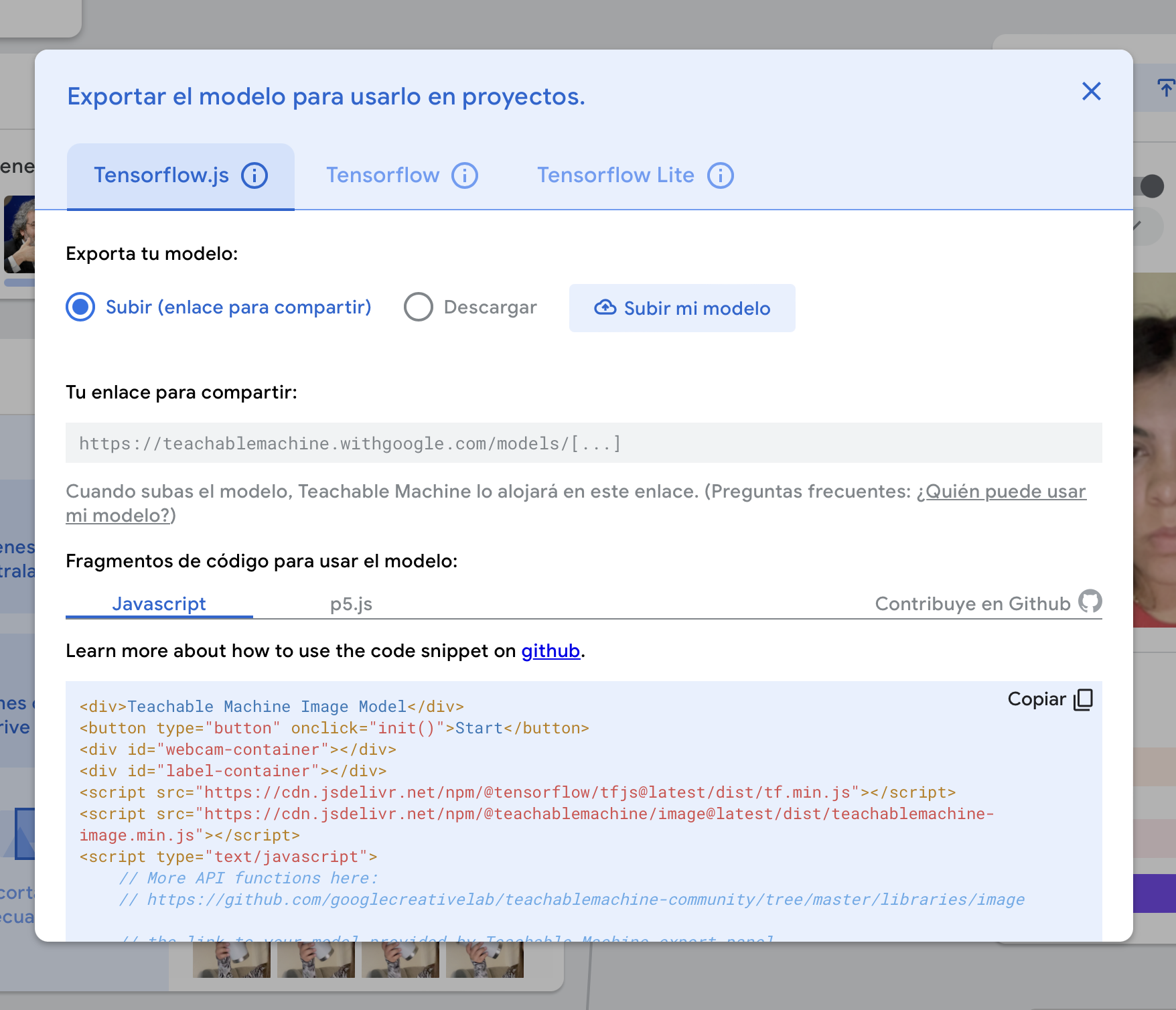
Step 9
I pasted the code into my Visual Studio Code editor, then added a bit more design, and it's done!
