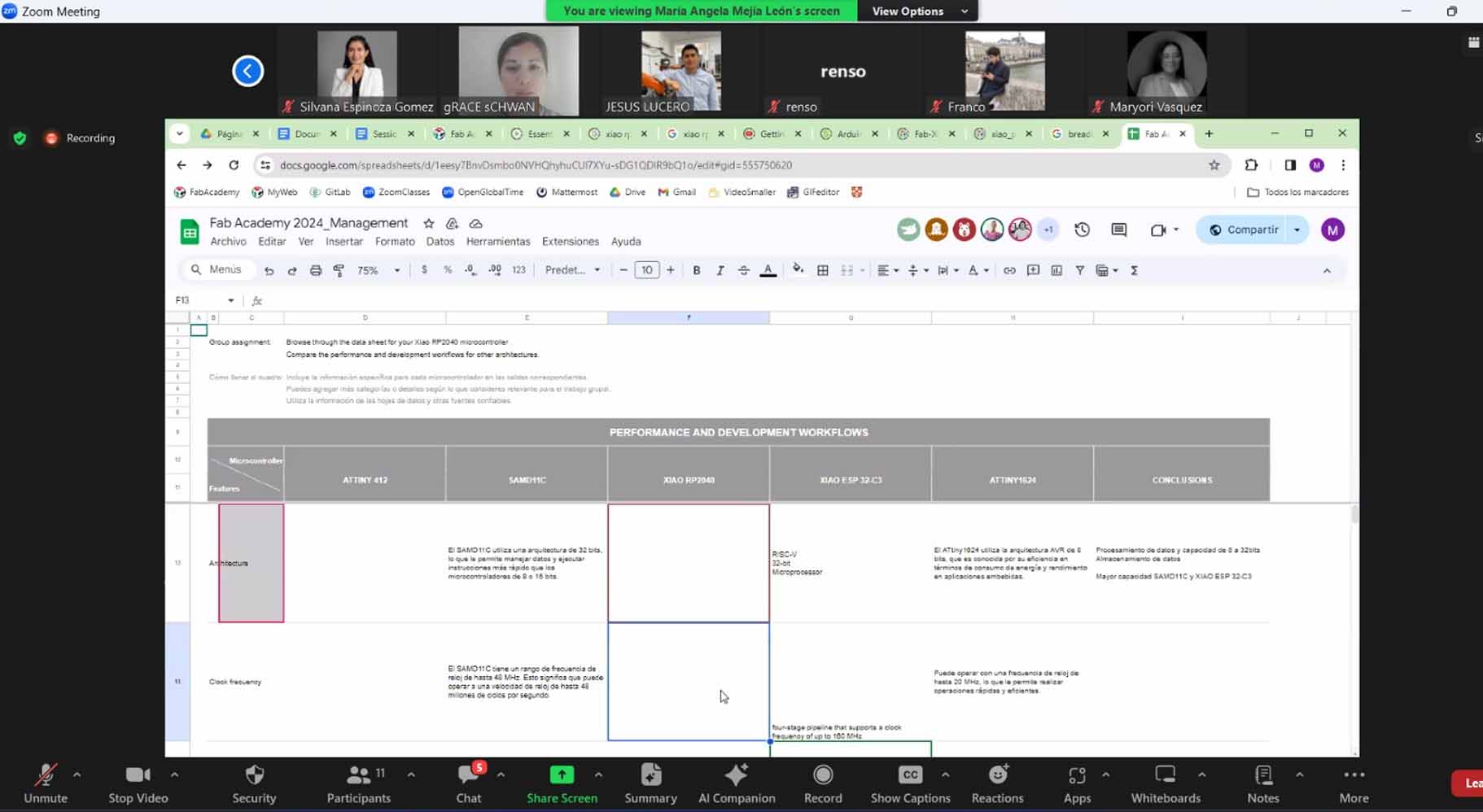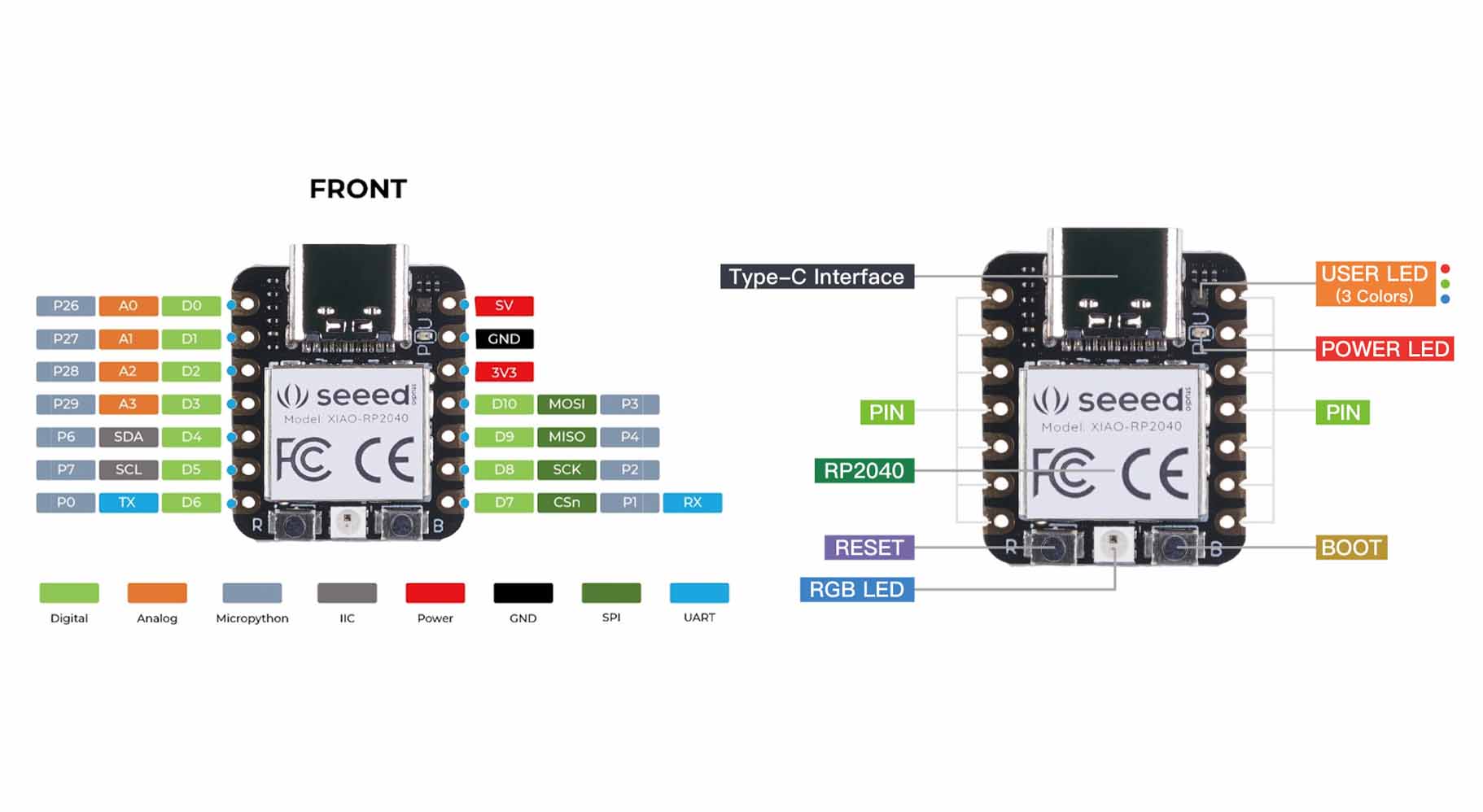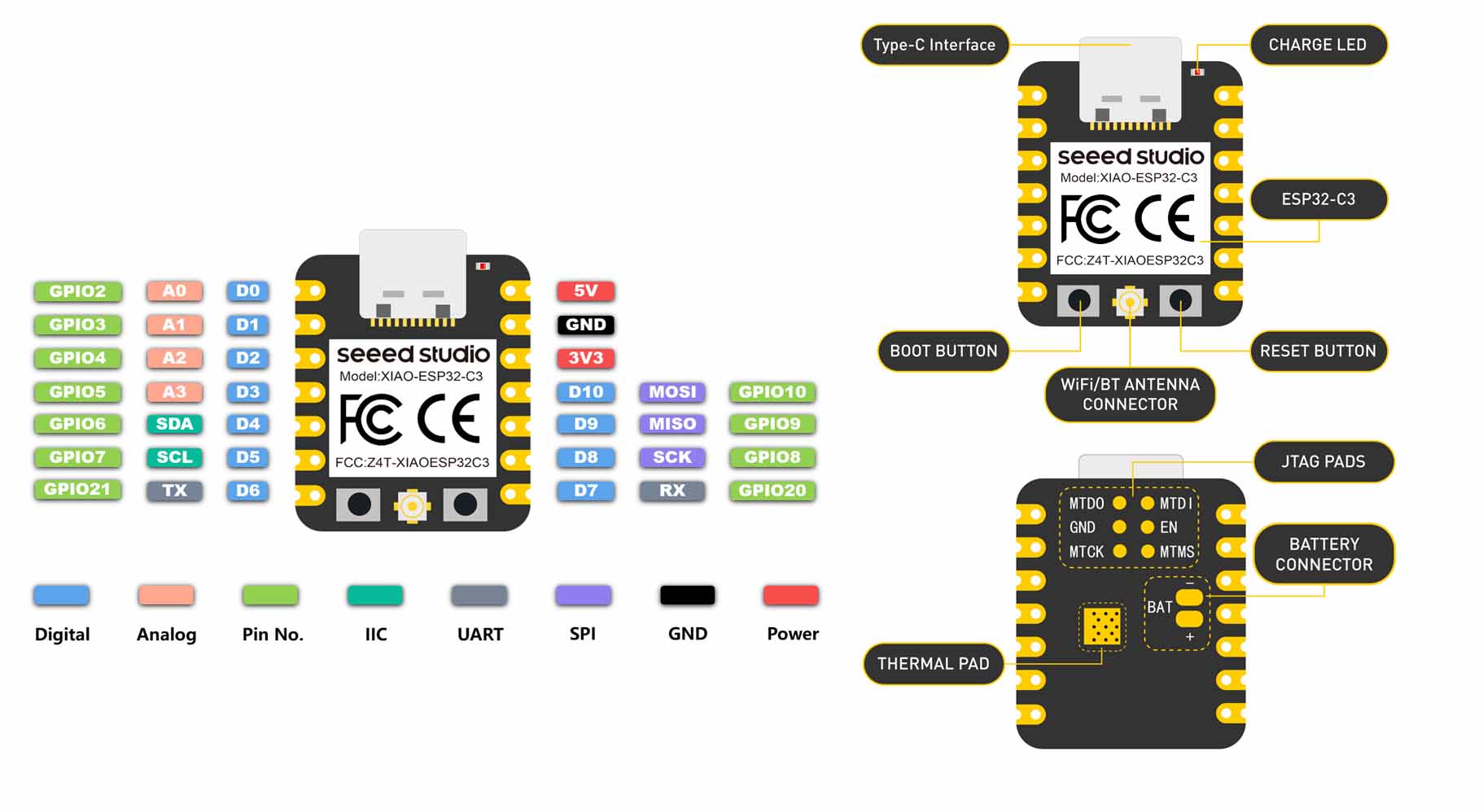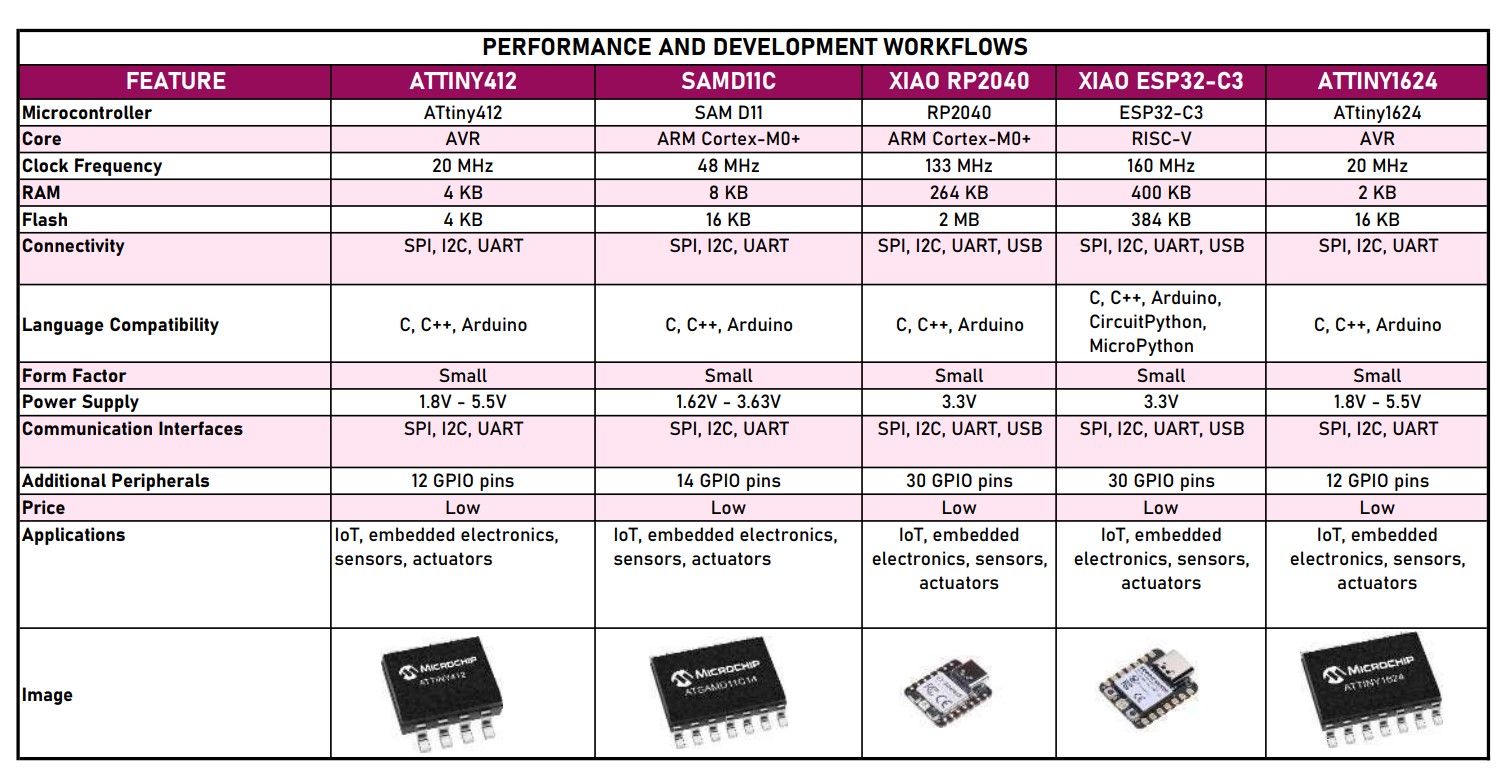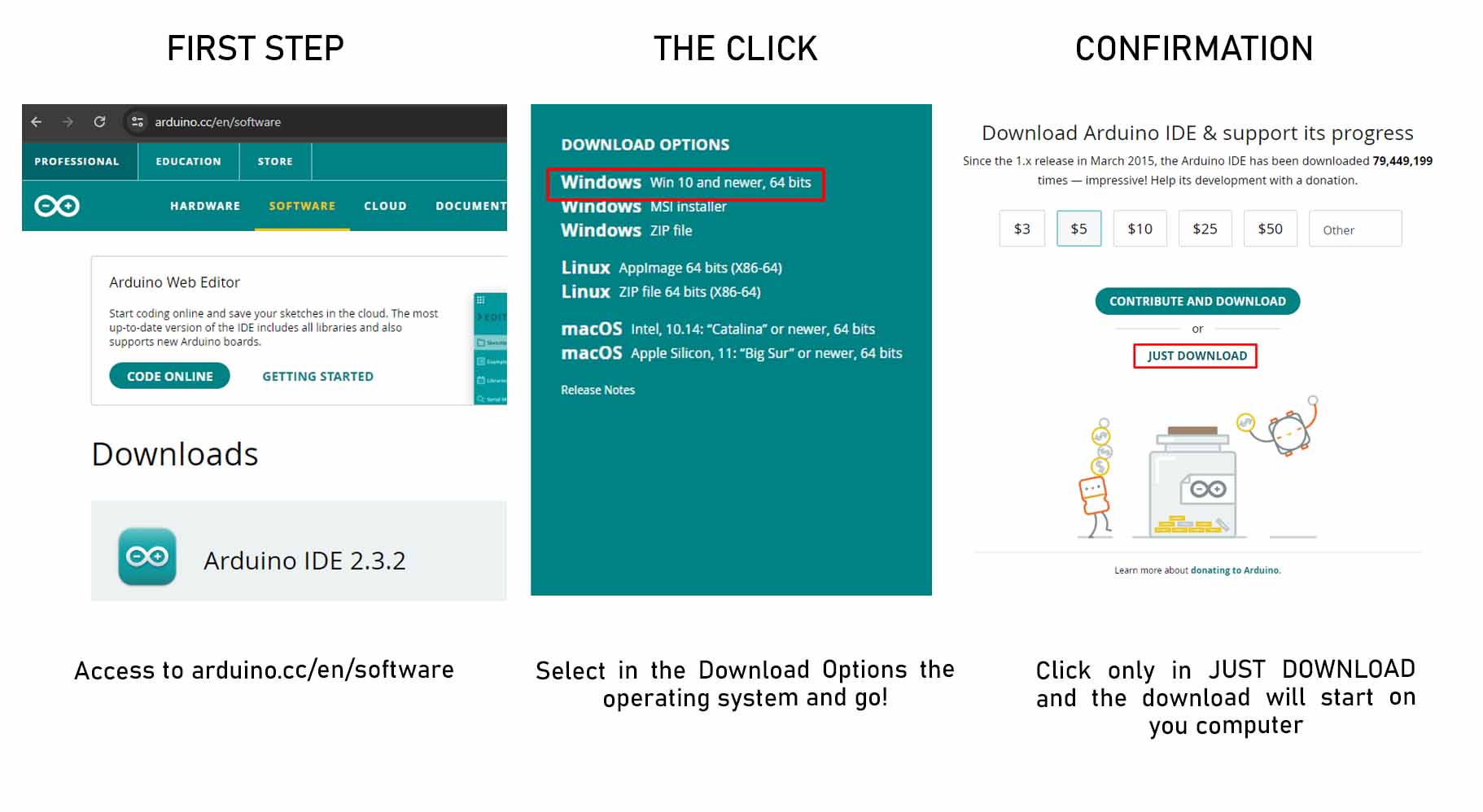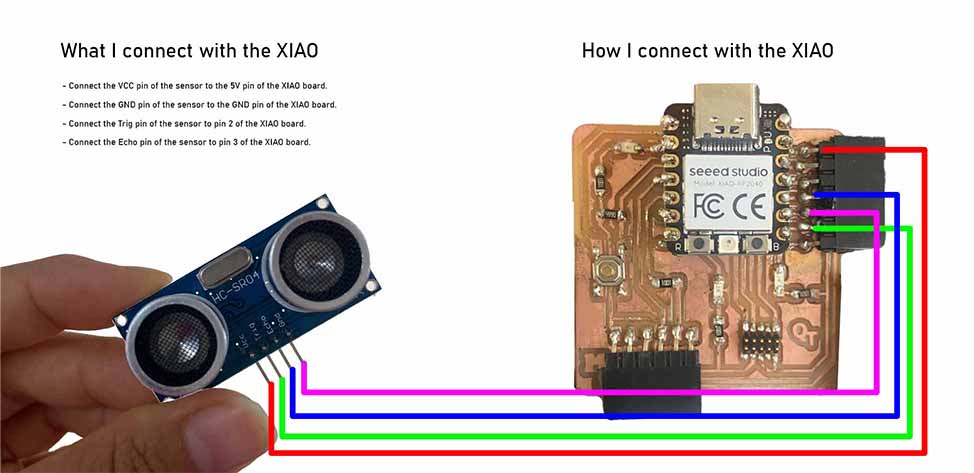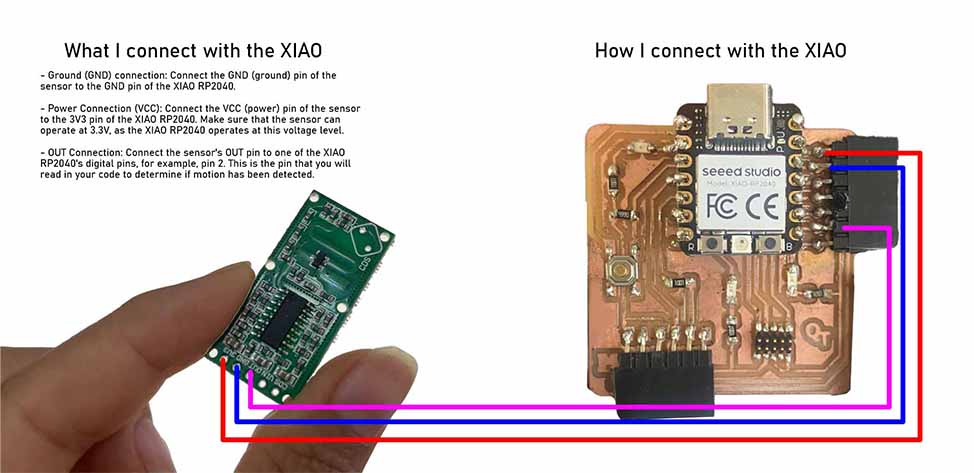SAMD11C MICROCONTROLLER
It is part of the SAM D11 family, it offers a balance between performance and energy efficiency. With its 32-bit ARM Cortex-M0+ architecture and speeds up to 48 MHz, it is ideal for a variety of embedded applications. Its numerous connectivity peripherals and GPIO ports make it perfect for embedded systems, wearable devices, and IoT projects that require low power consumption
1. ARM Cortex-M0+ architecture: Offers a balance between performance and energy efficiency, suitable for low-power applications.
2. Speed up to 48 MHz: Allows fast data processing and operations.
3. Connectivity peripherals: Includes USB, UART, SPI and I2C to facilitate communication with other devices.
4. GPIO Ports: Provides flexibility for interfacing with sensors, actuators and other external devices.
5. Low power consumption: Ideal for applications that require long battery life, such as wearable devices and IoT systems.
6. Wide variety of applications: Suitable for embedded systems, wearable devices, device controllers and IoT projects.