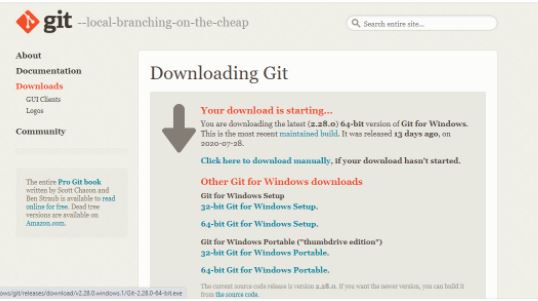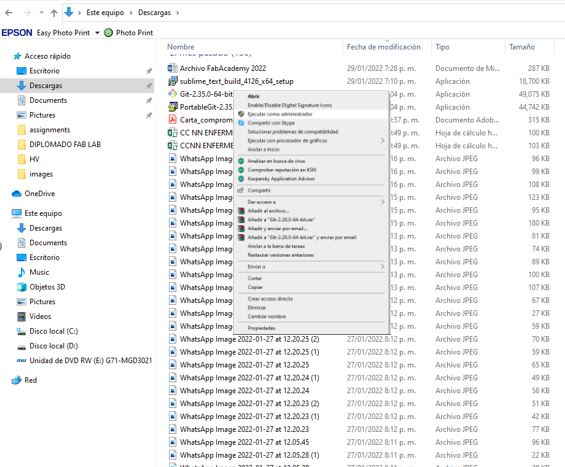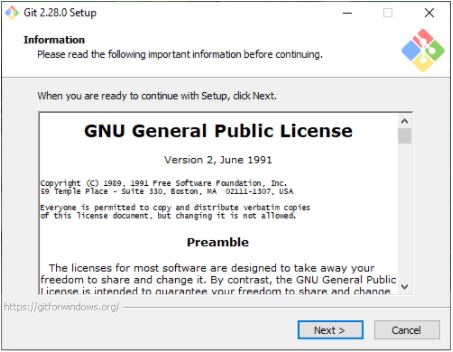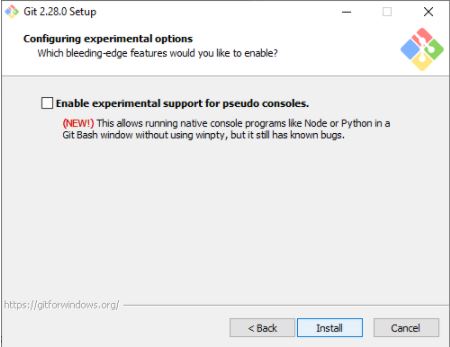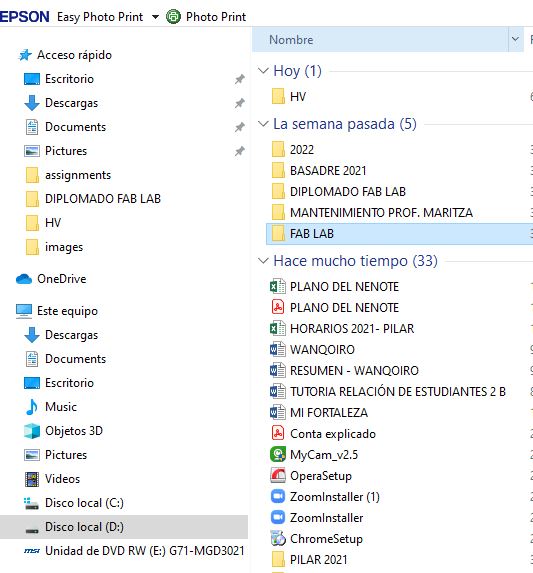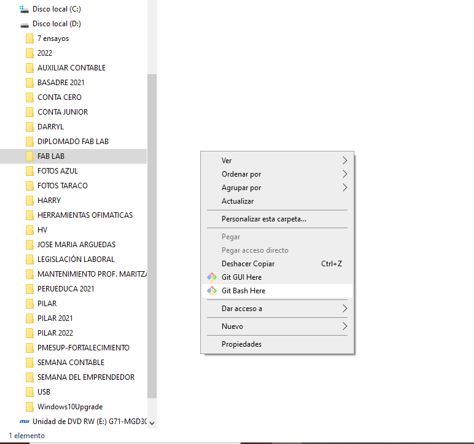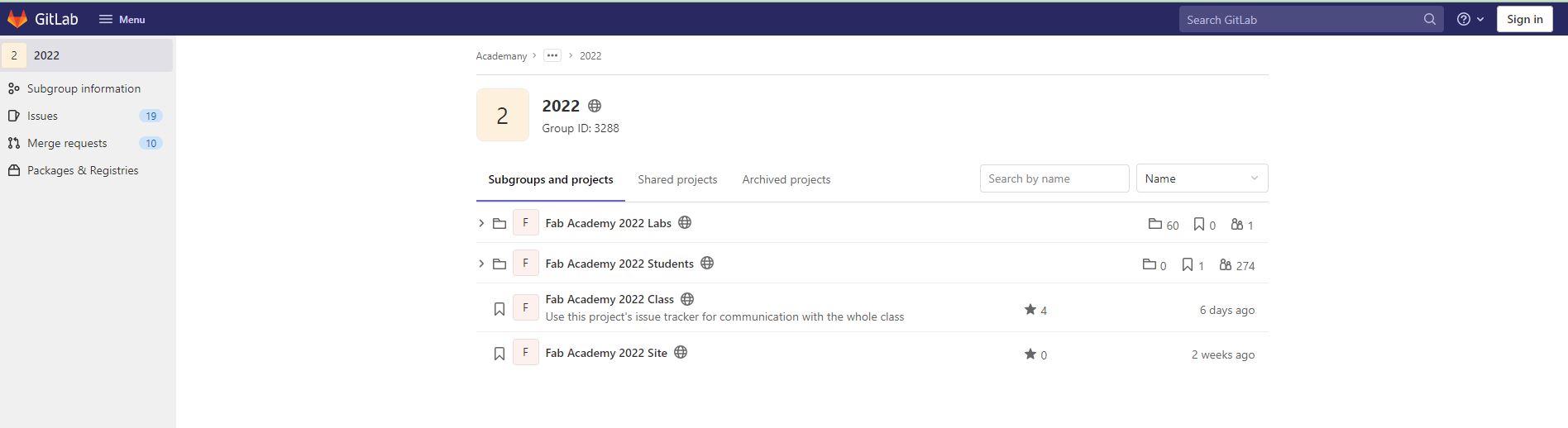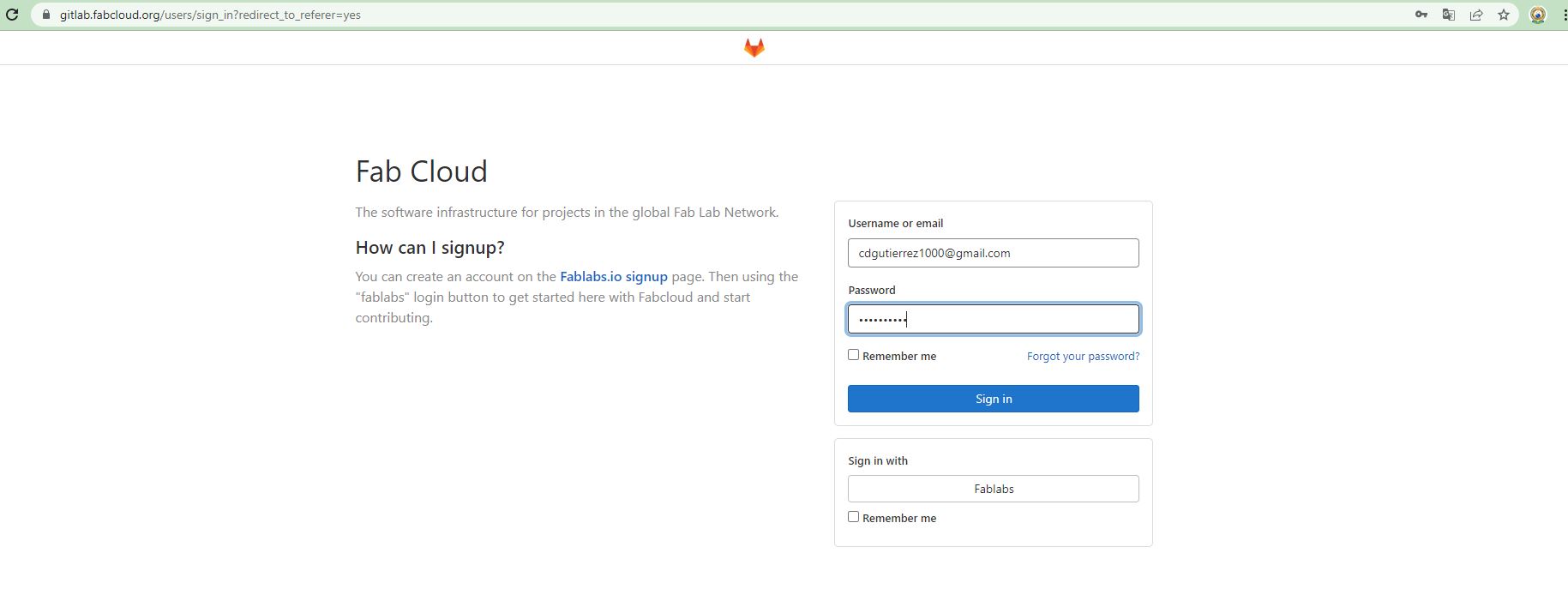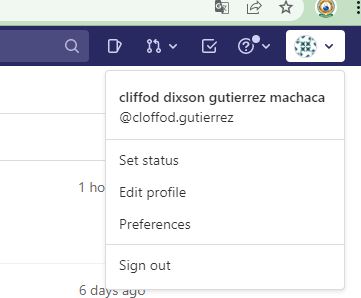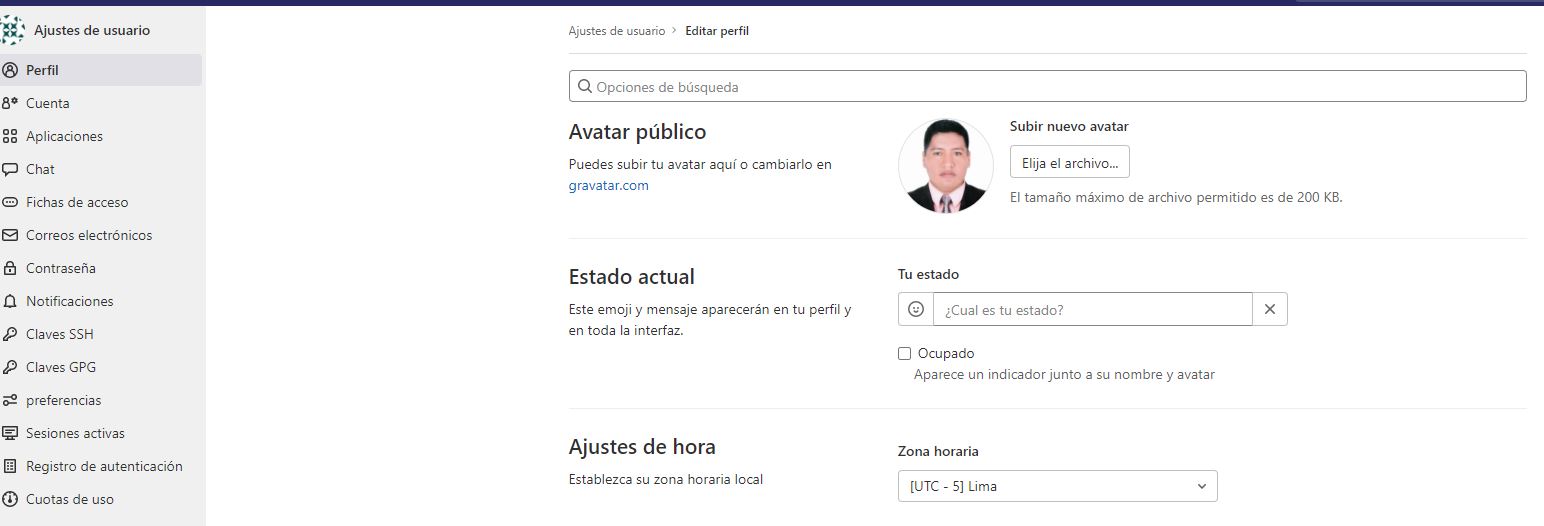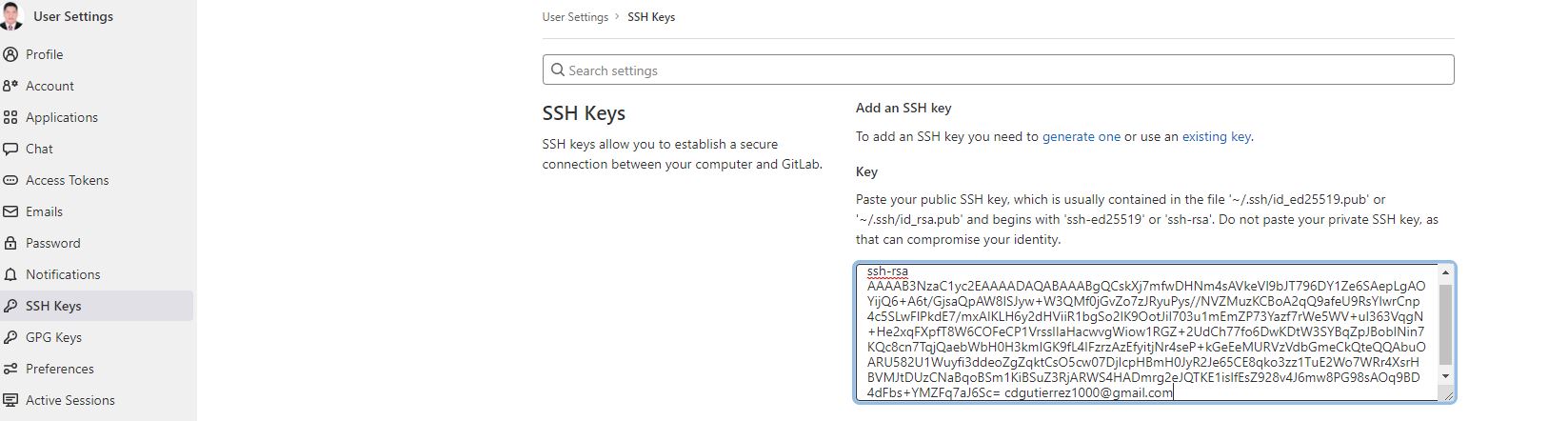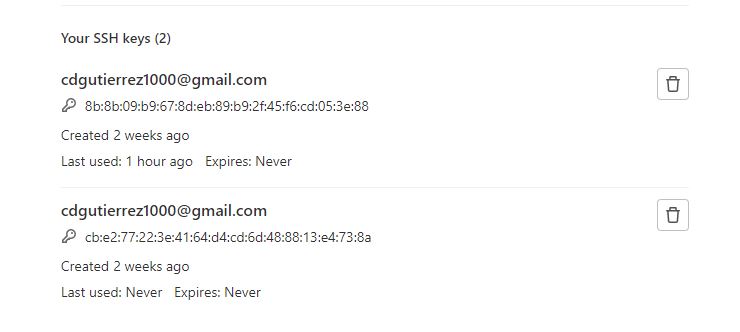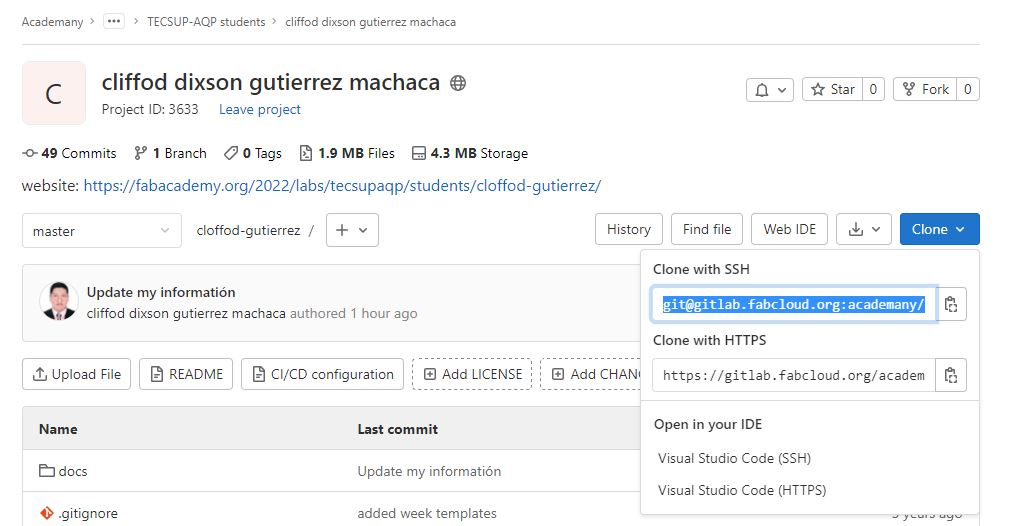2. Project management¶
This space will be dedicated to describing the details of how learning evolves as we advance in Fab Academy training.
-
creating a walkthrough
-
update of the information in GITLAB.
Creating the page in Git¶
This page will be kept up to date with each week’s assignments and then we always start with the help of our instructor.
Installing Git.¶
. We start with the Git download through the following Link: https://git-scm.com/download/win choosing the Git installation file for 64-bit windows.
. We then proceed to run the downloaded file as administrator
. The Git installation starts, giving next to several windows.
. We were asked to create a folder with a name referring to the training.
. Once you have the FAB LAB folder, run Git Bash Here to start the job.
.The entry of personal data begins with the following commands:
. We insert our name

. We insert our email

. Through the following command I can check the SSH keys of my computer
. If the key will not be created, let’s create it with the following command.
. The generation of a key is required for the interaction between my pc and my Git page.
. After entering a five-digit password, we have to validate by repeating the same password.
. From now on my PC already has the SSH key to carry out my work.
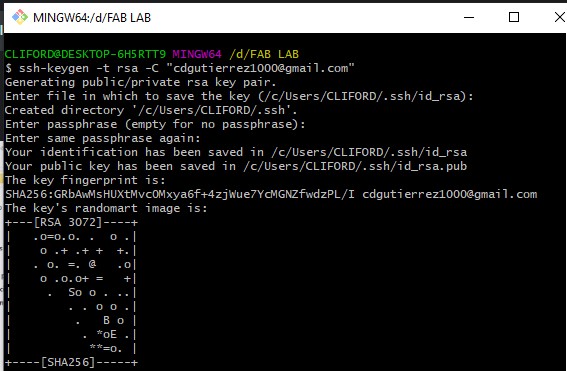
. It was requested repeatedly with the SSH key command, and it returns copied everything from “ssh-rsa AAA.. to .edu.pe”
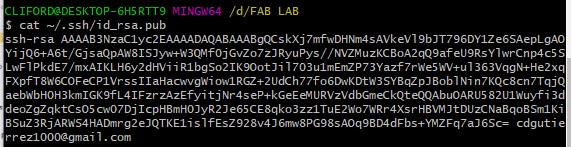
. We go on to log in to Git Lab at the following link: https://gitlab.fabcloud.org/academany/fabacademy/2022
. Register my email and personal password to start the job.
. After accessing Git Lab, I go to the projects tab and choose the website designated with my name.
. By accessing my website, you can see several options to work, for now we edit our profile.
. Changing the photo of our profile and some data.
. Entering the SSH Keys tab, we insert the SSH key created in the Git Bash Here.
. We can now start working on GIT with GIT LAB and publish between the website and my PC.
. We copy the link into CLONAR and then paste into Git Bash Here and we can start updating our website.