3. Computer Aided design¶
Assignment:
- Model (raster, vector, 2D, 3D, render, animate, simulate, …) a possible final project, compress your images and videos, and post it on your class page
Getting familiar with Fusion 360¶
Base for planter¶
I started this week’s assignment by modelling a part of the possible final project. My final project idea is to make a herb planter. I’m using Fusion 360.
STEP1 I created a sketch create sketch >> rectangle with dimension 210x210mm


Then I clicked finish sketch.
STEP2 Next I created a box from the sketch extrude >> 150mm, then made a shell with shell tool and chose the top plane of the box. I chose wall thickness to be 10mm.

STEP3 I created another sketch next to the first one, extruded it, made it a shell, and created one more sketch to get wall between electronics slot and water slot.

This is the first version of my 3D model. I know I have to modify it quite a bit but I have to wait till electronics week to understand how much space electronics require etc.
Laser cut box around planter base¶
I designed a laser cut box to cover the 3D-printed base. I used Marjo’s design from last year as a reference to help me design finger joints.
STEP1: I started by creating a sketch and created a rectangle the same way as in planter base section. First sketch is the bottom of the box. I used parameters to define the dimensions. I took into account the kerf and chose the amount of fingers on each side. Finger width was defined as a function of side width, amount of fingers and kerf.

STEP2 I made first finger slot to the side of the bottom part by creating a sketch on the longer side of rectangle (width). Distance from the conrner was defined to be equal to fingerwidth. I extruded the rectangle cut using parameter thickness. I made other fingers to the side by creating a rectangular pattern: Create >> pattern >> rectangular pattern. Quantity: wfingers, Distance: -(width-(wfingerw*3))

STEP3 I created another rectangular pattern by selecting created slots using distance of “depth-thickness”.

STEP4 I made slots on the “depth” side the same way.
STEP5 I created another sketch on the side of the bottom part with dimensions width, height and extruded it to thickness.
STEP6 Using combine tool modify >> combine I created fingers on the side that touches the bottom part. Target body: new side, Tool body: bottom, Operation: cut, Choose Keep tools.

STEP7 Again using rectangular pattern the side that was created was copied to the opposite side with distance “dept-thickness”.

STEP8 Last two sides were created the same way to make the rest of the box.

STEP9 To make the files for laser cutting I chose each side body and created a new component from it.

STEP10 I created a drawing from each new component.


STEP11 In drawing I deleted all extra components (side lines and info box).

STEP12 I exported the file as pdf and opened in Inkscape.

Inkscape¶
My friend who works as a school psychologist asked me to make tokens for mental health board game. I had the game instructions as pdf and I took a screenshot of each token and saved them as .jpg file.
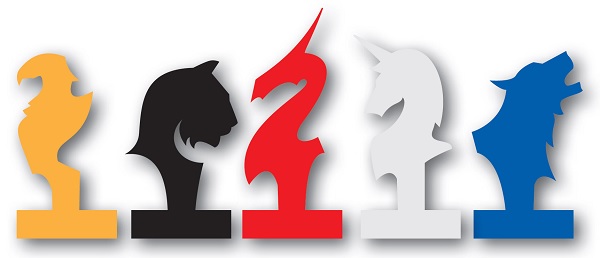
STEP1 I opened the .jpg in Inkscape and traced it’s bitmap: path >> trace bitmap

STEP2 I chose multiple color scans with 8 scans.

STEP3 I moved the new vector image and deleted the original image.

STEP4 With vector file active I chose object >> ungroup to ungoup layers oh the vector file. I deleted unwanted lines that had been created from the shadows in the original picture.


STEP5 I saved the the file as .svg and opened it in Fusion. I extruded the sketch and created circular sketch on the bottom of the token and extruded it to make a round bottom to make the token more stable.

GIMP¶
After editing token pictures with Inkscape I desided to try to modify picture beforehand using GIMP to check if it makes vectorizing the picture easier.
STEP1 I opened the .jpg file in GIMP.

STEP2 Next I selected Figure >> Goat-exercise, which made red color turn to clear light turquoise. That indicated that it may have been a good move to modify the picture since the colour was easy to separate from the background.


STEP3 Next I opened the picture in Inkscape to check out how it can make the vector file. I followed the same steps as in Inkscape but now I was able to trace the bitmap with only 2 scans instead of 8 and the end result was much better.

I had to delete only the outer box line insted of many extra unwanted lines as in first try using only Inkscape.

What I learned¶
This week’s assignment was pretty laborous since I had to spend many hours watching instructin videos since I haven’t used CAD softwares in this scale before. Despite the fact that it took me a great amount of time to accomplish this assignment I think this was very educating week and I learned skills that I can utilize in following weeks.
I learned basics about Fusion 360 by modelling the planter base but more educating was to model the laser cut box since I had to use parameters and understand the modelling process more in-depth. It was also useful to enter into making a file for laser cutting since that teached me even more about Fusion.
Making tokens was also a process that took me longer than expected. I had to find a way to make a proper vector file that can be converted into 3D model. But from now on same kinds of processes are performed more smoothly. Here I got to combine 2D modelling with 3D modelling.
Modifying picture with GIMP before vectorizing it thought me that it can really make the process in Inkscape easier.
Problems¶
First I had problems to figure out how to make the finger joints for laser cut box but after finding Marjo’s page the whole process become more comprehensible.
The token process was about to be aborted since I had some major issues with the white token figure. Tracing the bitmap was a struggle since it was a white figure on a white background and only thing that made the token visible was the shadow under it. I tried to modify the picture in different ways but nothing worked. I finally got a decent result by playing with different number of scans and changing between different kinds of scans with the original picture. I had to also edit paths by hand to make a file that I was able to ectrude in Fusion 360.