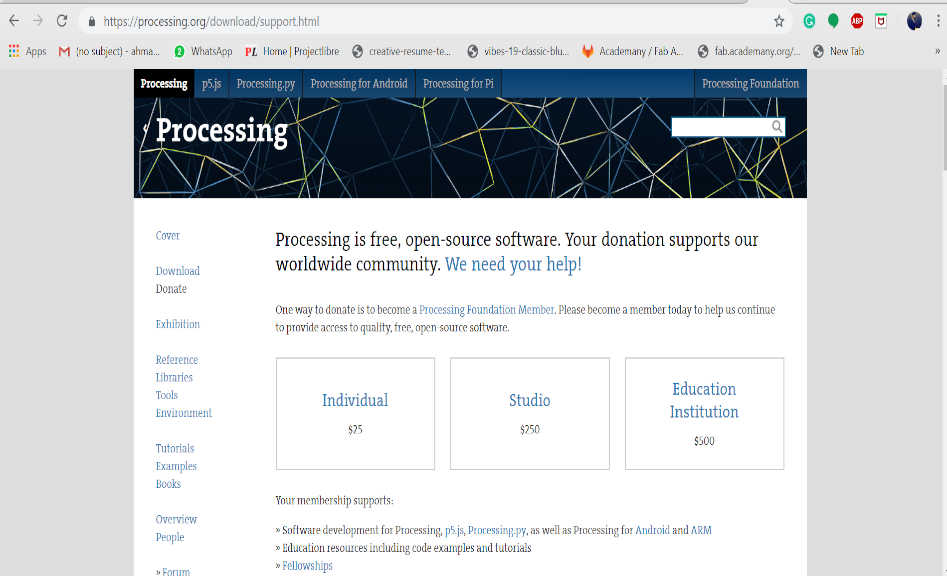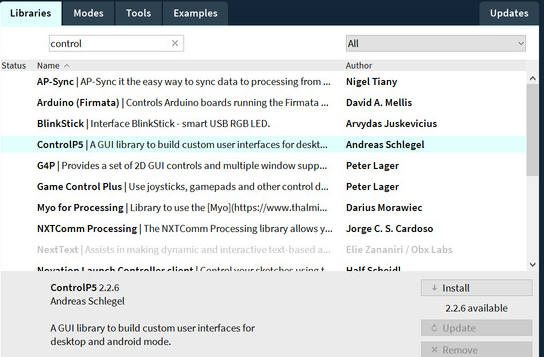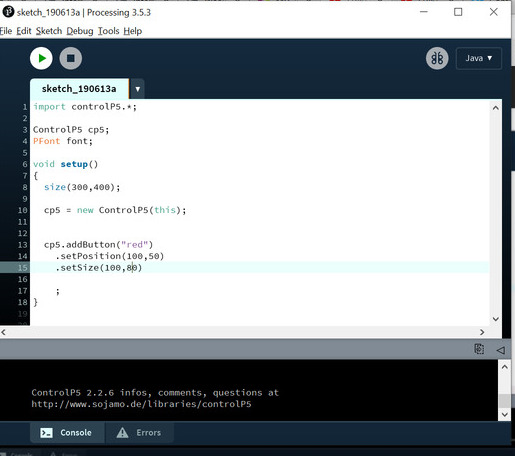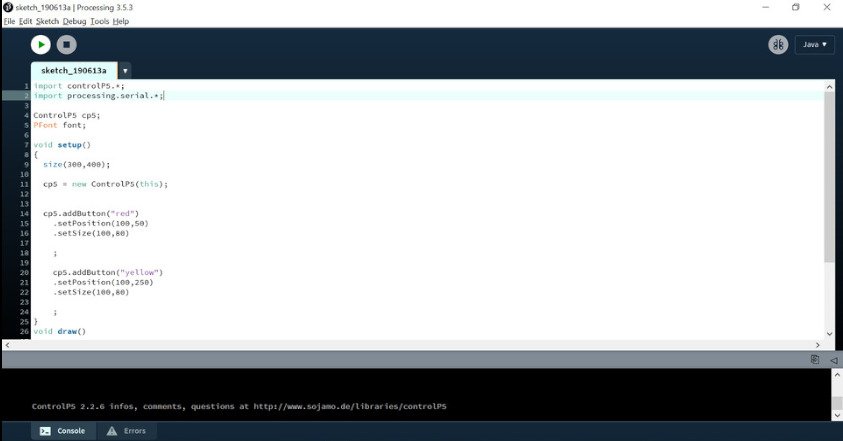I decided to use MIT app inventor to create an application which can communicate with Bluetooth HC-05 and cintrol a servo.
You can go to MIT App Inventor Page by this Link
You have to login with Your gmail account and you are set to go to make an app.
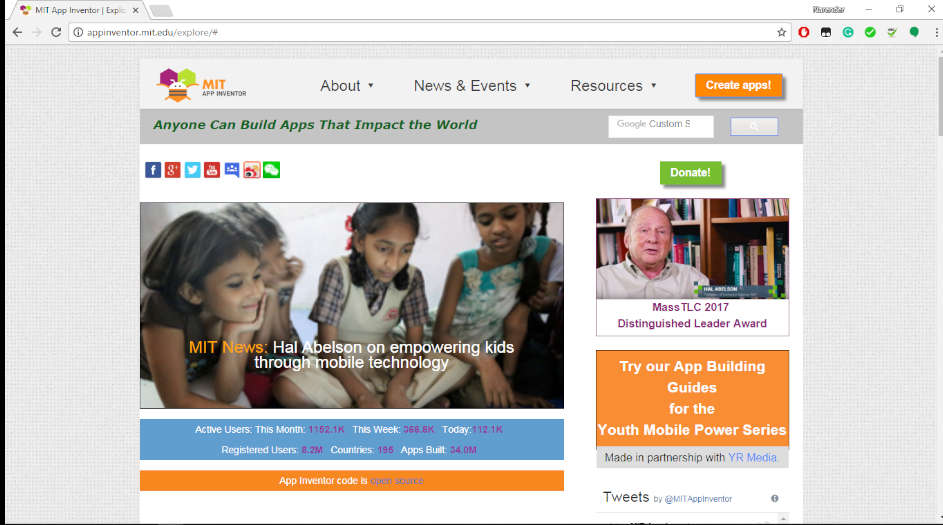
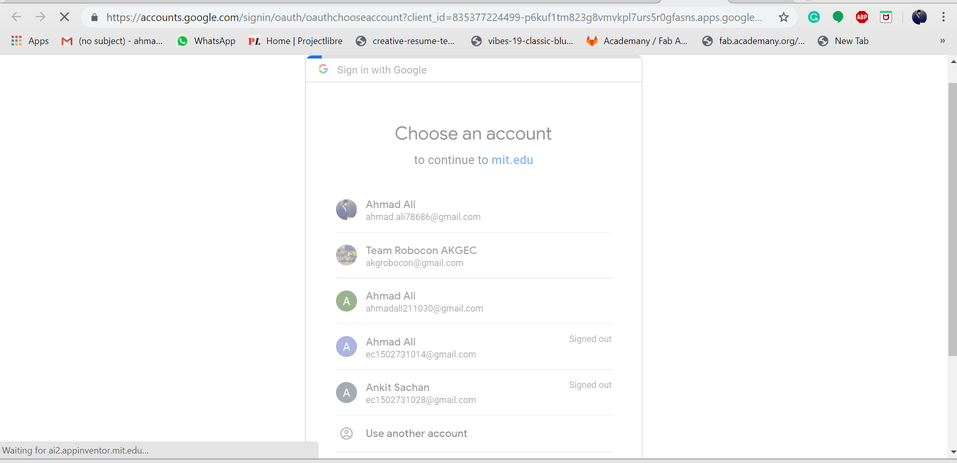
I used some List pIcker and change their attributes uploaded some Image for the app added a Slider so thatI can control servo movements.
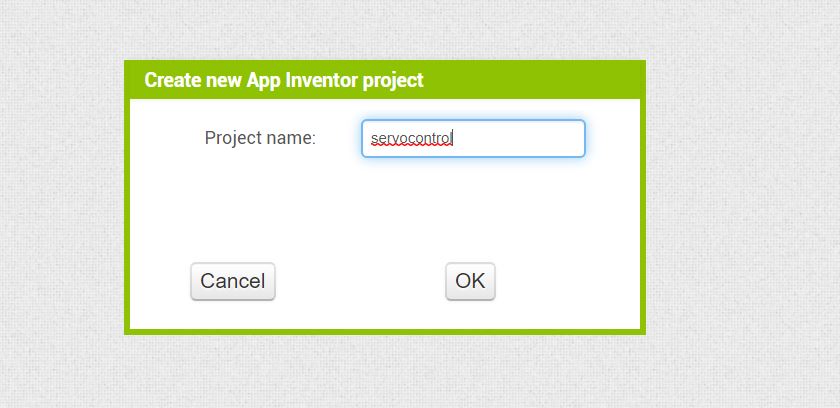 naming the project
naming the project
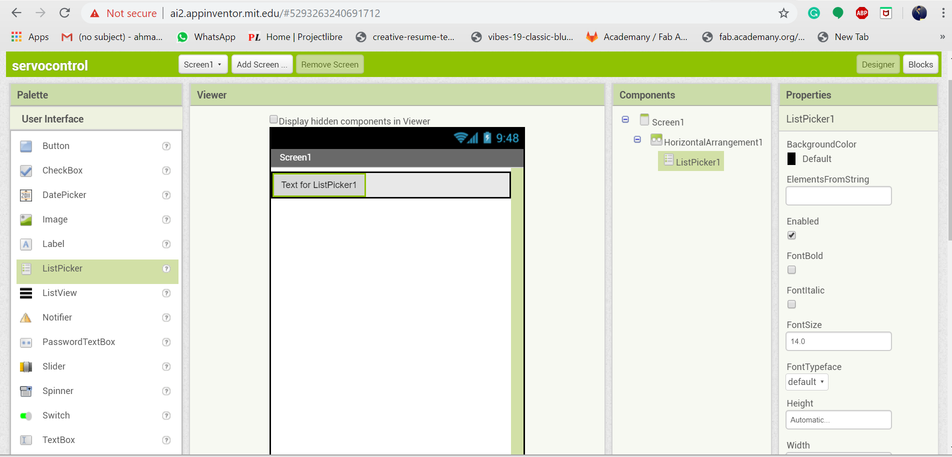 selecting gui blocks
selecting gui blocks
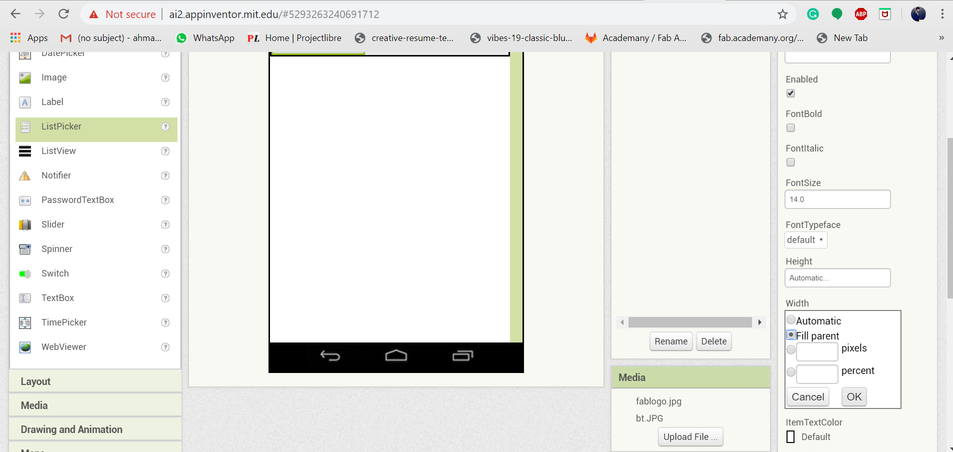 Playing with their attributes
Playing with their attributes
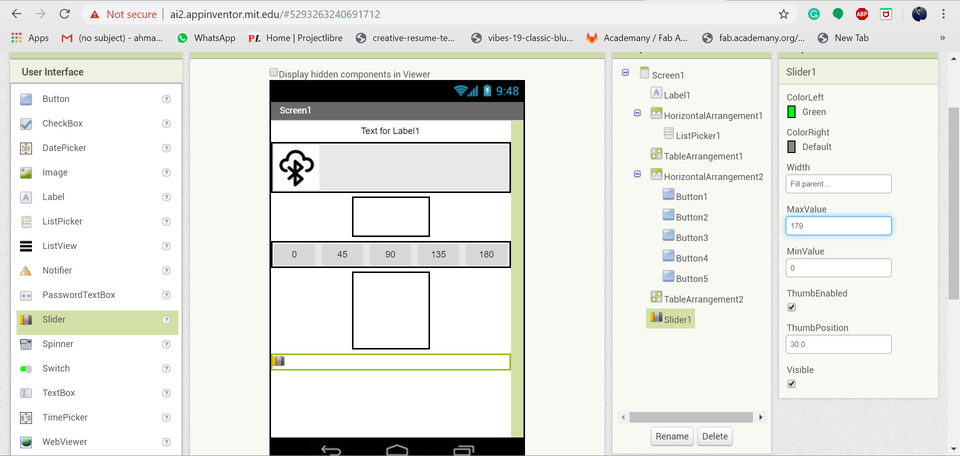 Adding a slider and defining the angle positions
Adding a slider and defining the angle positions
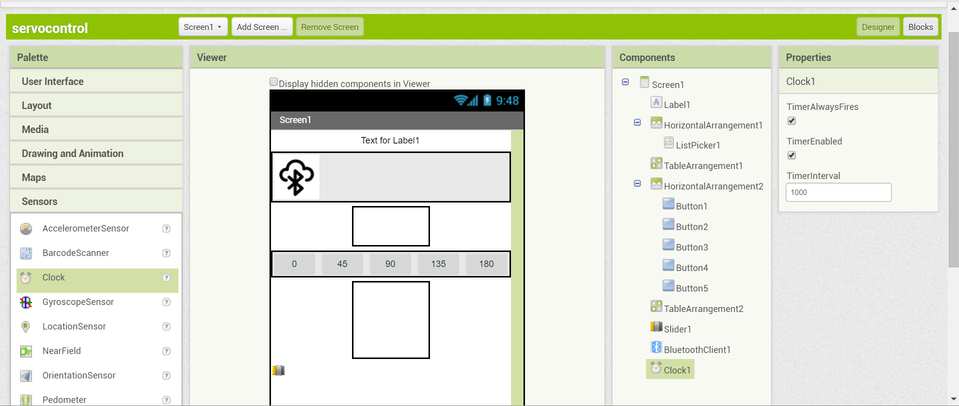 For connectivity you have to select bluetooth client and Clock
For connectivity you have to select bluetooth client and Clock
It will not be visible on the GUI but will be in the dropped down box.
The Main Part Connecting the Blocks
The block are the main bulding part of the Application they are just snapfit.
The sound on the correct snap is awesome. The main advantage is you get to know that if a block is not fitting that means
It's not meant for that purpose.
It's very simple for a beginner in coding like this.
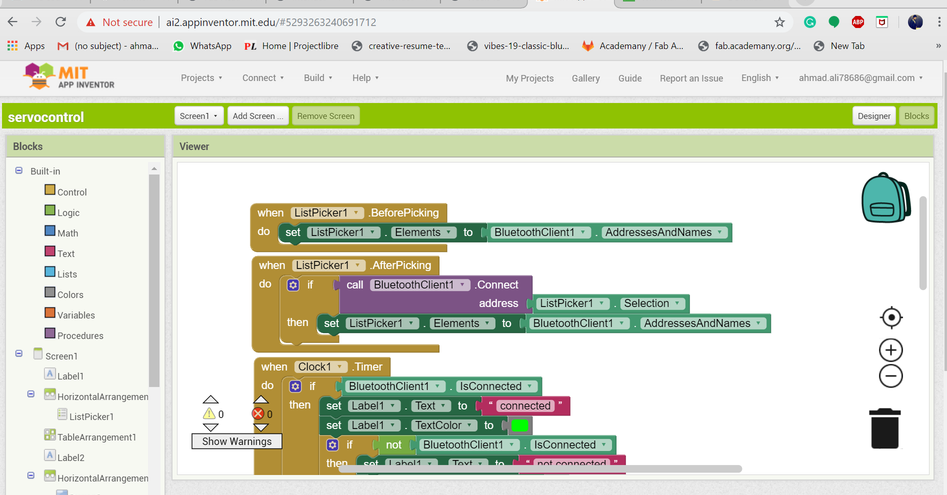 The block for bluetooth and clock
The block for bluetooth and clock
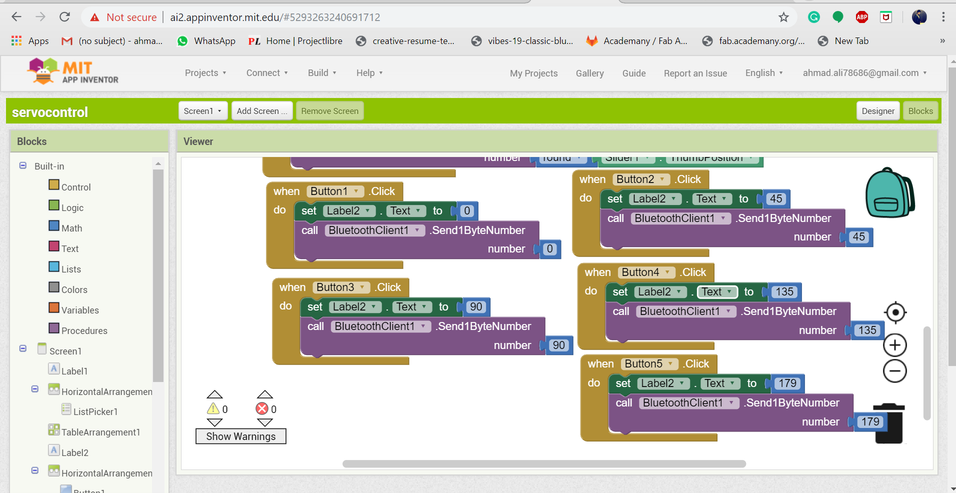 The block defining what value the Bluetooth will send to map it accorrdingly.
The block defining what value the Bluetooth will send to map it accorrdingly.
#include < SoftwareSerial.h > // TX RX software library for bluetooth
#include < Servo.h > // servo library
Servo myservo; // servo name
int bluetoothTx = 10; // bluetooth tx to 10 pin
int bluetoothRx = 11; // bluetooth rx to 11 pin
SoftwareSerial bluetooth(bluetoothTx, bluetoothRx);
void setup()
{
myservo.attach(9); // attach servo signal wire to pin 9
//Setup usb serial connection to computer
Serial.begin(9600);
//Setup Bluetooth serial connection to android
bluetooth.begin(9600);
}
void loop()
{
//Read from bluetooth and write to usb serial
if(bluetooth.available()> 0 ) // receive number from bluetooth
{
int servopos = bluetooth.read(); // save the received number to servopos
Serial.println(servopos); // serial print servopos current number received from bluetooth
myservo.write(servopos); // roate the servo the angle received from the android app
}
}
The Data was being Displayed on the Com-port.
Now you have two opions Either Youscan The QR Coe from your Phone and the app will be build in the phone or
you Can download the .apk file I downloaded the apk file the video below shows the testing of the app.