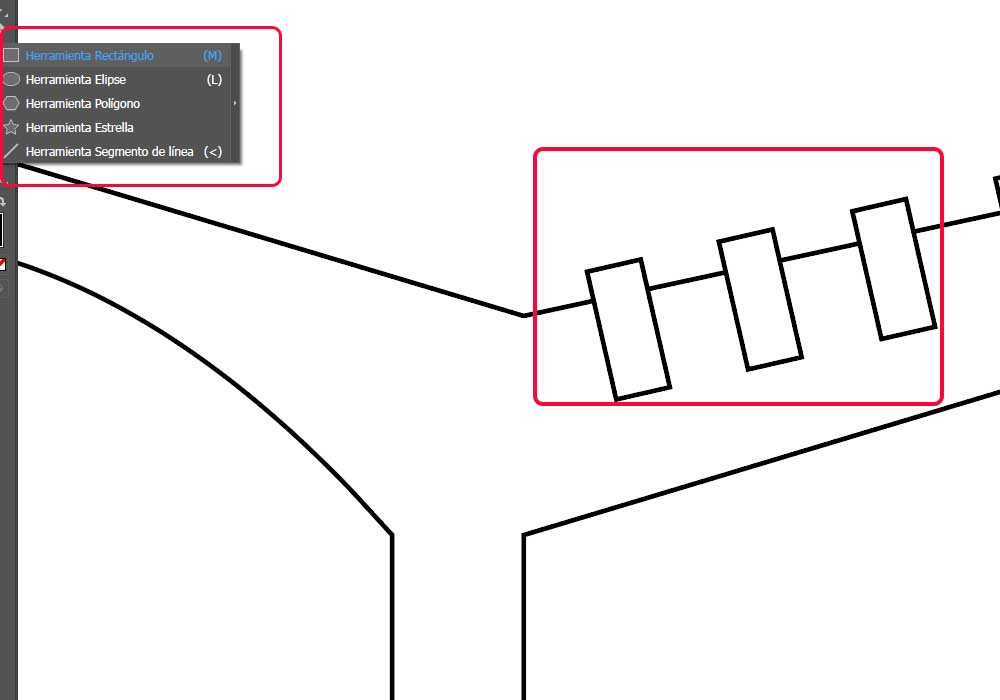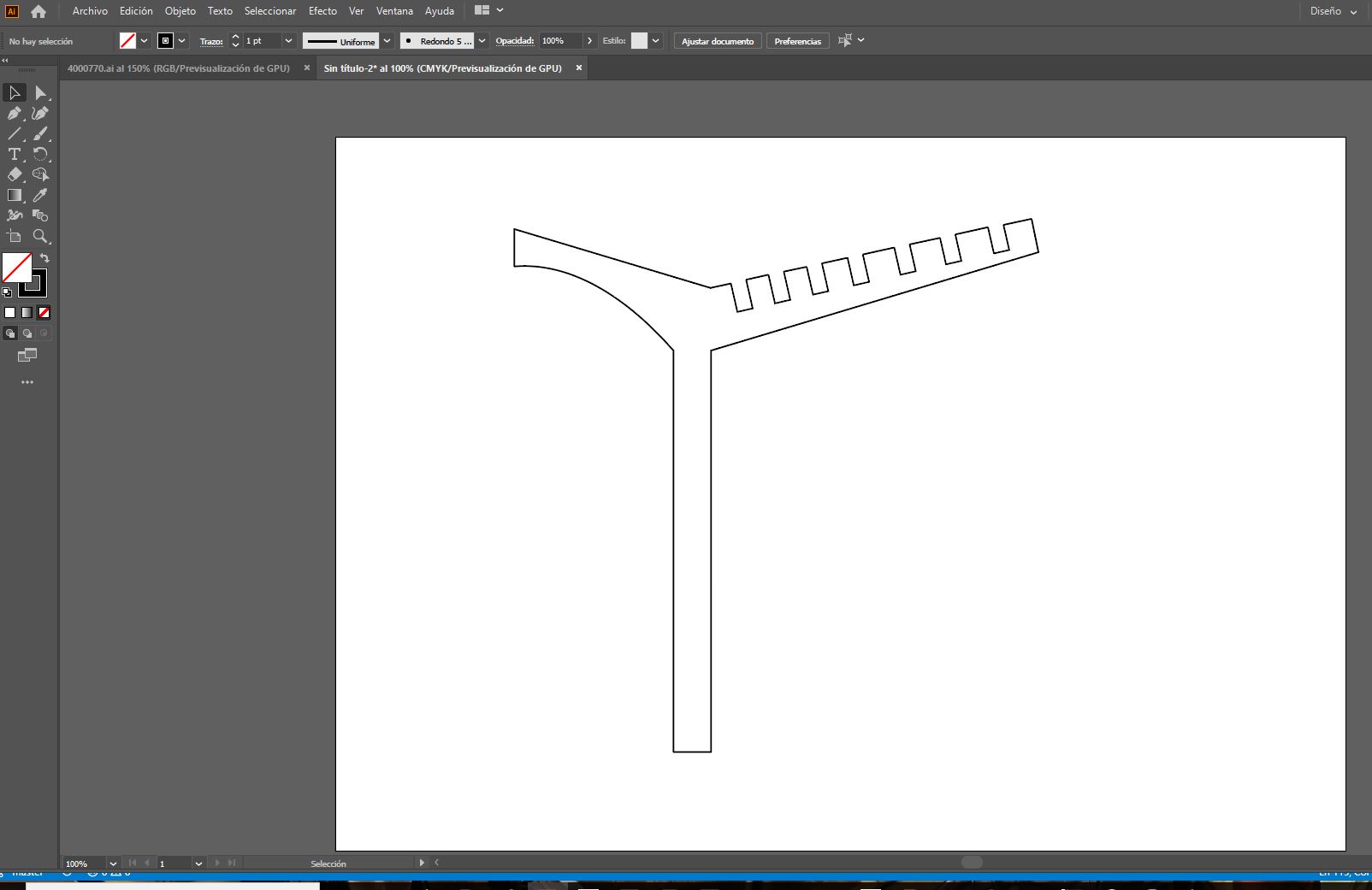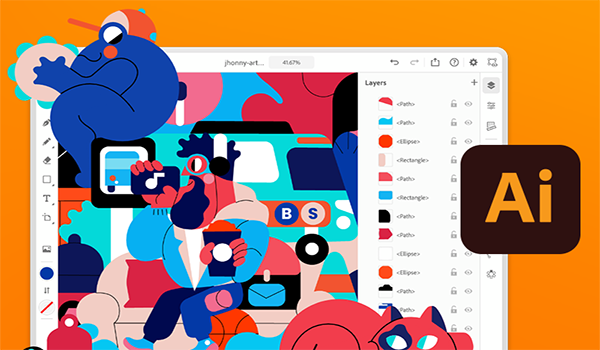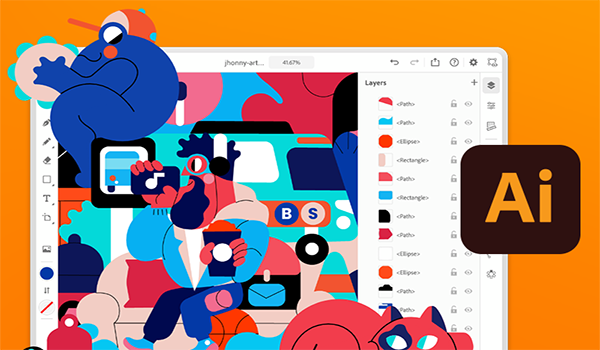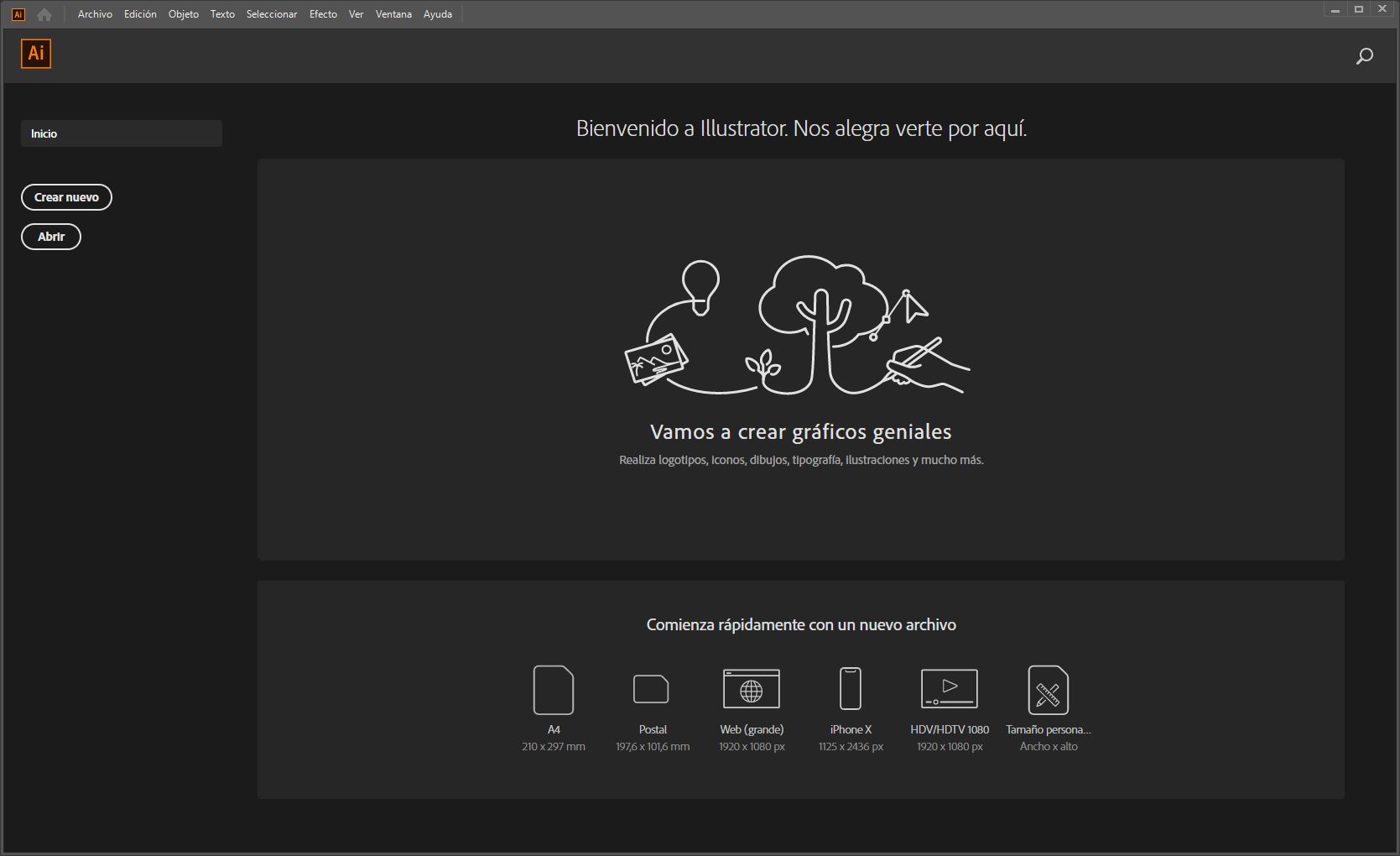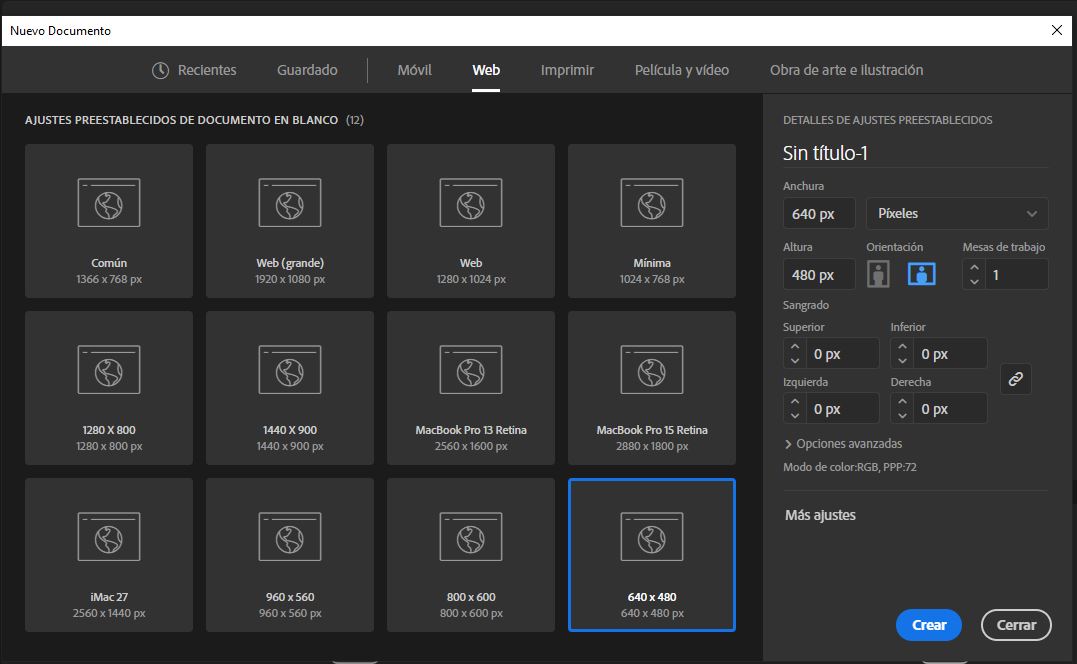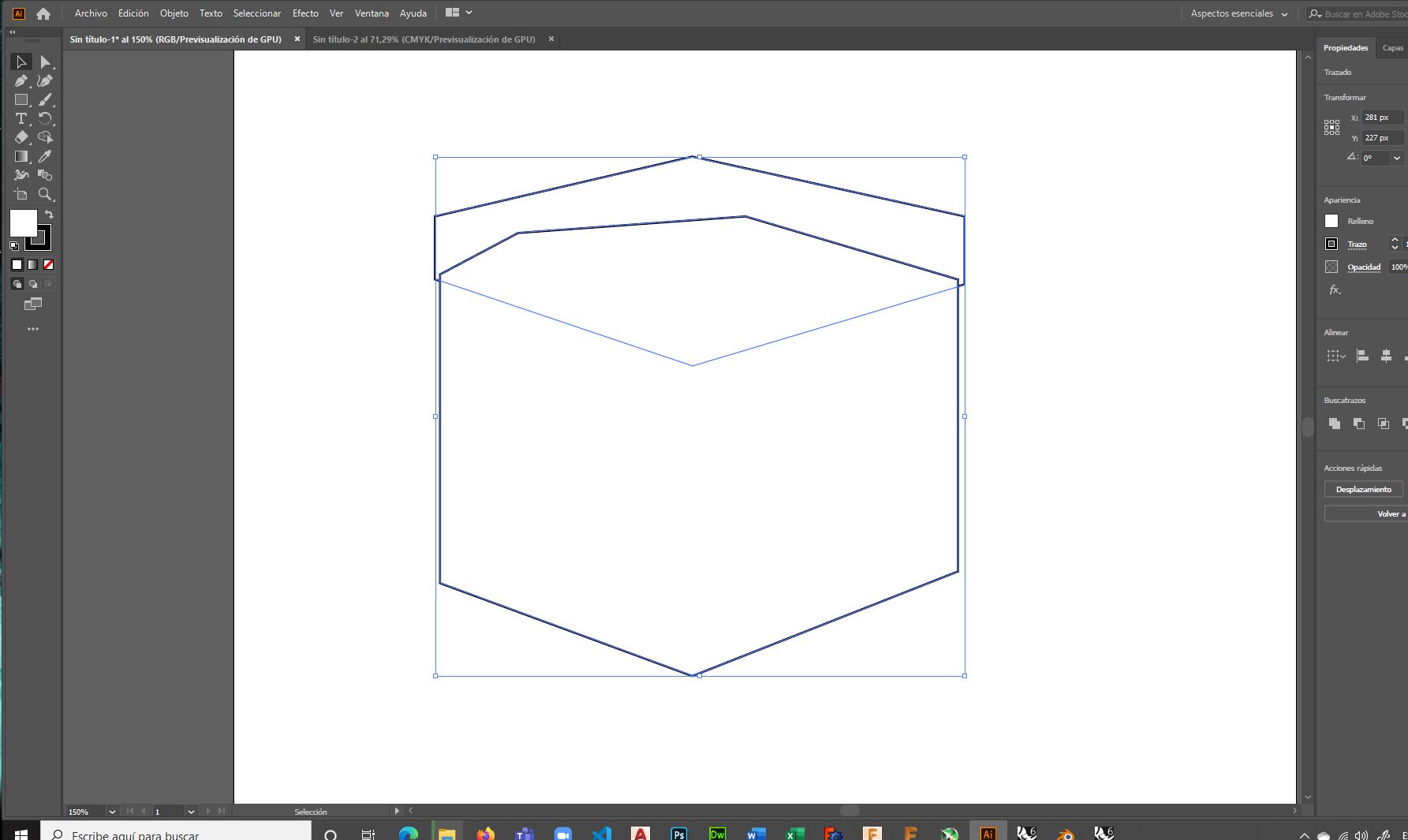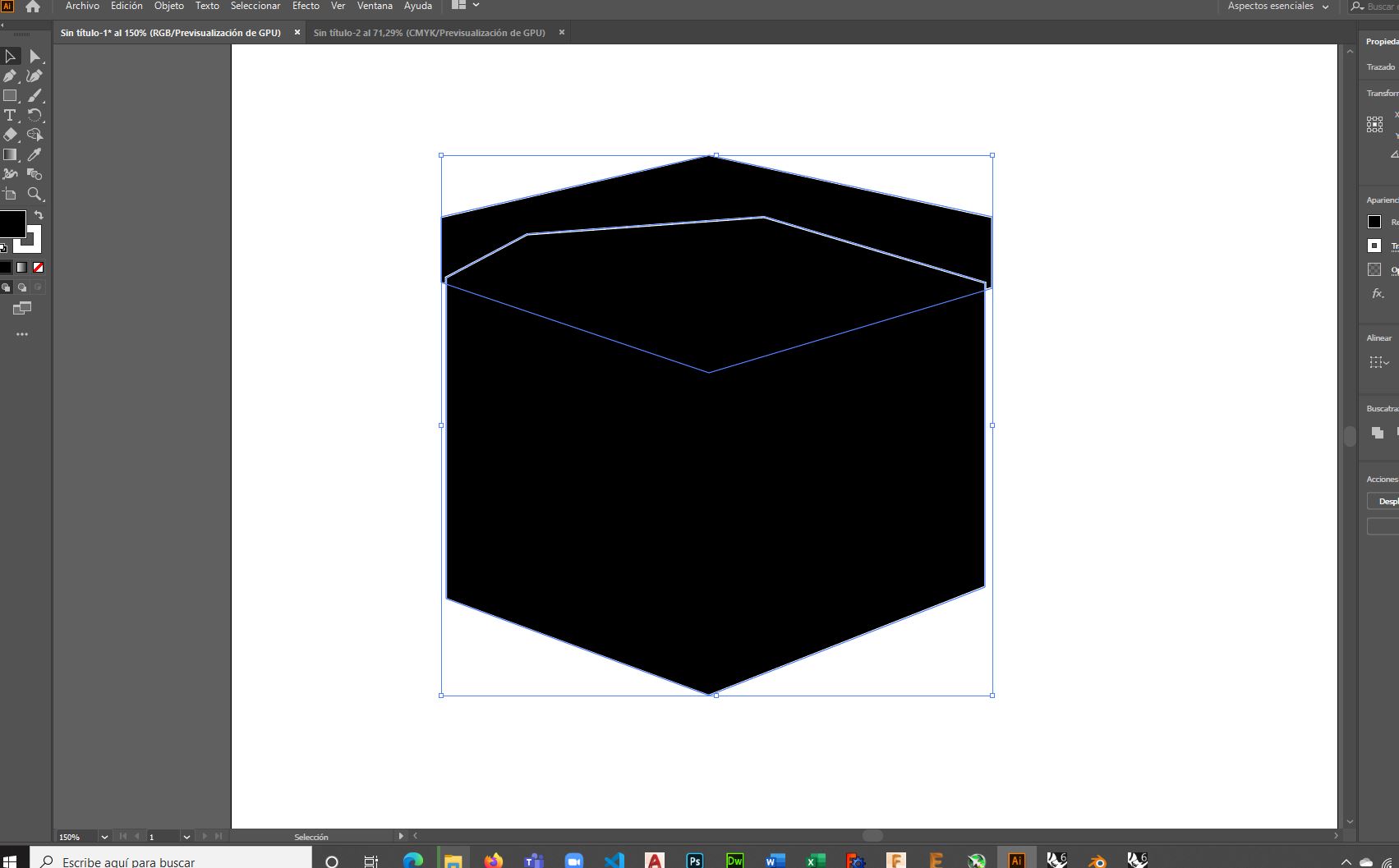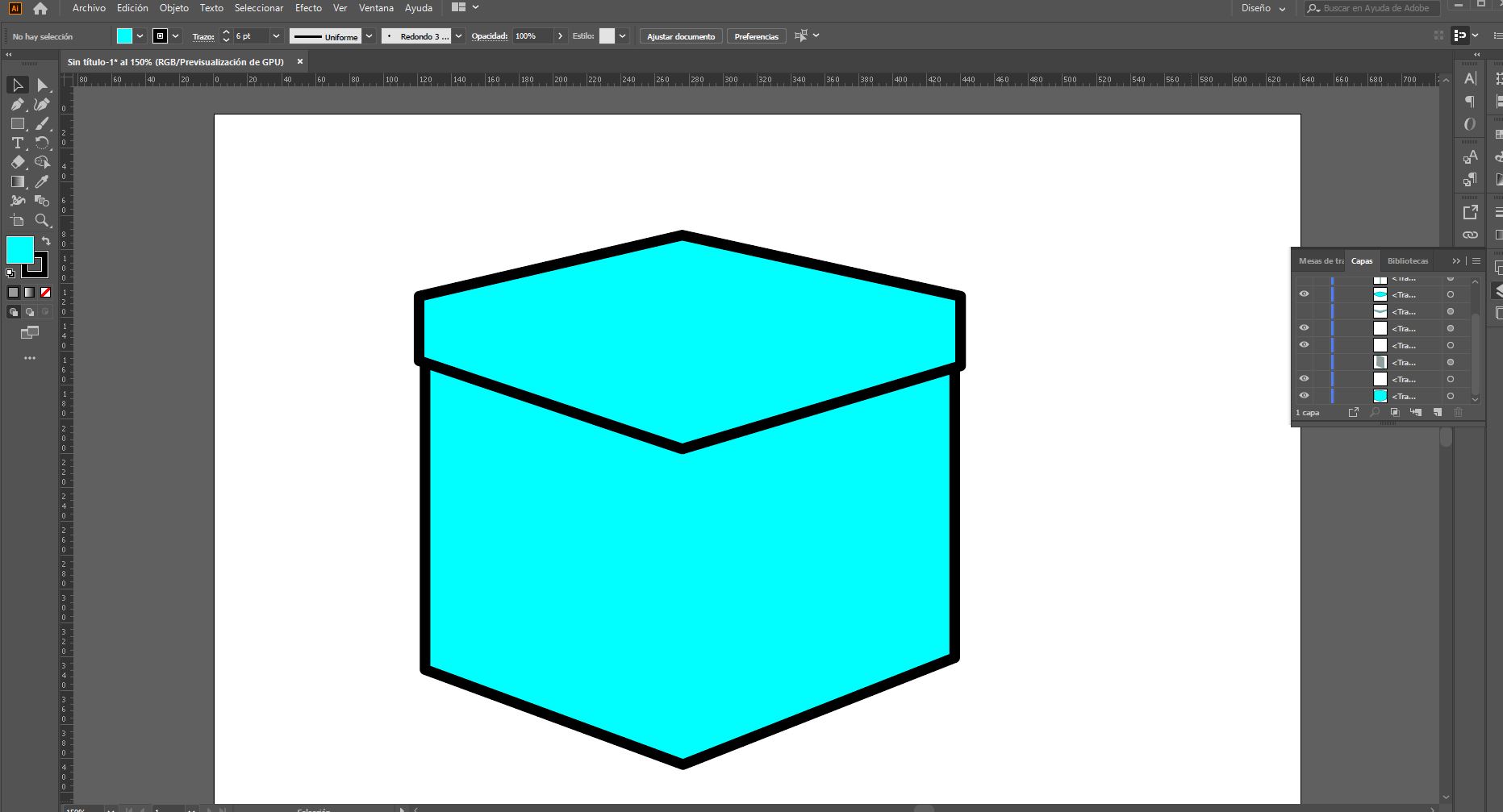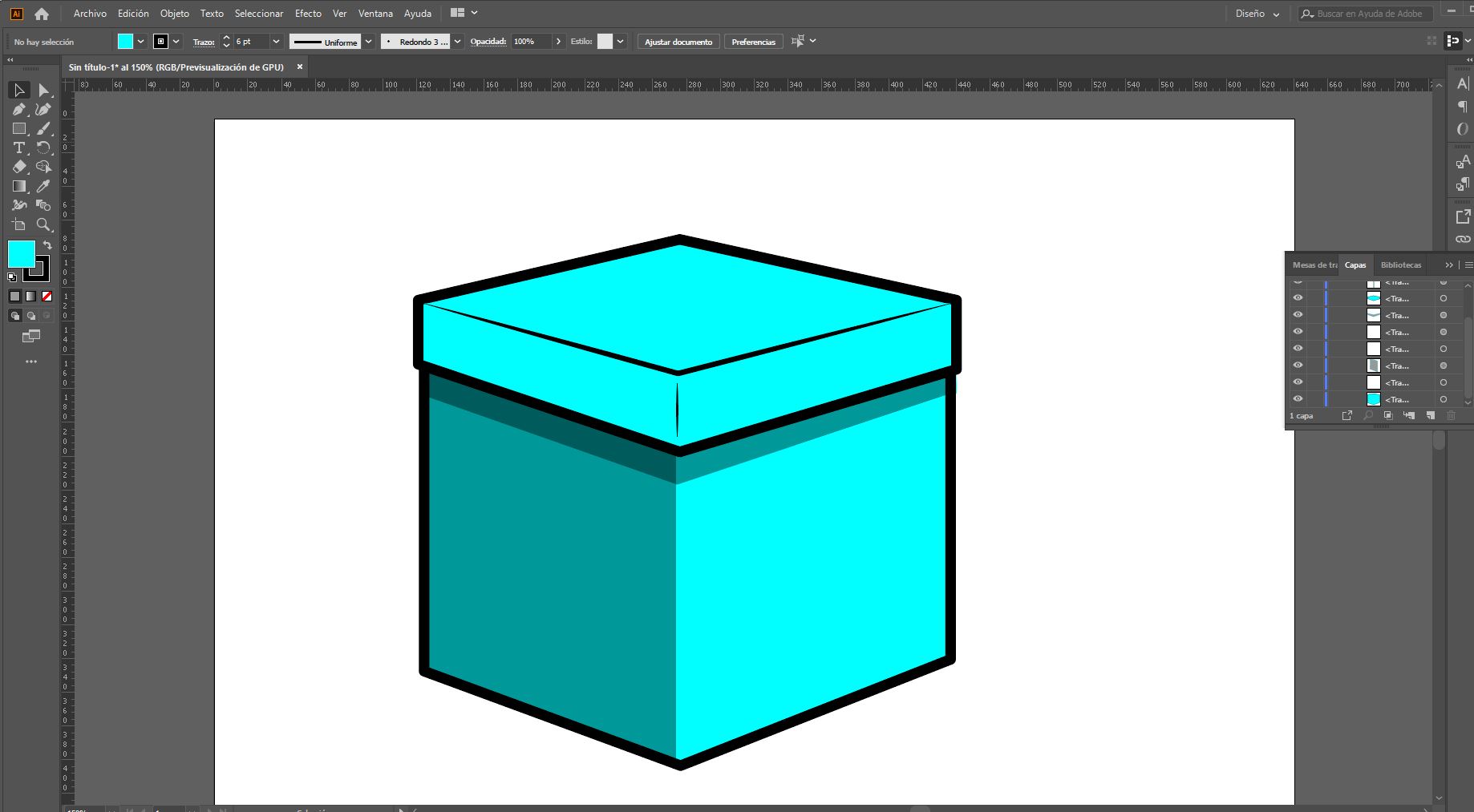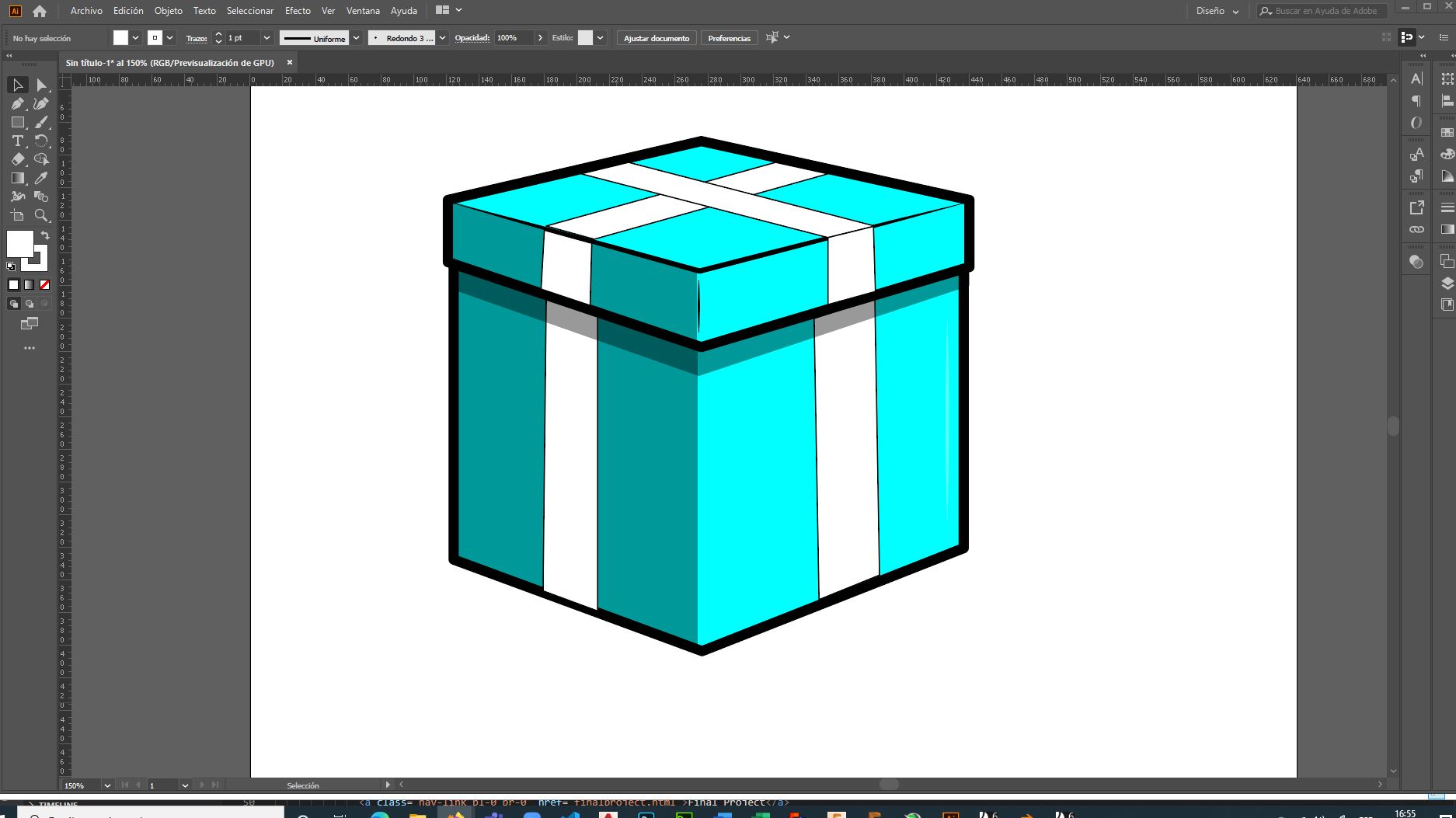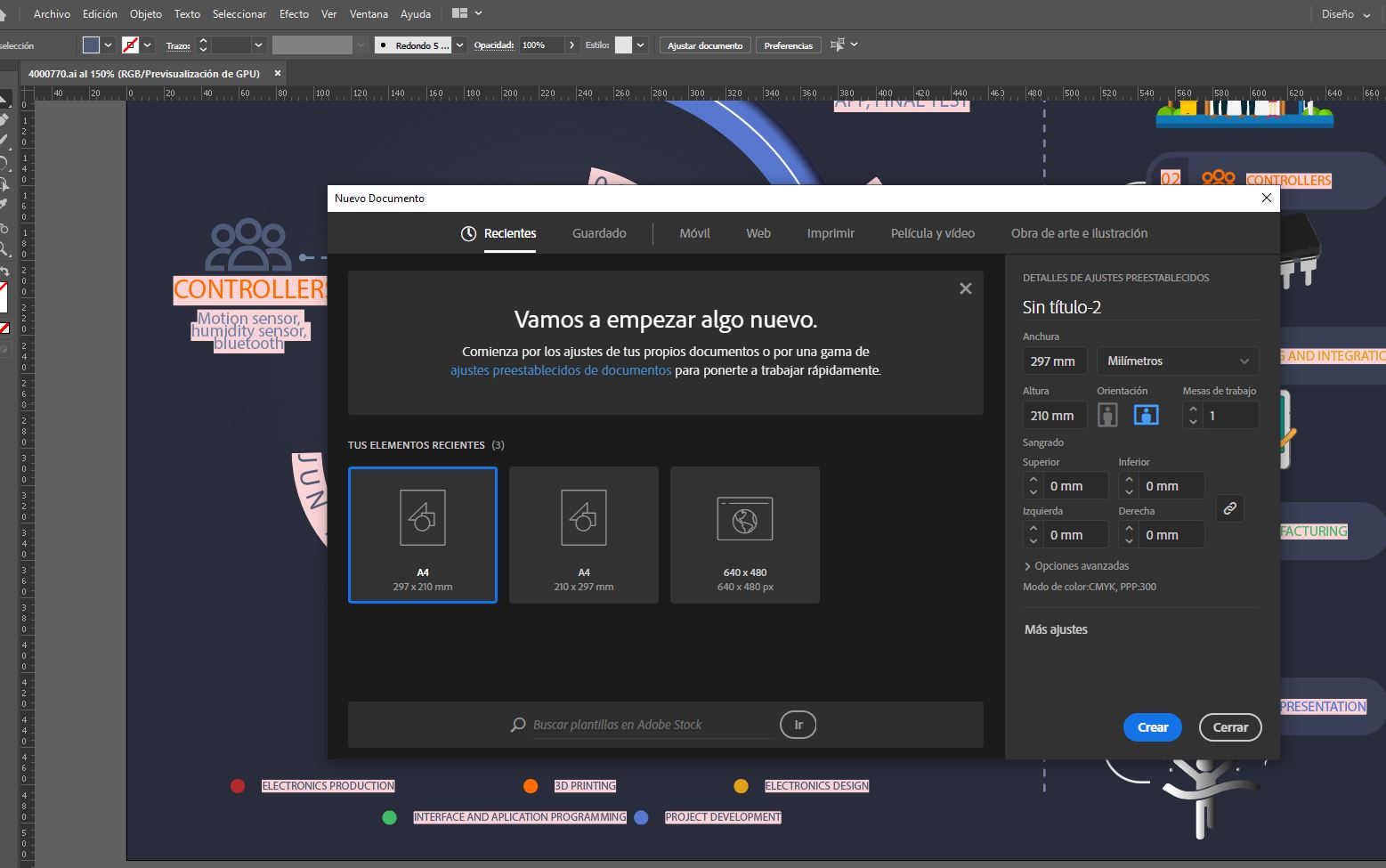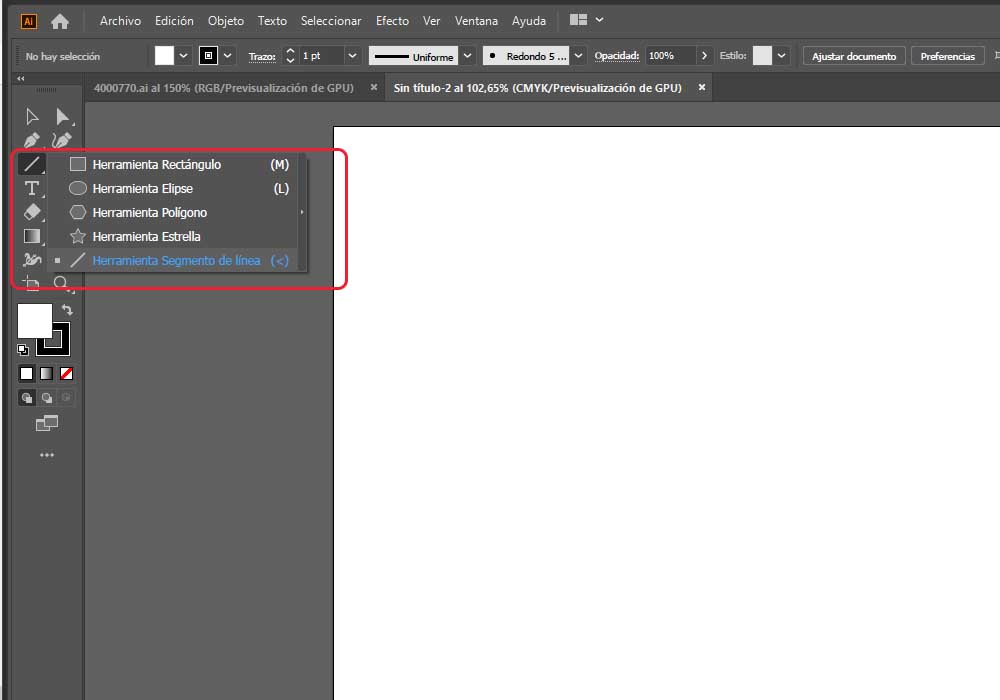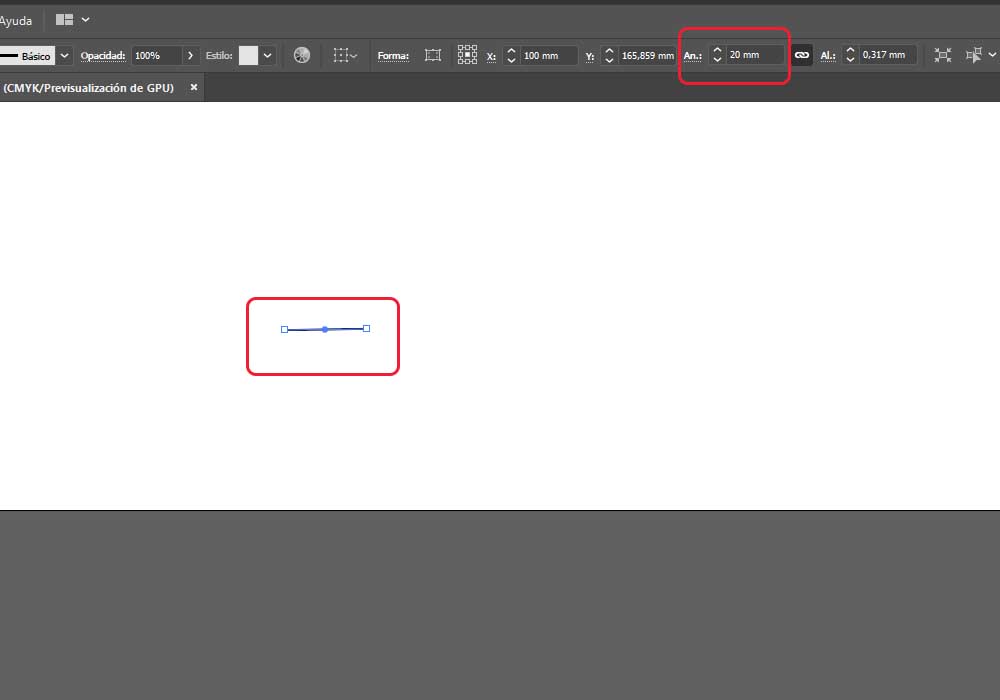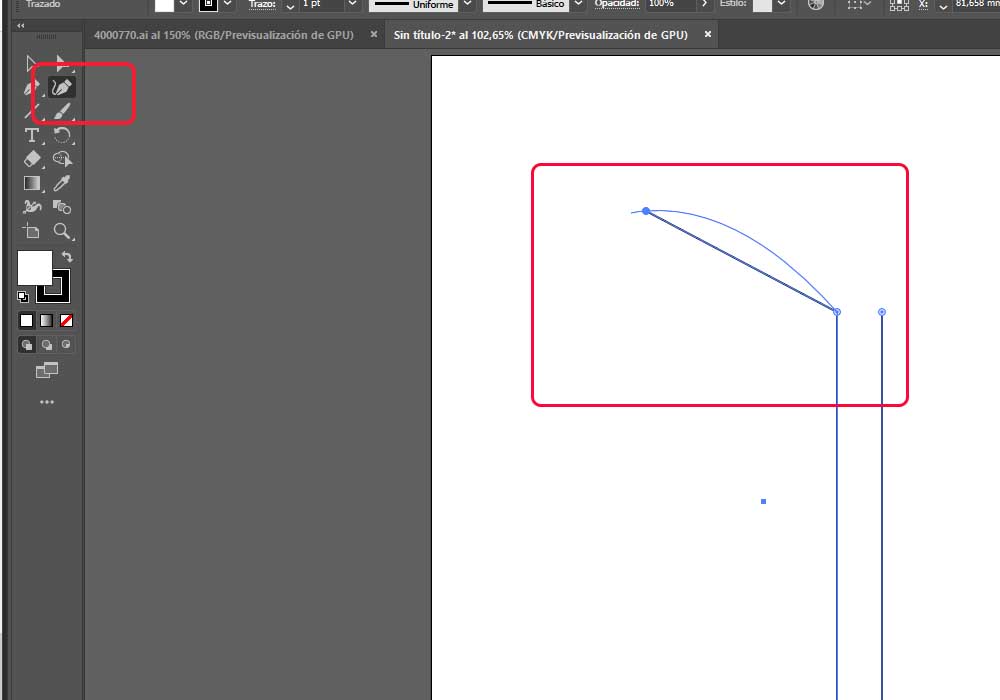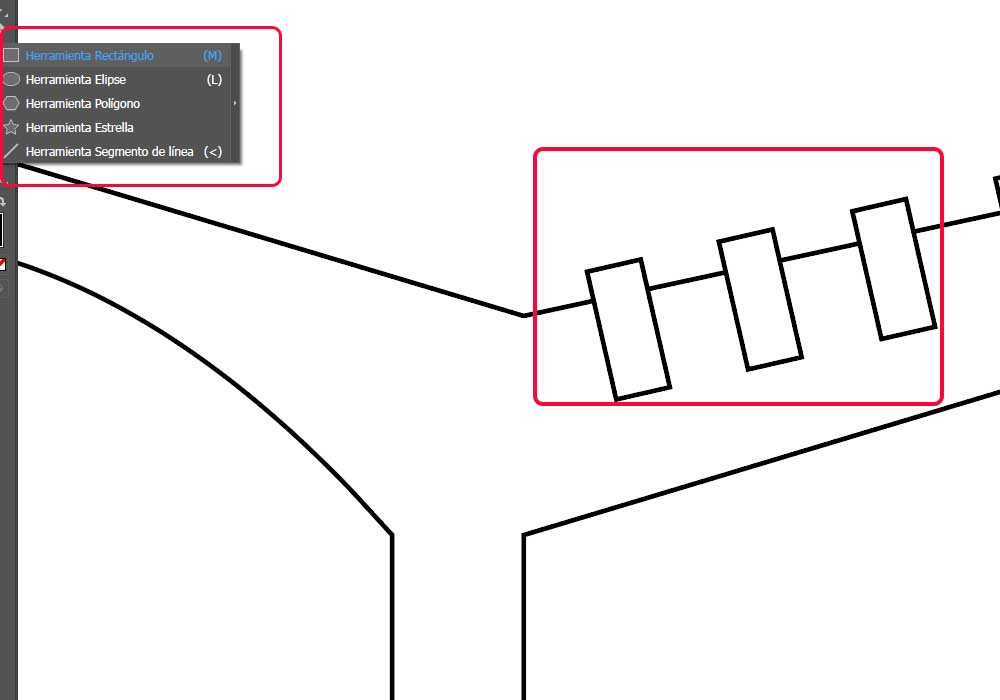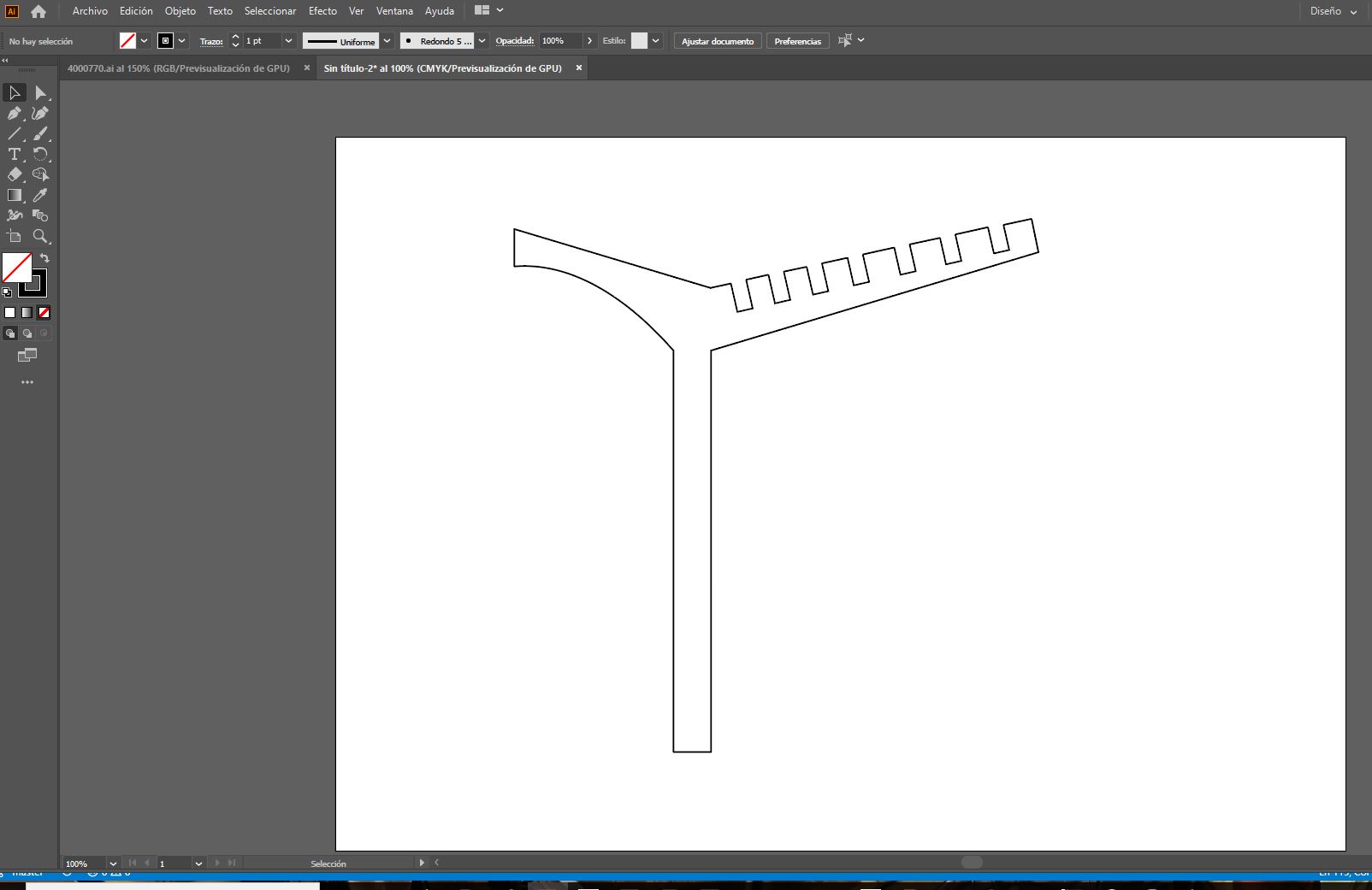Introduction to Illustrator:
Adobe Illustrator is a professional vector-based design and drawing program. Used as part of a larger design workflow,
Illustrator allows for the creation of everything from single design elements to entire compositions. Designers use Illustrator to create posters, symbols, logos, patterns, icons, etc.
Starting.
Illustrator configuration is very easy to do, being able to organize the work area as well as its tools at the discretion of the designer.
we can start a new project in very few steps, and choose the format and the medium in which we will publish it, then we will see how in a
few steps we can create an image using its tools.
The Adobe suit the work area is very similar, in the case of Illustrator, we are going to start a new job creating the work area, here we can
choose predefined sizes or create a work area where we can determine the size, height and width as well as the unit of work,
to start our vector drawing we will start with a drawing and basic shapes to design a gift box.
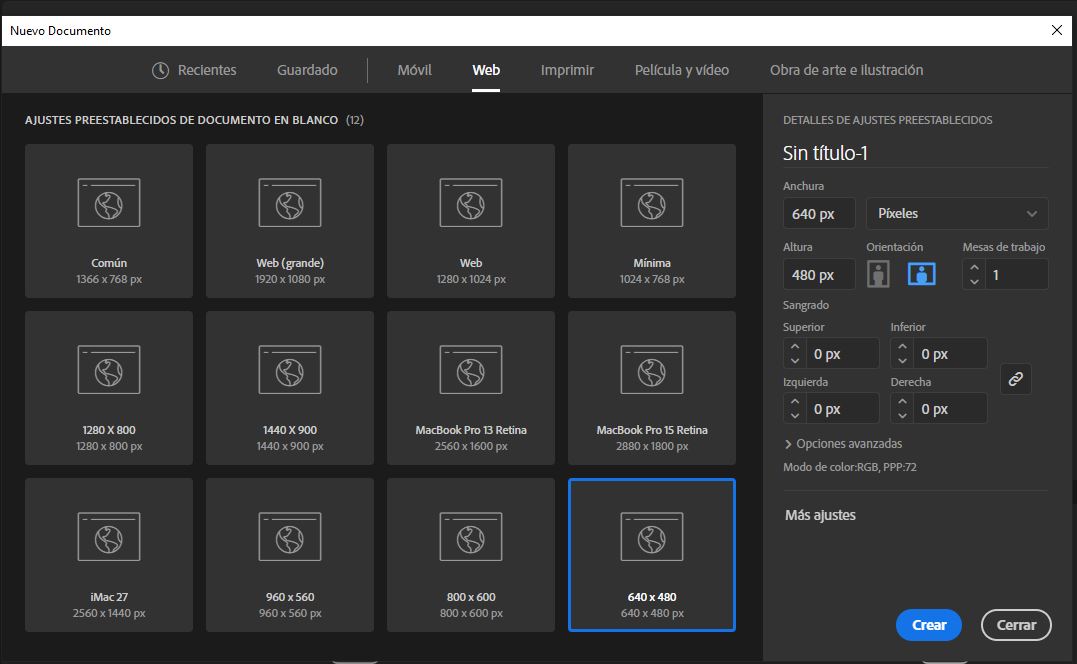
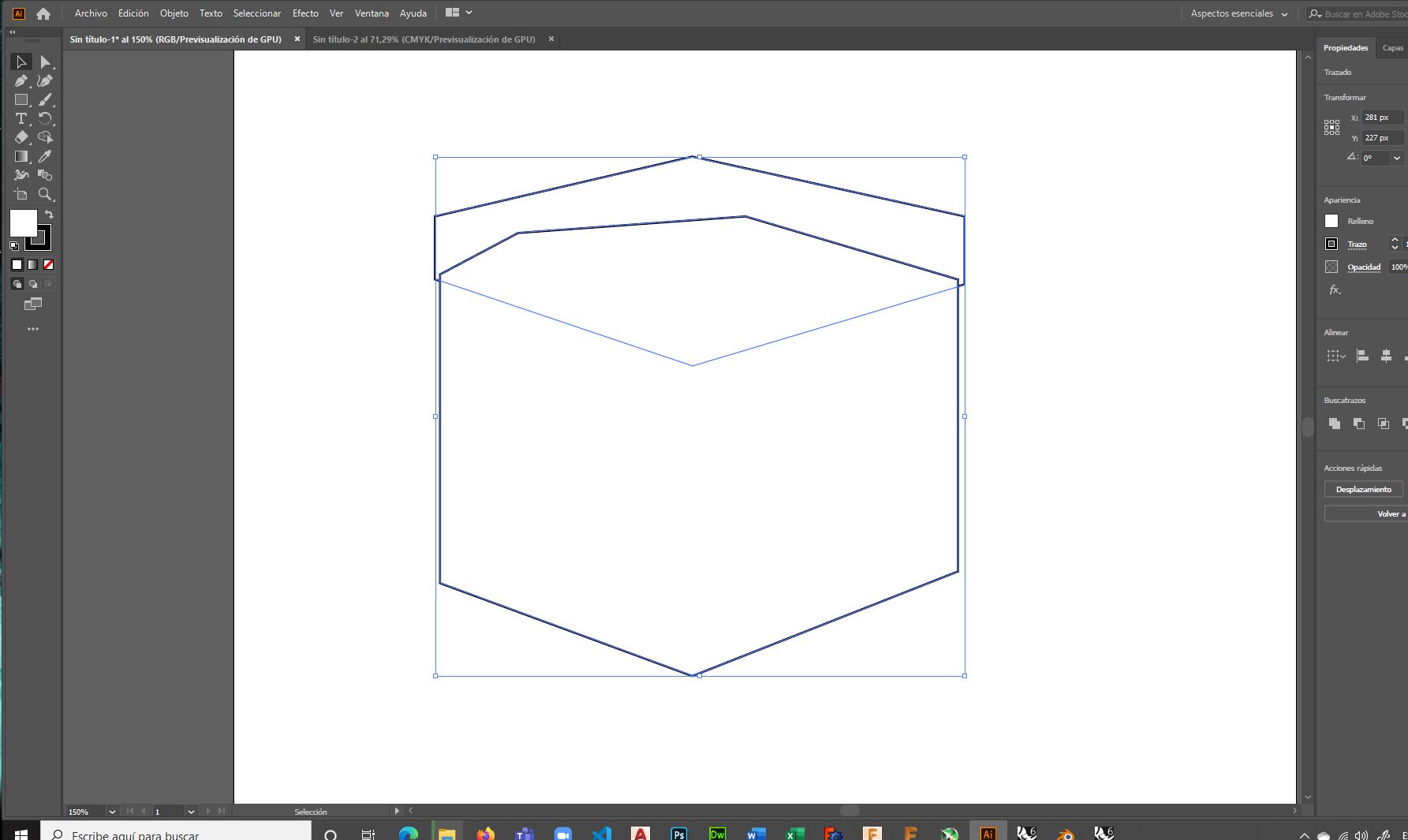
We can find the drawing tools in the side panel, here we can find drawing tools to create the basic shapes
that we want to design, each of the vectors can be in a different layer so we can create shapes and try them independently
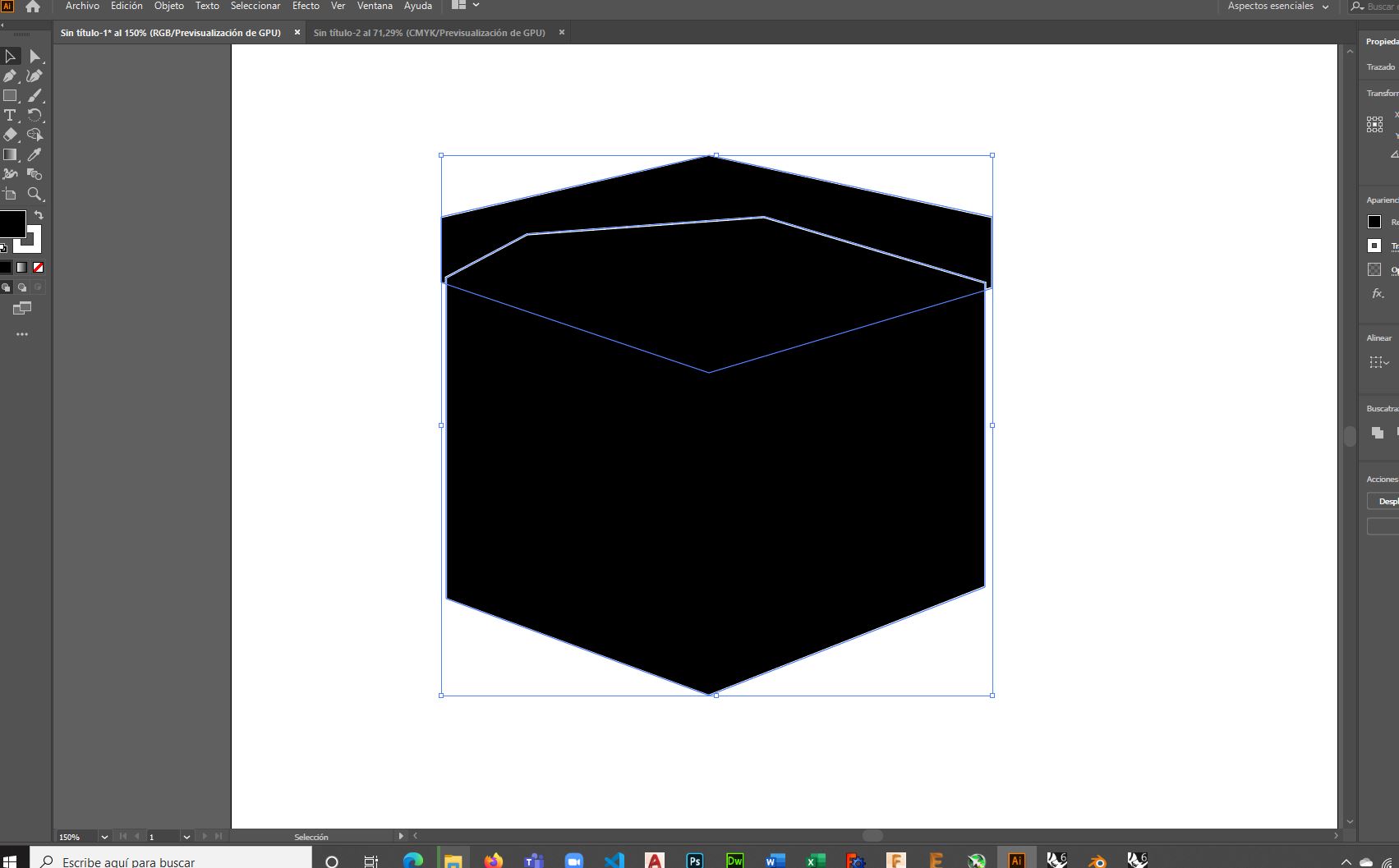
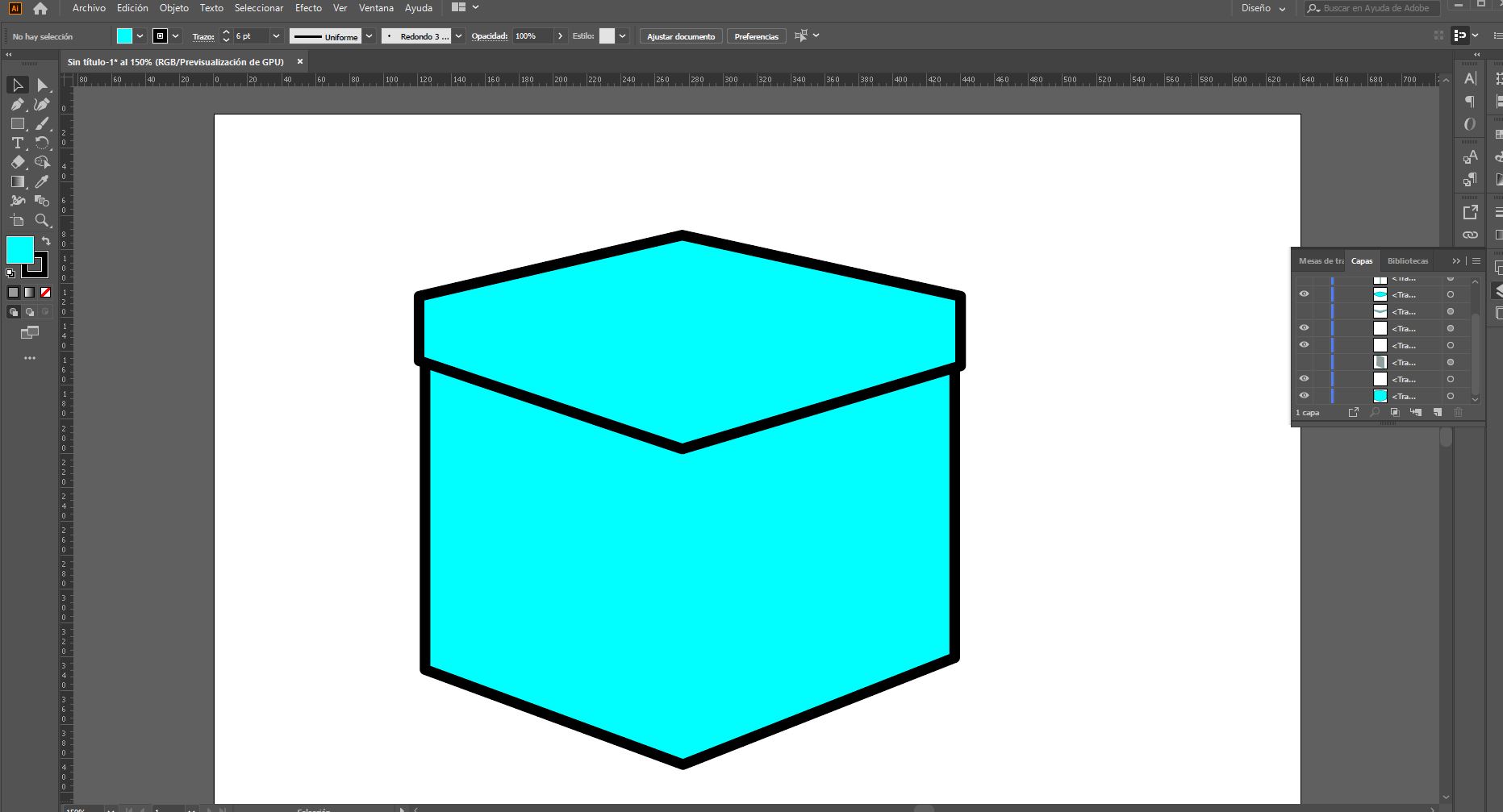
As each component of the box is an independent element, they can be managed by layers, in this case to create
depth and the play of light and shadow, you have to play with color tones.
The greatest advantage of vectors is that they will never lose quality because, as they are lines and strokes,
they can be manipulated more easily through nodes without compromising quality or sharpness.
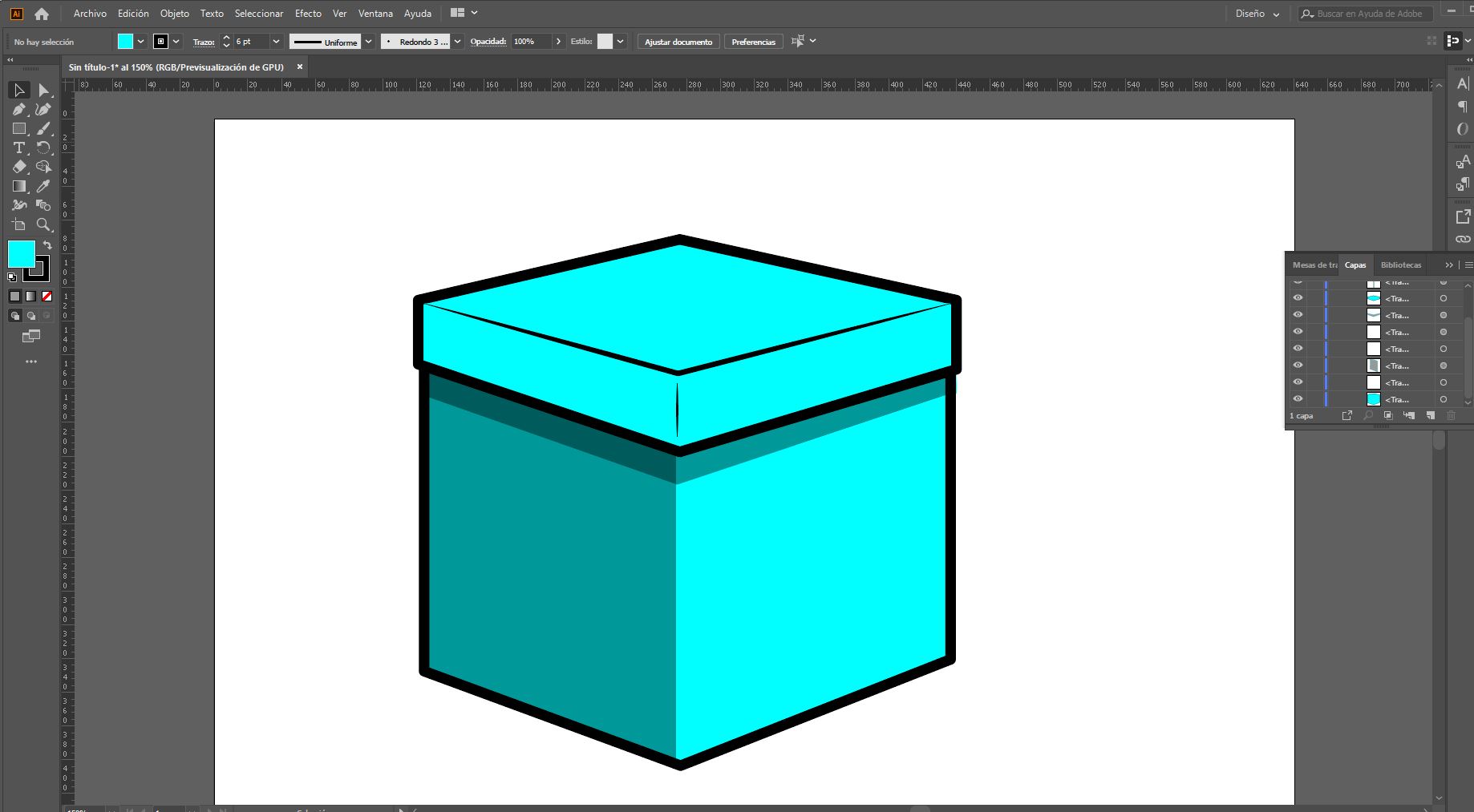
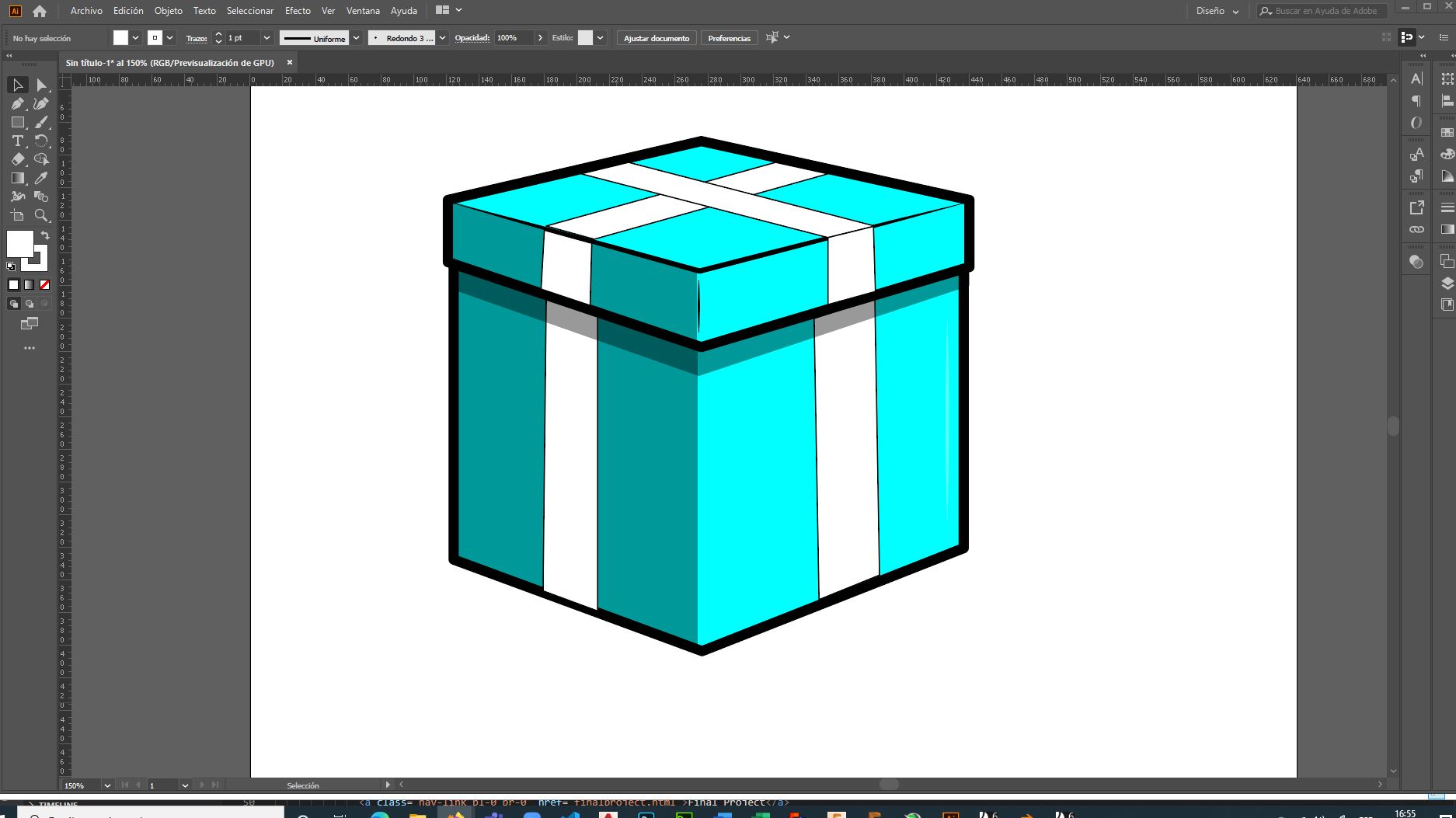
Designing the structure of the bus stop:
We will create a new project and choose a pre-defined work area A4, to make the first design of our bus stop structure, then we will choose the reactangle tool
in the toolbar on the left side to give the first basic shape of the bus stop. the stop and bus
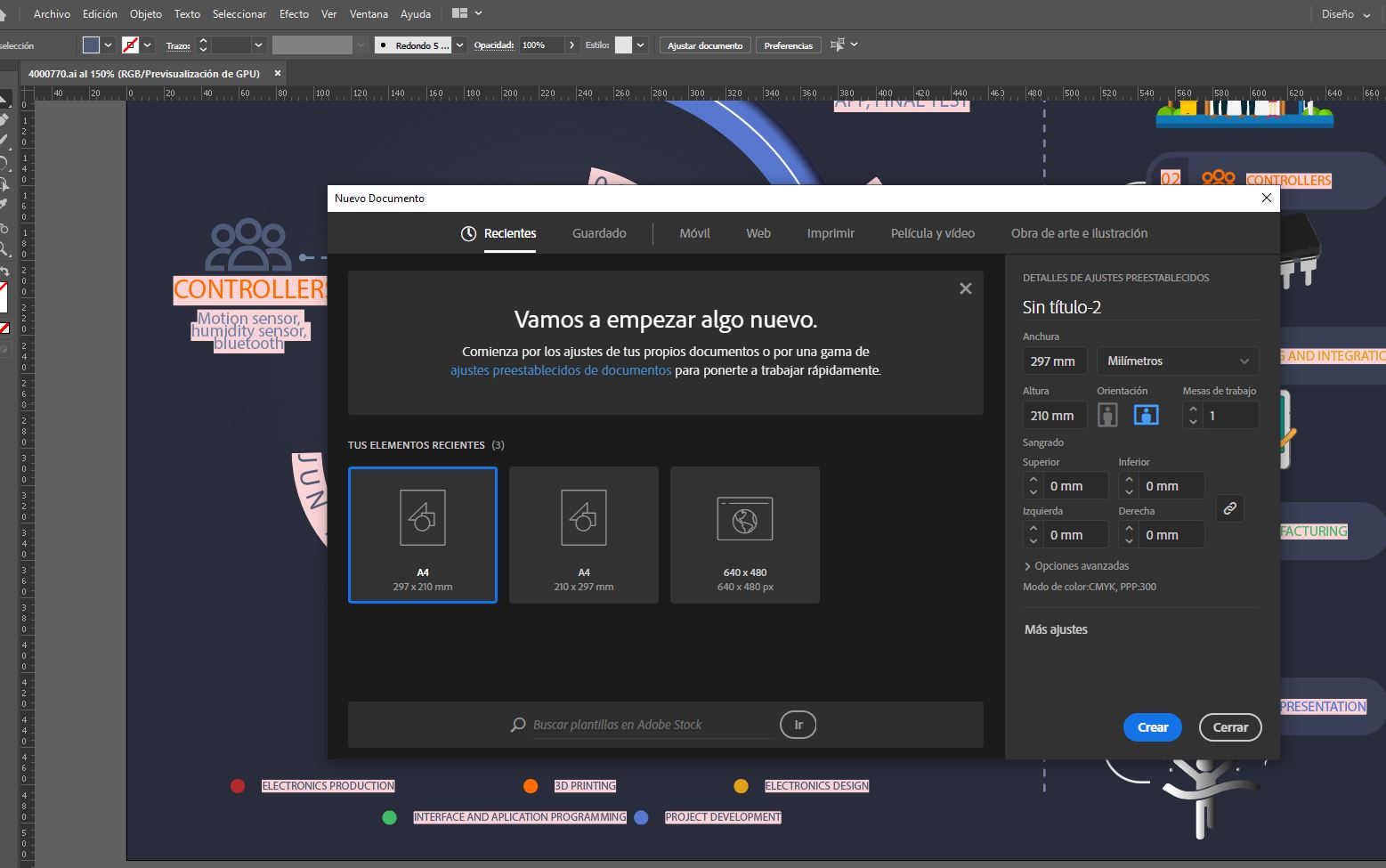
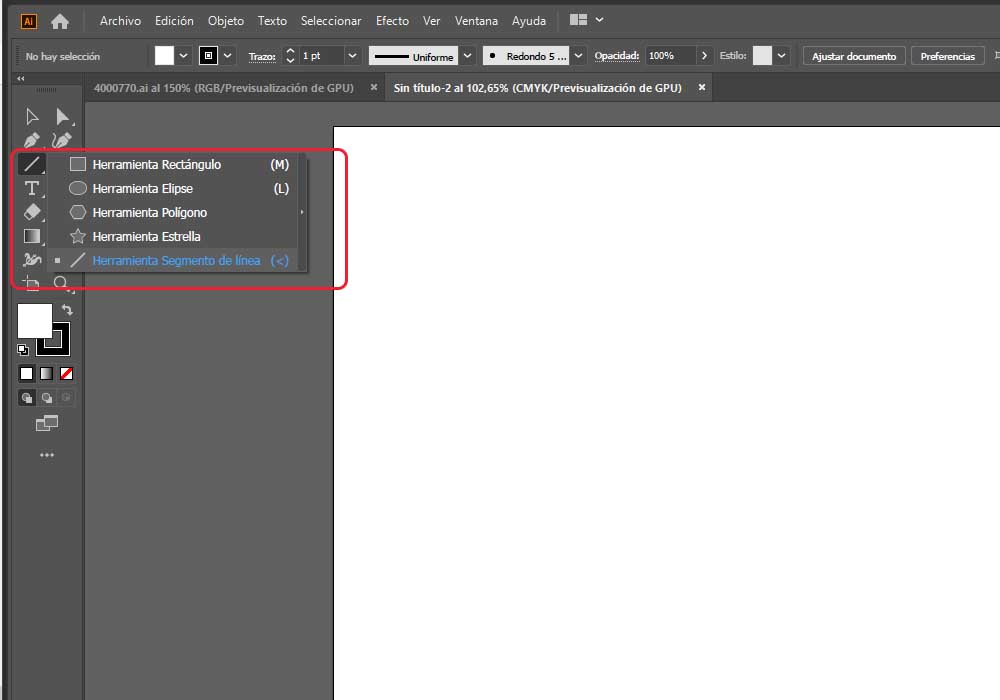
We can manipulate the position as well as the size of the shape or vector that we draw, for this we find the tools in the upper bar, created our basic shape,
we can create curves, for this we will use the curvature tool
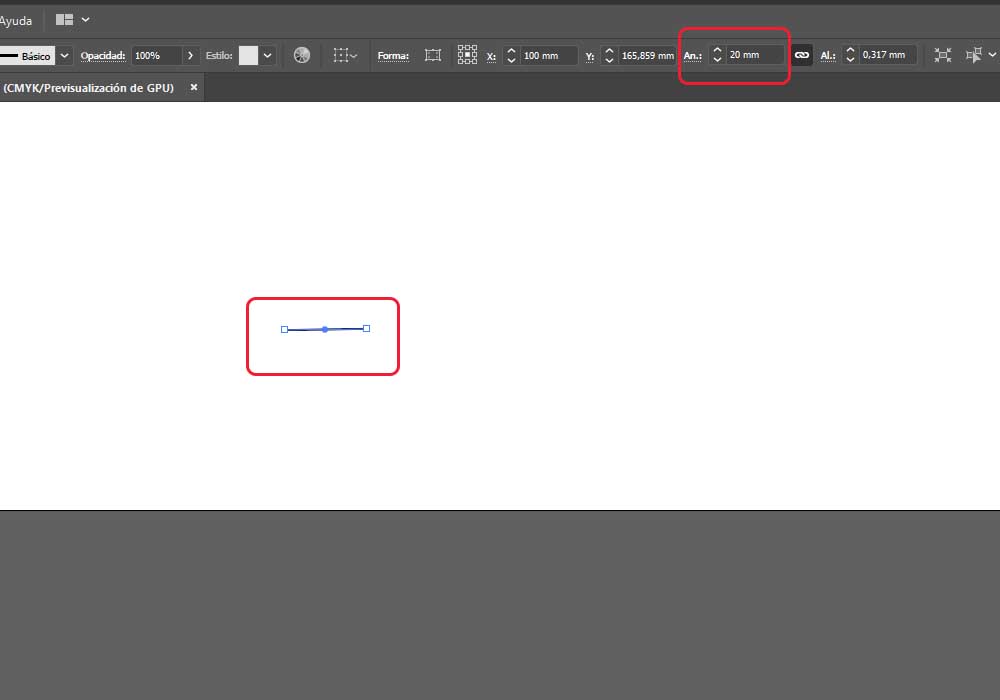
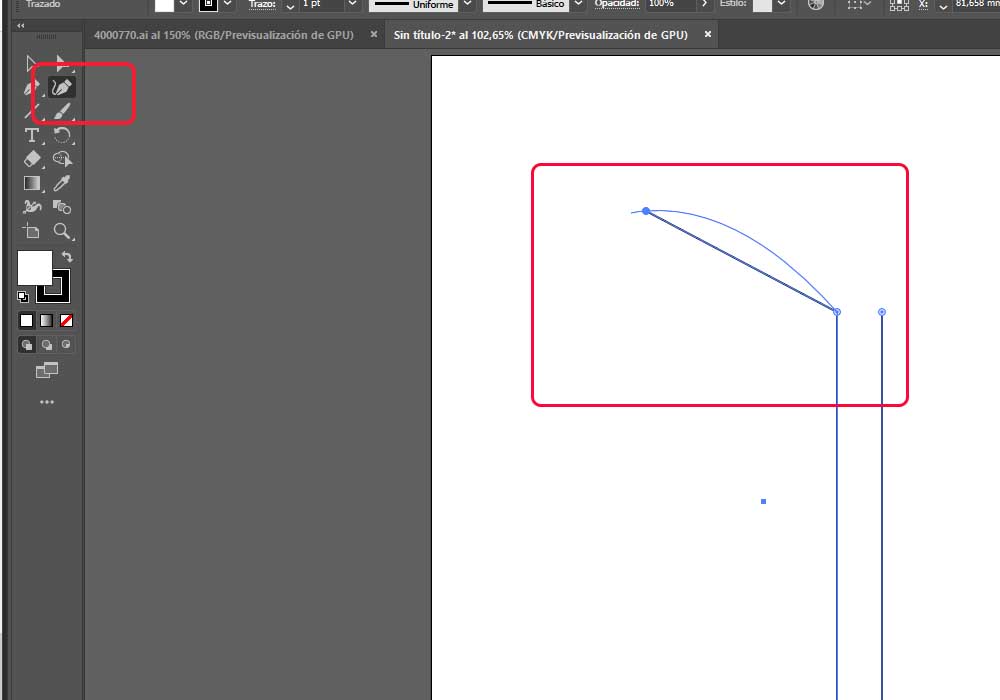
To make the inserts in the main arm of the bus stop, we will use the rectangle tool to draw the rectangles where the pergolas will fit on the ceiling.
Using the direct selection tool, we will eliminate the excess lines to give the desired shape to our design
finally we will go to the upper object toolbar, then we will choose the group tool, so that our design is a single vector with this we could cut it in our laser for example