PROJECT MANAGEMENT
The objective of this week was the construction of my personal web page; in this I described something about myself and my final project. I also learned a bit about the "git".
1. Individual Assignment
Work through a git tutorial build a personal site in the class archive describing you and your final projecte
1.1 INTRODUCCTION
Never before have I done work with programming and web design. I had to look for information tutorials of the basic concepts about the types of programming language(
1.2 USE OF CODE EDITOR
A code editor is a tool for you can edit HTML, CSS, JS files. There are many software for editing codes, for example; "
I chose BRACKETS, because it is free download, this is easy to use, it allows me to install extensions that facilitate the work within the web design, and you can see the loaded page.
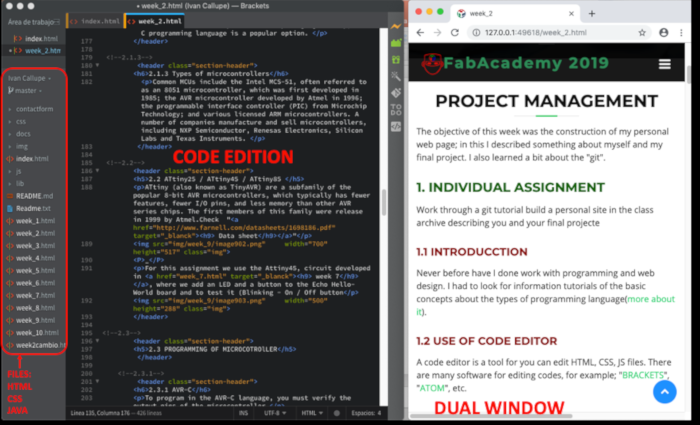
Brackets have many extensions that can facilitate the work when we do the editing of codes. It is important to install at least the following
- CanIUSE
- HTML Skeleton
- HTML Wrapper
- Brackets Icons
- Autoprefixer
- CanIUSE
- JS CSS Minifier
- CSSLint
- Emmet
- Lorem Ipsum Generator
- Beautify
- CanIUSE
- Simple To-Do
- eqFTP
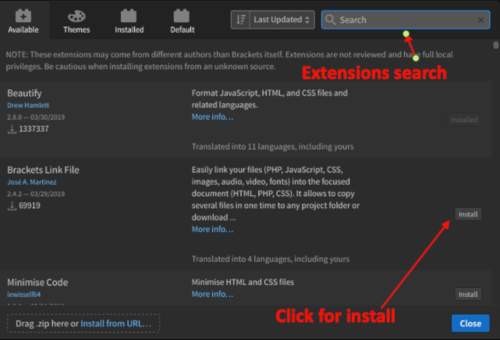
_
1.3 USE OF TEMPLATE
The template is a predesigned web page, where you can make changes in texts and images. "
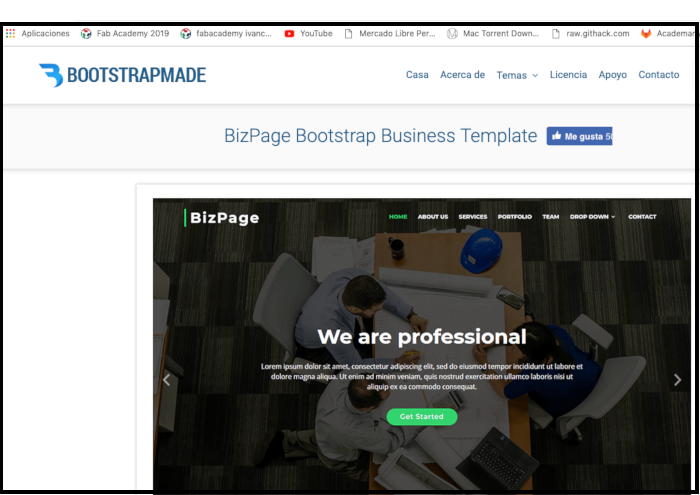
When you download the template, you will have all the files so you can design your own website.
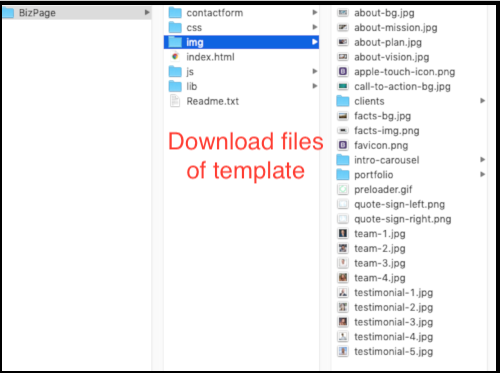
_
1.4 USE FO GIT
1.4.1 What is "GIT"?
A version control system (VCS) allows you to track the history of a collection of files. It supports creating different versions of this collection. Each version captures a snapshot of the files at a certain point in time and the VCS allows you to switch between these versions. These versions are stored in a specific place, typically called a repository.
Git is currently the most popular implementation of a distributed version control system. A Git repository contains the history of a collection of files starting from a certain directory. The process of copying an existing Git repository via the Git tooling is called cloning. After cloning a repository the user has the complete repository with its history on his local machine. Of course, Git also supports the creation of new repositories (
1.4.2 How to install GIT?
Go to the
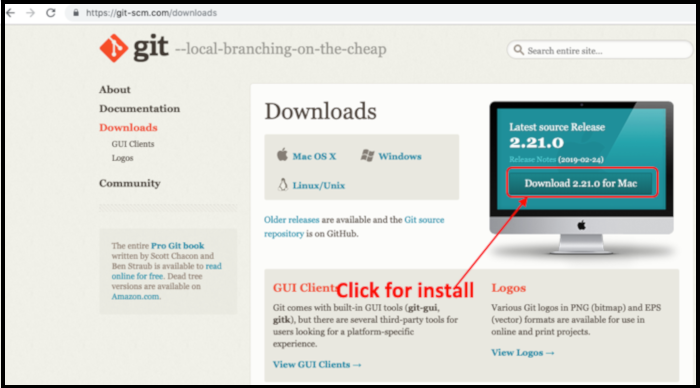
_
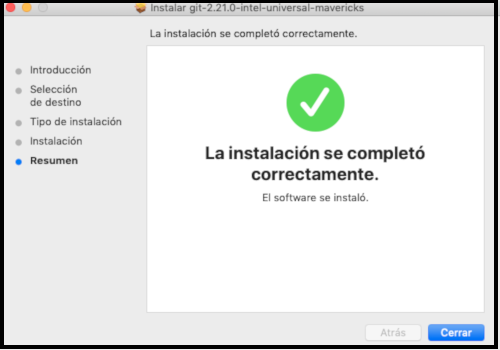
_
1.4.3 GIT configuration
Then install the program. It is important to work from the "Terminal" of the computer to access GIT. Before you have to verify the installation of GIT. Then you must first register your username. Then register your email
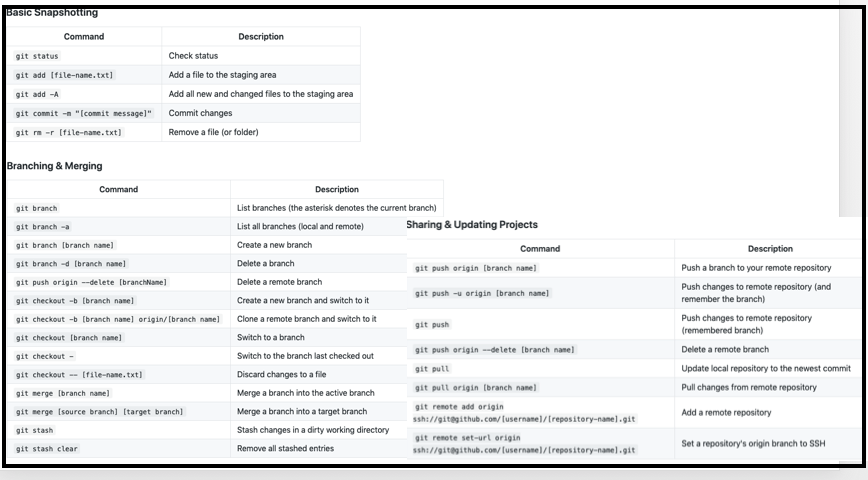
GIT works with a follow-up command, this speeds up the work. In the following image, the main list of commands used in GIT is described:
$ git --version
$ git config --global user.name "Your name"
$ git config --global user.email "Your email"
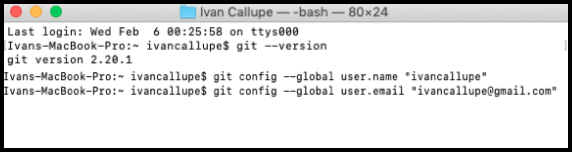
The comoe "pwd" is to know the current work address where we are. This is useful, since we need to create folders and open files with Git. The "mkdir" "command is used to create a folder within our repository, so to be able to work inside the created folder, it is necessary to use the" cd "command, then start the repository using the" init "command.
$ pwd
$ mkdir yourfoldername
$ cd yourfoldername
$ git init
1.4.4 Creating a GitLap SSH KEY
SSH keys allow you to establish a secure connection between your computer and GitLab. This provides security and allows you to authenticate to the GitLab remote server without supplying your username or password each time.
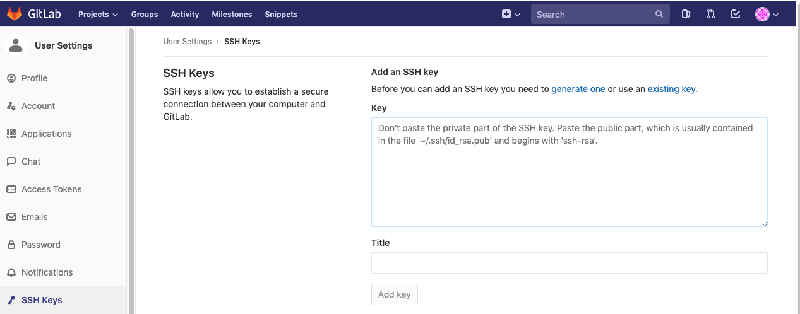
_
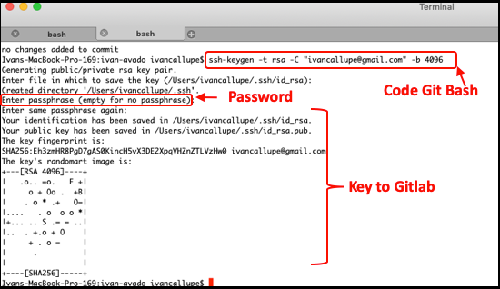
_
$ ssh-keygen -t rsa -C "your.email@example.com" -b 40966
$ pbcopy < ~/.ssh/id_rsa.pub
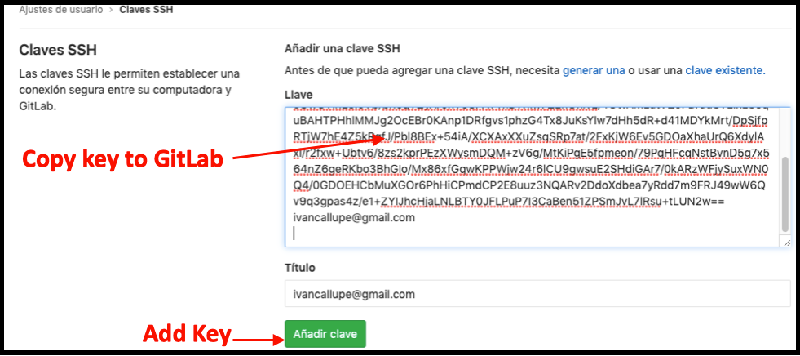
GIT works with a follow-up command, this speeds up the work. In the following image, the main list of commands used in GIT is described:
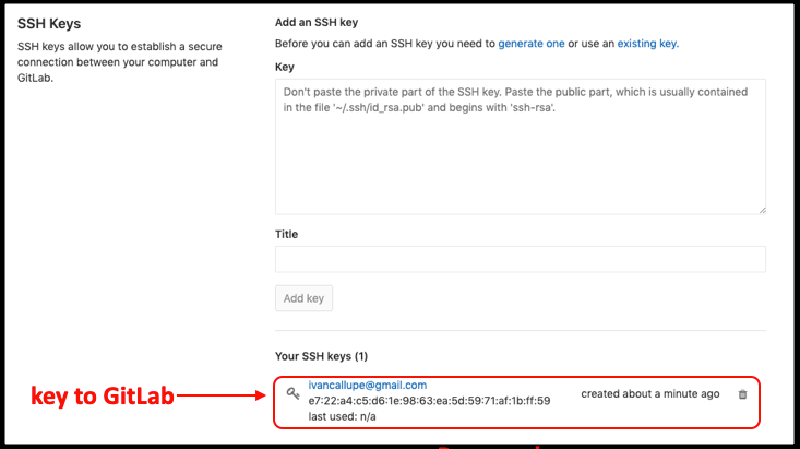
_
1.4.5 Creating a GitLap repo
To check the function of the GIT commands when creating the repositories. First I made a sample text file (EXAMPLE.txt).
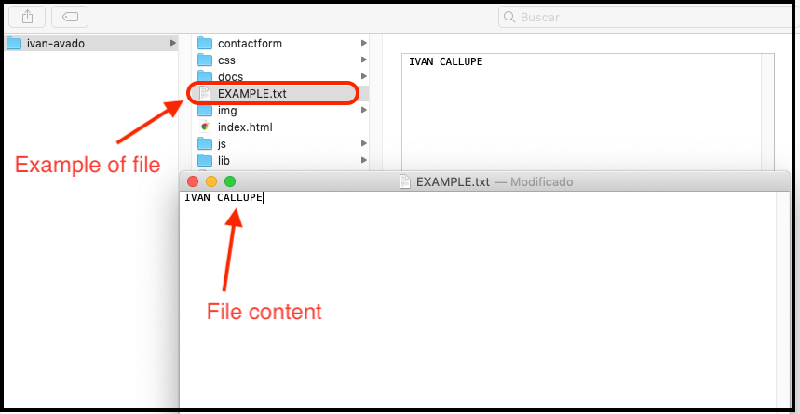
In the terminal, we start the git with the command "git init". Then a name is given to the change made with the command: git commit -m "EXAMPLE". Then we add the changes to the repository with the command "git add."; We verify the changes with the "git status" command.
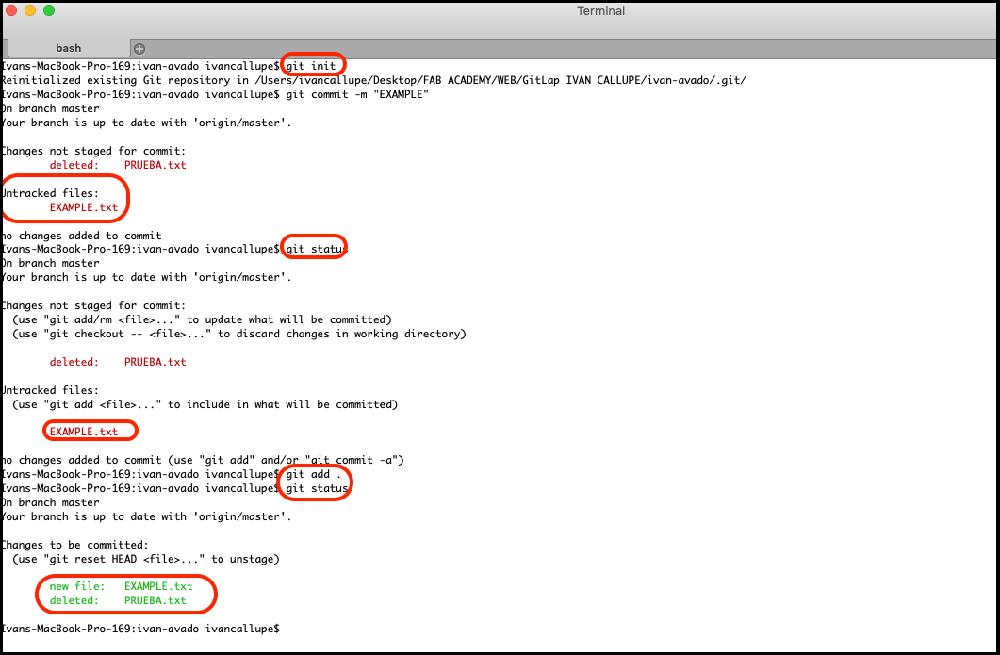
$ git init
$ git commit -m "your message"
$ git status
$ git add
To upload all the changes to the web, we must go to the gibLap page, through our user; We copy the SHH, as the image shows.
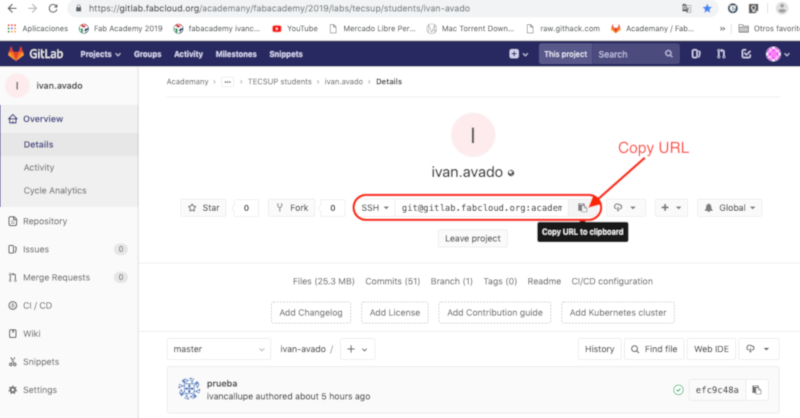
In the terminal, using the command (git remote add origin "your SHH"), we can upload the files to the web. And with the "git status" command we can check the changes.
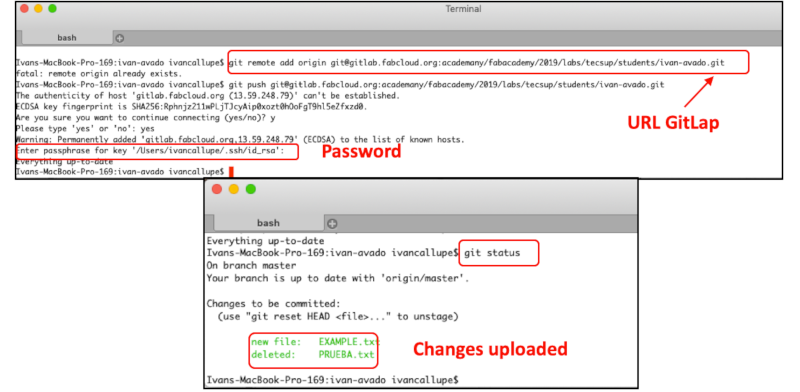
$ git remote add origin "your SHH"
SELF EVALUATION
WHAT WORKED:
- The design of my web page, modifying the template.
- To be able to insert buttons of hyperlinks, insert table of code commands.
- To be able to insert images and be able to change them in size and scale.
WHAT DID NOT WORK:
- Difficulty to understand the programming language in HTML and its association with CSS.
- Difficulty using the GIT commands through the terminal.
- Difficulty using the GIT commands.
THINGS TO IMPROVE:
- Improve the structure of my web page.
- Learn and memorize the GIT commands.
Contact Me
Feel free to contact me via email or phone.
 FabAcademy 2019
FabAcademy 2019