7. Electronics design¶
Assignments for the week¶
Group assignments¶
- Use the test equipment in your lab to observe the operation of a microcontroller circuit board.
Individual assignment¶
- Redraw the echo hello-world board, add (at least) a button and LED (with current-limiting resistor), check the design rules, make it, test it.
- Extra credit: Simulate its operation. Render it.
Requirements¶
- Shown your process using words/images/screenshots.
- Explained problems and how you fixed them, including how you worked with design rules for milling (DRC in EagleCad and KiCad).
- Outlined problems and how you fixed them.
- Included original design files (Eagle, KiCad, Inkscape, .cad - whatever).
Group assignments¶
See 2019 Fablab Taipei Group site Week 7
Individual assignment¶
BOM¶
| Parts | Spec. | Quantity |
|---|---|---|
| ATtiny 44A | 1 | |
| Resistor | 0 ohm | 1 |
| 100 ohm | 2 | |
| 10k ohm | 2 | |
| Crystal | 20 MHz | 1 |
| Capacitor | 0.1 nF | 2 |
| 100nF | 1 | |
| LED | Red | 1 |
| Yellow | 1 | |
| Bottom | 1 | |
| Heder | 2x3 | 1 |
| 1x6 | 1 |
Redraw and check the design rules.¶
-
Download and install Eagle. Download free version

-
If needed, change the language by command line or .bat file, and use it as a shortcut.
cd <path of eagle> SET LANG=en_US start eagle.exe
-
Download and unzip Fab academy libraries. Download libraries here
-
Open Eagle, load library at file / open / Library.

-
Save it then close it.

-
Create a new project then a new schematic.

-
Check Datasheet to replace by crystal. It shows reccommended capacitor as well.
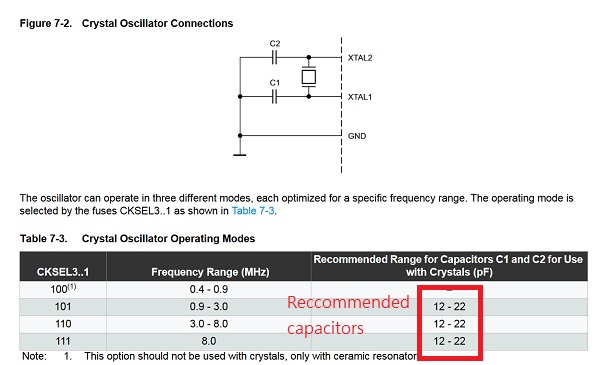
-
Add parts, duble click to palce it, Esc to finish.

-
Link parts.

-
Draw a open end then name it to link with those have the same name.

-
Right click to set values of parts.

-
Swich to board view

-
Set up Design rules frist. Otherwise you will need to draw all path again.

-
Move and rotate to arrange parts.

-
Route parts. Don’t use auto route, It only works when you need a hint.

-
Check Errors

Make it¶
-
Show only top layer and export image.


-
Use document layer, same to set and export the outline.

-
Go to your images and set (or check) the right size by image editer.

-
If you have a wrong size…

-
Mill it, soldering it, same as week 5 (or open in a new tab)

Test it¶
After downgrade Arduino IDE to 1.6.9.0, I can programing attiny 45 borad. But when I programming attiny 44a, the IDE returns an error.
avrdude: stk500_getsync() attempt 1 of 10: not in sync: resp=0x15 avrdude: stk500_getsync() attempt 2 of 10: not in sync: resp=0x15 avrdude: stk500_getparm(): (a) protocol error, expect=0x14, resp=0x14 avrdude: stk500_getparm(): (a) protocol error, expect=0x14, resp=0x01 avrdude: stk500_initialize(): (a) protocol error, expect=0x14, resp=0x10 avrdude: initialization failed, rc=-1 Double check connections and try again, or use -F to overridethis check.
Try it again
avrdude: Expected signature for ATtiny44 is 1E 92 07 Double check chip, or use -F to override this check.
After change two capacitor that with cystal to 10 pF, and remove external clock, I guess it’s a soldering issue.
I will make another board to test.
A new board works fine.
Code¶
Following is the code for Arduino IDE.
int blink_time = 500;
void setup() {
// initialize digital pin 13 as an output.
pinMode(2, INPUT);
pinMode(3, OUTPUT);
}
// the loop function runs over and over again forever
void loop() {
if (digitalRead(2)==HIGH){
blink_time=1000;
}
else if ((digitalRead(2)==LOW)){
blink_time=300;
}
else {
blink_time=500;
}
digitalWrite(3, HIGH); // turn the LED on (HIGH is the voltage level)
delay(blink_time); // wait for a second
digitalWrite(3, LOW); // turn the LED off by making the voltage LOW
delay(blink_time); // wait for a second
}