Week 15: Interface and application programming
Assignment
For this work I used the board I developed in week 13 to make an interface to control components attached to the board.

I used one of the above board.
I designed the interface as a web platform and uploaded it in the board to control componets(LED and Button) on the board.
To program this board I used the arduino IDE and I had to add the board in the IDE. I did it using this guide. The library I used were include when I installed the board in the IDE.
Here is the source code for the web.
<!DOCTYPE html>
<html>
<head>
<meta content="text/html; charset=iso-8859-2" http-equiv="Content-Type">
<meta name="viewport" content="width=device-width, initial-scale=1">
<style type="text/css">
body {
font-size:15px;
font-family: gabriola;
padding-left:30px;
padding-bottom: 15px;
padding-right:15px;
padding-top:15px;
background-color: #e6f2ff;
}
h1{
text-align: center;
font-size:35px;
color:steelblue;
}
button {
display: table-cell;
height: 200px;
/*change this and the width for the size of your initial circle*/
width: 200px;
text-align: center;
vertical-align: middle;
border-radius: 50%;
/*make it pretty*/
background: red;
color:white;
font: 18px ;
/*change this for font-size and font-family*/
}
.circle-green {
display: table-cell;
height: 200px;
/*change this and the width for the size of your initial circle*/
width: 200px;
text-align: center;
vertical-align: middle;
border-radius: 50%;
/*make it pretty*/
background: green;
color:white;
font: 18px;
/*change this for font-size and font-family*/
}
</style>
<title>FabAcademy | Interface and Application Programming</title>
</head>
<body>
<h1>Interface and Application Programming</h1>
<div>
<button type="button">BUTTON!</button>
</div>
<br><br>
<div class="circle-green">
<p>Switch Pressed on Board!</p>
</div>
</body>
</html>
This is how the web looks like.
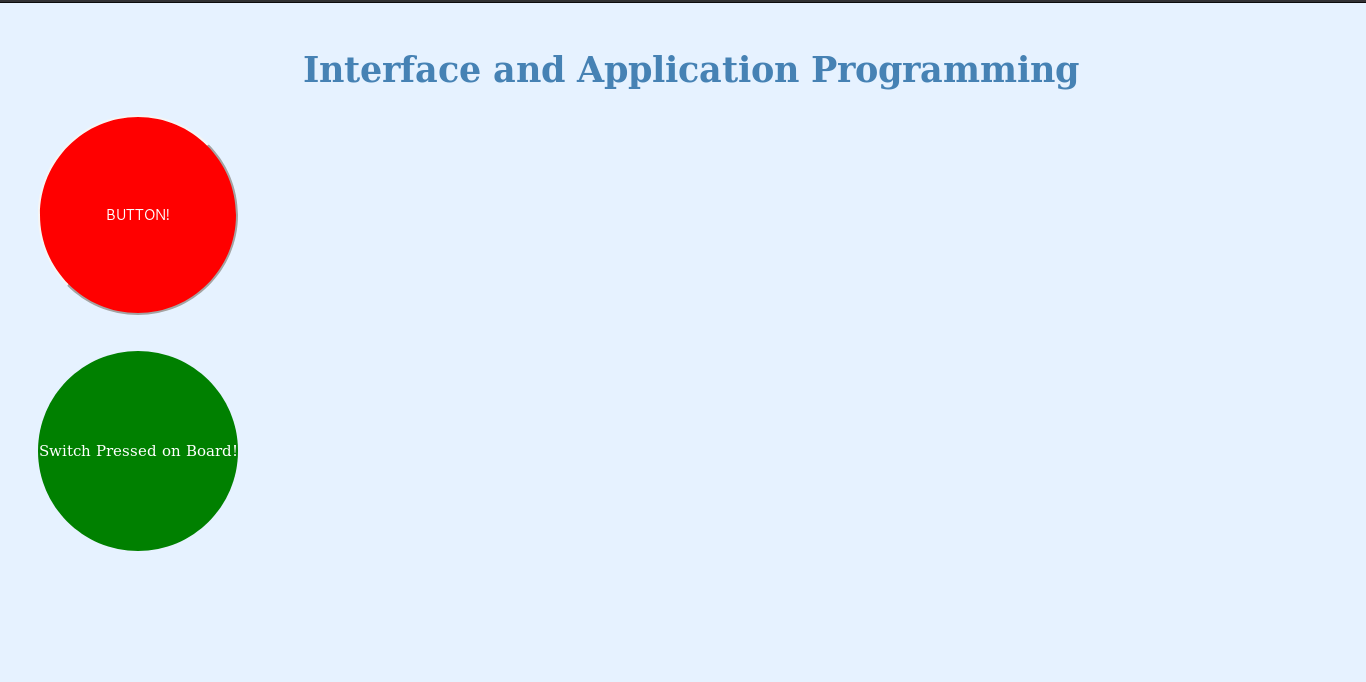
Now I include the source code above in arduino ESP8266 server.
This is the final source code.
#include <ESP8266WiFi.h>
const char* ssid = "******";
const char* password = "*******";
WiFiServer server(80);
int led = D1;
int btn = D2;
void setup() {
Serial.begin(115200);
Serial.println();
// Connect to WiFi network
while (WiFi.status() != WL_CONNECTED) {
delay(500);
Serial.print(".");
}
Serial.println("");
Serial.println("WiFi connected");
// Start the server
server.begin();
Serial.println("Server started");
// Print the IP address
Serial.print("Use this URL to connect: ");
Serial.print("http://");
Serial.print(WiFi.localIP());
Serial.println("/");
pinMode(led, OUTPUT);
pinMode(btn, INPUT);
}
void loop() {
// Check if a client has connected
WiFiClient client = server.available();
if (!client) { // No client is connected
return;
}
// Wait until the client sends some data
Serial.println("new client");
while (!client.available()) { // No data from client
delay(1);
}
// Read the first line of the request
String request = client.readStringUntil('\r');
Serial.println(request);
client.flush();
// Return the response
client.println("HTTP/1.1 200 OK");
client.println("Content-Type: text/html");
client.println(""); // do not forget this one
client.println("<!DOCTYPE HTML>");
client.println("<html>");
client.println("<head>");
client.println("<meta content='text/html; charset=iso-8859-2' http-equiv='Content-Type'>");
client.println("<meta name='viewport' content='width=device-width, initial-scale=1'>");
client.println("<style type=\"text/css\"> body { font-size:15px; font-family: gabriola;");
client.println("padding-left:30px; padding-bottom: 15px; padding-right:15px; padding-top:15px;");
client.println("background-color: #e6f2ff; } h1{ text-align: center; font-size:35px; color:steelblue; }");
client.println("button { display: table-cell; height: 200px;");
client.println("width: 200px; text-align: center; vertical-align: middle; border-radius: 50%;");
client.println("background: red; color:white; font: 18px; }");
client.println(".circle-green { display: table-cell; height: 200px;");
client.println("width: 200px; text-align: center; vertical-align: middle; border-radius: 50%;");
client.println("background: green; color:white; font: 18px; } </style>");
client.println("<title>FabAcademy</title> </head>");
client.println("<body> <h1>Interface and Application Programming</h1>");
client.println("<div> <a href=\"/ledON\"><button type=\"button\">BUTTON / LED ON!</button></a>");
client.println("<div> <a href=\"/ledOFF\"><button type=\"button\">BUTTON / LED OFF!</button></a>");
client.println(" </div> <br><br>");
if (digitalRead(btn) == HIGH) {
client.println("<div class=\"circle-green\"> <p>Switch Pressed on Board!</p> </div>");
}
else {
client.println("<div class=\"circle-green\"> <p>Switch Not Pressed</p> </div>");
}
client.println("</body> </html>");
Serial.println("client disconnected\n");
}
Here I teste the board with the above code.

below it is the video of the project working
Files used for this assignment can be found here.