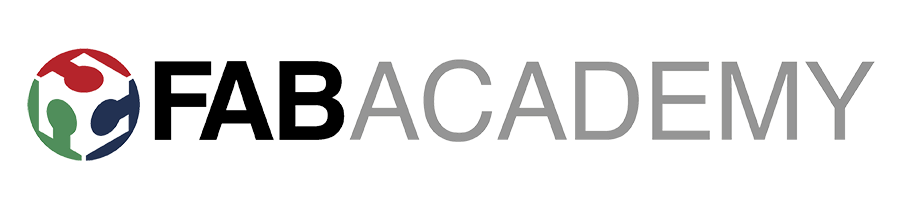Week 09 - Molding and casting
Heads up!
Note: All the files here
Contents
The task
For this week’s assinment, I will be creating a two-sided food-compatible mold for casting chocolate and/or ice cubes out of 3D scans of my friends and myself. The first of the scans was already in the 3D printing and scanning week, which I will use in order to create the mold in Blender.
Below, there is a brief capture of the process that helps explain how this will be done:
Creating the Positive Mold
The positive mold will be done out of a machinable wax block, using a Roland Modela SRM-20. The strategies will be done with MODELA Player 4, after having exported the model from Blender in an .stl format.
Blender model
The model in Blender was extracted and fixed from the 3D printing assignment done in previous weeks. In order to cut my head off I used some very useful commands in Blender:
- In Edit Mode: Select Vertices only and press C. Then select all the items with a the Circle Selection and delete the unnecessary parts.
- In Edit Mode: in order to create faces, select the concerned edges (preferably only 2 in order to create a plane) and hit F.
Once I have a closed solid for my head, I fitted it onto the actual mold. In order to do so, I followed the following process:
- Create a plane and scale it (Object Mode > Create > Plane + S to scale)
- Rotate it in order to know which cutting plane will be best for splitting my head into the two sides of the mold: in order to do this, we have to
- Create two cylindrical surfaces for the mold injection and venting pipes, in this case through the base of my neck. I do this by creating a Circle in Object Mode (Create > Circle + S for scaling it) and then, in Edit Mode, hitting E in order to extrude it (+ hitting whichever X, Y or Z is necessary to keep the extrusion parallel to one axis)
- Now, in order to create matching mold caps, in Edit Mode, I extruded one of the planes plane in order to create the needed steps for them to match up, as well as creating the needed inclination of the walls (so that the 1/32 milling tool doesn’t hit them while machining and that the casted sylicon is easy to extract). In order to create the needed inclination and/or extrude the vertices, I select the plane, hit E in order to extrude and the (X, Y, Z) key to make it parallel to an axis. If needed be, the extrusion can be of 0 distance, creating duplicated vertices. This is useful when one hits S to scale down (or up) the resulting plane in order to create steps.
- Once one side of the caps is created, I followed the same process to create the other side and create matching caps
- Finally, I duplicated the above mentioned circles and head (Cmd + C - Cmd + V) in Object mode and selected the components of each side that will be joined together in order to perform a boolean operation (Modifyers > Add Modyfier > Boolean > Union + Select for instance the head and the mold cap). The result should look like below:
Once this process is done, we can export to an .stl file and move on to creating the cutting strategy in the milling program (and for this it is better to do it in separate files for each side of the mold).
Cut Strategy
For this part I will be using the MODELA Player 4 Bundle available with the desktop milling machines Roland SRM-20. In it, we can import the exported .stl file from before and create the strategies needed: roughing + finishing in my case.
With regards to the tools used, for the roughing strategy I will be using a 3.179mm flat end mill, while for the finishing, I will be using the 1/32in that we use for cutting out the electronic boards in the same machines.
Therefore, for each of the molds, I created two strategies: roughing and finishing. A screen capture can be seen in the Right Side roughing of the mold below, with both strategies on the right-hand side of the image:
Roughing
The feeds and speeds for the process are detailed below:
Some problems and their solutions
- For the left side I selected X axis Roughing, which it turned out not to be OK in my case (I ended up breaking a 1/32in tool). The reason why, it’s because the walls parallel to the X axis were not being milled, therefore leaving a too vertical wall for the 1/32in tool to cut, and it not being able to proceed
- In order to solve this I created additional strategies in the areas containing the concerned walls, with a Profiling pattern. This can be done by only specifying a Partial area in the strategy definition
- In the right side, I applied a Profiling strategy (generating the cuts seen above), which ended up being a better strategy, since it generated non vertical walls on the sides that couldn’t be cut by the 1/32in mill
Finishing
For the Finishing, I used the 1/32in mill with the following cutting speeds:
On both, the left and right sides, after having broken the tool in the first trial, the result turned out to be OK. Below one capture of the process:
And the final result:
Finally, a couple of comments after the experience on the first trials:
- It is very important is to select the origin of the part in the Model Specifications, otherwise the strategy will be wrongly referenced:
- Also, it is important to check that the 1/32in tool won’t hit the created surfaces. I made sure of this by: checking that the cutting distance is longer than the cutting depth (max 0.2mm) and that the walls angles are at larger than the shank chamfer in the tool itself. The techincal specifications can be found in this link.
Creating the Negative Mold
Now! Once I have the wax mold, it is time for some cooking with the Sylicon and
The Sylicon Datasheet
The Sylicon I will be using will be the Smooth-On 940 sylicon available in the lab for food purposes. The SDS (Safety Data Sheet) can be found here. Some comments below:
- Colour: Pink
- Mixing Ratio: 100A:10B
- Density: 1.18g/cm3
- Pot Life: 30min
- Cure time: 24h + 1h optional oven
In order to calculate the necessary amounts, I measured the volume of the machined cavities (adding water and then weighting it since it’s density is 1kg/l). Then converting it over the needed mass for the sylicon with the density ratio (1.18 times more sylicon than water). Also, taking into account the mixing ratio being 10 to 1 for the parts A and B, one can create the mix in a plastic cup (mixing over 3min upon the manufacturer’s recommendation). Finally, I used the vacuum machine in order to remove the bubles and pouring it over the mold very slowly, putting it back into the vacuum machine to extract all the bubbles from the mix.
Some trouble! (again)
- I miss-calculated (under estimating) the amount necessary by not taking into account how much the mixing cup and the stirring stick can hold… I needed to remake some mixing again and this will probably affect the quality of the final mold, since I had to pour it over the already-curing-mix. A recommendation would be to take into account that 10-20% of the mix is to be over-estimated in order to fill the whole mold properly
The result!
The result for the mold looks like this:
At the moment of the un-molding, the sylicon is still a bit sticky and I left cure more. Some recommendations by the instructors:
- Recalculate your numbers, maybe you mixed it badly
- Add more Part B component (specially if the sylicon has been on the self for long time)
- Leave if for longer
We can also see some bubbles in small spots, but they are short of OK.
Finally, a chocolate head!