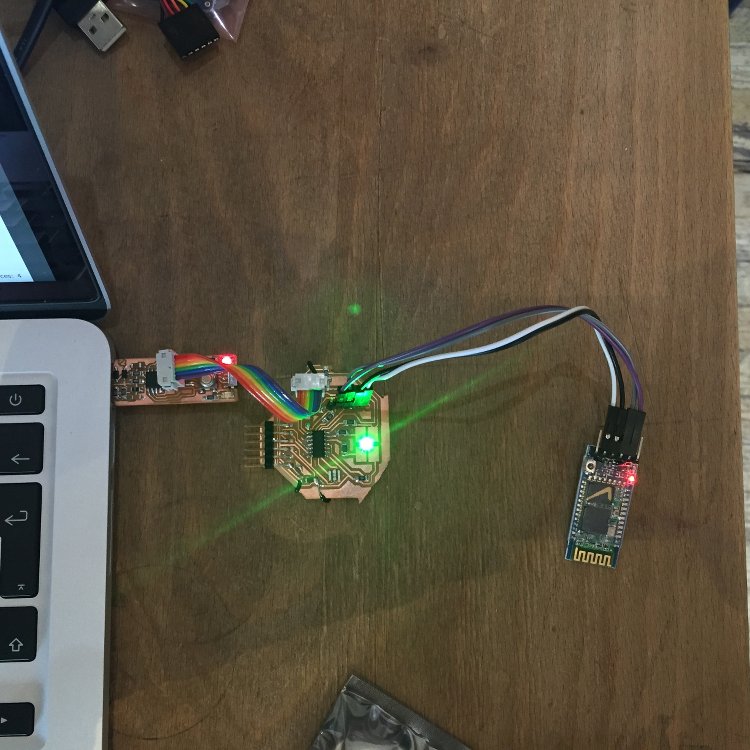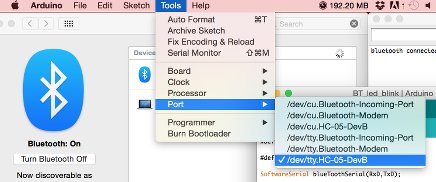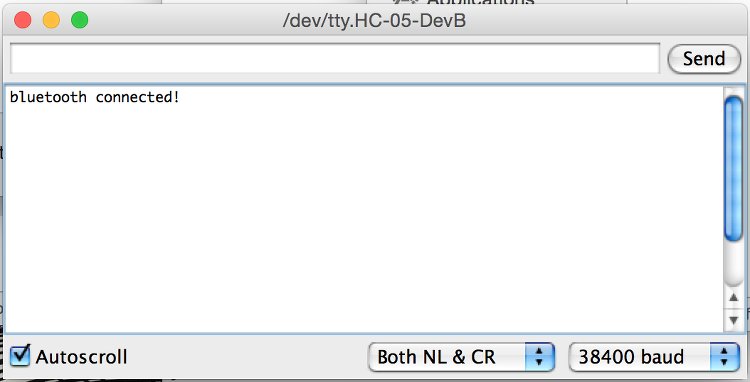- Home
- My Assignments
- Project Management - Complete
- Computer Aided Design - Complete
- Computer Controlled Cutting - Complete
- Electronics Production - Complete
- 3D Scanning and Printing - Complete
- Electronics Design - Complete
- Embedded Programming - Complete
- Computer-controlled Machining - Complete
- Molding and Casting - Complete
- Input Devices - Complete
- Output Devices - Complete
- Composites - Complete
- Networking and Communications - Complete
- Interface and Application Programming - Complete
- Applications and Implications - Complete
- Mechanical and Machine Design - Complete
- Invention, Intellectual Property, and Income - Complete
- Final Project
30th April 2015 - This is gonna be tricky...
Today I started to look up some tutorials and usage examples of the modules I wish to include. I looked at this tutorial which described how to set up a connection between two HC-05 bluetooth modules. Sadly it isn't quite as simple as one would think and the tutorial assumes you want one module to be controlled by your computer. Therefore this didn't apply to what I wanted to do so much. But it was helpful in explaining how to set up the module as a master module (the default for these modules is slave).
I also found a handy project which makes use of a GPS module that they had at the lab. I was to make a GPS dog collar. The useful bits for me were the schematic and the code used. From this I can design my own scematic to suit my needs and then code it.
One last page I used was that of ex fabacademy student Keiichi Onishi. They attempted the same thing as I wish to attempt ie getting two bluetooth modules to communucate with each other. However, like I have found, it is very tricky to do so. Instead they connected one module to their computer and controlled the board from the terminal. There was also a very handy tutorial included, which would allow me to do this. It has a great example code which I will make use of.
I went on to design two circuit boards. One with a GPS and Bluetooth module and the other with an RGB and Bluetooth module:
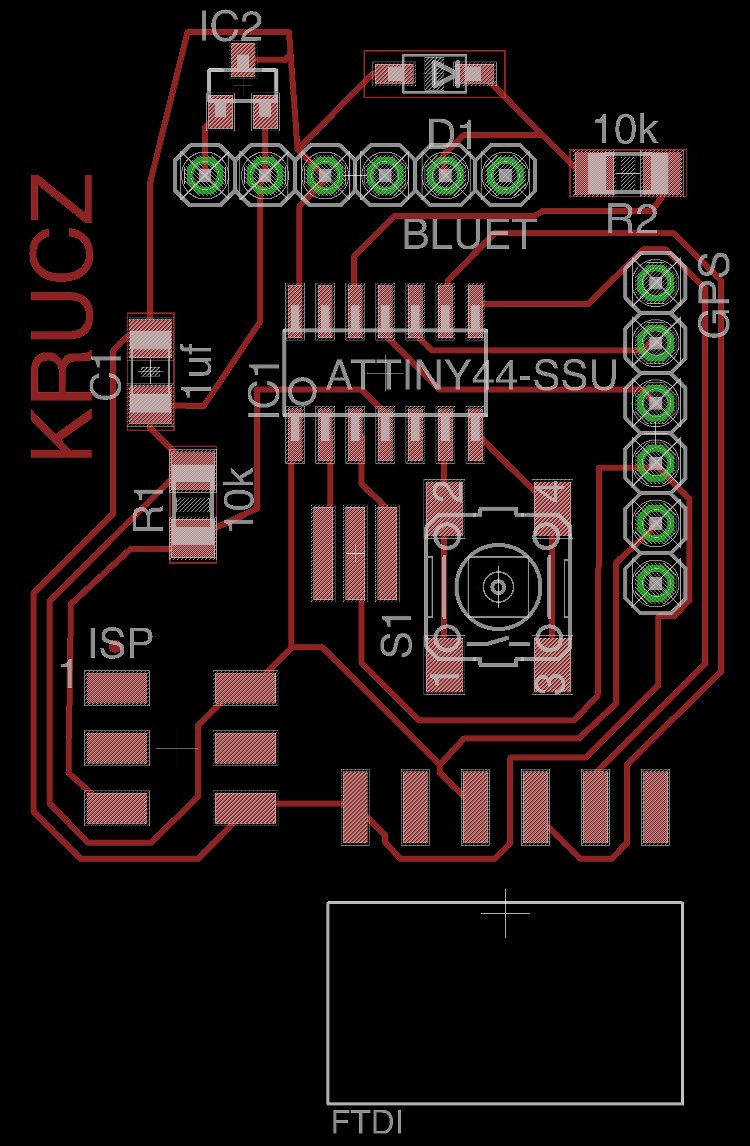
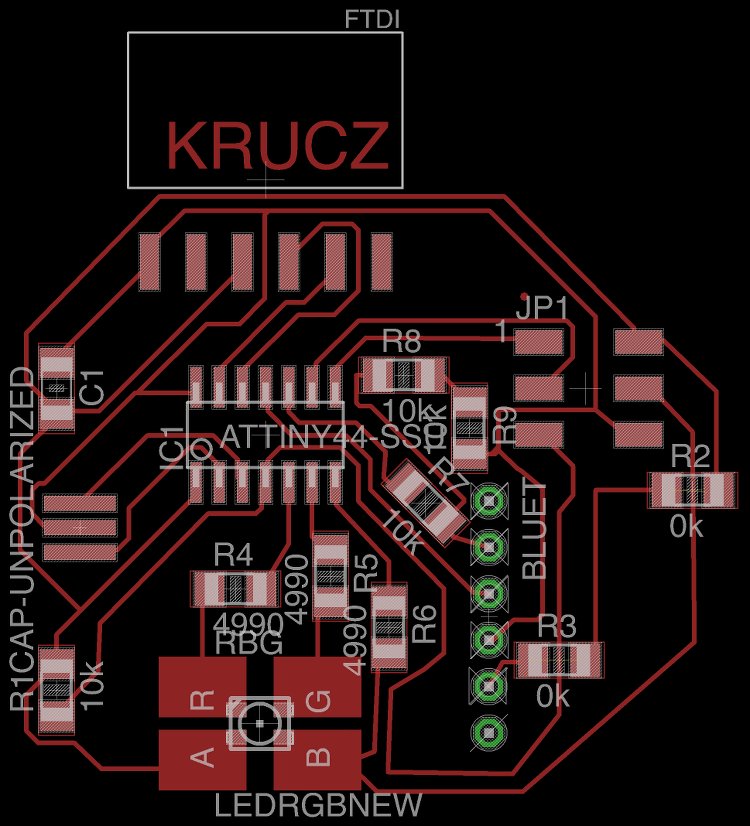
To ensure I finish the assignment this week, I will make the second board and get it to communicate with my computer. Then, if there is time, I will mill the second board and work on how to set up the communication between them.