Group Assignment
Hero Shot

My Objective
My objective is to design a simple PCB with 2 LEDs, 3 resistors, and a button switch using KiCad. I verified the circuit, generated toolpaths, milled the board, soldered components, and uploaded the code. This process was done under the Seeed Studio workflow for Week 8 Electronics Production.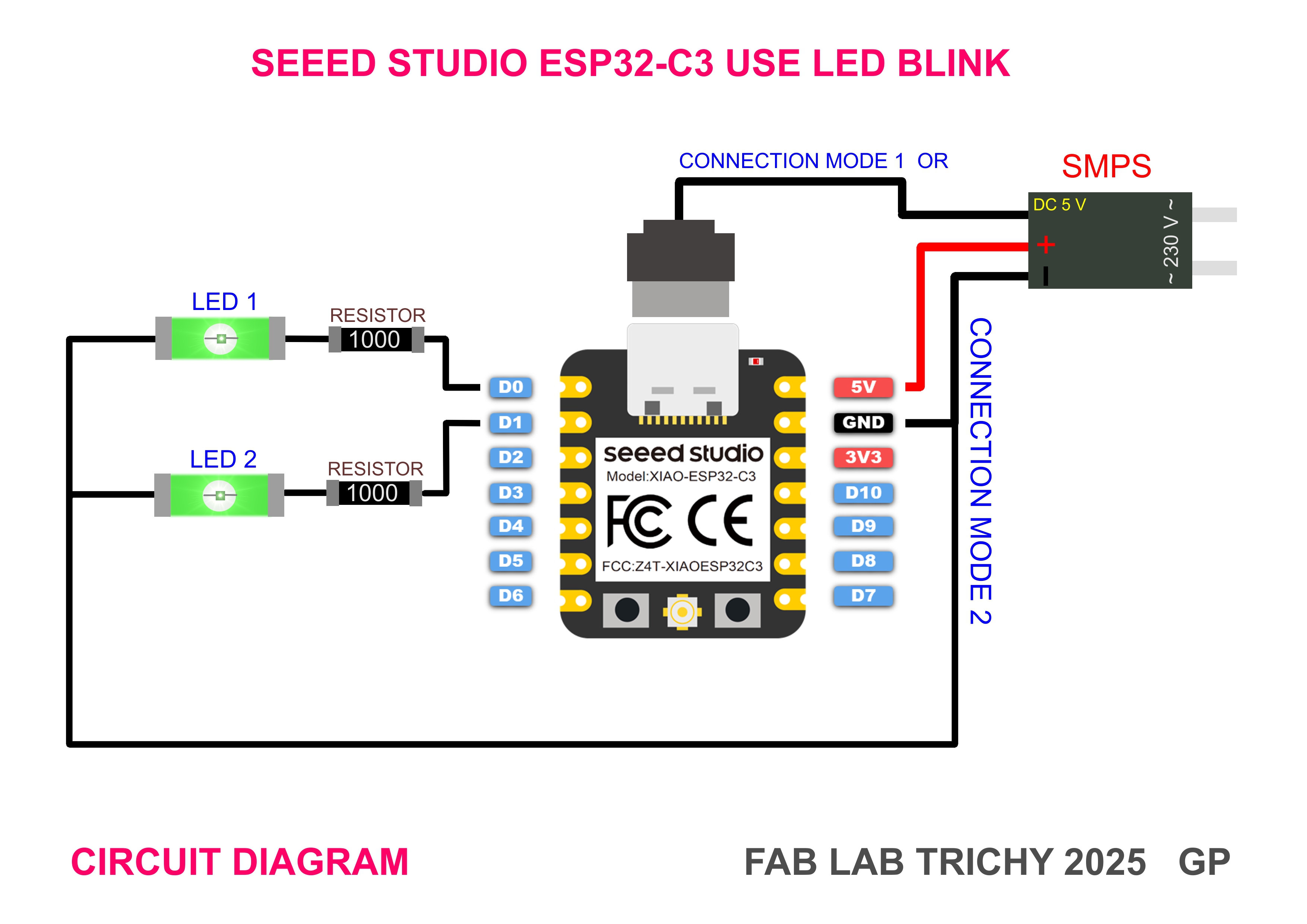
Tools Required
- KiCad (for schematic and PCB design)
- Mods CE for toolpath generation
- CNC milling machine Wegstr Machining
- Double-sided PCB blank
- Soldering tools
- Multimeter etc
1. Create the KiCad Schematic
- Start a new project in KiCad
- Launch the Schematic Editor
- Add parts ( resistor, LED, button, 6-pin header)
- Annotate schematic
- Assign footprints
- Perform ERC (Electrical Rules Check)
- Complete schematic with labeled components
- Open PCB Editor
- Update PCB from schematic or import netlist
- Final layout with board outline
- DRC results
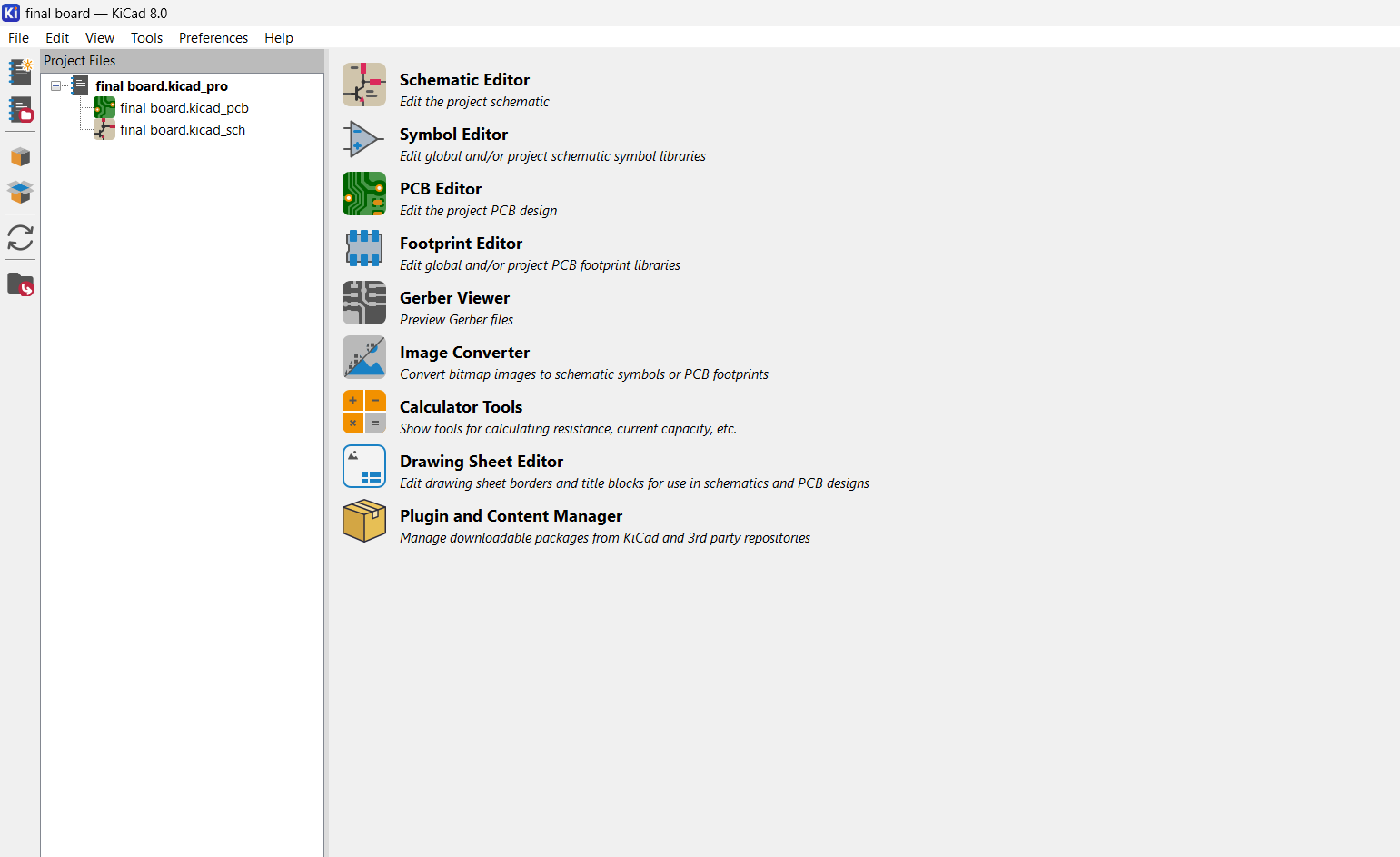
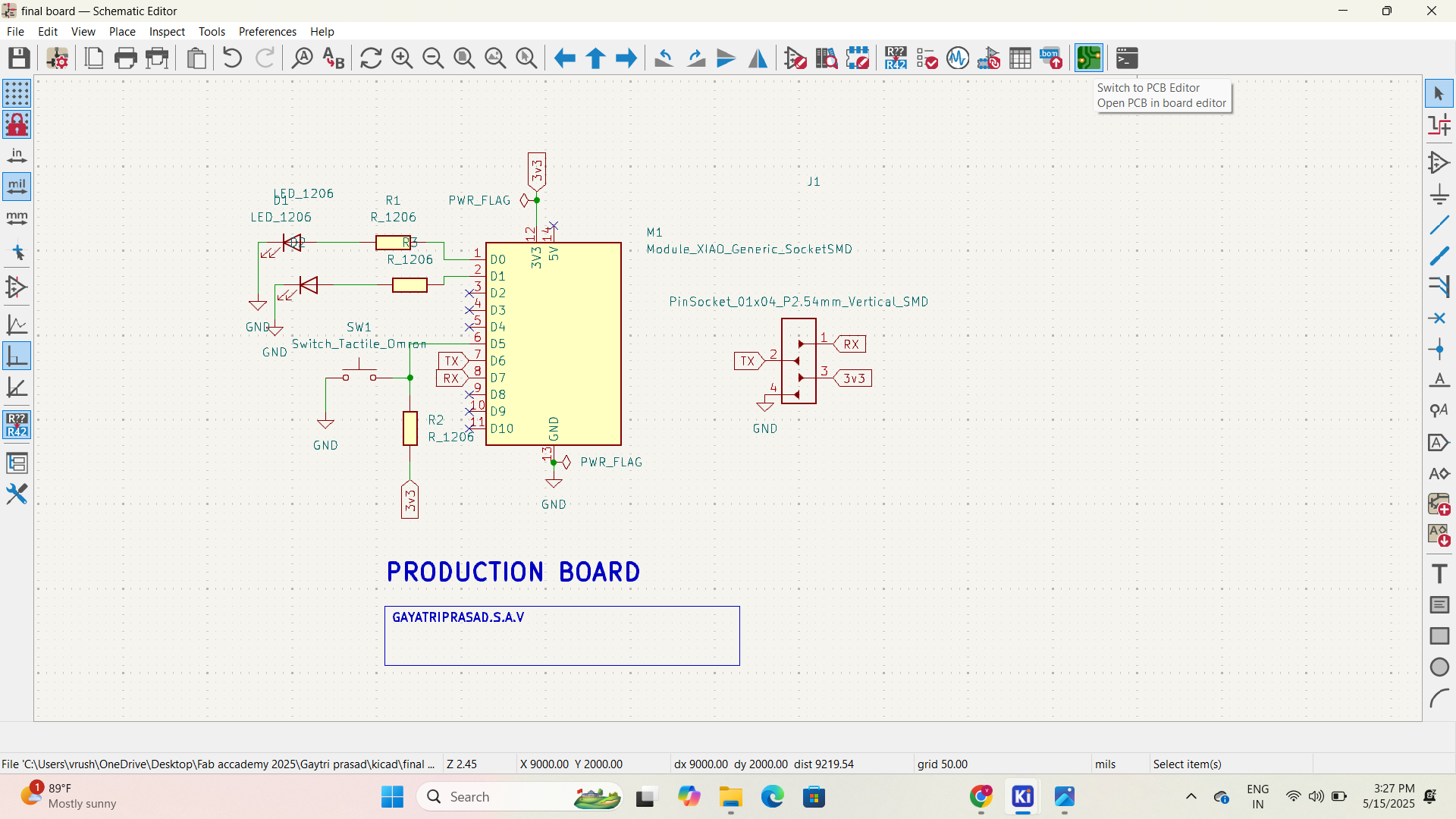
My Objective
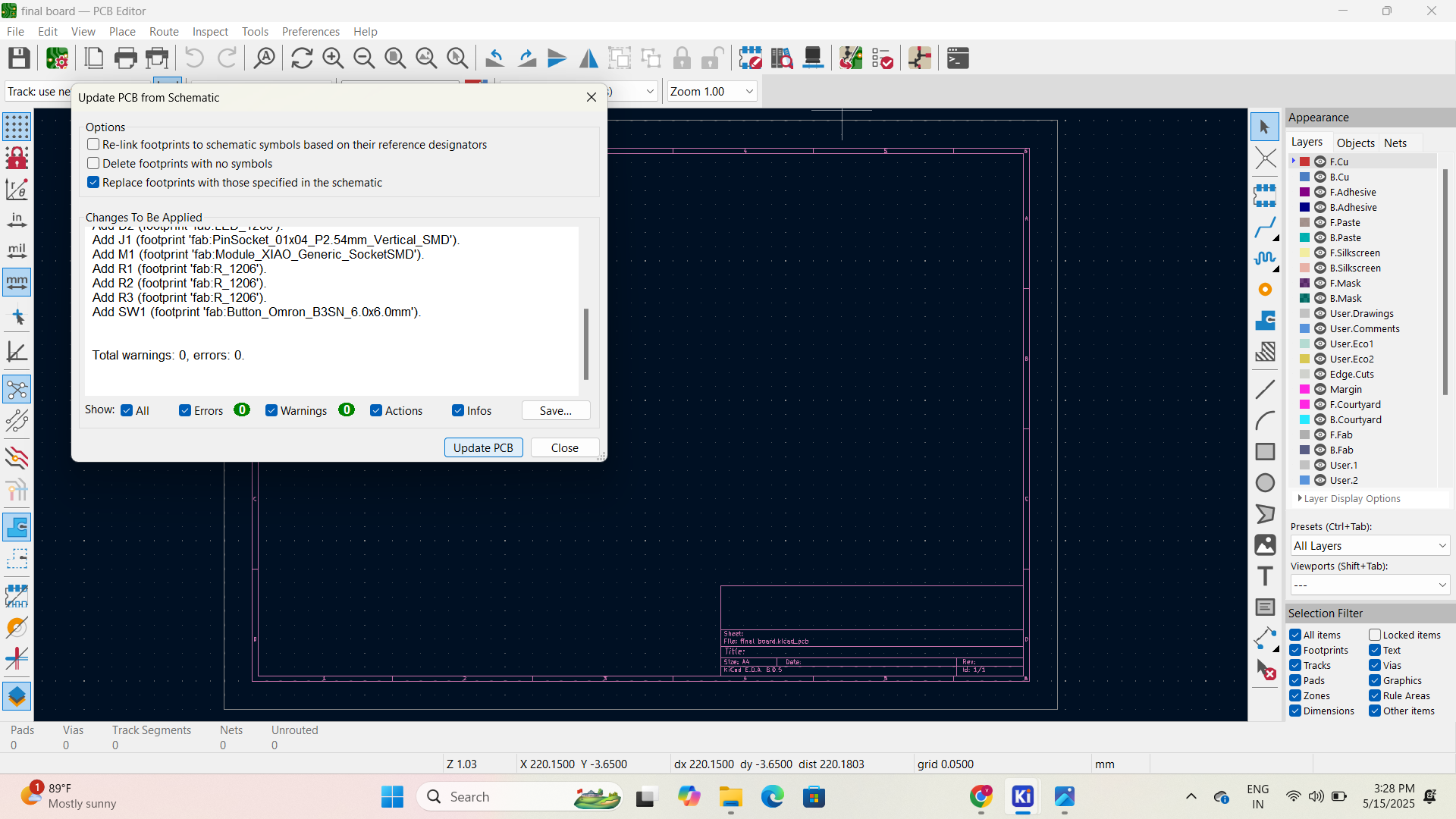
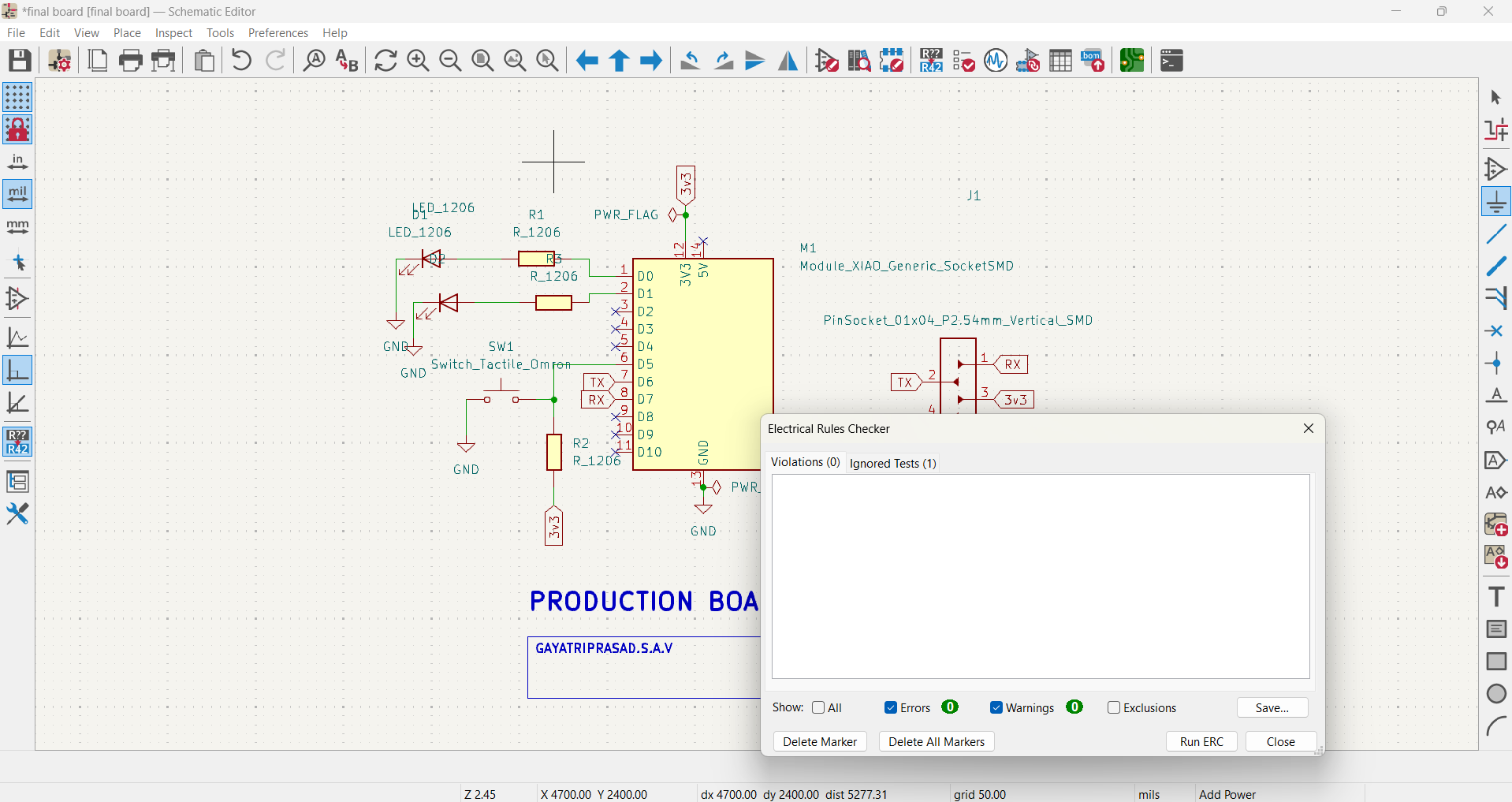
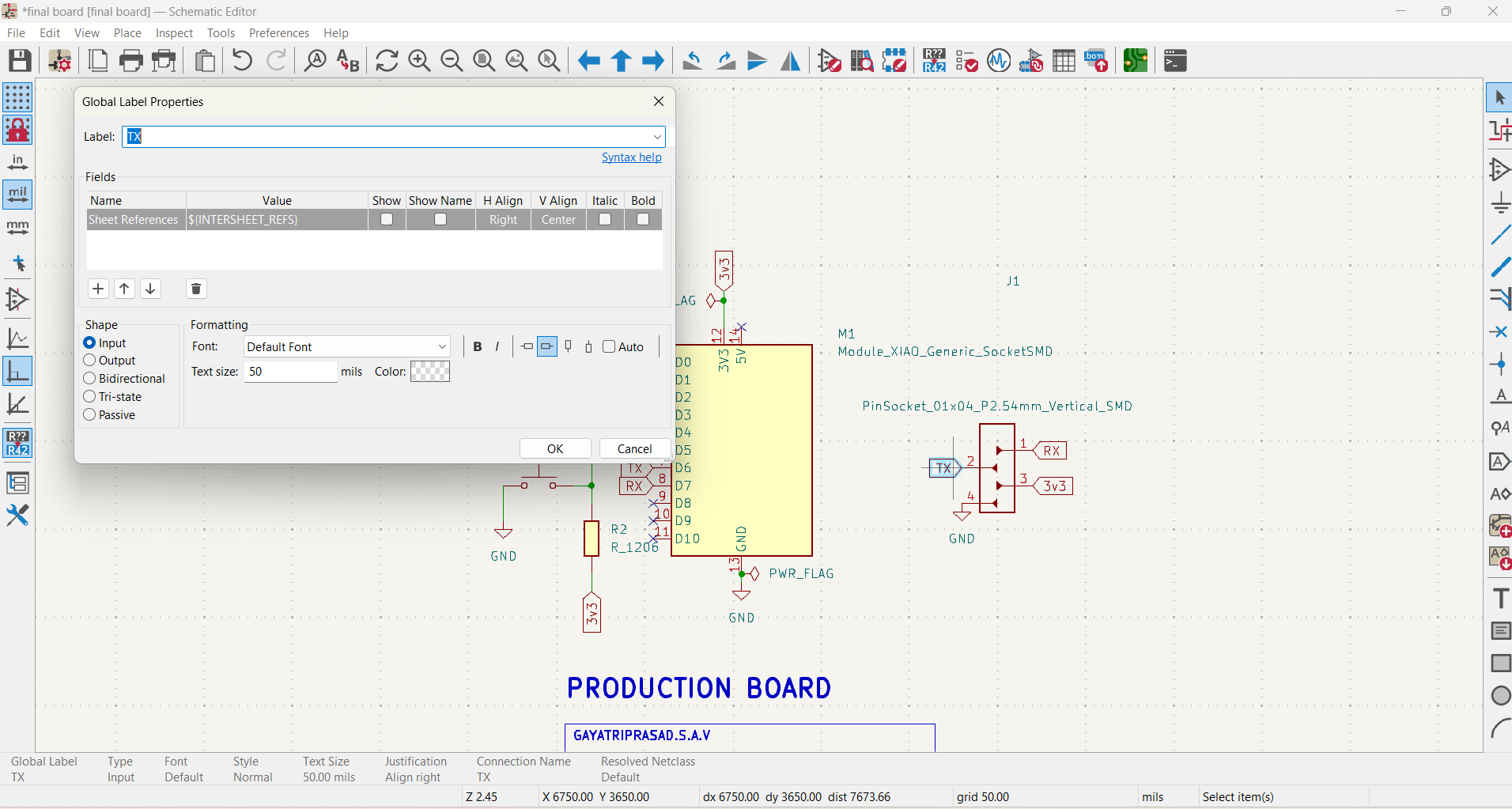
2. KiCad PCB Layout Design
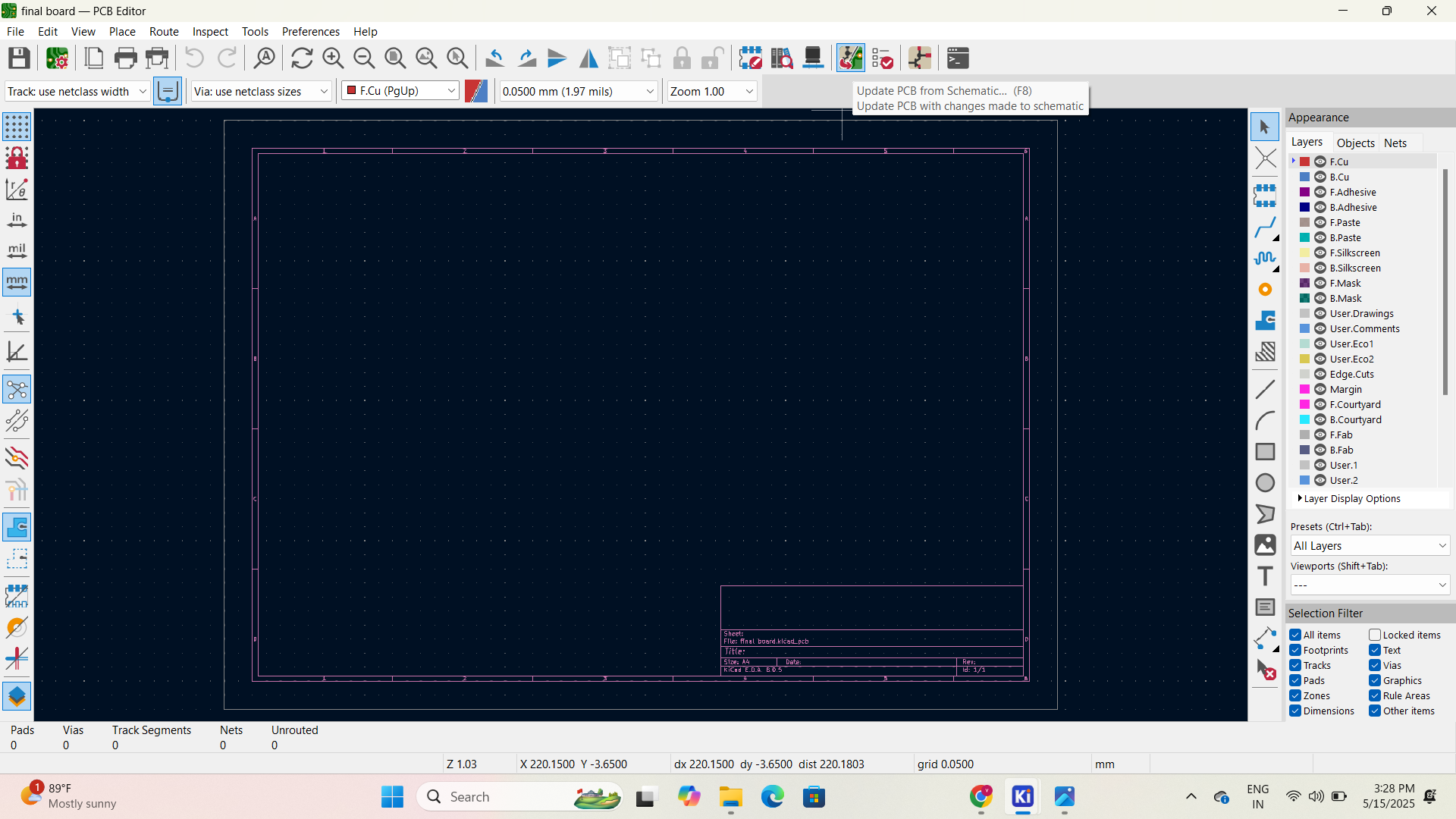
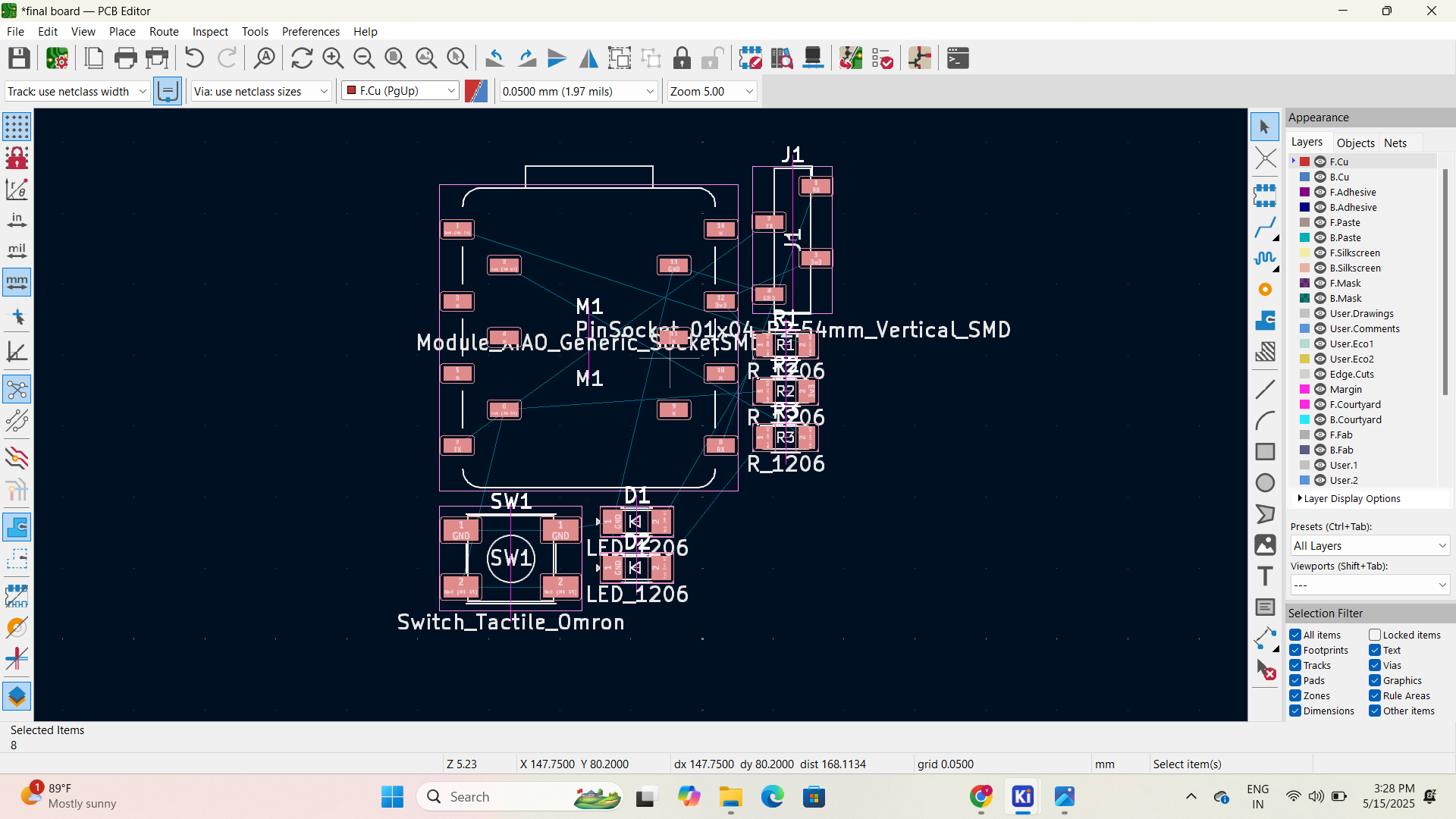
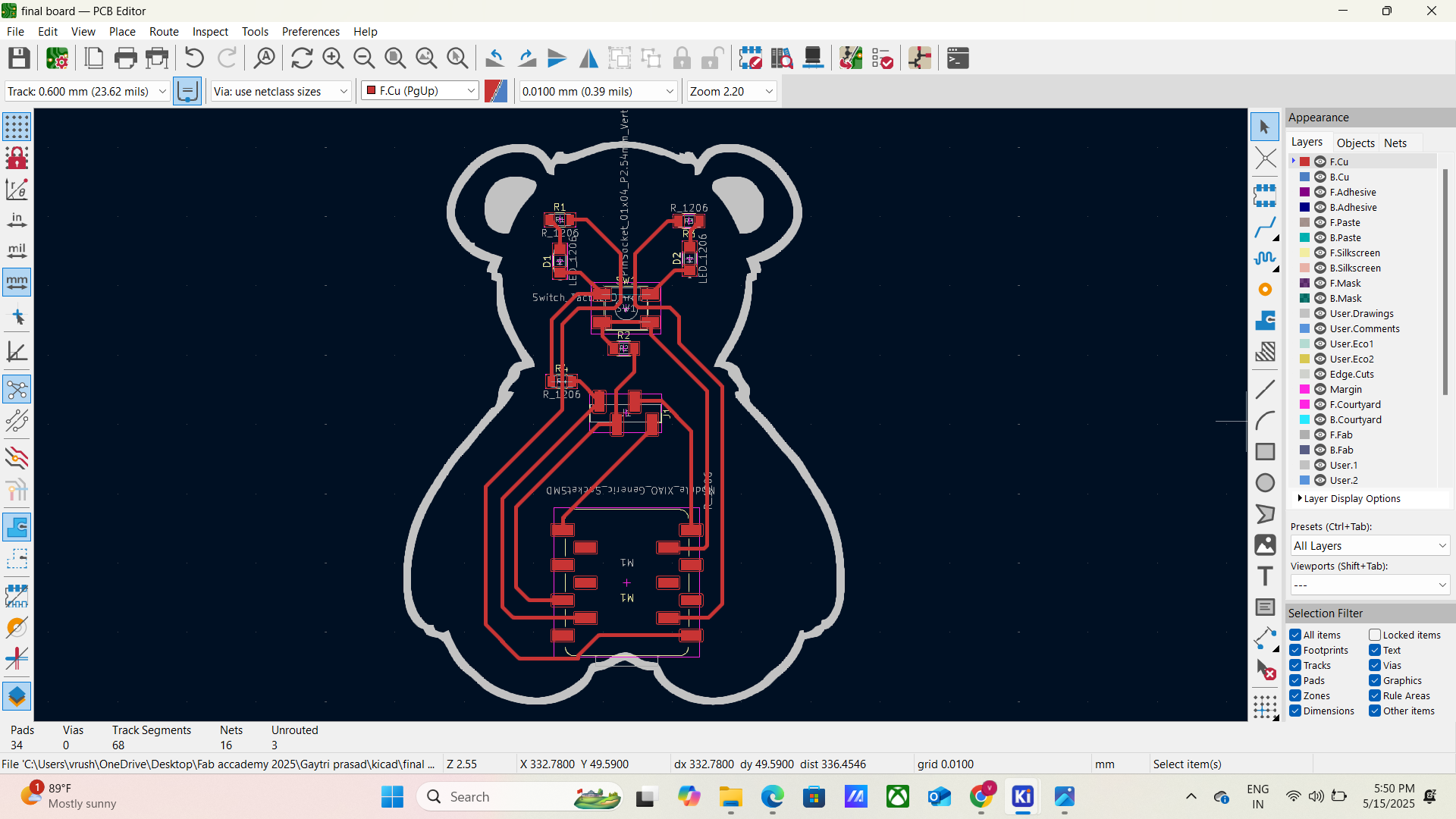
3. Export SVG or Gerber for Milling
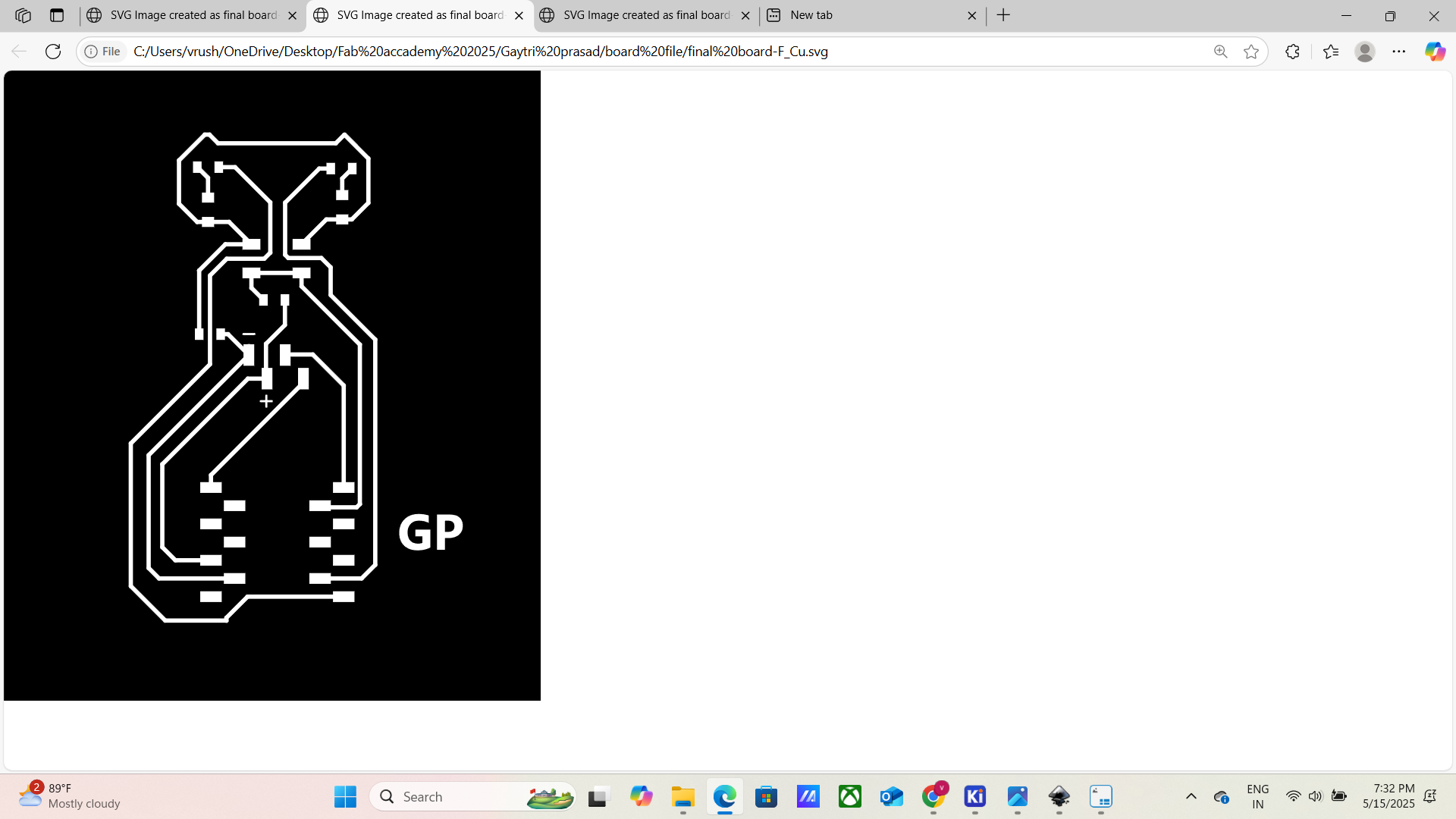
- Plot only top copper layer (F.Cu)
- Export to SVG or PNG at 1000 DPI for mods
- Export edge cuts layer for board outline
- Top copper trace export
- Outline layer export
4. Use Mods CE/Fab Modules to Generate Toolpaths
- Load image (traces PNG)
- Select mill traces (1/64")
- Set cut depth: 0.1 mm, max depth: 0.1 mm, tool diameter: 0.4 mm
- Set origin (X=0, Y=0)
- Save the .rml or .nc file
- Repeat for cutout layer with mill outline (1/32")
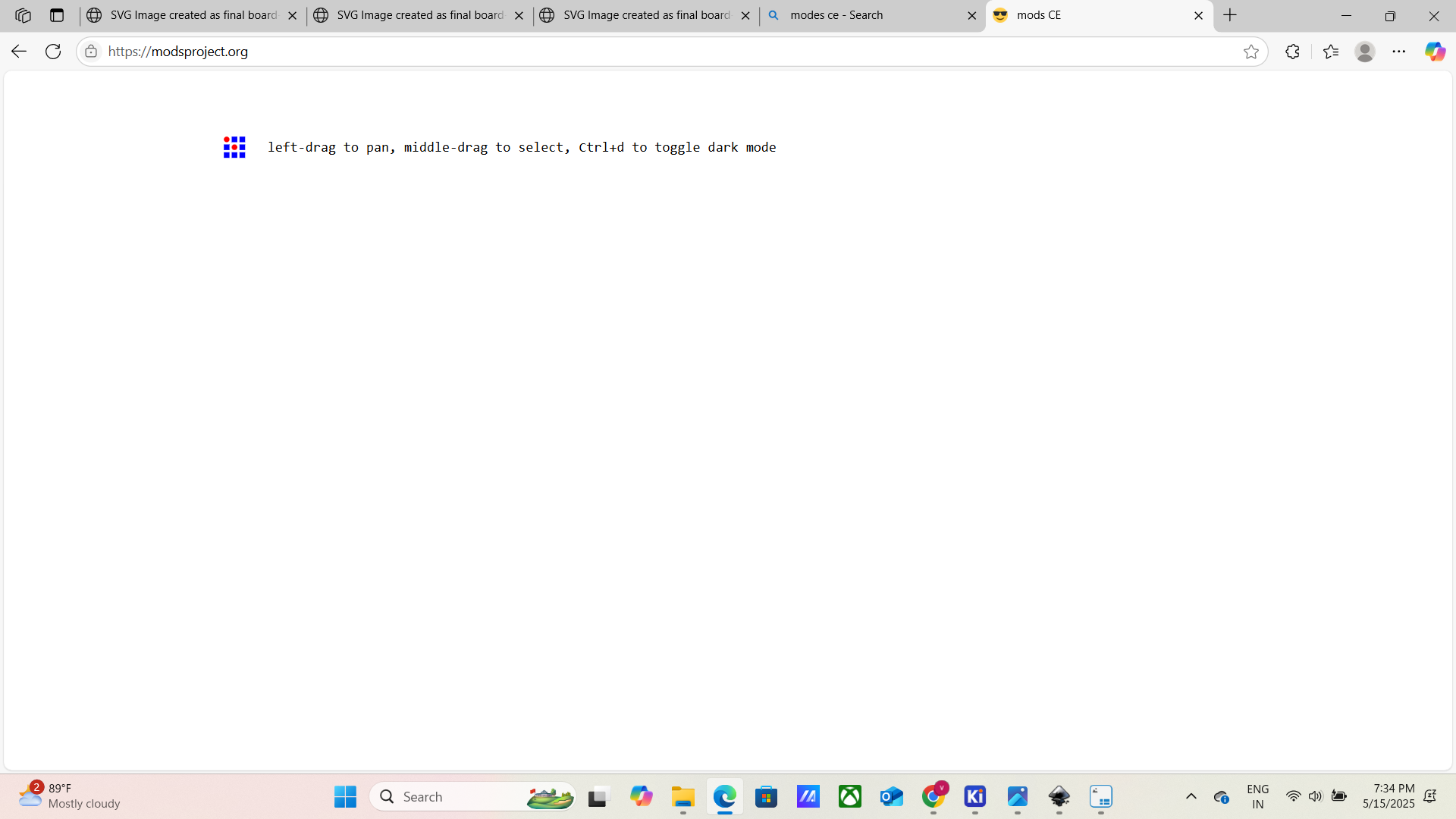
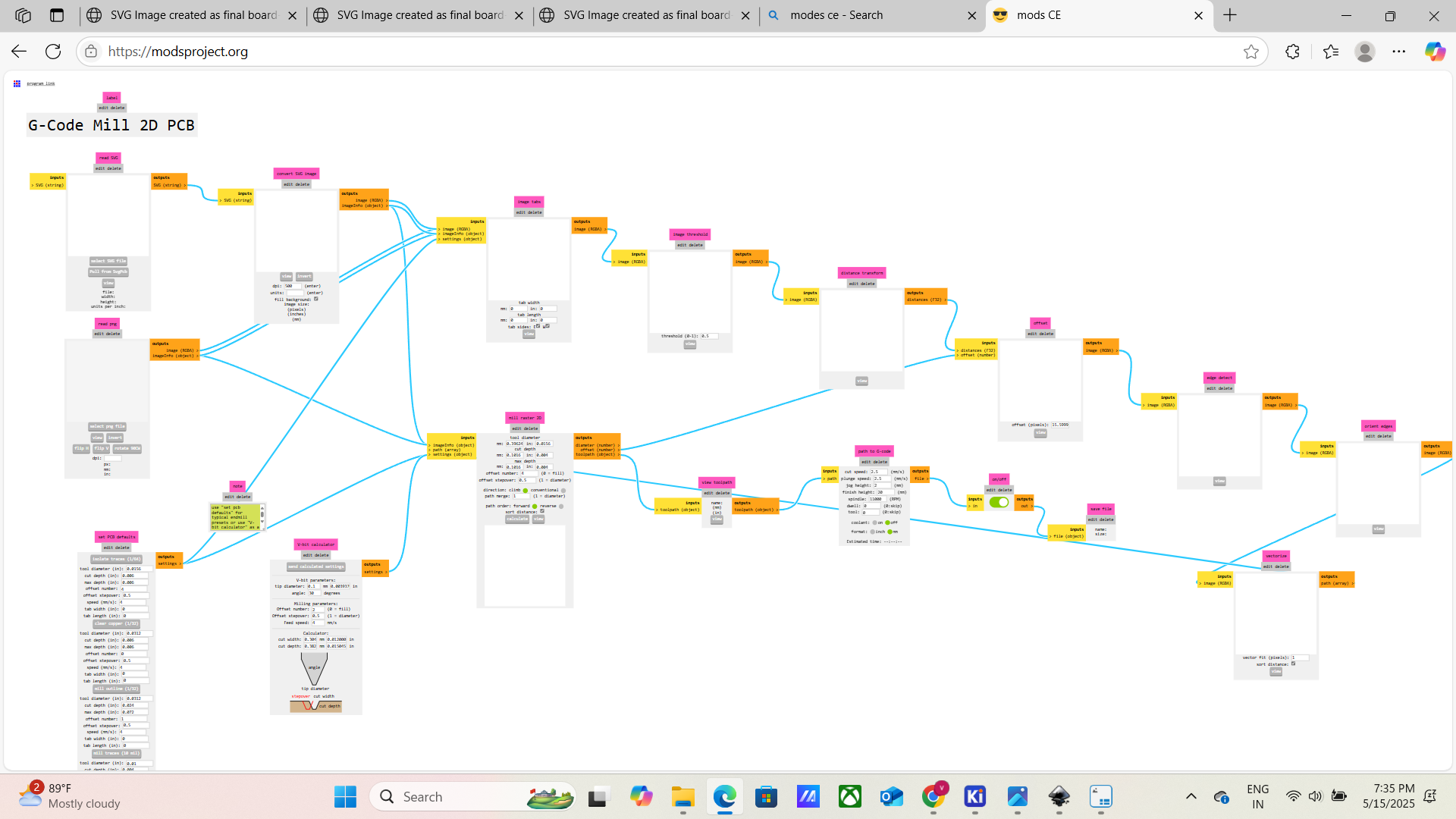
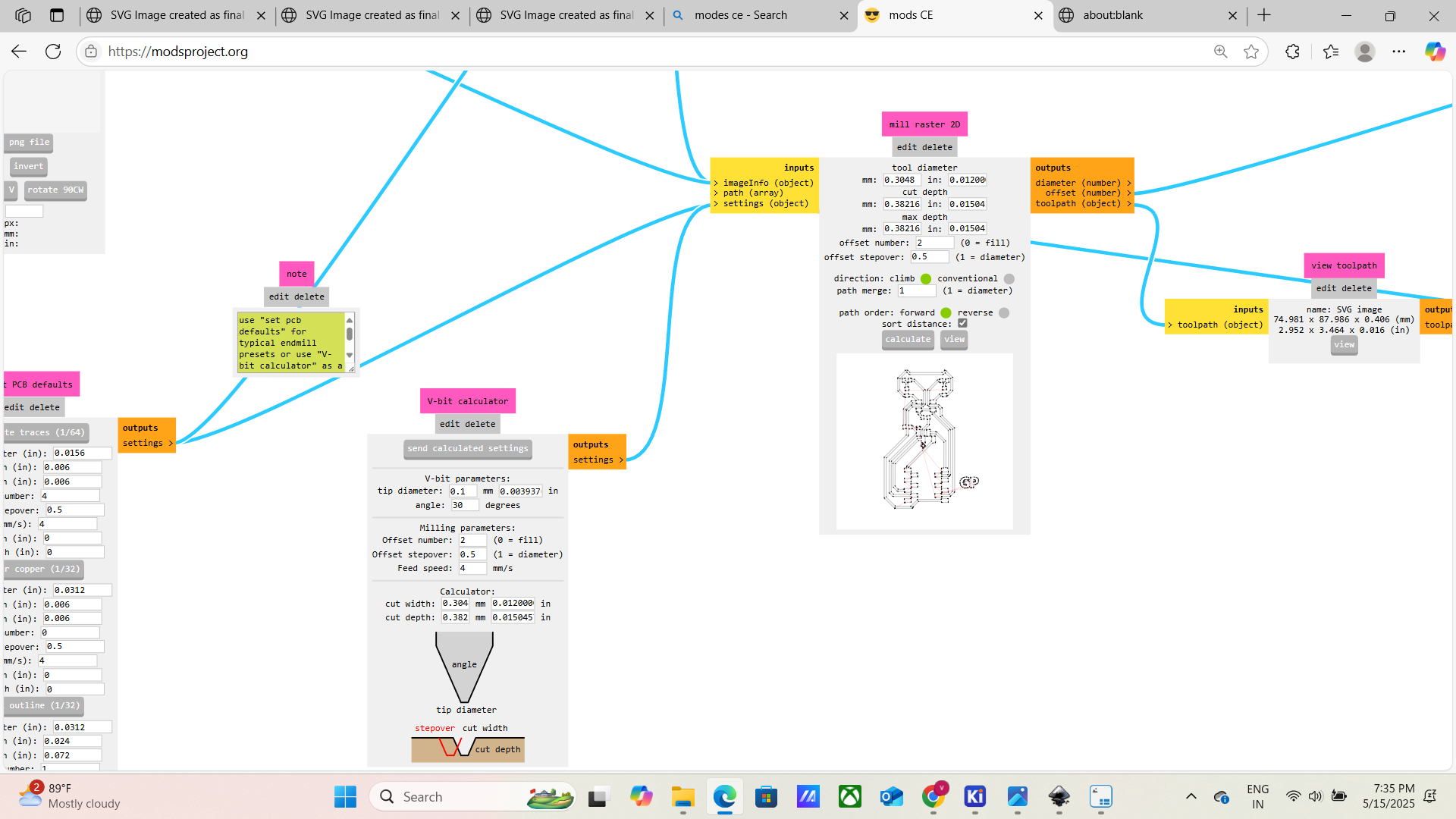
- Mods CE interface with loaded image
- Toolpath preview for traces
- Toolpath preview for cutout
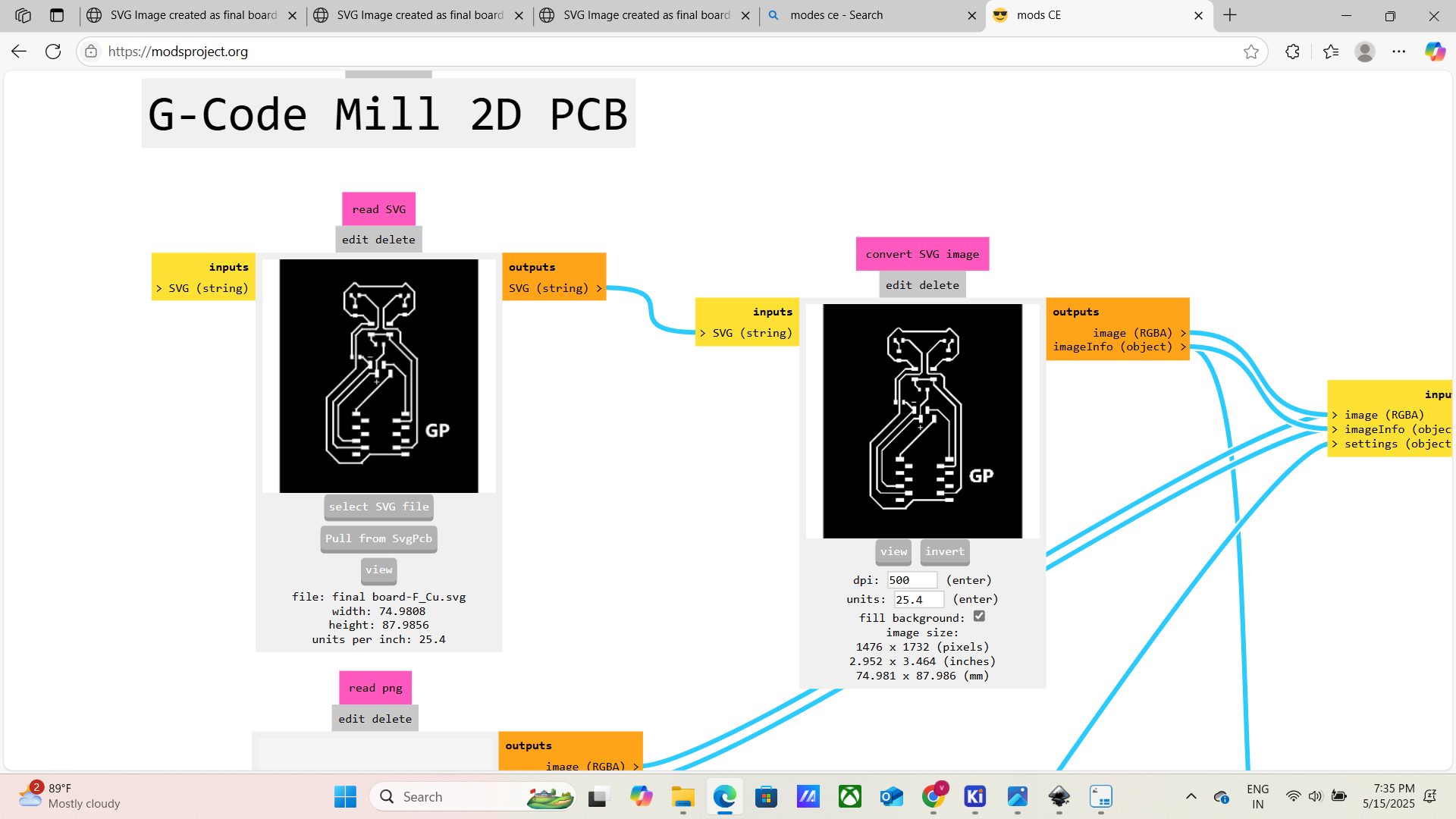
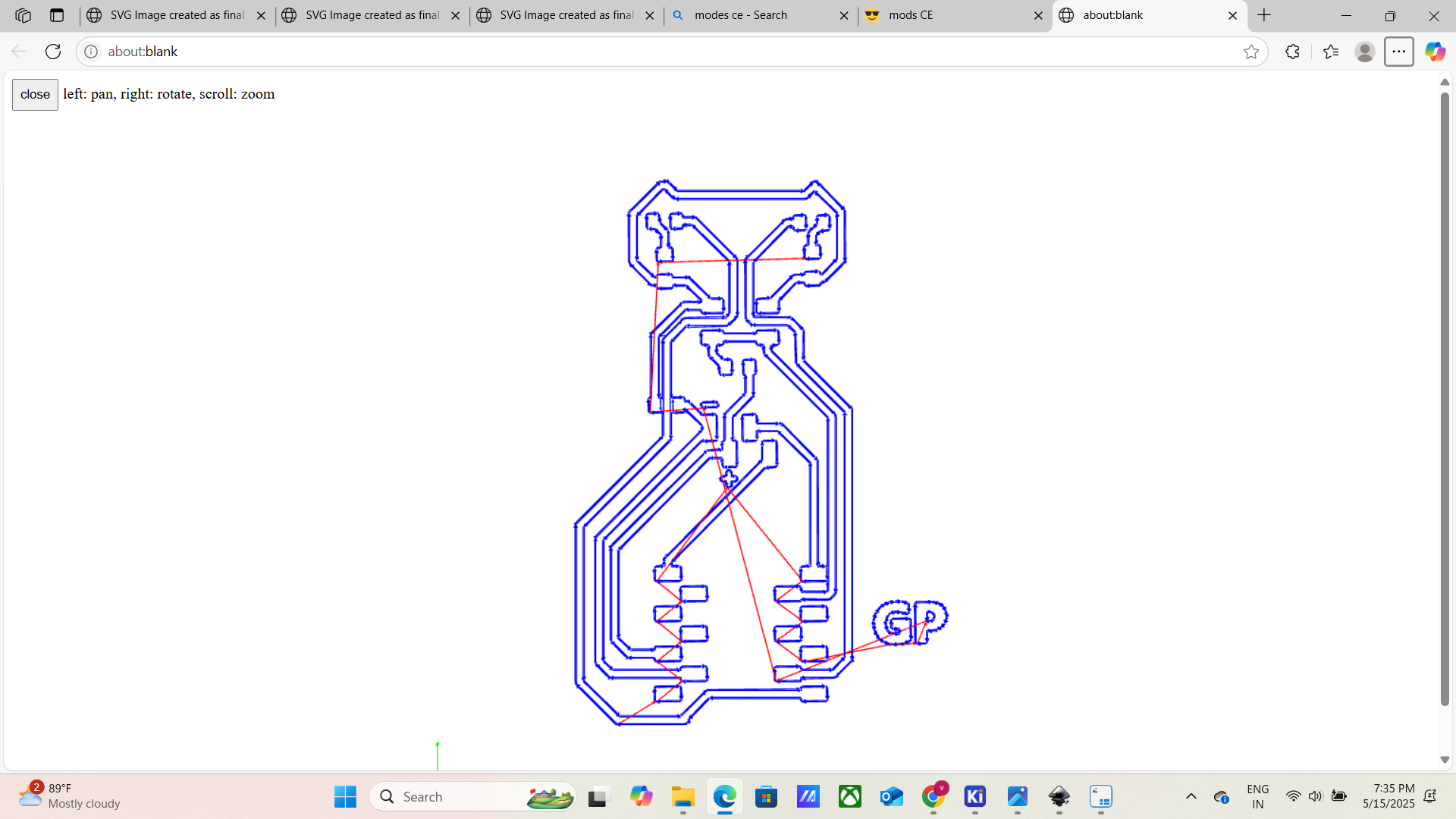
5. Mill the Board
- Secure blank PCB on the CNC bed using tape
- PCB fixed on CNC bed
- Set X, Y, Z origins
- Run the traces toolpath
- Change bit and run cutout toolpath
- level the pcb board

 >
>
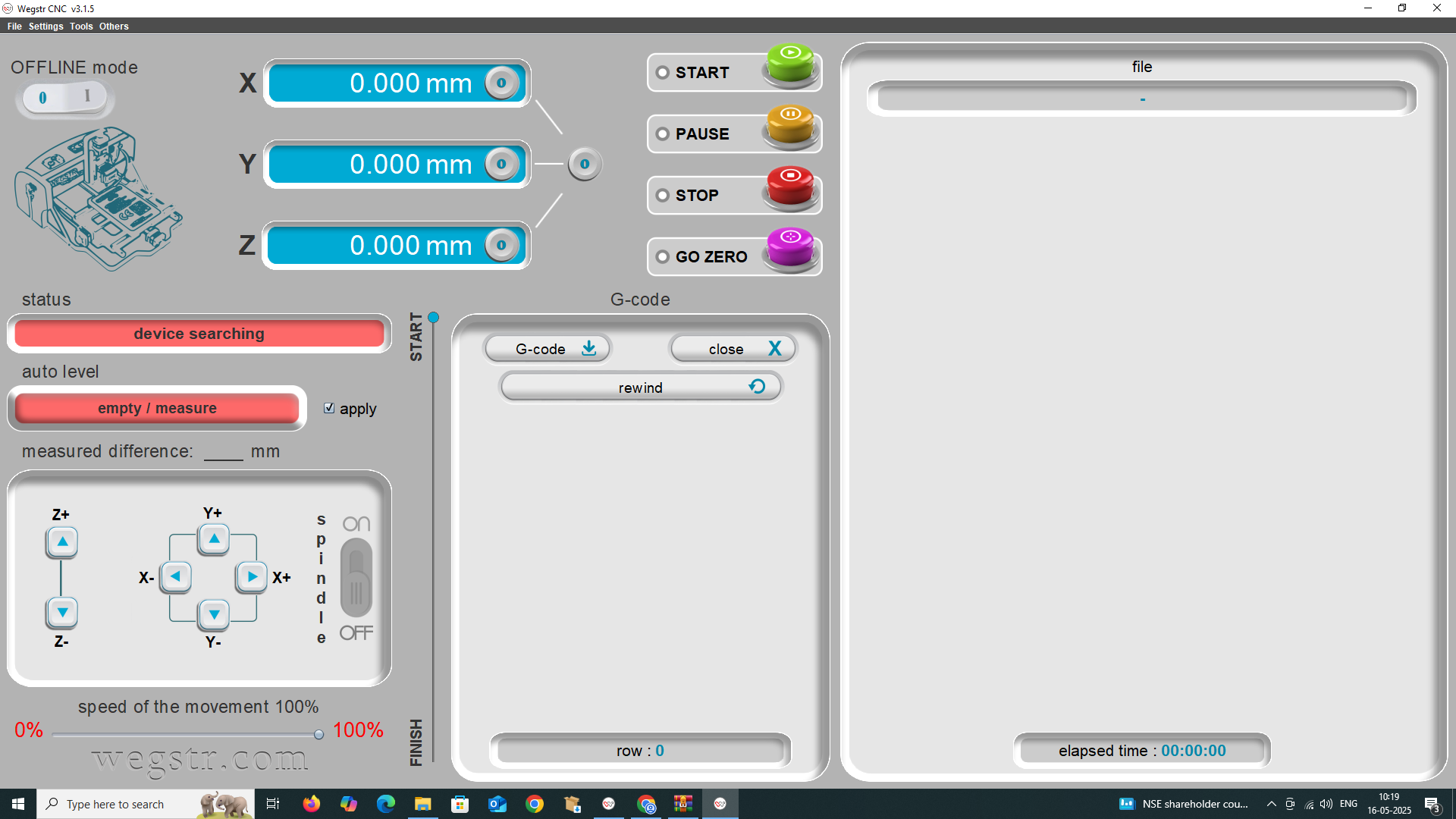


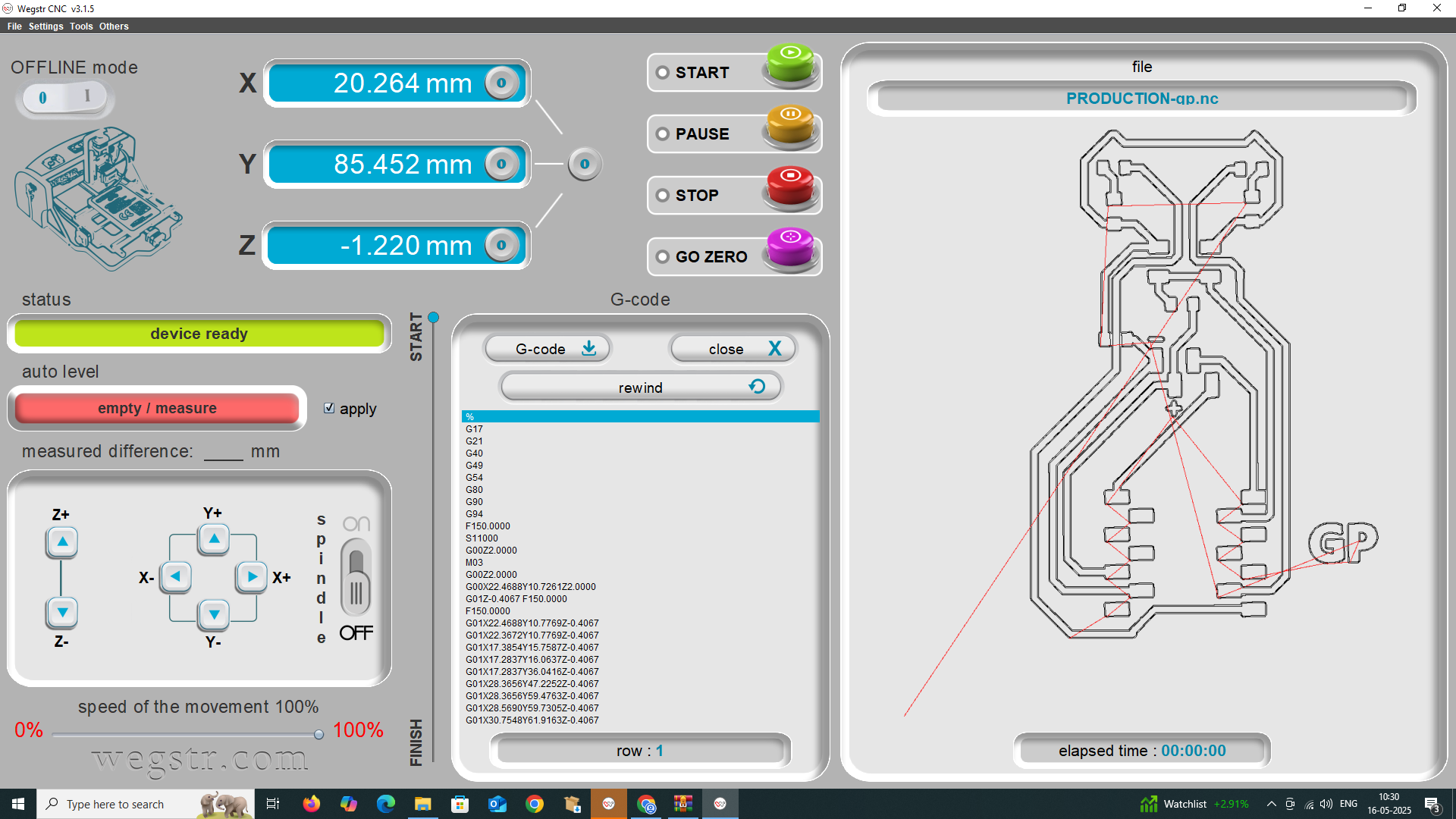
- Milling in progress
- Final milled PCB board
- Now the circuit is ready
- Now the circuit got edgecut and the board is ready to assemble
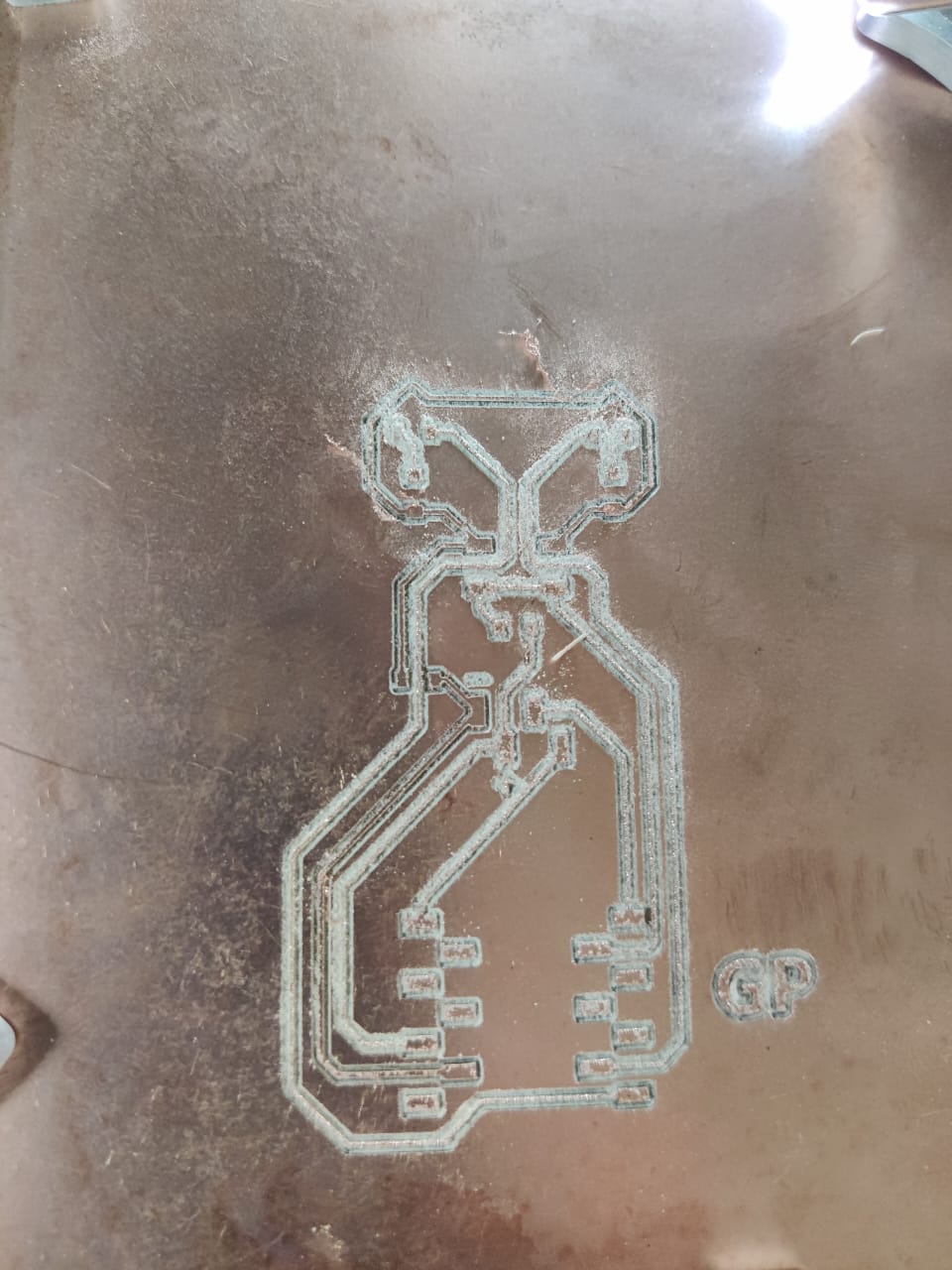
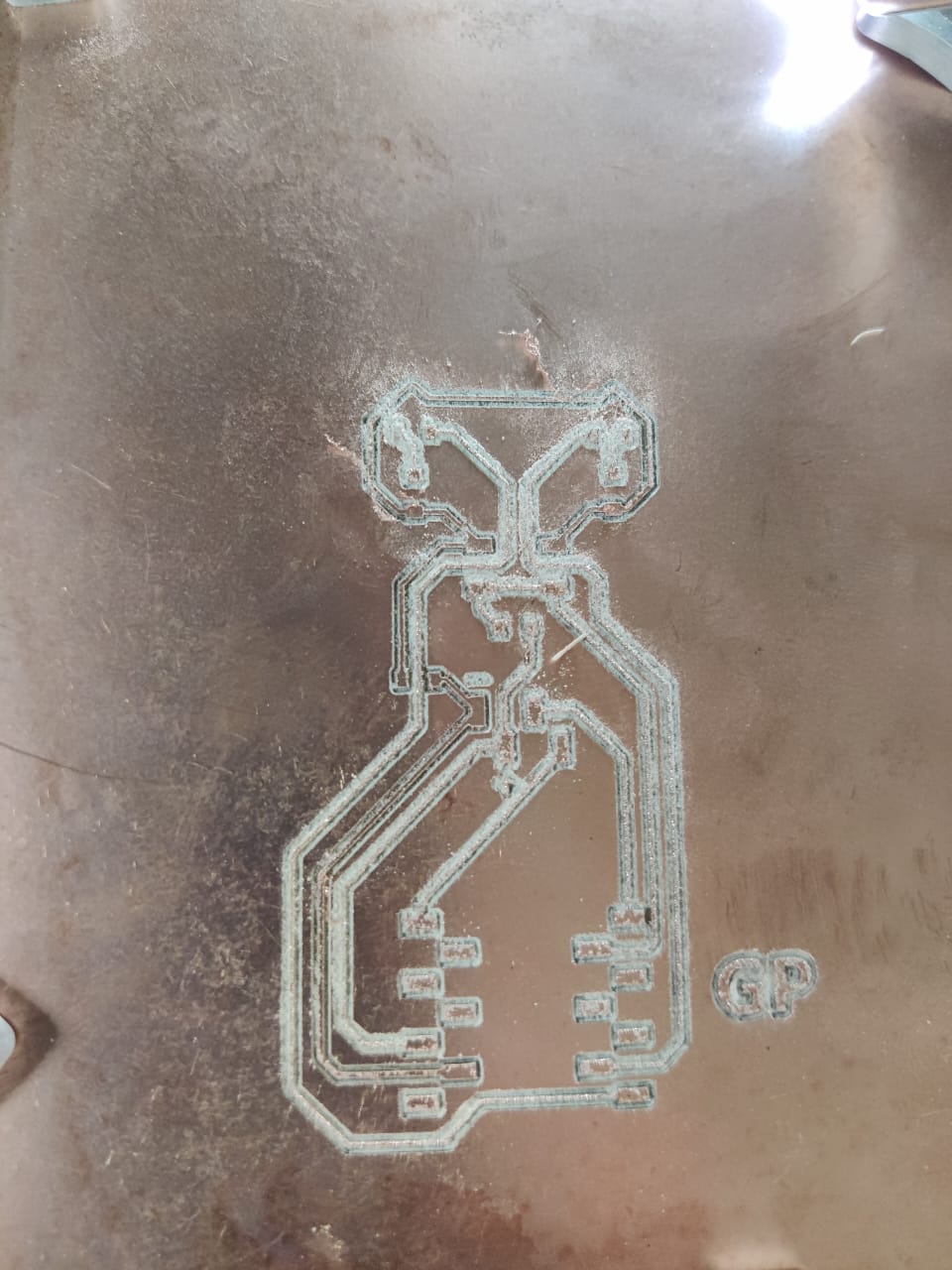
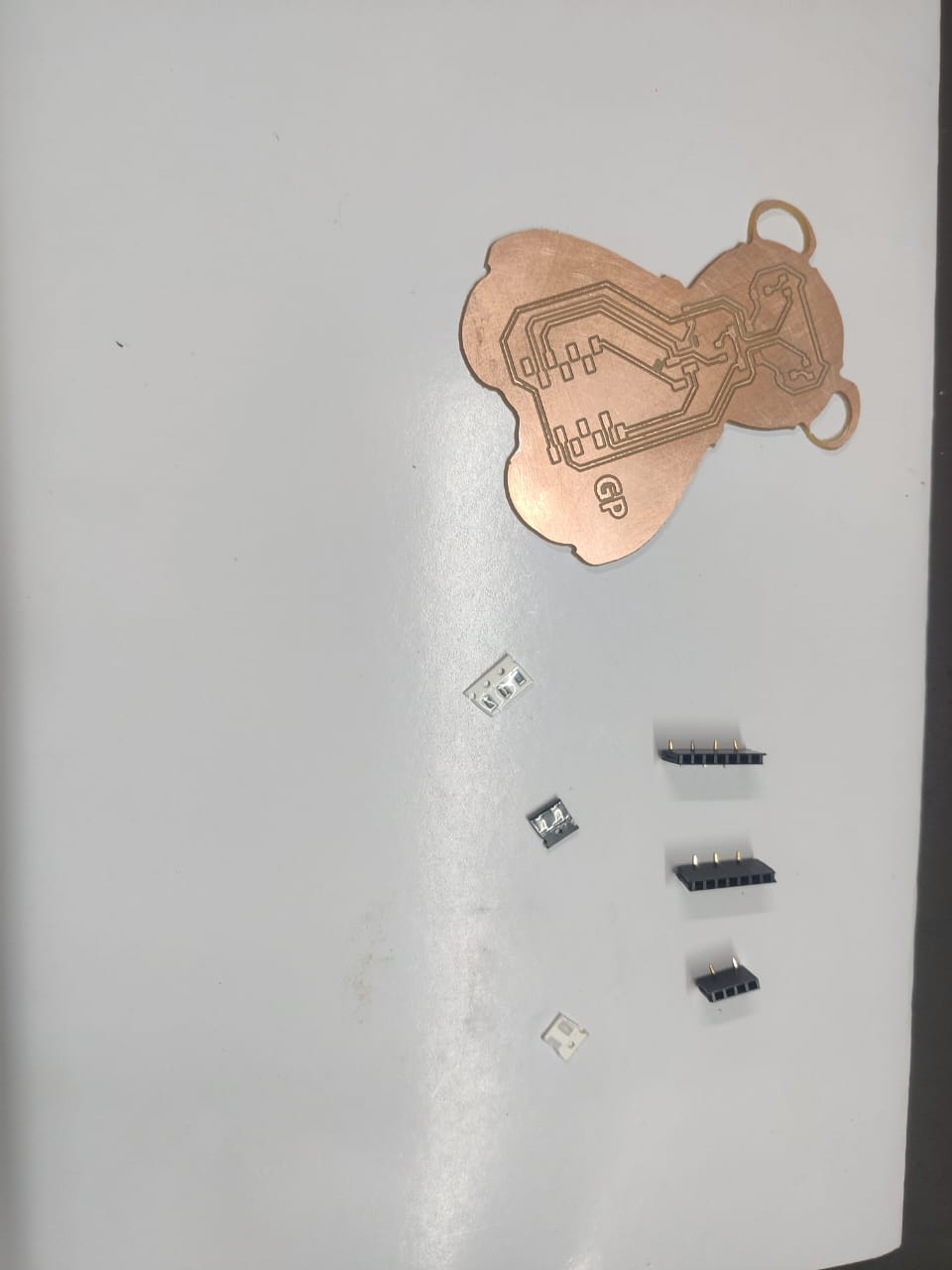
🔌 6. Solder the Components
- Use flux and tweezers for SMD soldering
- Test each connection with multimeter
- Optionally test ISP or UART communication

- Soldering in progress
- Fully assembled board
- Multimeter testing

7. Configure and Examine the Board
- Connect with USB-to-UART or ISP programmer
- Burn bootloader or test blinking code
- Use terminal to check serial response (if available)
- Board connected to computer
- Terminal output (if serial used)
- LED blinking Programming
- // the setup function runs once when you press reset or power the board
- void setup() {
pinMode(2, OUTPUT);
pinMode(3, OUTPUT);
} - // the loop function runs over and over again forever
- void loop() {
digitalWrite(2, HIGH); // turn the LED on
digitalWrite(3, HIGH);
delay(700);
digitalWrite(2, LOW); // turn the LED off
digitalWrite(3, LOW);
delay(700);
}
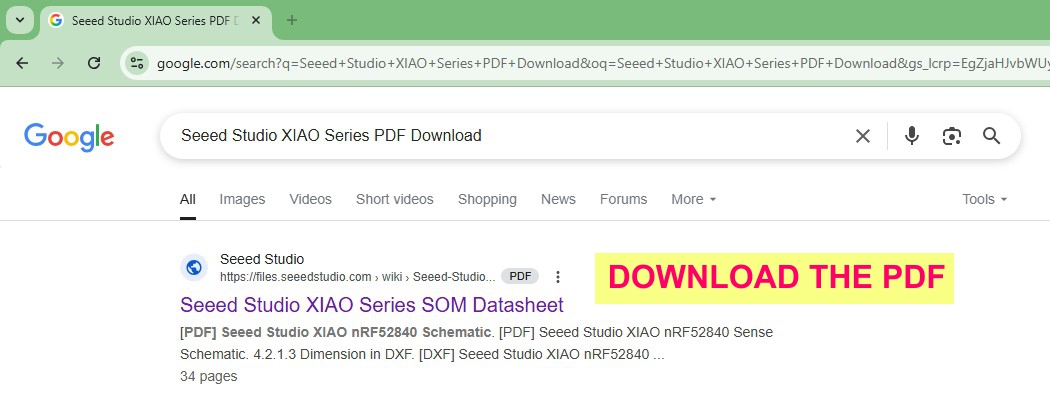
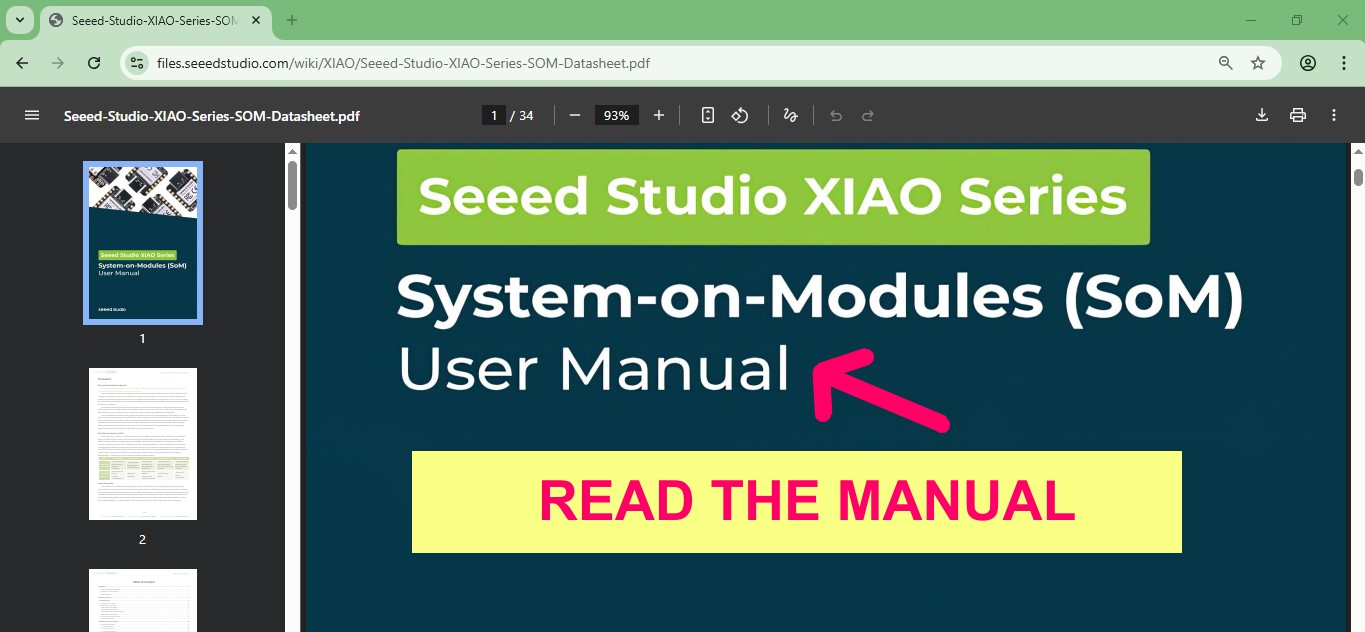
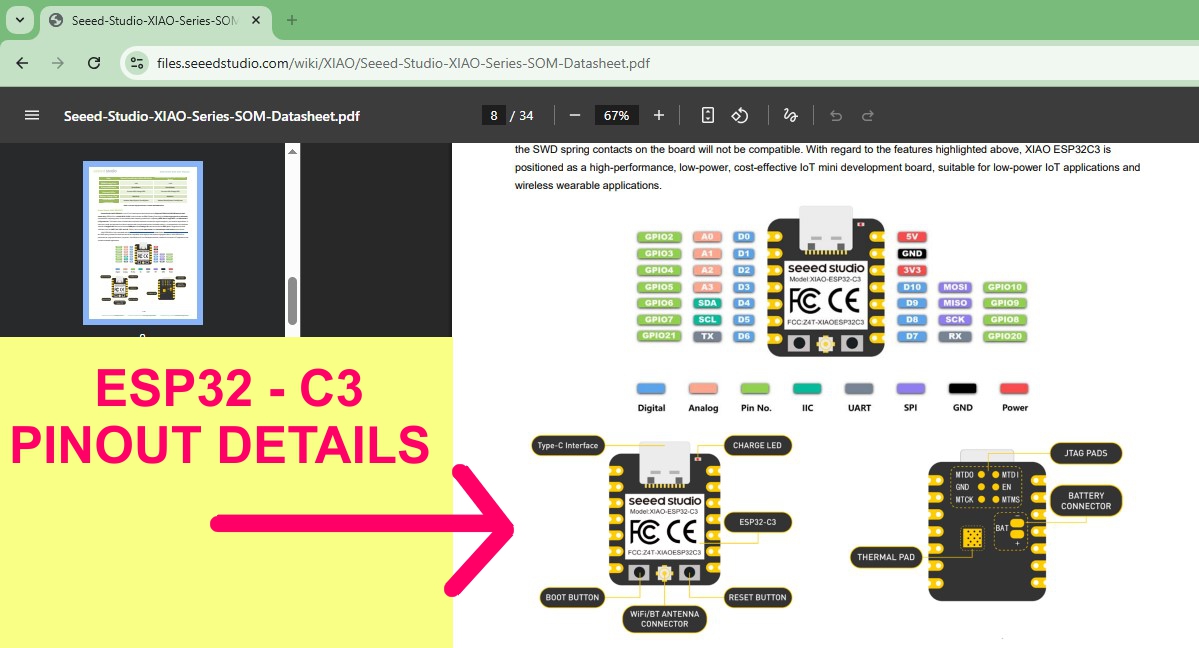
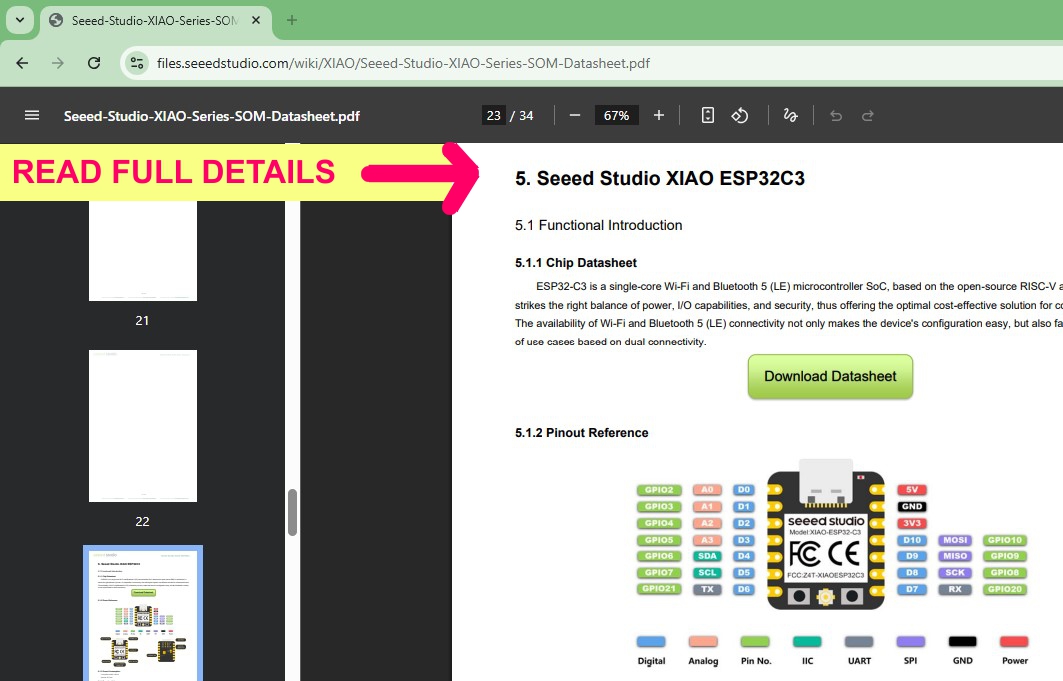
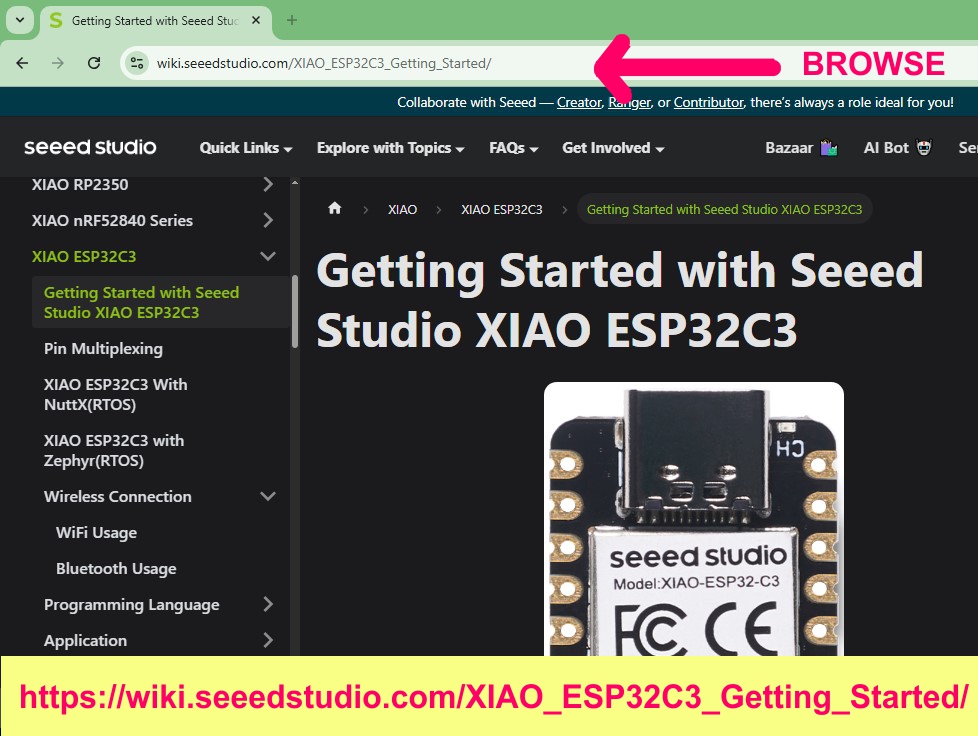
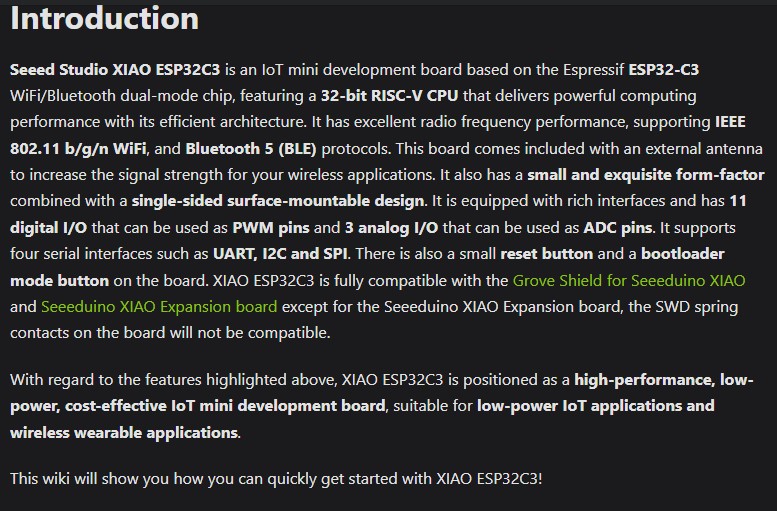
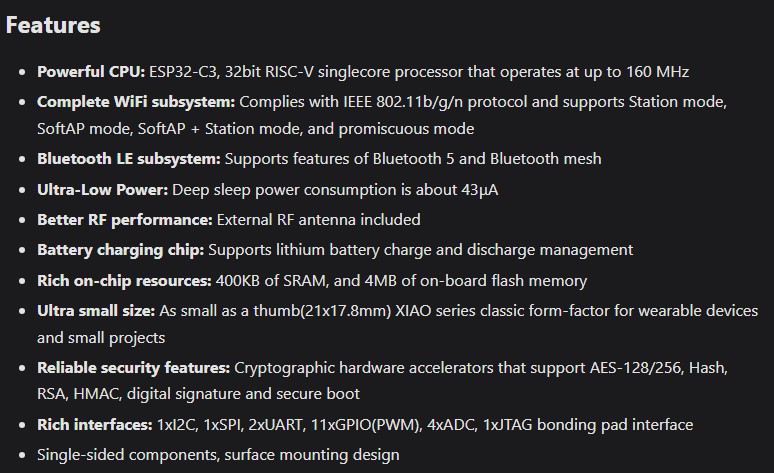
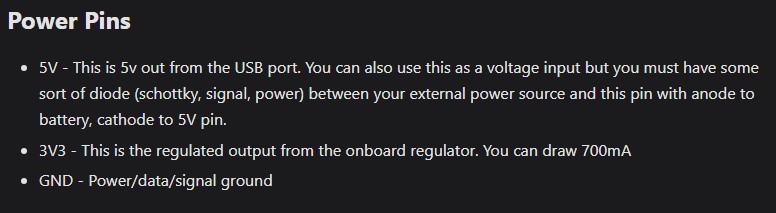
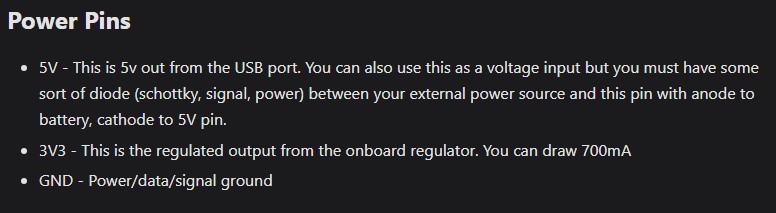
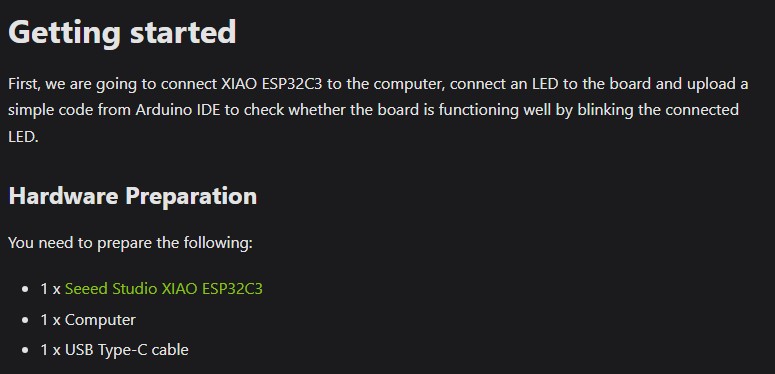
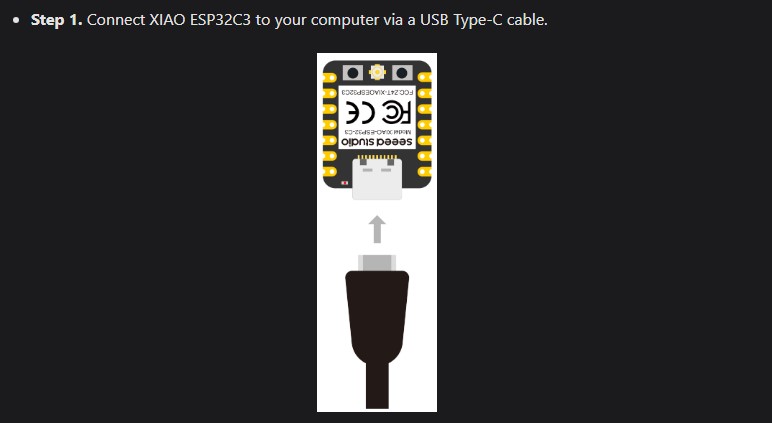
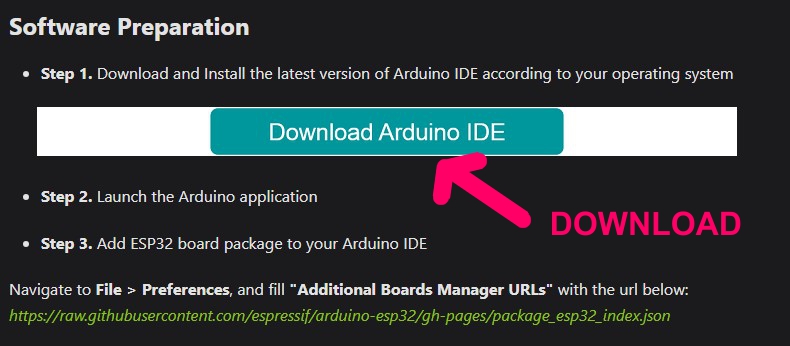
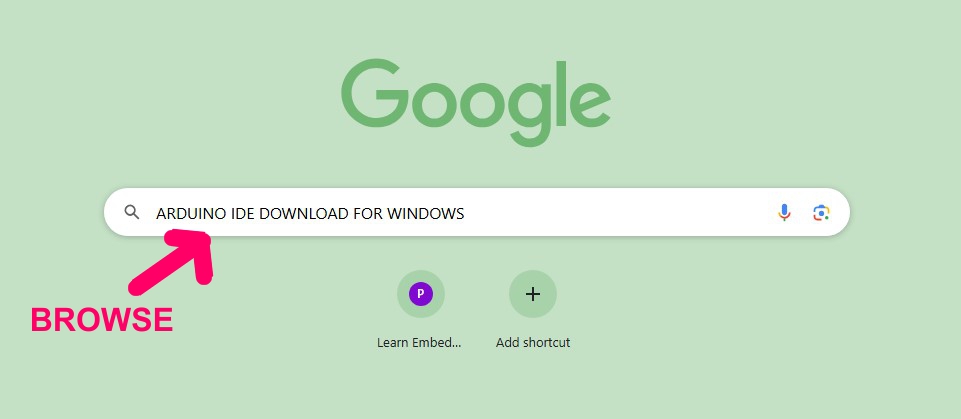
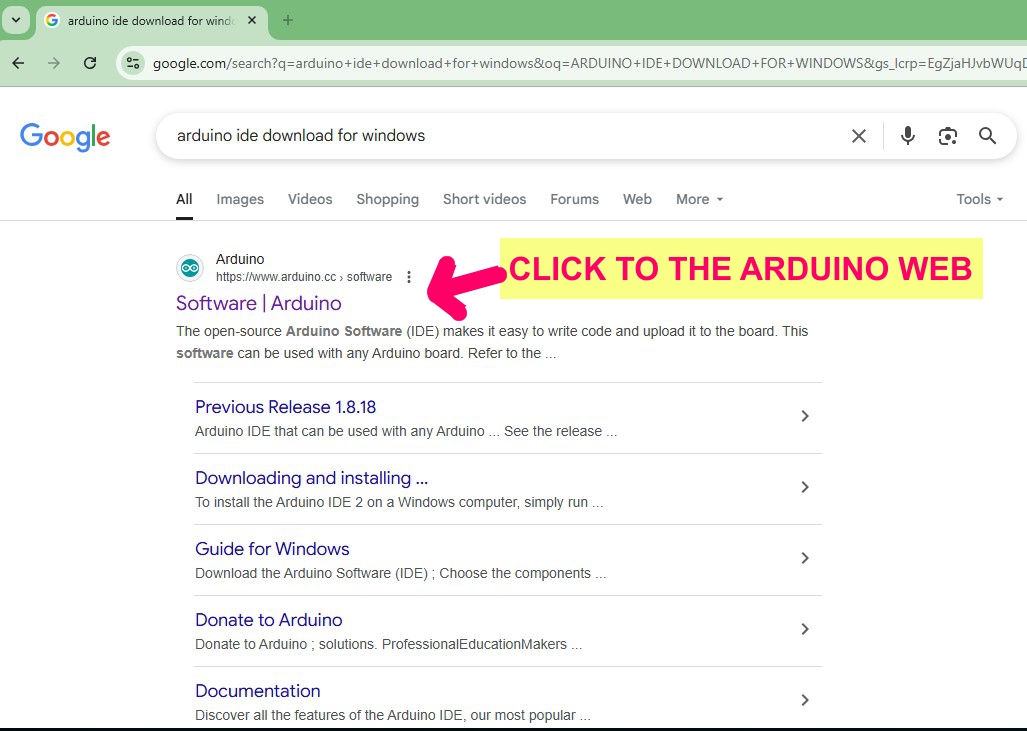
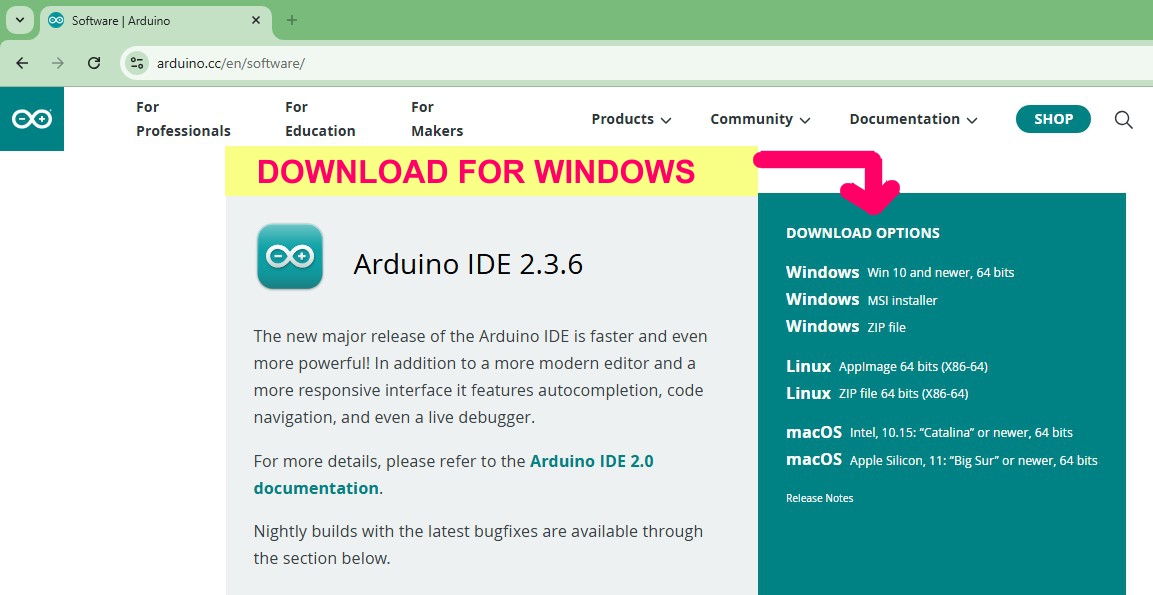
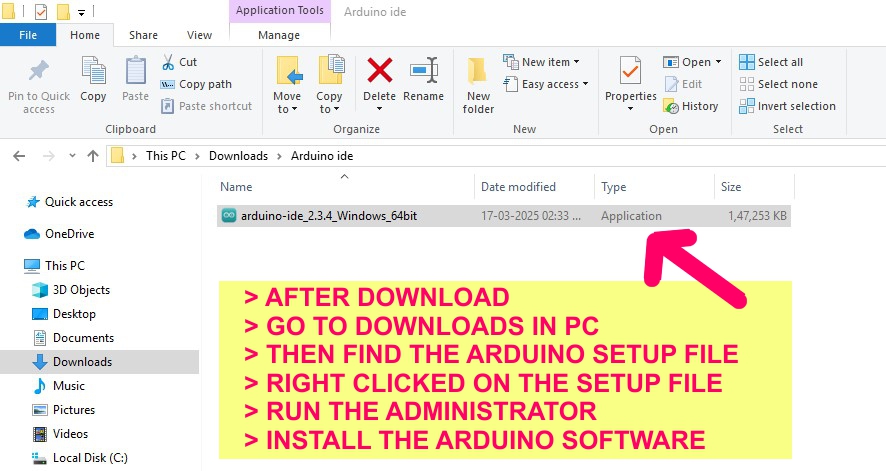
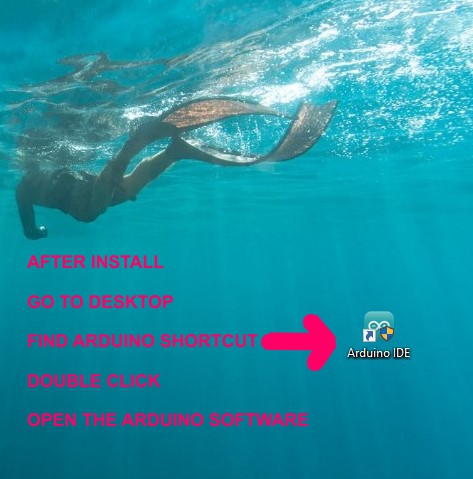
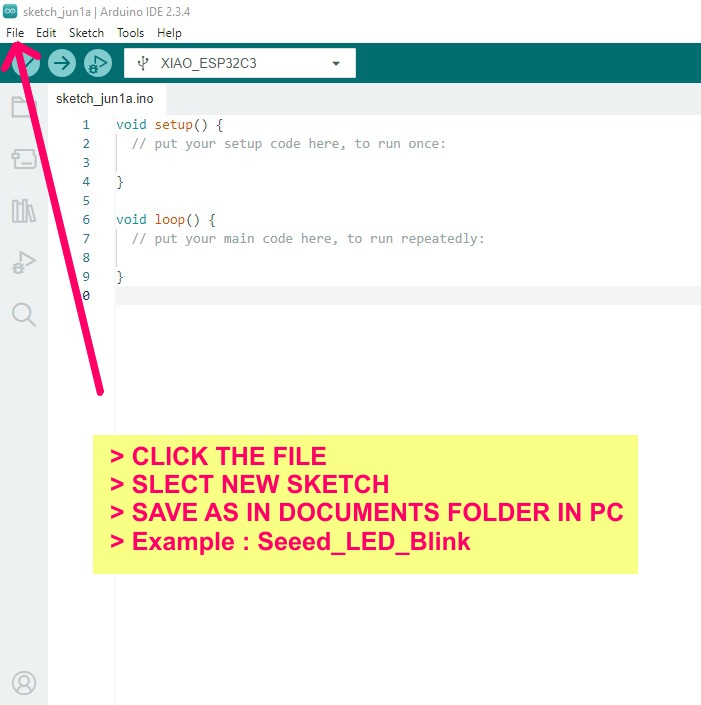
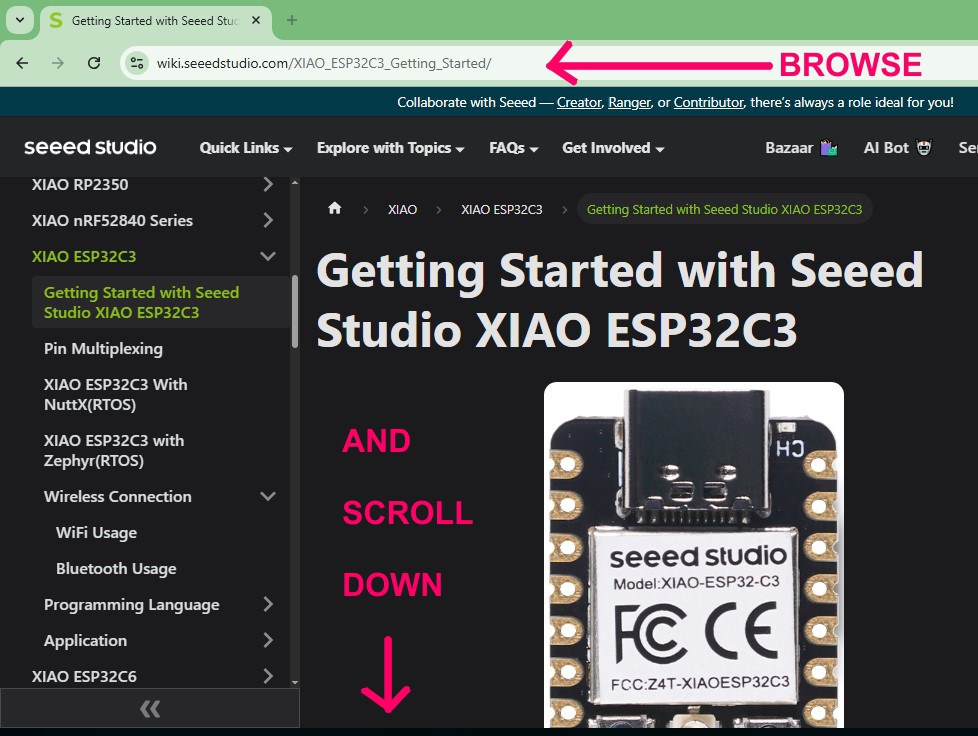
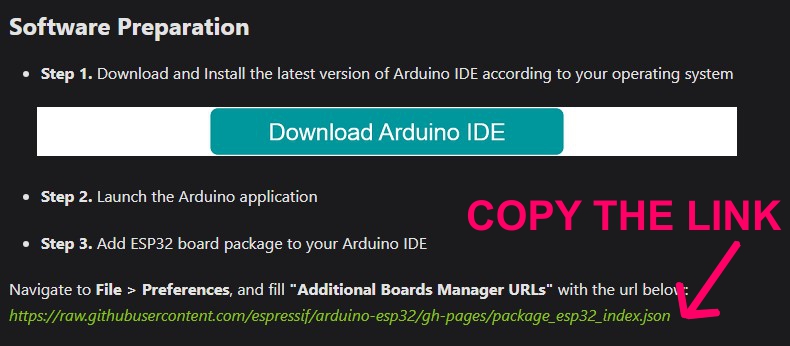
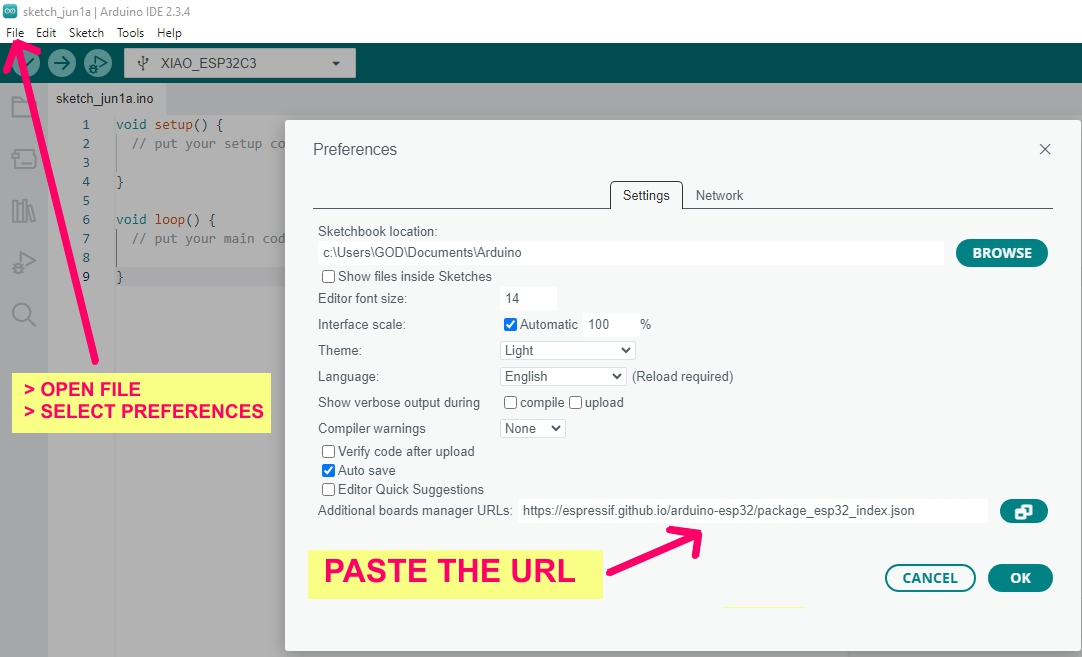
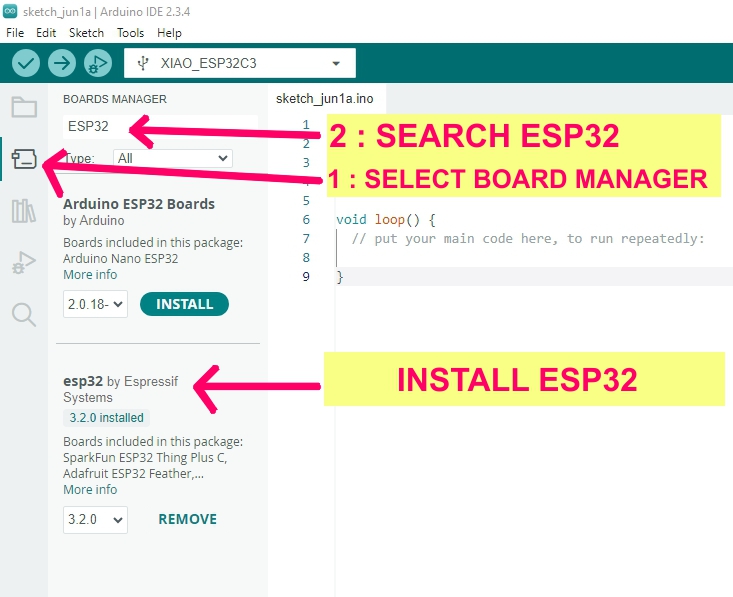
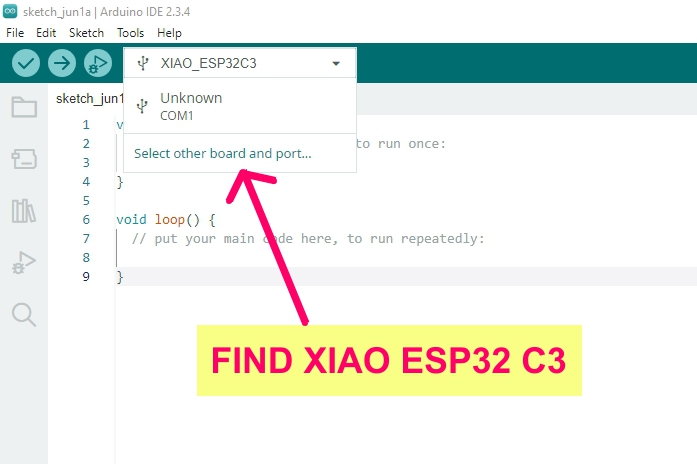
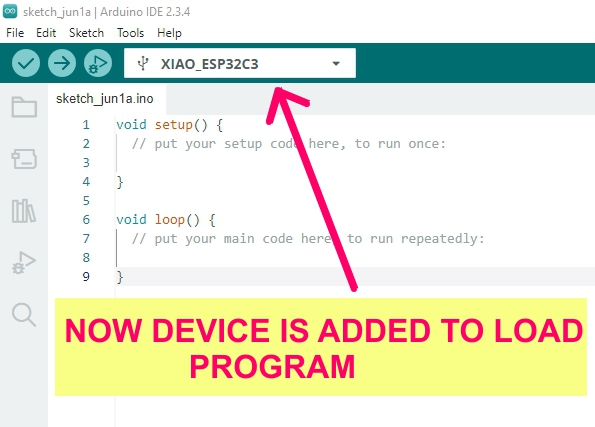
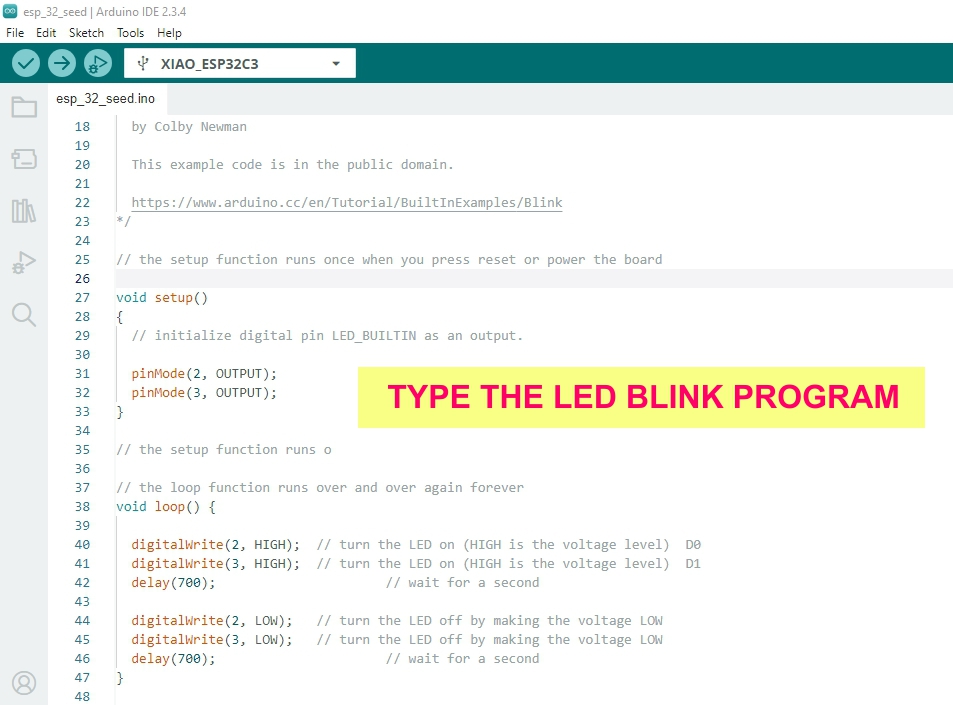
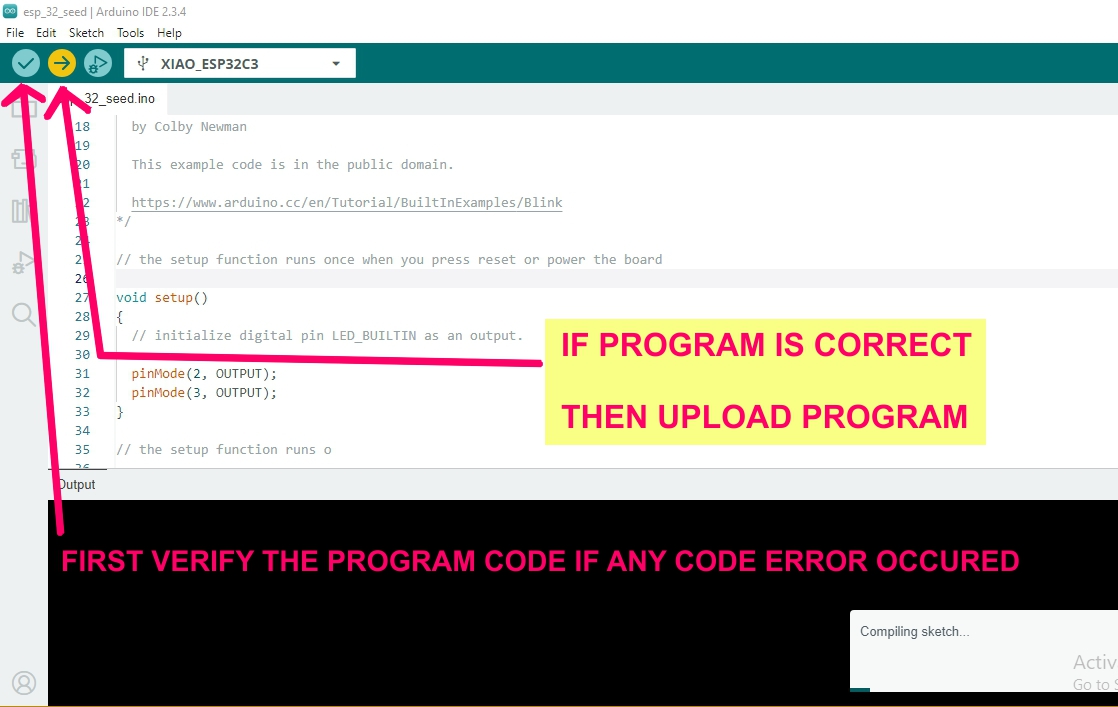
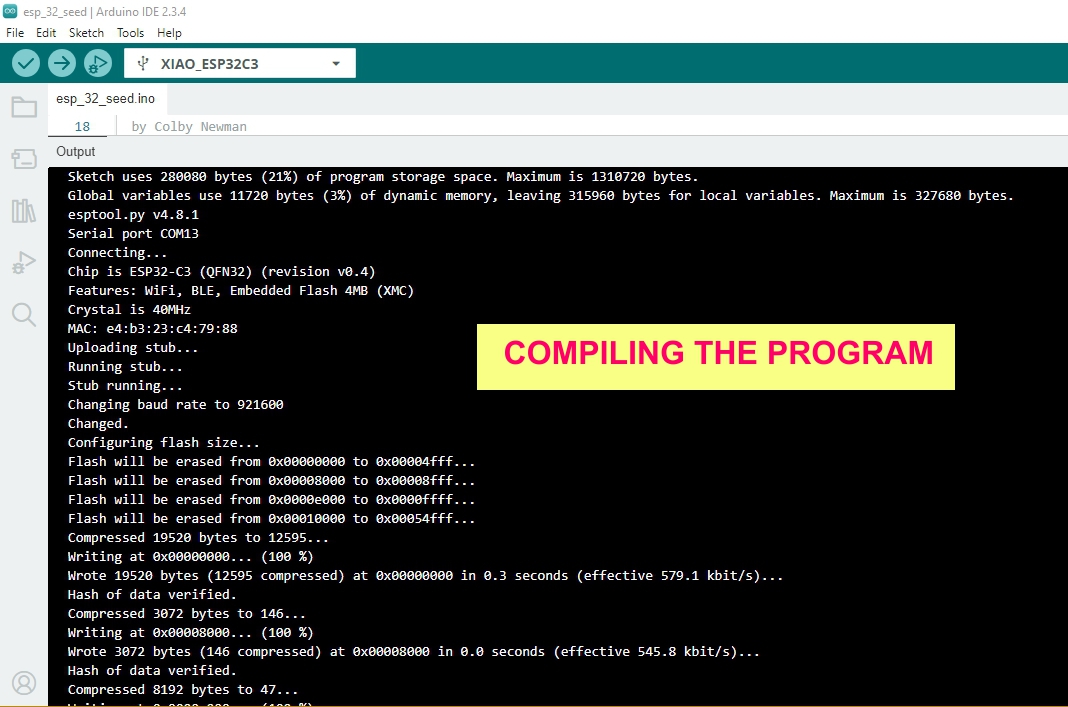
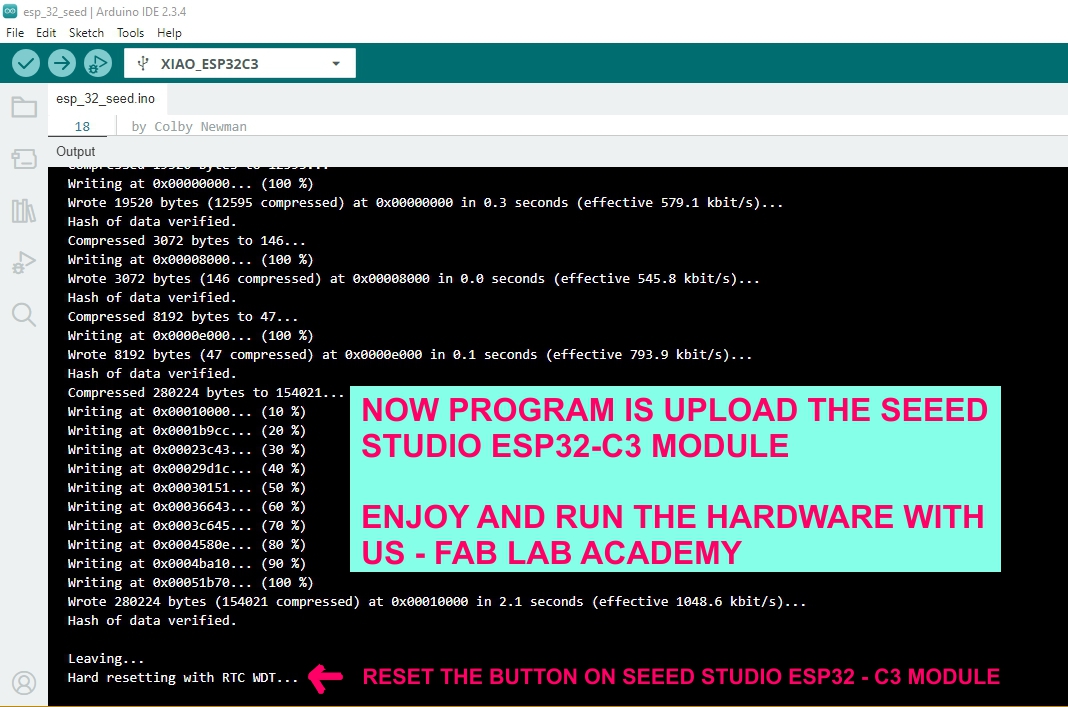
ul class="code-steps"
Summary Checklist for Documentation
| Stage | Screenshot |
|---|---|
| Schematic | Full circuit & ERC check |
| PCB Layout | Routing + DRC pass |
| Toolpath | Mods/FabModules preview |
| Milling | Process + Finished PCB |
| Assembly | Soldering + Finished board |
| Testing | Programming + Output |