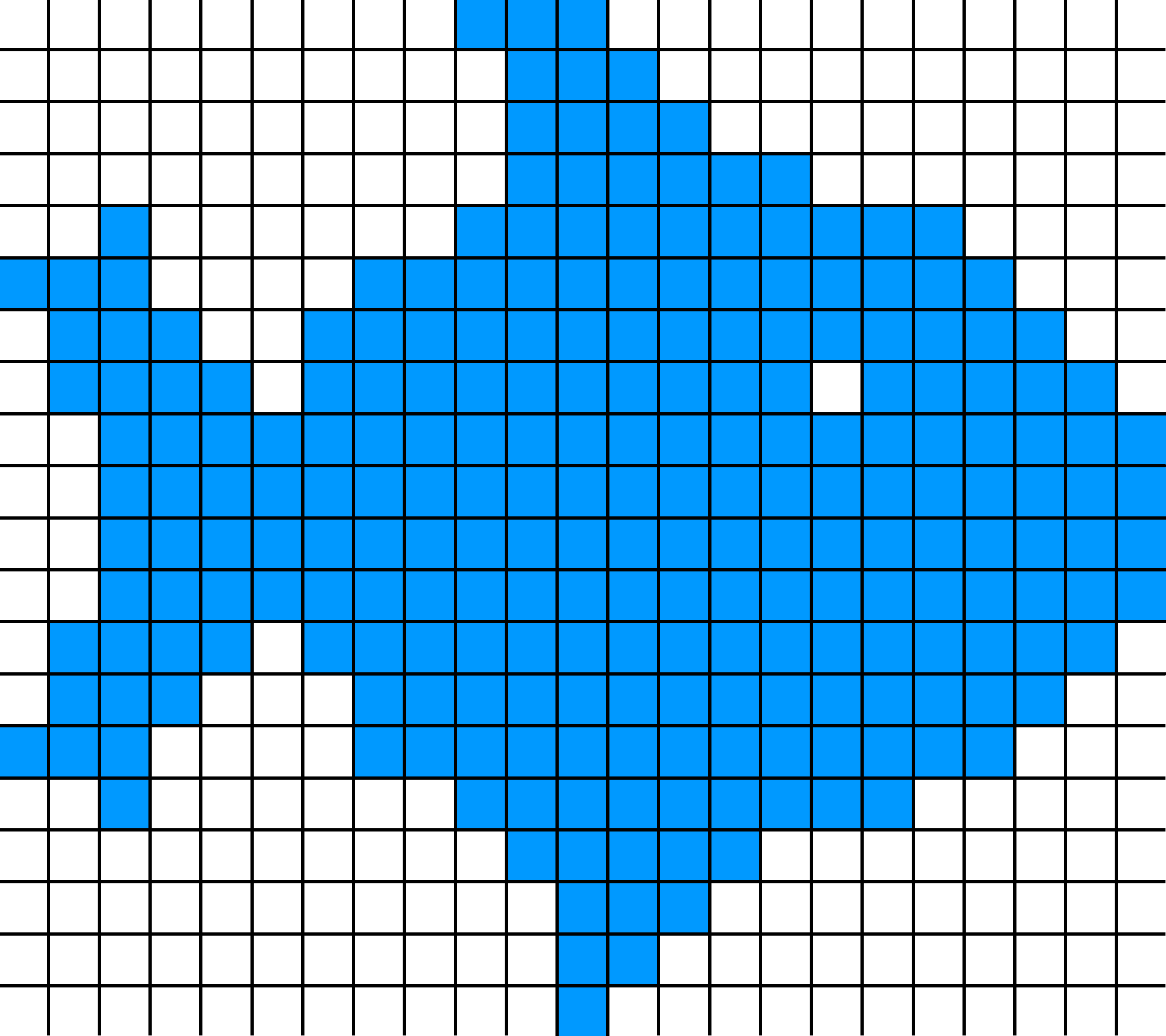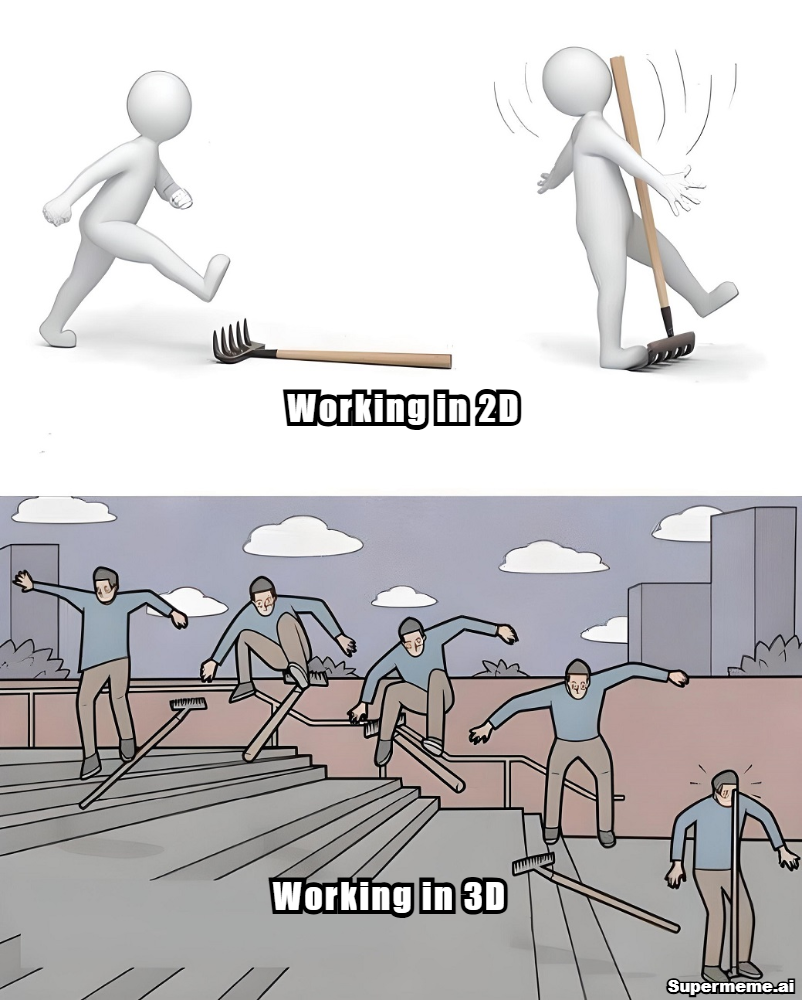Raster
Summary
In this project, I explored the differences between
Vector and Raster graphics, gaining a solid understanding of their applications in digital design. To practice working with raster graphics, I chose GIMP, a free and widely-used image editing program. I learned how to install GIMP on Windows and followed tutorials to familiarize myself with its tools and features. This process allowed me to create my first raster graphics project, applying the techniques and skills I acquired throughout the learning experience.
Work Process Detail
Vector vs Raster Graphics:
First i have started by understanding the deference between Vector and Raster, and the following video was super helpful
GIMP

I Have choose GIMP as my Raster practice program, it is free and have a bunch of tutorial and courses all over the internet
How to Install GIMP on Windows
1️⃣ Download GIMP
- Go to gimp.org/downloads/
- Click Download GIMP (Windows version).
2️⃣ Install GIMP
- Open the downloaded
.exefile.
- Follow the installation wizard (Next → Install).
3️⃣ Run GIMP
- Open GIMP from the Start Menu or search for "GIMP".
🎨 How to use GIMP:
I was looking for a good and easy tutorial to follow and i found the following tutorial:
Out come :
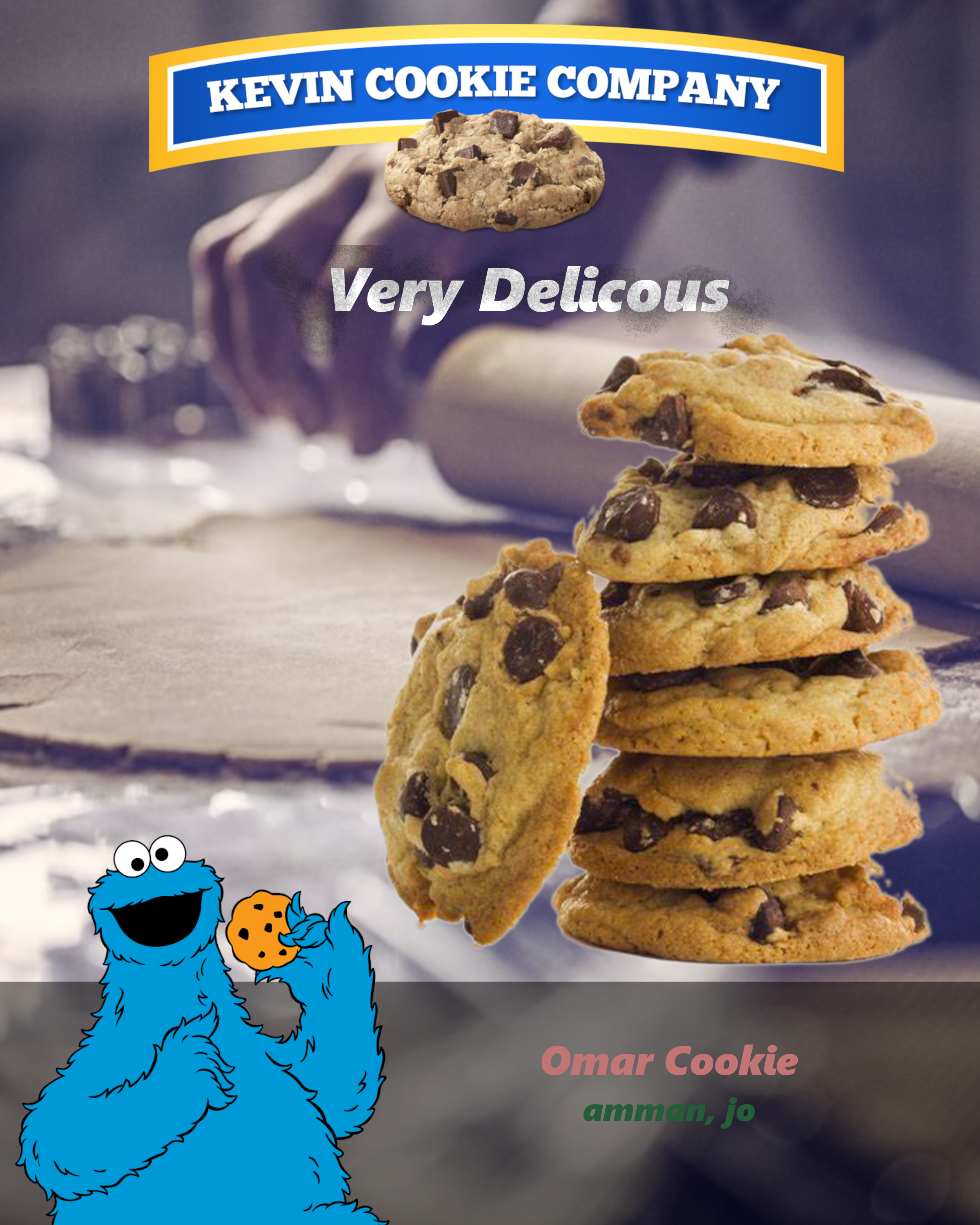
Learning Outcome
Through this project, I gained a clear understanding of Vector and Raster graphics and developed practical skills in using GIMP for raster image editing. I learned how to navigate GIMP's tools, apply different design techniques, and create visually appealing graphics. These skills will be essential when I design the poster for my final project, allowing me to effectively communicate my ideas with professional and polished visuals.