Kicad 9.0
In this asssignment i have downloaded and installed the kicad 9.0 from the website www.kicad.org
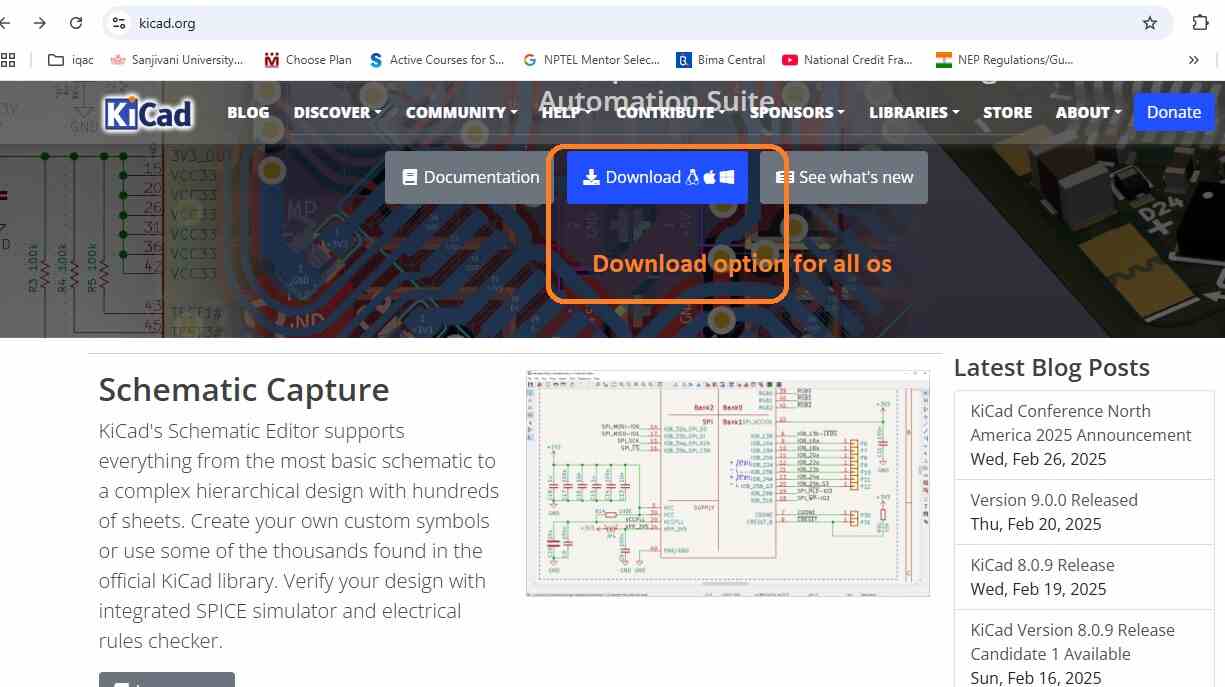
SANJIVANI FAB LAB
Week 6: Electronic Design
Group Assignment
Use the test equipment in your lab to observe the operation of a microcontroller circuit board
Click on this linkIndividual Assignment
use an EDA tool to design a development board that uses parts from the inventory to interact and communicate with an embedded microcontrollerd
Click on this linkIn this asssignment i have downloaded and installed the kicad 9.0 from the website www.kicad.org
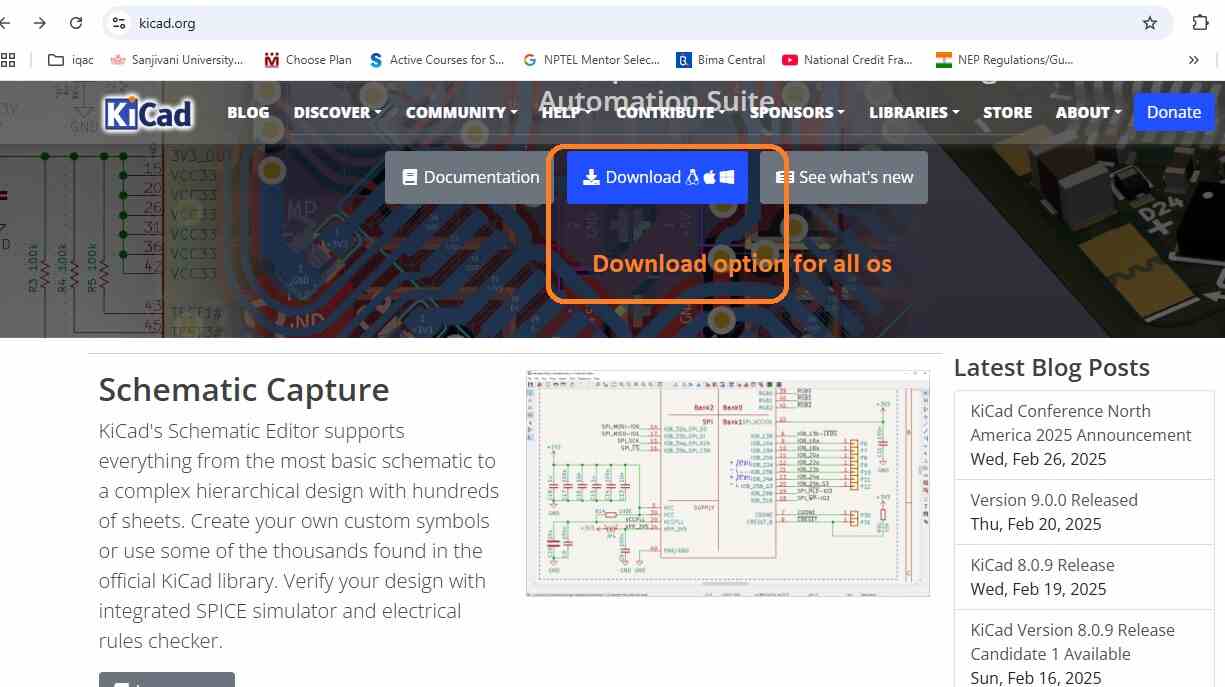
After installation of kicad
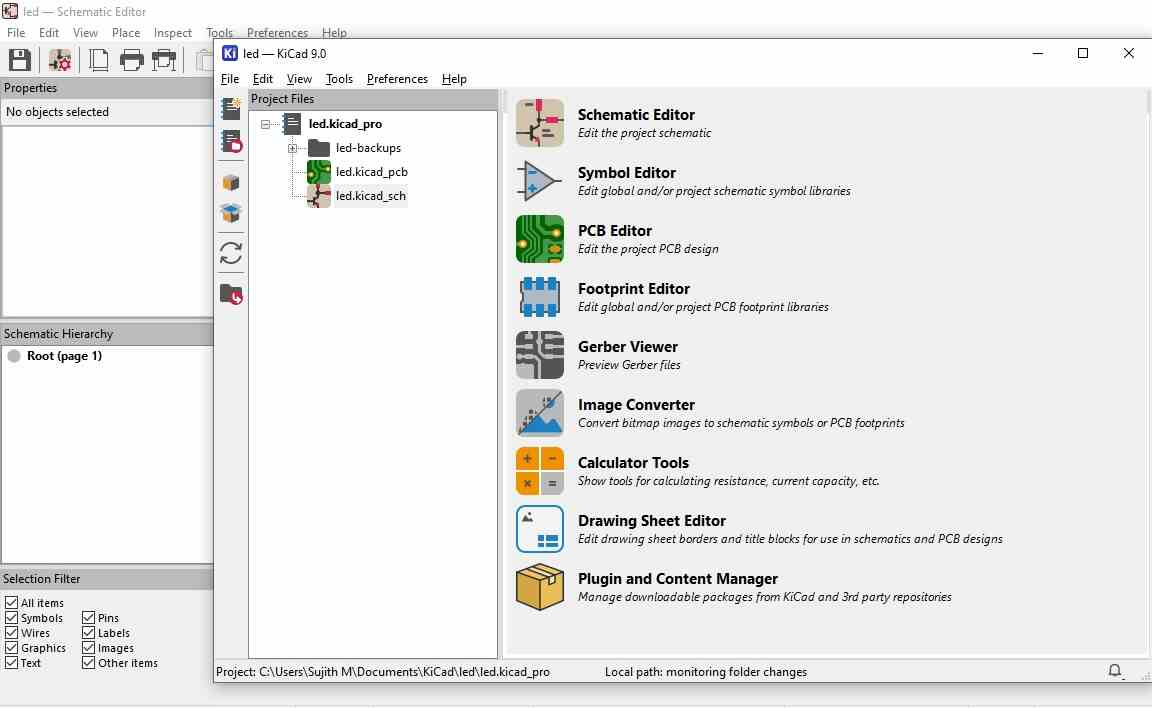
Brwosing the symbols in the library
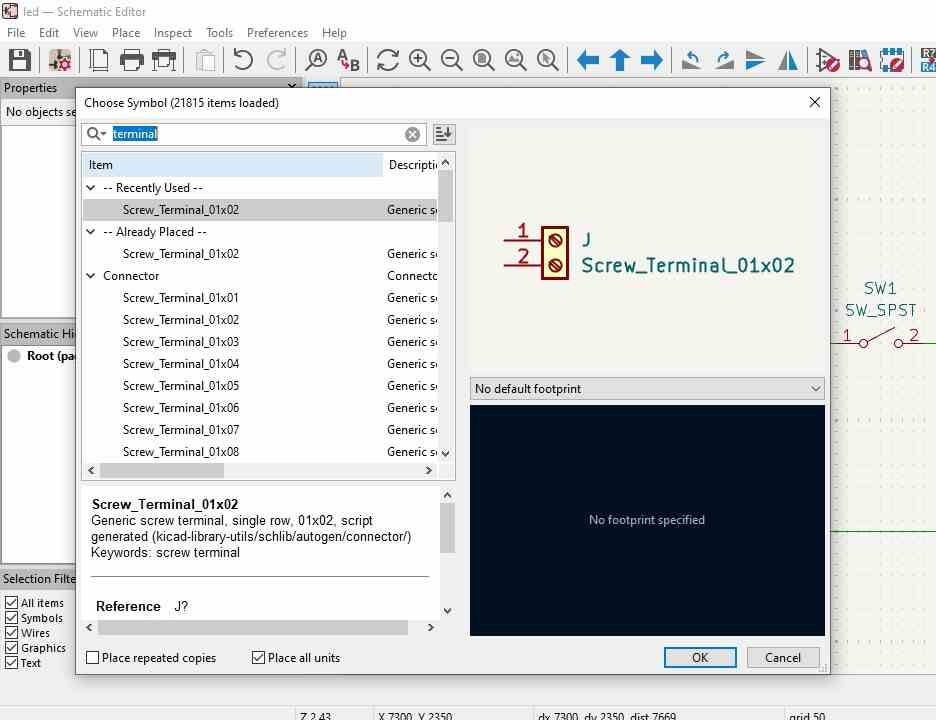
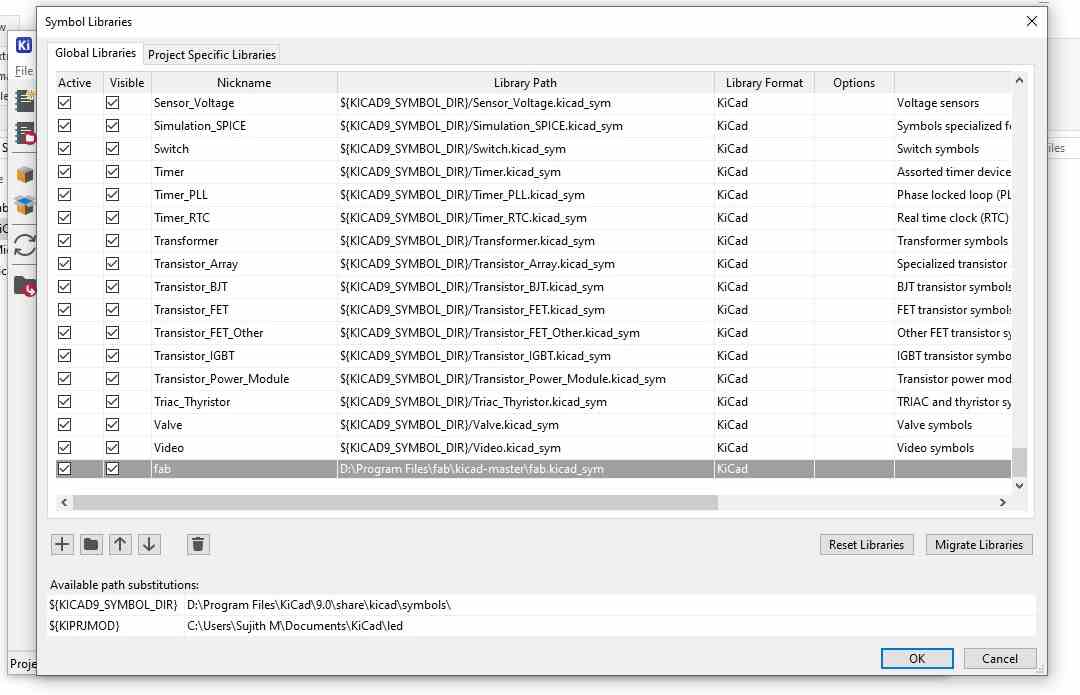
Adding fabrication tool kit thorugh plugin and content manager
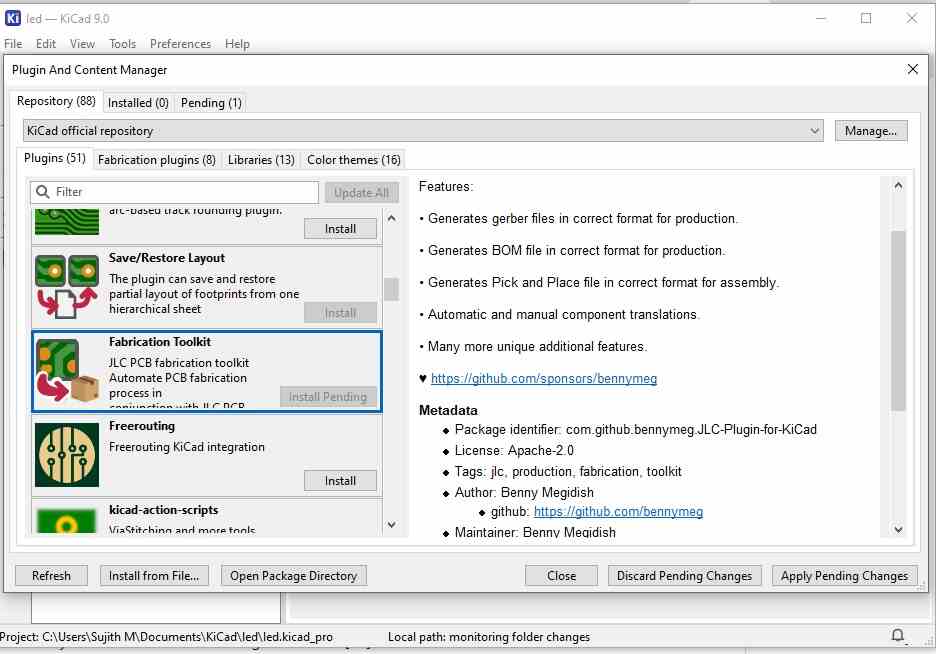
website used for identify the parts details and footprint details- digikey and snap magic

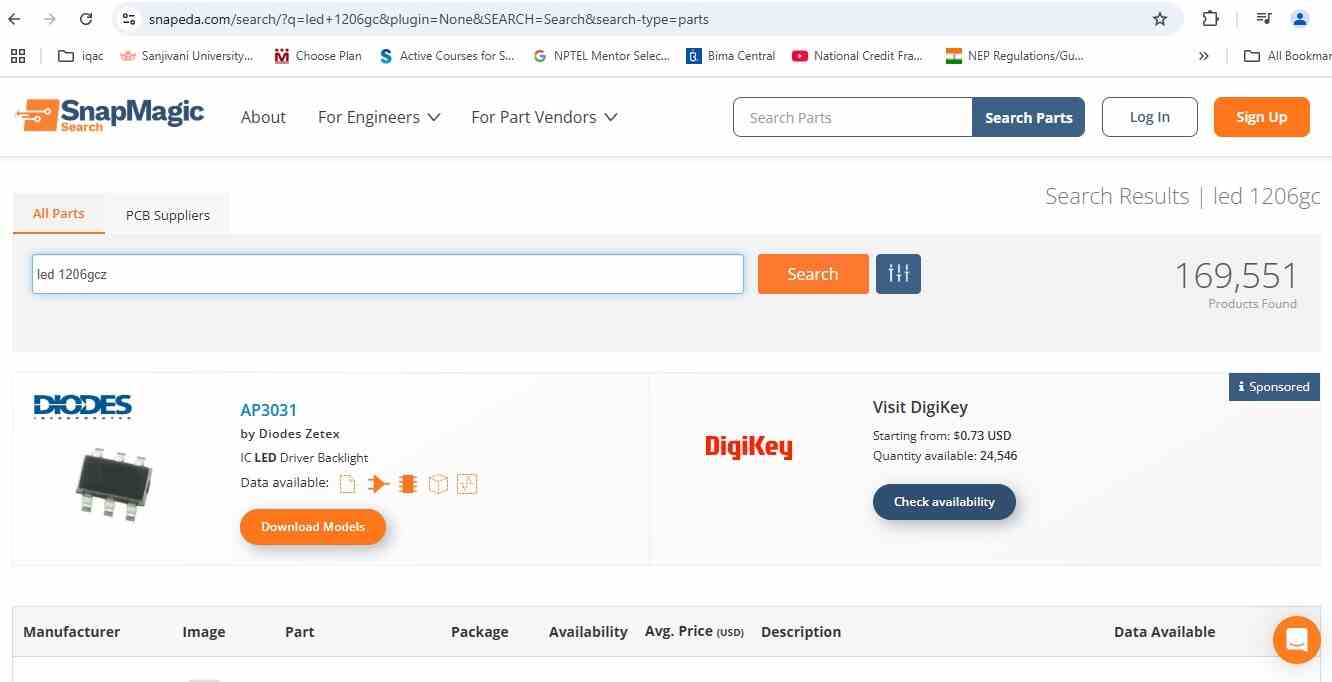
Imported XIAO ESP32C3 from the library and designed with simple led and push button circuit
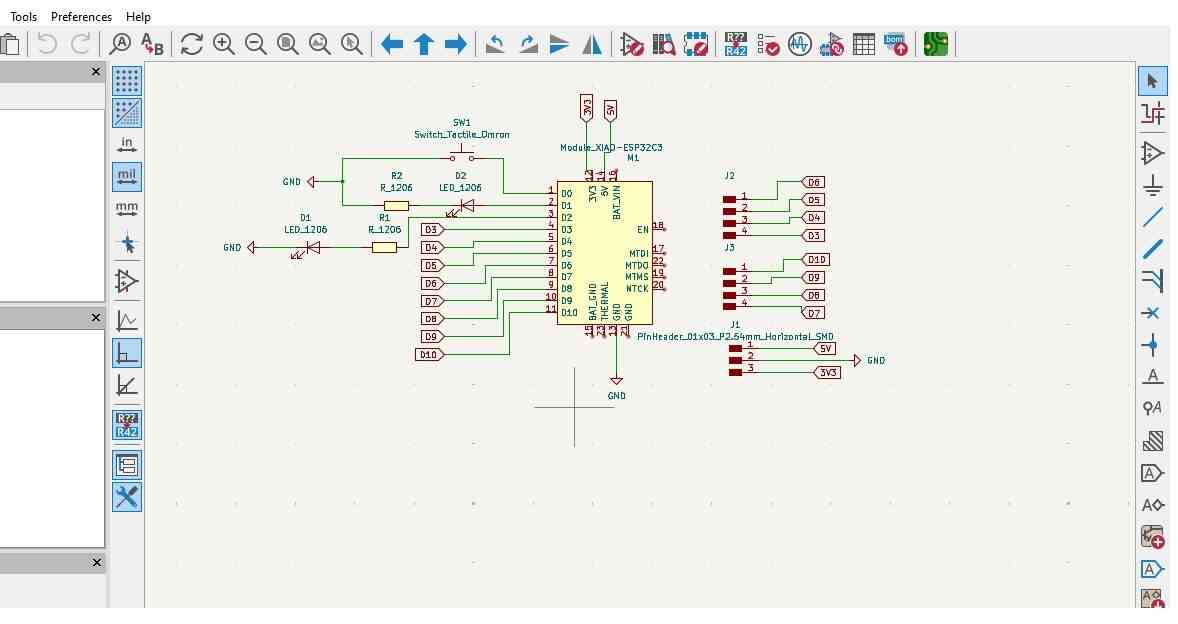
imported to PCB Editor
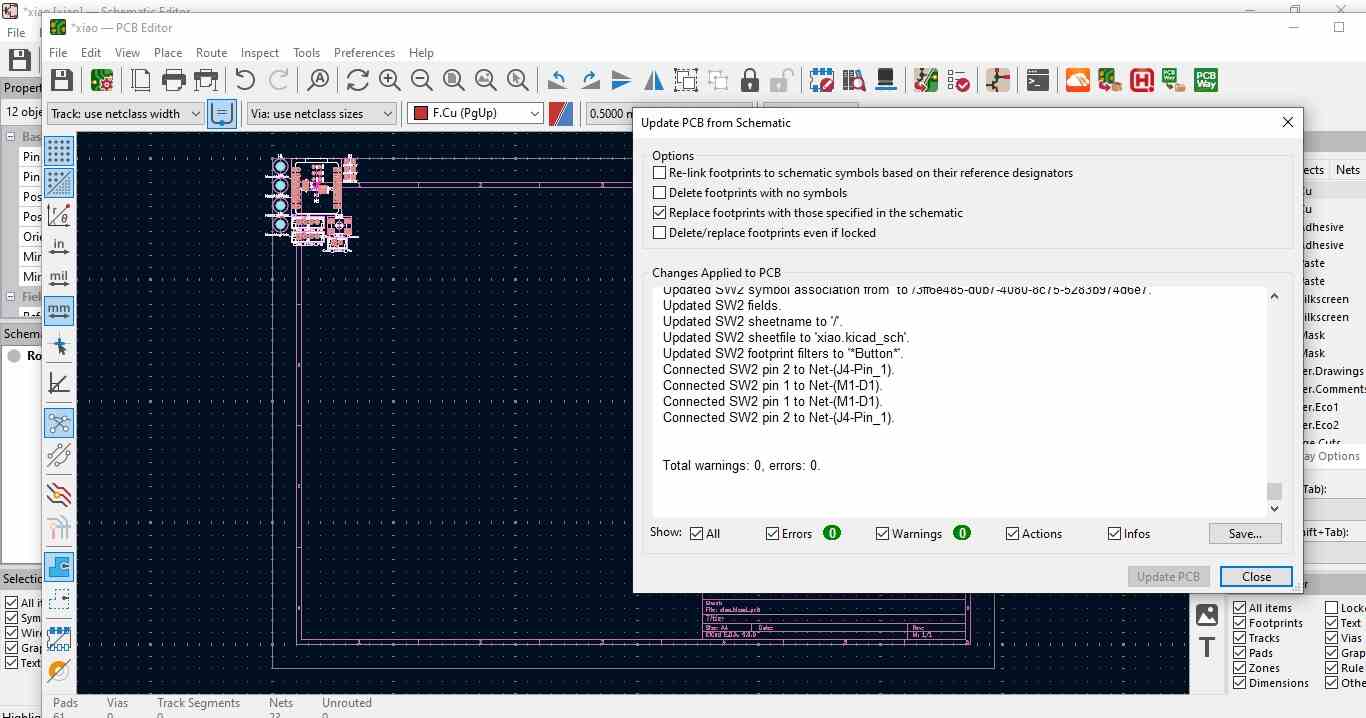
With the help of traces , other option , performed DRC and ERC check shown in the image
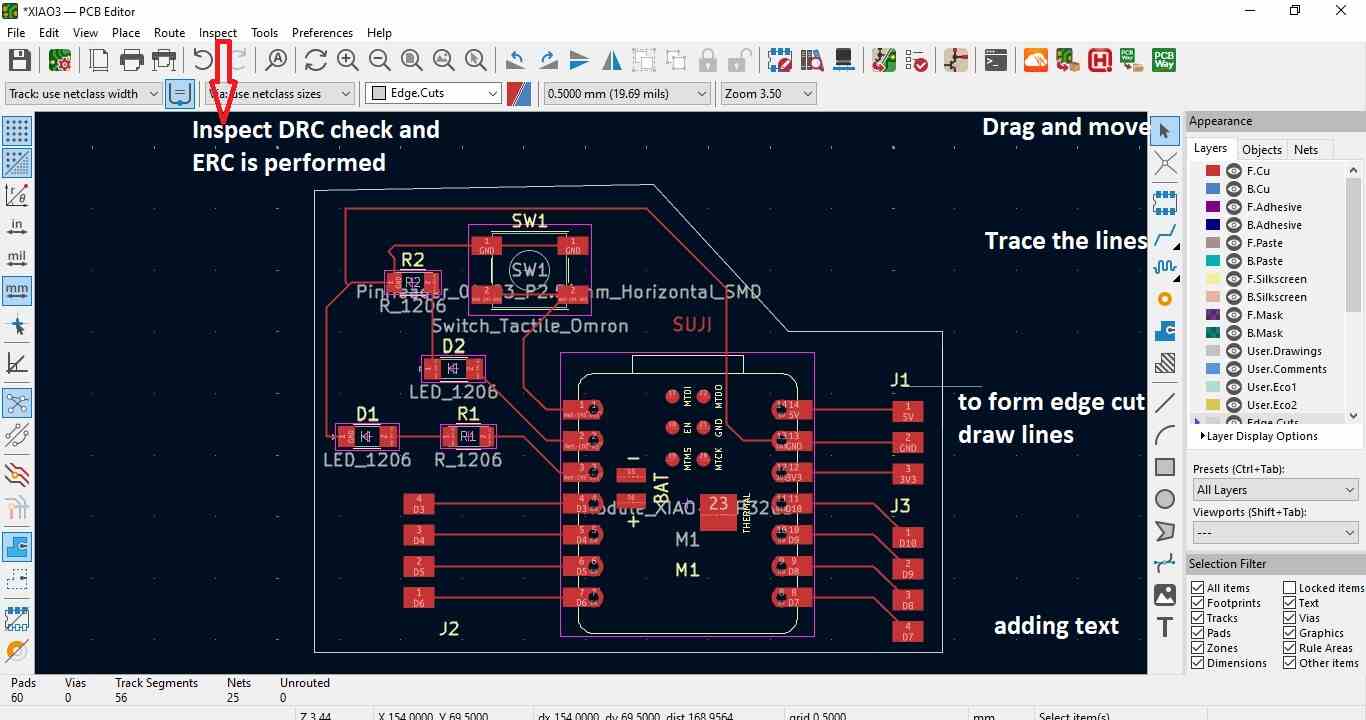
After Designing , in View tab, 3d viewer is used to view the shape of the PCB
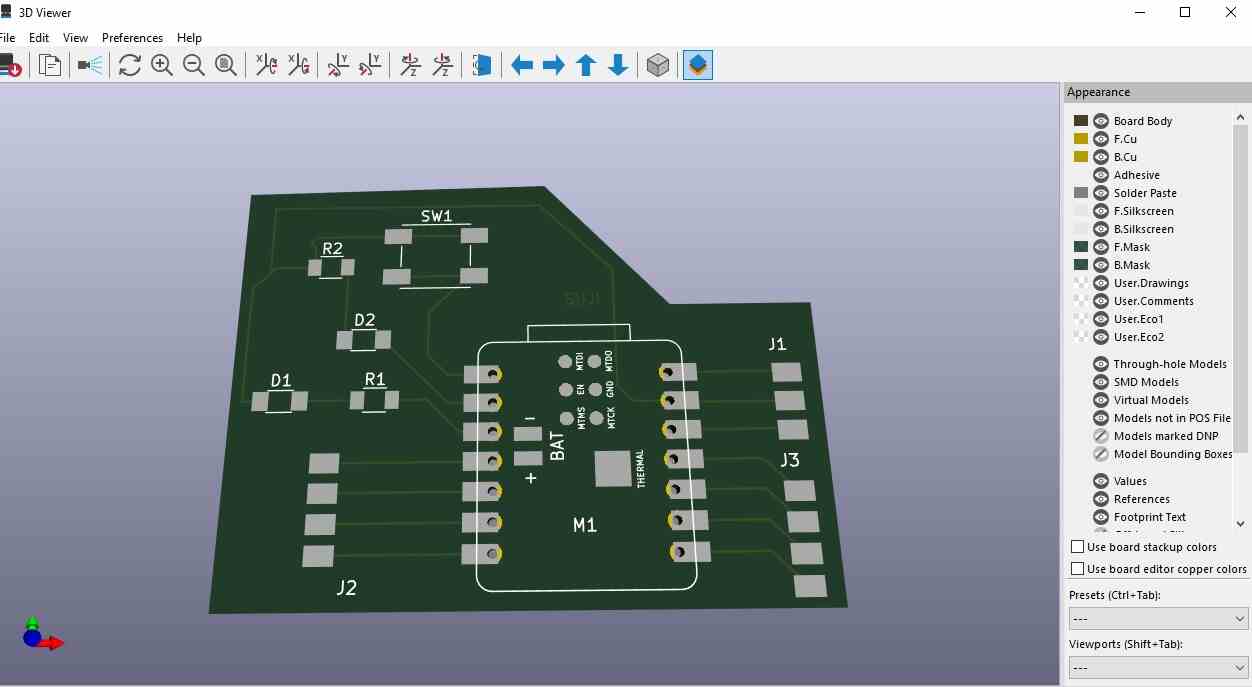
under fabrication output, select gerber option to plot SVG File
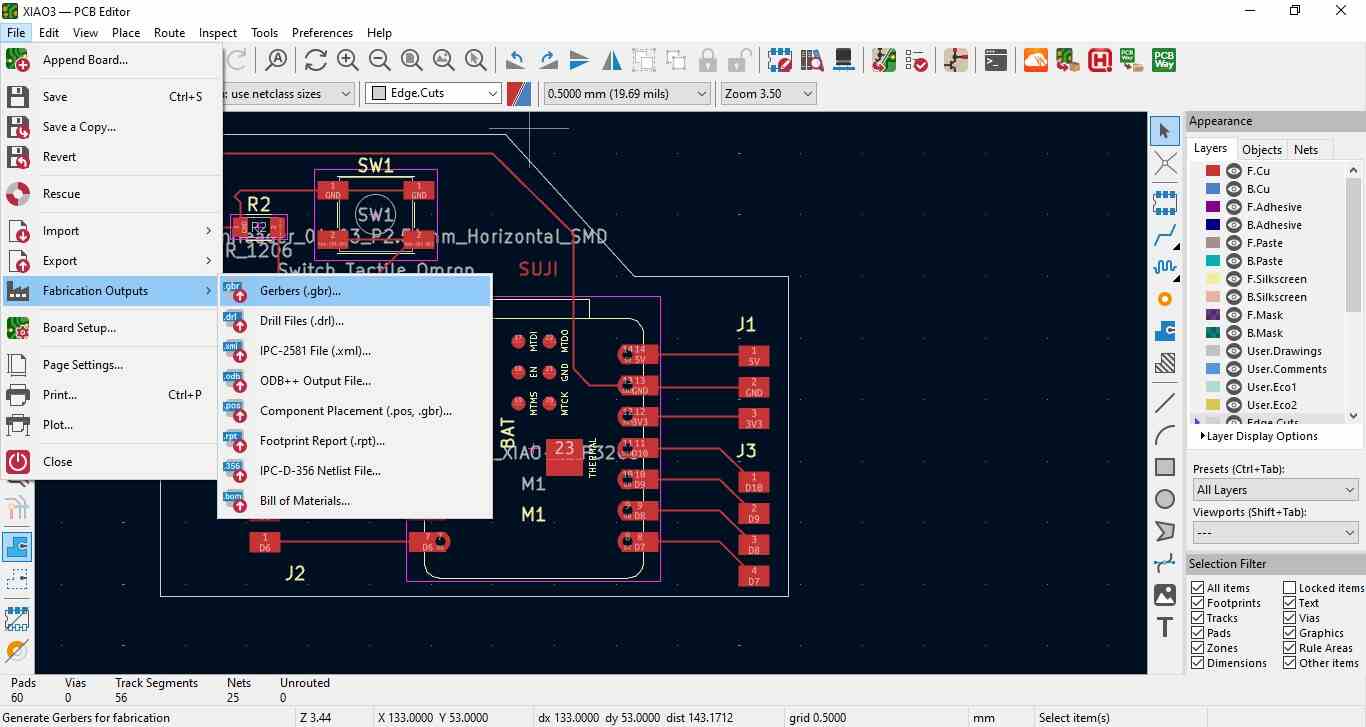
SVG File is generated with the help of option and saved to same folder
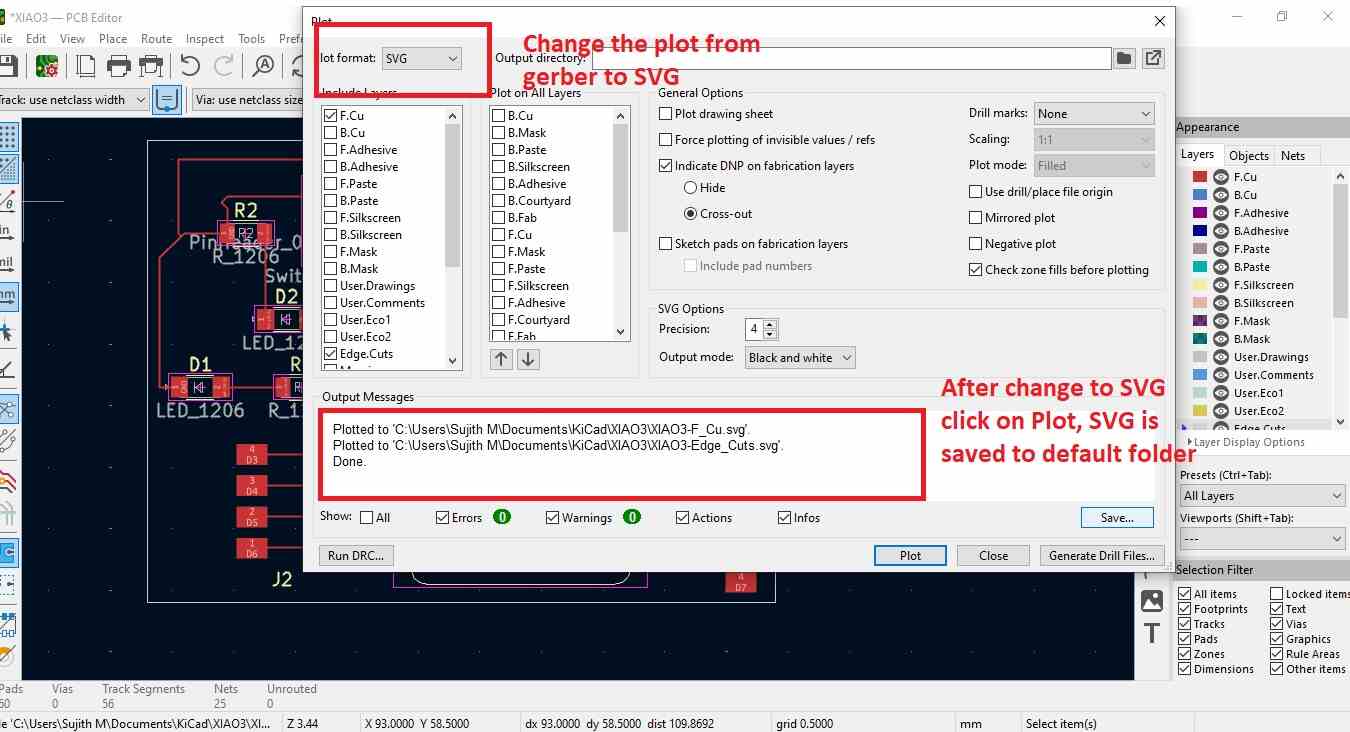
SVG File is created for both F-cu and Edge cut layer in SVG Format
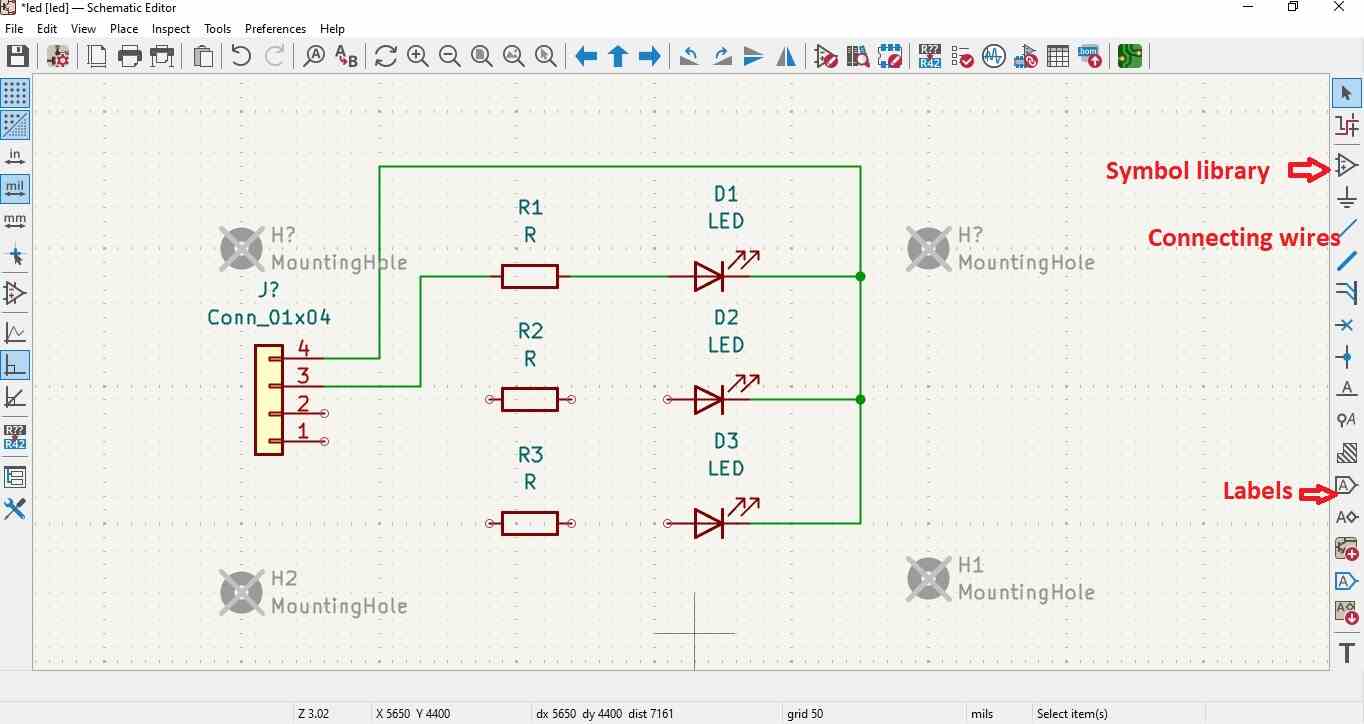
Footprints to be added to the file other than fab library , get the part model in Digikey and Selected the footprints

After opening PCB Editor , Short cut key (F8) used to update PCB from schematic
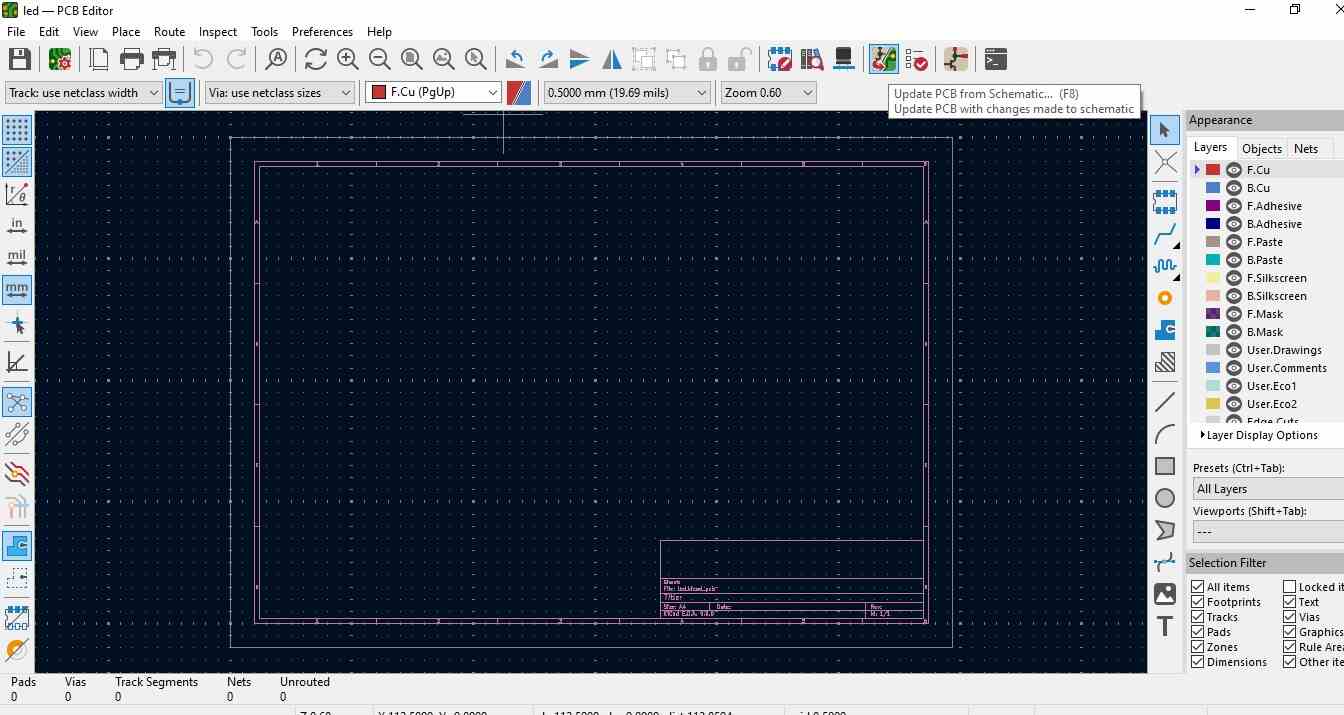
During update, checking error and warning through notification window
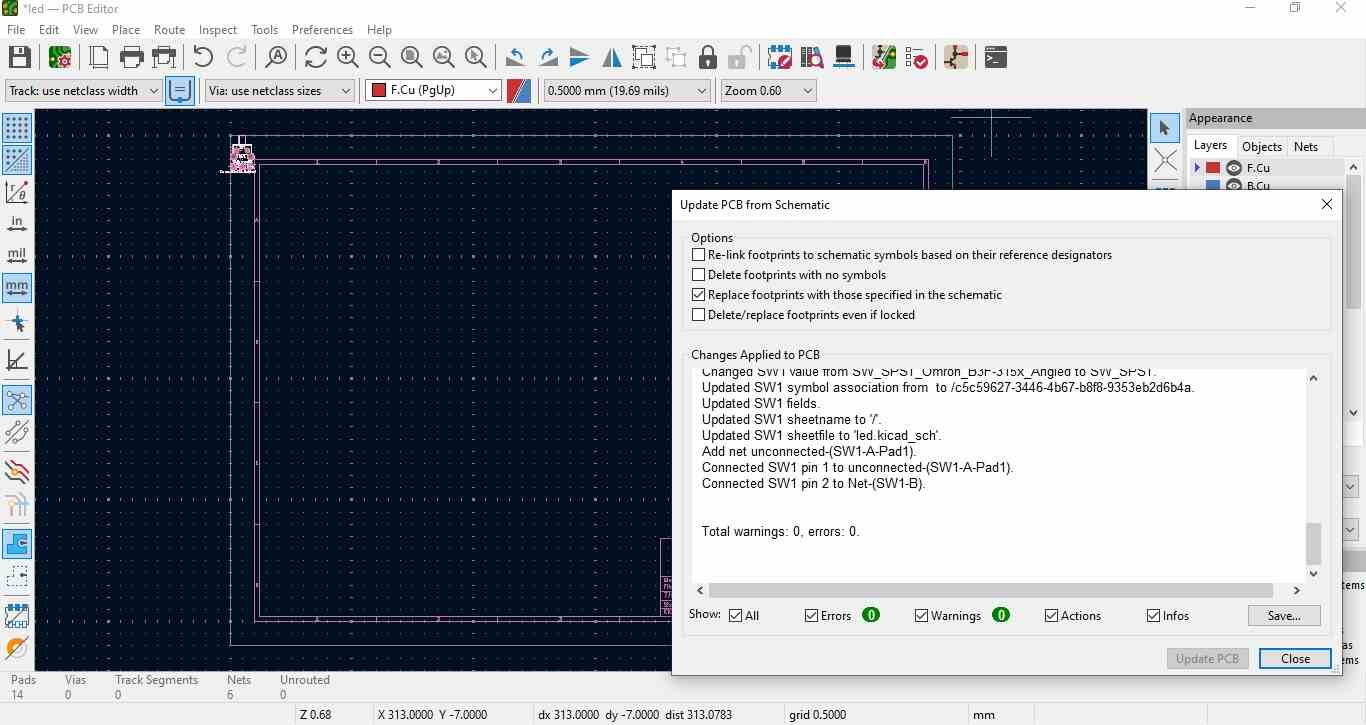
Checked the file through inspect option
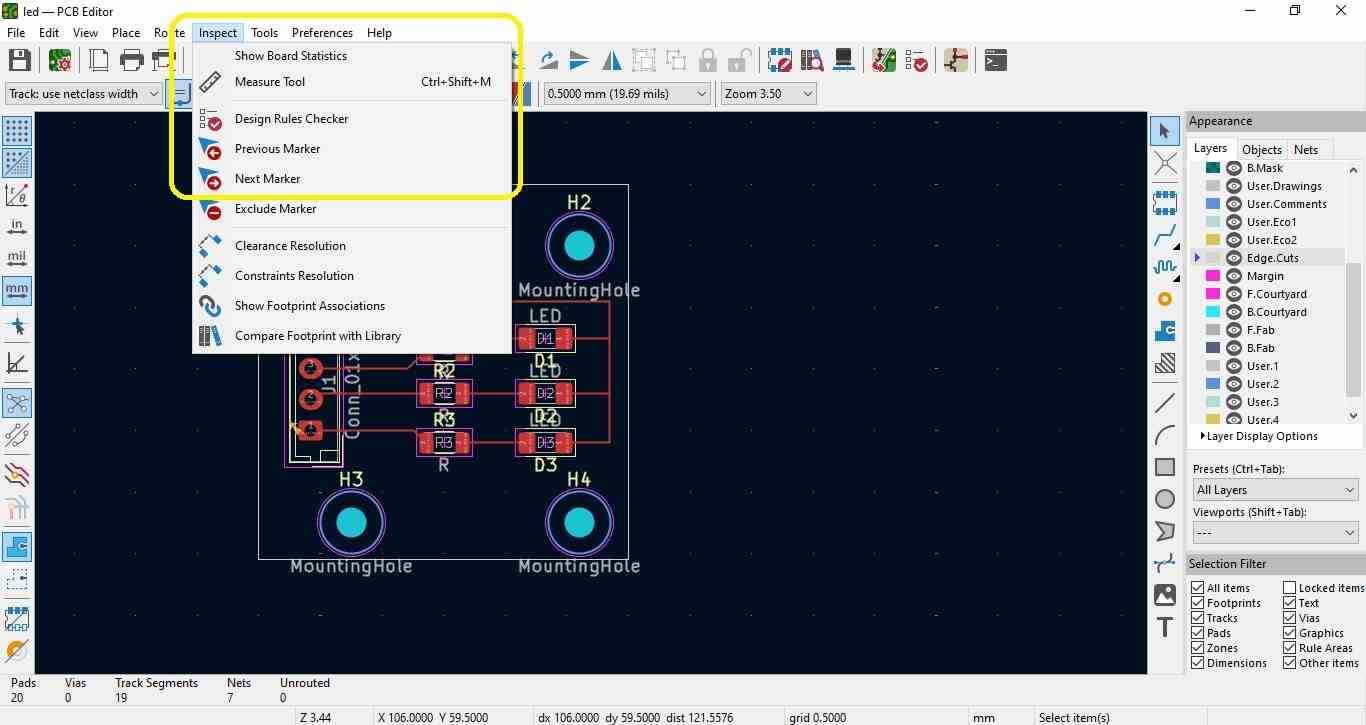
3d view of the circuit
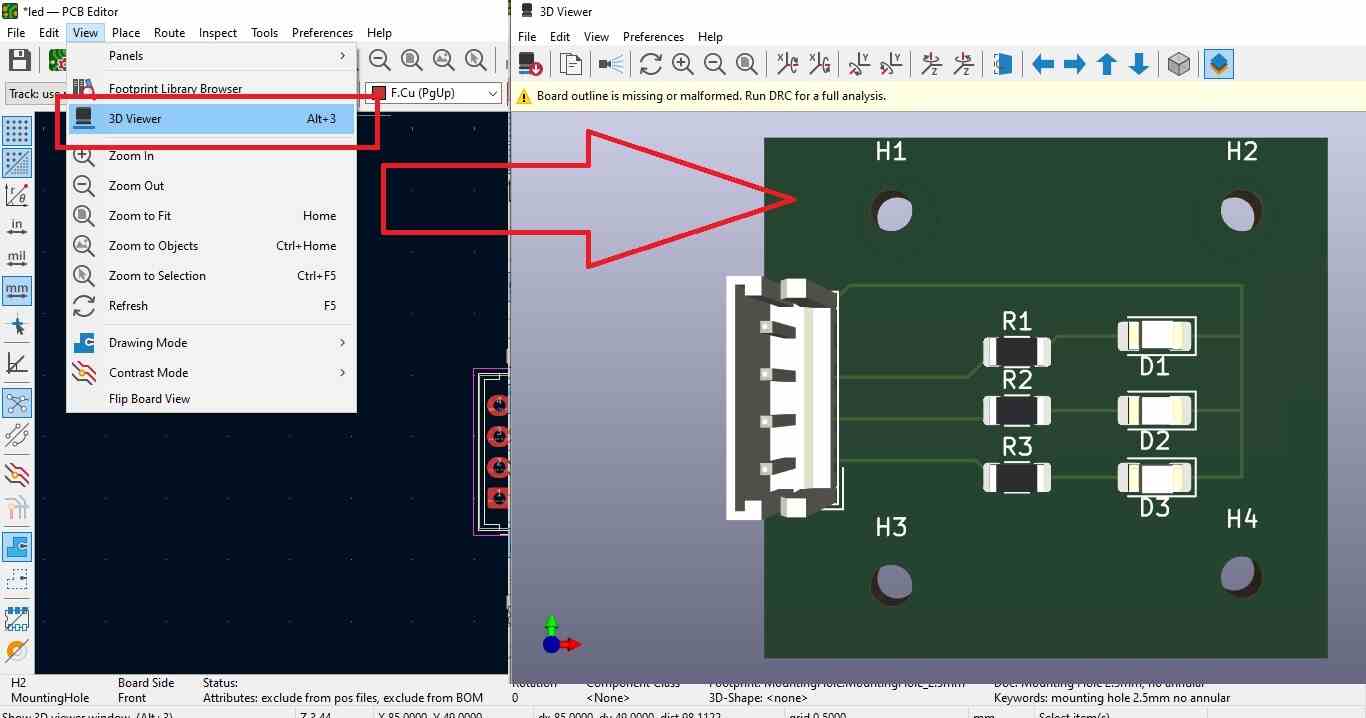
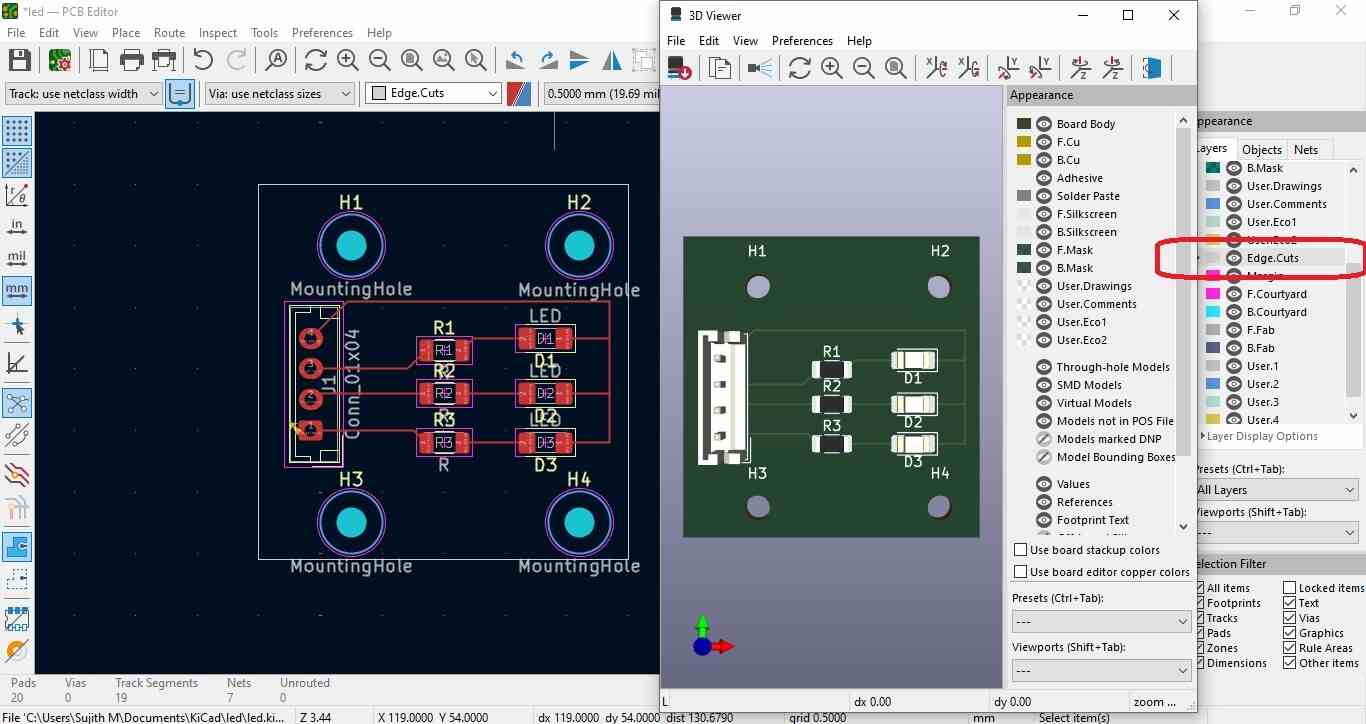
Hero Shot along with my team
 Download kicad file
Download kicad file
- Every week is the challenge
-I m faced with adding libraries and connector for soldering
-Problem to generate SVG in kicad version9,, i posted in mattermost , few people helped me with the option,
-In kicad 9, svg willl be imported through fabrication output, select gerber and change plot to SVG ,you will get the SVG file
-Thanks for the makers community
😀 Learned to understand kicad installations and adding libraries 😀
😀 Learned to how to add foot prints and parts numbers using digikey or any other source 😀
😀 Learned to edit the foot prints for customizations 😀
😀 Getting famililar with short keys , enjoyed the learning 😀
Happy Learning
😀 Suith Mayakrishnan 😀