8.Group_Electronics Production¶
group assignment:
- characterize the design rules for your in-house PCB production process.
- submit a PCB design to a board house
1.Learn about PCB¶
This week we are learning to make circuit boards, and we are using the Roland SRM-20 CNC machine. The SRM-20 is a compact subtractive manufacturing machine that transforms a digital model directly into a solid part using Computer Numerical Control (CNC) technology, supporting a wide range of materials such as ABS, acrylic, wood, and soft metals, making it suitable for making high-precision prototypes or functional assemblies. The software we use is VPanel for SRM-20.

We use 1.7MM thickness copper plate, we use 0.4MM milling head for engraving the plate, and we use 0.8mm milling head for cutting the outer contour.

2.Preparing files for cutting¶
Next my teacher Saverio and I started to test the cutting results of the CNC machine, we found the test file on this website .
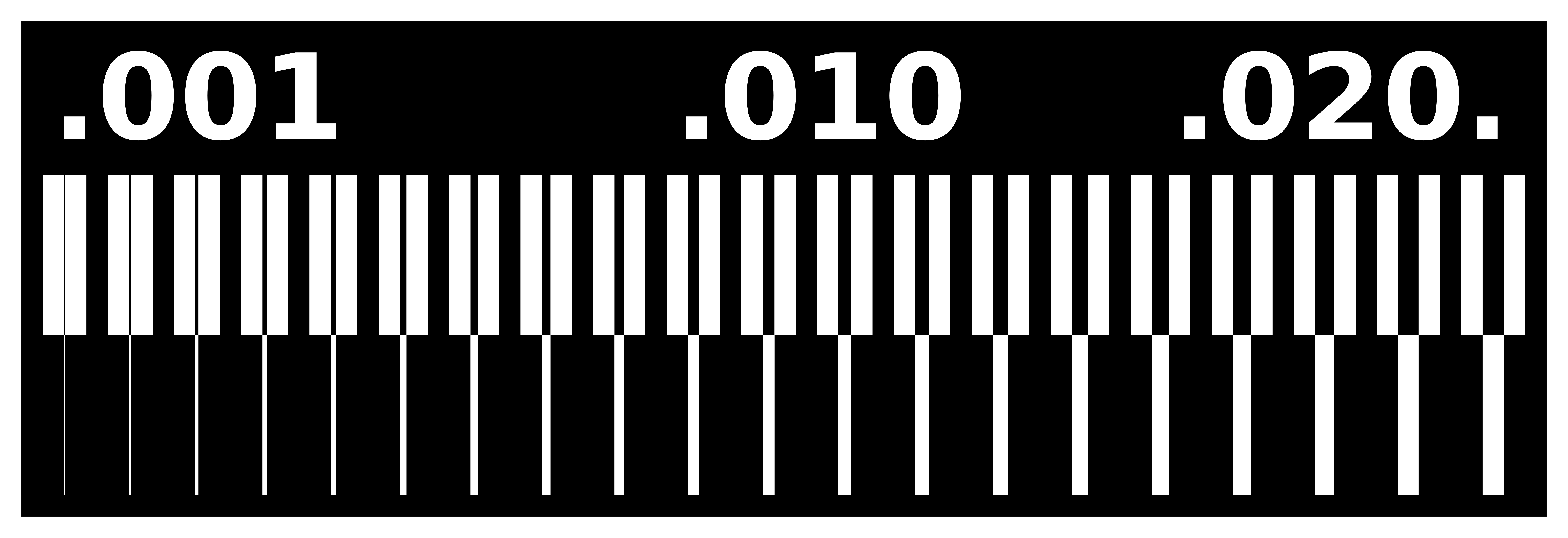
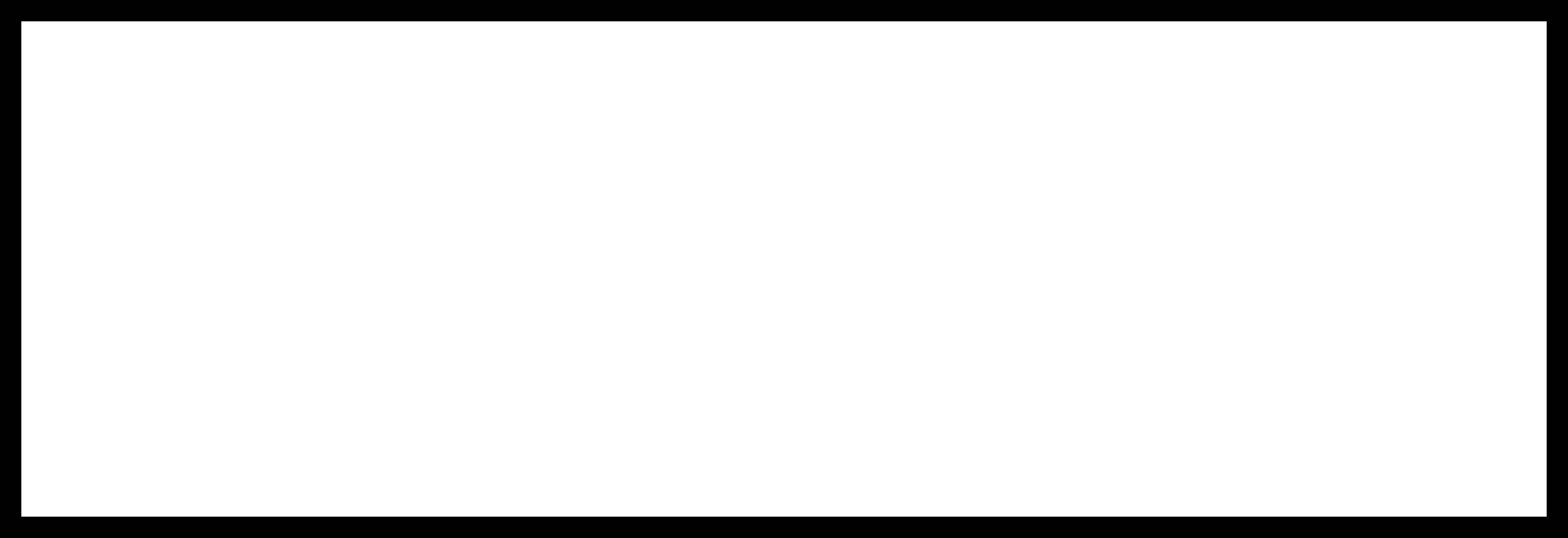
3.submit a PCB design to a board house¶
-
Setting up images on the modsproject.org designed by Neil. Right click - Programs - Open Program - SRM-20 mi11/mi11 2D PCB

-
Select png and traces, set the image, and finally output the .rml file.

-
Select png and outline, set the image, and finally output the .rml file.

4.Machine settings¶
-
Install the 0.4mm milling cutter, hold the cutter with your hand to prevent damage to the milling cutter head when it falls. Replace the milling cutter head by loosening the screws with a hexagonal wrench, without securing it very tightly for the time being.

-
Move the milling head to just above the center of the cutting area. Click on set origin point_XY in the software to determine the xy coordinate origin.

-
Move the milling head so that it is as close to the copper plate as possible. Hold the milling head with your left hand and use a wrench to loosen the milling head slightly. Next, while tightening the milling head with your right hand, gently push down with your left hand to prevent the milling head from moving upward while you tighten the drill bit with your right hand. Next move the milling head up and over to the area to be engraved and click on Set Z Home in the software.
(When moving down the Z-axis, be sure to move very carefully and slightly as you approach the platform.)
-
If you finish engraving the traces and next change the milling head to 0.8mm to cut the outline, you don’t need to reset the XY , but you do need to reset the Z origin.
5. CNC cutting and post-processing¶
-
Click on cut, clear all the old files, import test-traces.rml, next click on OUTLINE. quickly reduce the speed and watch the milling head work, then slowly increase the speed to about 80%.

-
Suck up the debris with a vacuum cleaner, wiggle the thin tool to loosen the copper, gently remove it, and then use a magnifying glass to look at your beautiful circuit board.

Congratulations, you’ve completed your first PCB.
