1. Project Management
I will be using the given website template.
About My Laptop
- Device: MacBook Pro
- OS: macOS Sonoma Version 14.1.1
Generating SSH Key
Go to your terminal and type this command, replacing "personal@mail.com" with your actual email:
ssh-keygen -t rsa -C "personal@mail.com" -f ~/.ssh/id_rsa_gitlab
After running the command, type "y" when prompted, then press "Enter" twice. You should see something like this:
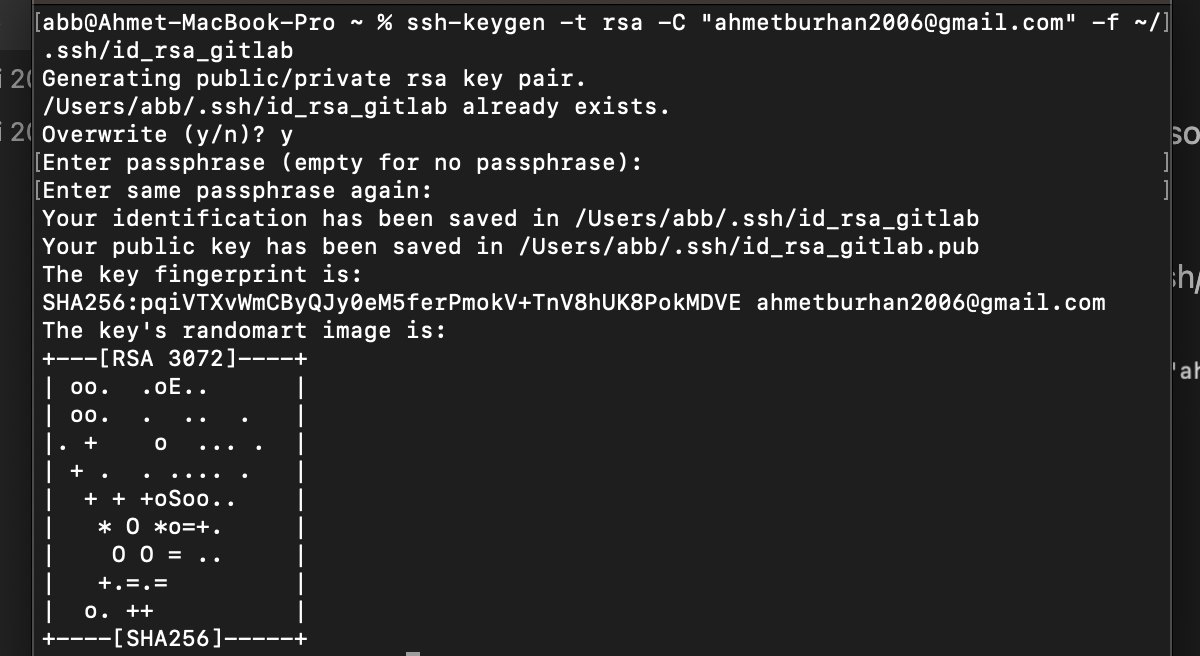
Next, copy your public SSH key using this command:
pbcopy < ~/.ssh/id_rsa_gitlab.pubThen, go to GitLab and paste the copied key in the SSH keys section:
- GitLab > Edit Profile > SSH Keys
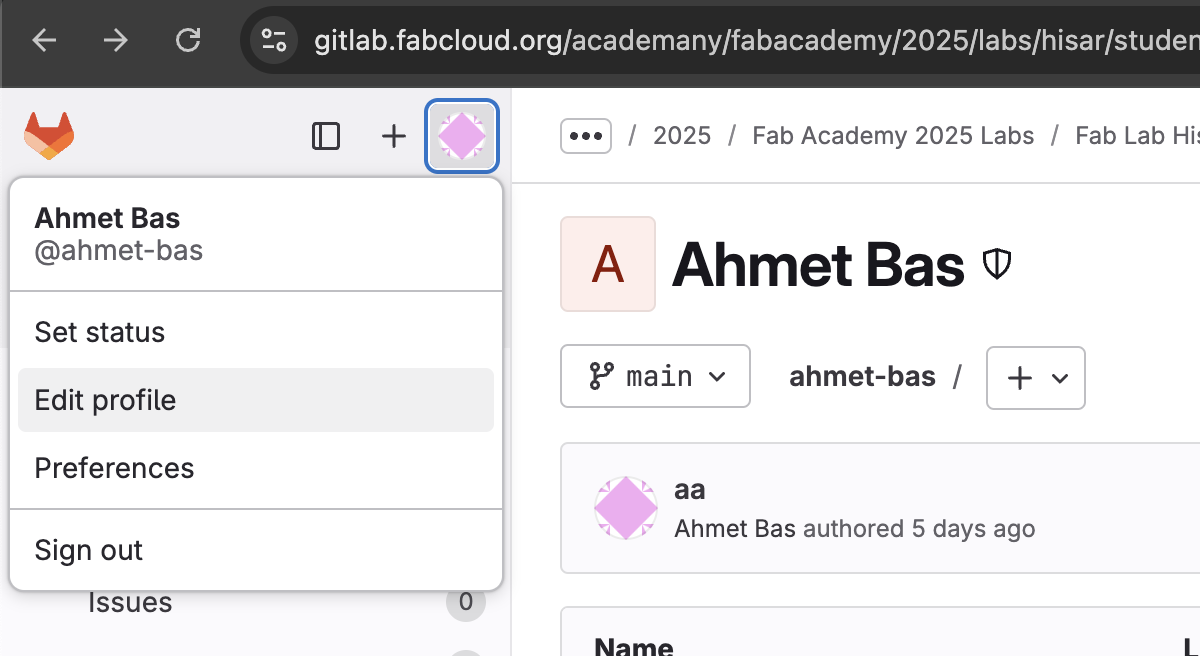
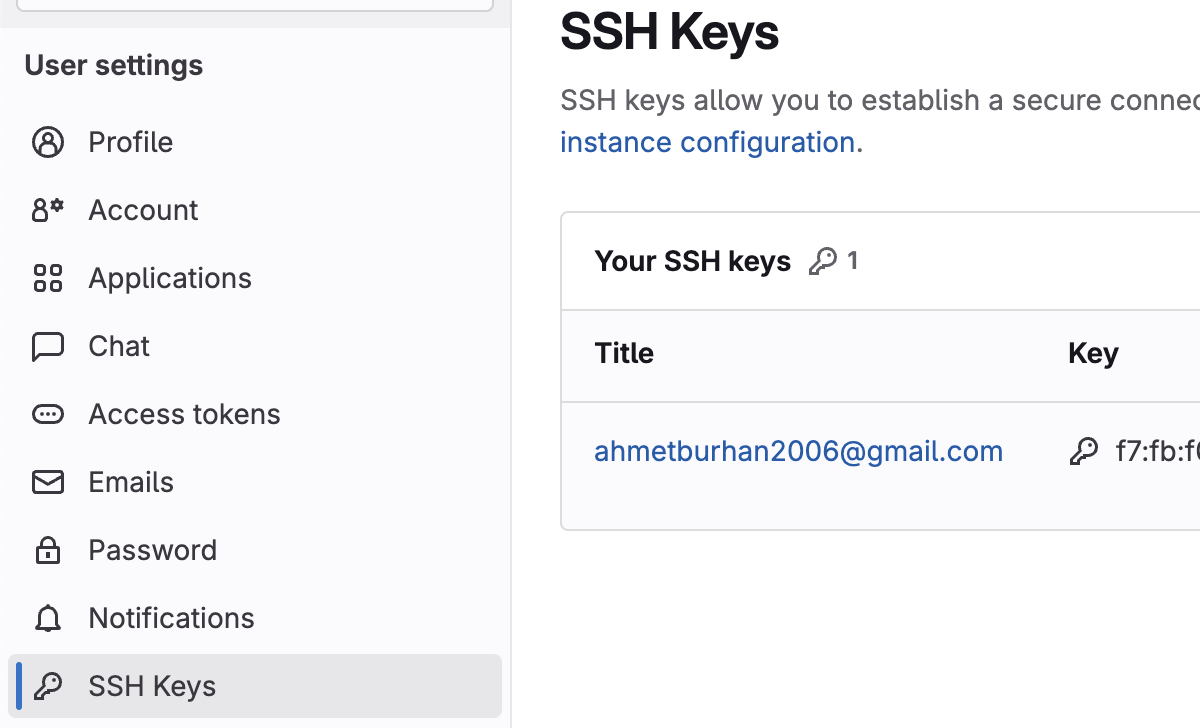
Registering SSH Keys Locally
Register all SSH keys locally by running:
ssh-add ~/.ssh/id_rsa_gitlabTesting the SSH Connection
Test the SSH connection to GitLab with:
ssh -T git@gitlab.fabcloud.orgIf everything is set up correctly, you should see this message:
Welcome to GitLab, @your-username!Cloning the Repository
Now, clone your GitLab repository into the directory you created earlier:
git clone git@gitlab.fabcloud.org:academany/fabacademy/2025/labs/hisar/students/ahmet-bas.git