Assignments
- Model (raster, vector, 2D, 3D, render, animate, simulate, ...) a possible final project
- Compress your images and videos and learn converting image formats.
- Learn about designing in 2D and 3D softwares
This is my timetable for the week. The red highlight means that I havent been able to follow up with that particular program or schedule.
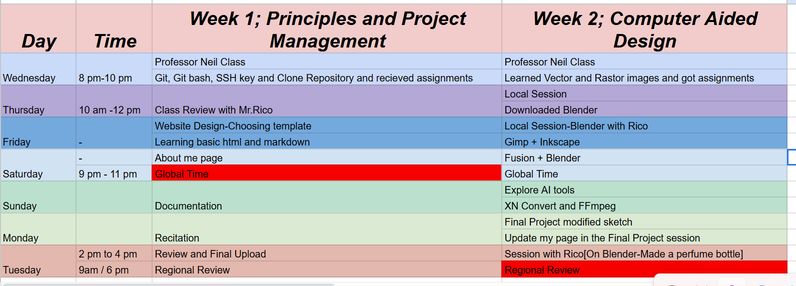
You can access my final project idea here. Final Project Development for Week 02
Rastor VS Vector
During the session, Prof. Neil talked about 2 types of images: a Raster image and a Vector image. The main difference between these types of images is that a raster images (like photos) are made up of pixels, and when you enlarge these images, the pixels can stretch, making the image look pixelated or blurry. On the other hand, vector images, such as logos, are defined by mathematical equations, allowing them to be resized without losing quality, staying sharp and clear at any scale. The image that I used is Here
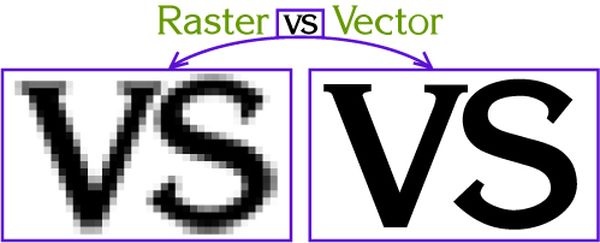
| Feature | Raster Graphics | Vector Graphics |
|---|---|---|
| Composition | Made of pixels | Made of mathematical paths |
| Resolution | Fixed resolution, loses quality when scaled | Infinitely scalable without losing quality |
| File Size | Larger files due to pixel data | Smaller files as they store formulas |
| Best For | Photos, detailed textures, complex shading | Logos, icons, illustrations, scalable graphics |
| Editing | Pixel-based editing (Photoshop, GIMP) | Shape-based editing (Illustrator, Inkscape) |
| Common Formats | PNG, JPEG, BMP, GIF, TIFF | SVG, AI, EPS, PDF |
Table of Contents
- Flameshot
- XnConvert
- FFmpeg
- GIMP
- Inkscape
- Fusion360
- Blender
- Sloyd
- Meshy and Sketchfab
- Text-to-CAD
Softwares for Documentation
2D design
3D design
AI tools
Flameshot
My local instructor, Mr.Anith Ghalley recommended to use Flameshot for our documentation purposes and instantly, it became one of my favourite software. It is user-friendly and has many in built features.

It is a free and open-source, cross-platform tool to take screenshots with many built-in features to save you time. It allows users to capture screenshots, annotate them with text, shapes, and highlights, and even blur sensitive information. It’s known for its ease of use, customization options, and being lightweight.
Firstly, you need to download Flameshot. The link is provided in the softwares used and vocabularies learned section. To capture a screenshot manually, right-click on the Flameshot icon and select the option to take a screenshot. You can choose between full-screen capture(Captures the entire screen) or area capture(allows you to select a specific area of the screen)
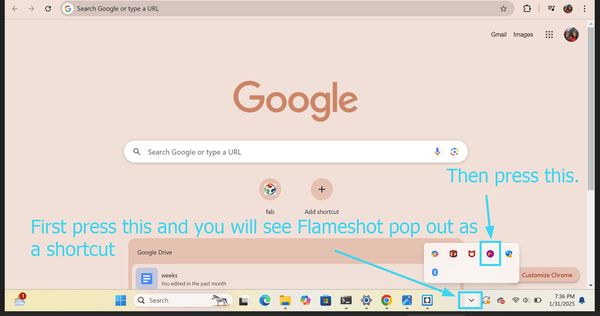
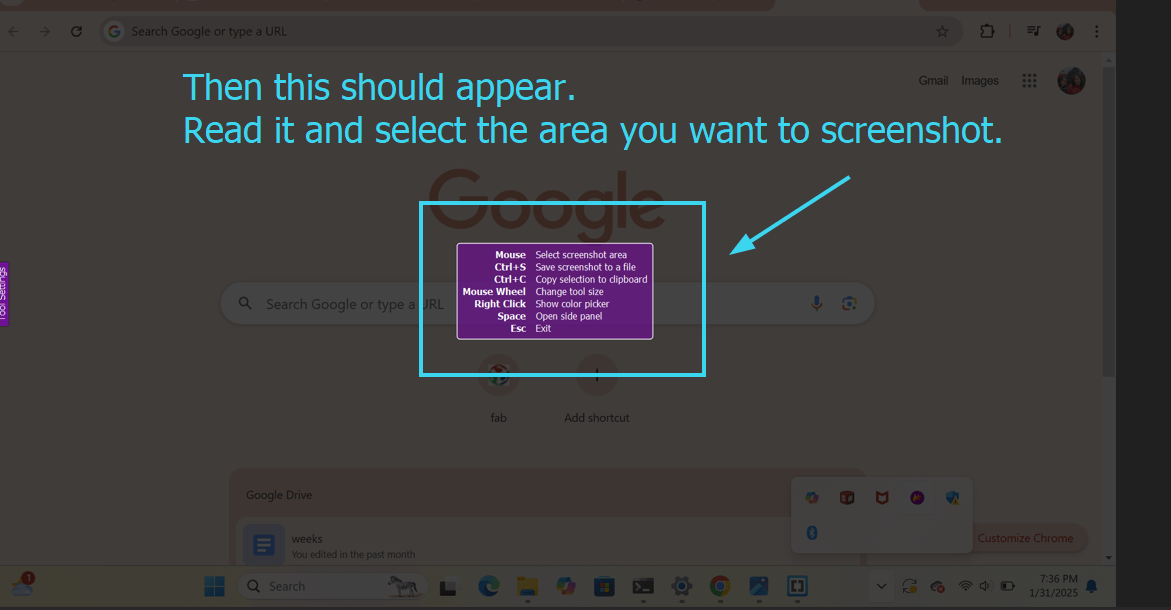
Inbuilt Features of Flameshot
- Screenshot Capture: Capture full screen, selected area, or a specific window.
- Annotations: Add text, shapes (arrows, rectangles, circles), and freehand drawings to screenshots.
- Blur Tool: Blur out sensitive information in screenshots.
- Color Picker: Pick colors directly from the screenshot to match colors for annotations.
- Highlighting: Highlight areas of the screenshot with different colors.
- Upload Options: Upload screenshots to cloud services directly from the tool (e.g., Imgur).
- Instant Editing: Edit screenshots immediately after capturing, with no need to open a separate editor.
- Cross-Platform: Works on Linux, Windows, and macOS.
These are some of the features that I frequently use.
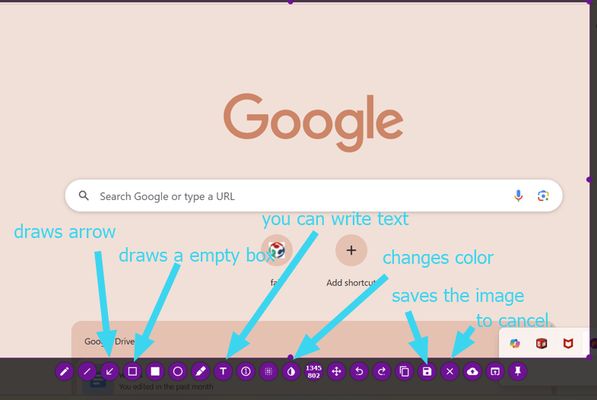
XnConvert
My local instructor had suggested us to use this software to compress our images and I had taken a liking towards it as it is user friendly and easy to use. This tutorial has been of greate help for me to start compressing my images. XnConvert is a fast, powerful and free cross-platform batch image converter. It allows to automate editing of your photo collections: you can rotate, convert and compress your images. The benefits off XNConvert are:
- XNConvert allows you to compress images, reducing file size without losing quality.
- You can save images in any supported format(JPG, PNG, GIF, TIFF, BMP, WebP, RAW (CR2, NEF), SVG, and PDF.).
- It supports batch processing, enabling you to edit and convert multiple files at once.
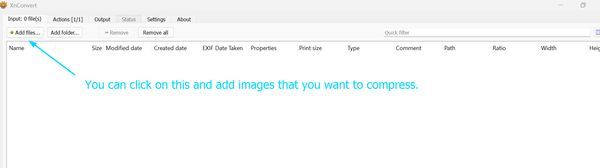
Now, set the following settings
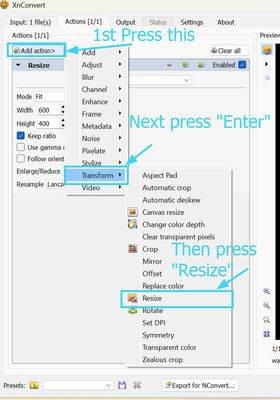
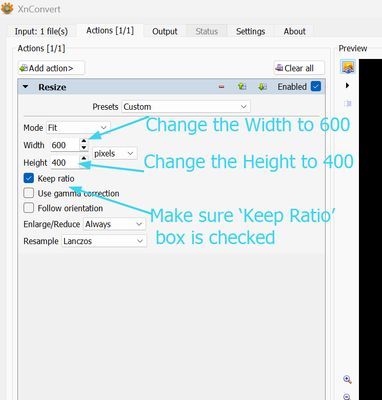
Metadata is essentially "data about data." For images, it refers to the additional information embedded within the file, which isn't part of the visual content but provides context about the image itself.
- Exchangeable Image File Format(EXIF): Contains technical details like camera settings, date, time, and GPS coordinates.
- International Press Telecommunications Council.(IPTC): Used for captions, keywords, creator, and copyright information, often in media.
- Extensible Metadata Platform.(XMP): A standard for embedding and managing metadata in digital files.
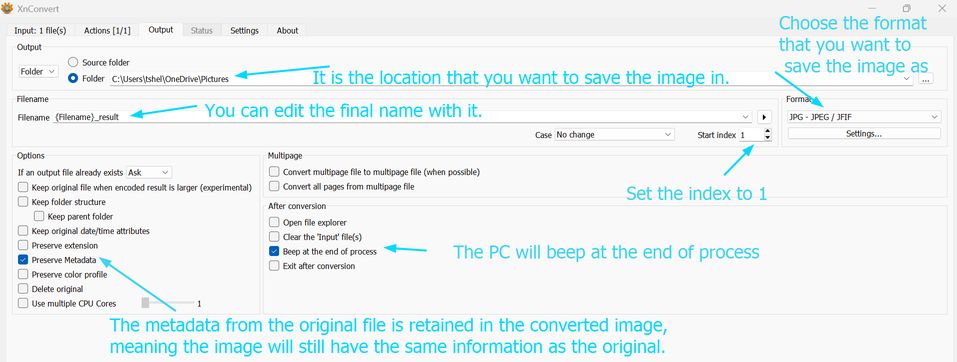
Now on the bottom left of the screen, you will see a convert image and then you just have to press it.

I can use XNConvert to compress images, and it significantly reduces the file size, sometimes by a large percentage, without compromising on quality. The process is straightforward: I simply choose the images I want to compress, and XNConvert does all the work in seconds.
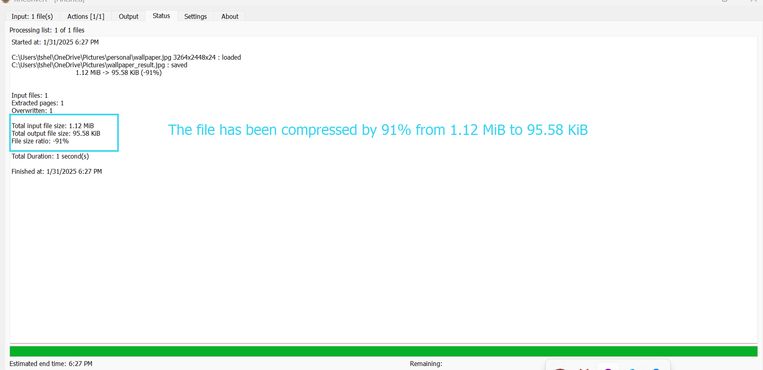
FFmpeg
I downloaded FFmpeg by following this linkI already has this installed in my PC so I just gave provided the link that I have used to download it. FFmpeg is a command-line tool for processing video, audio, and other multimedia files. It can convert formats, compress files, extract audio, merge videos, and more.
Then I used AI[chatgpt to be specified] and asked for a basic command to compress a video and explanations behind the command. This is what I got:
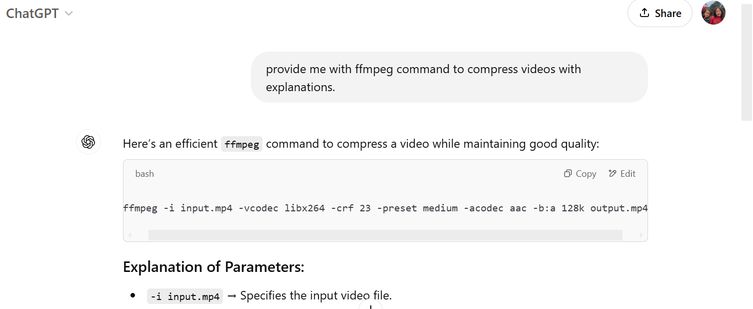
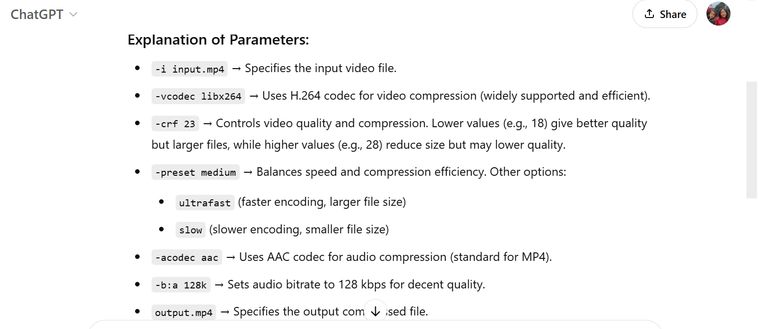
After learning how ffmpeg operates, I applied it to a simulation that I have created on blender and compressed the video. This is what I did. First, I changed my directory to my current location and then put in the command and my video was compressed.
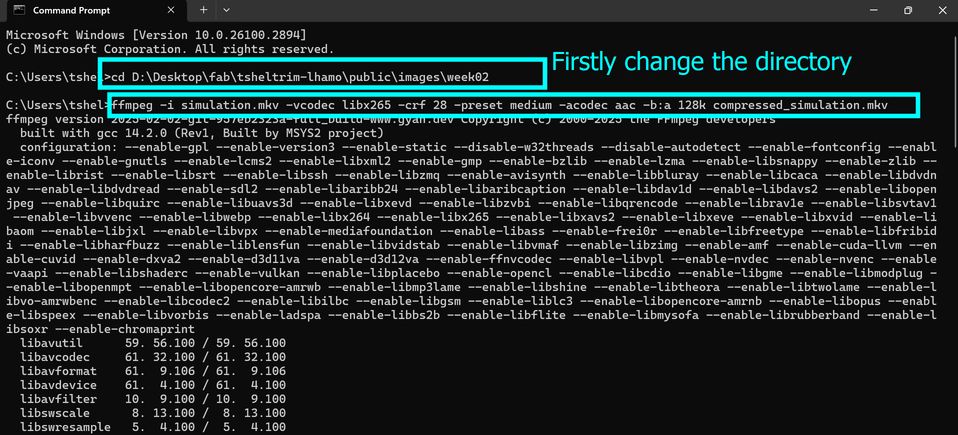
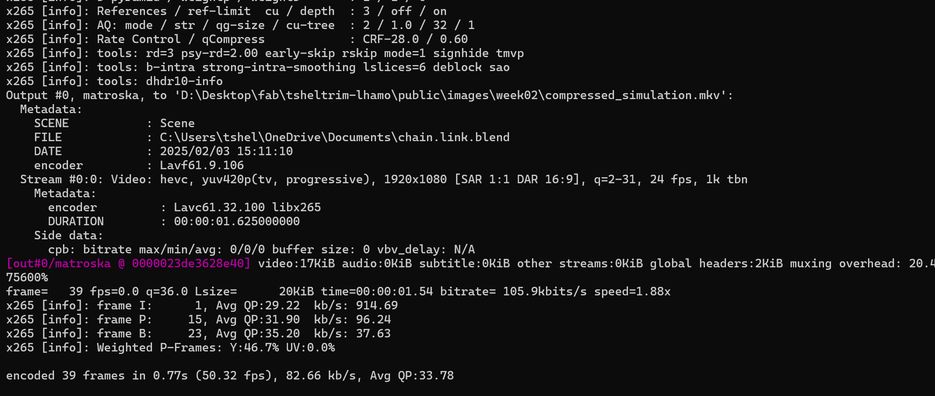 1
1
ffmpeg compressed the video from 2.7 mB to 29.5 kB which is pretty awesome!!!
My Video
GIMP
GIMP, which stands for GNU Image Manipulation
Program, is a free and powerful tool for digital art.
During this week’s local session, Madam Tshering Wangzom mentioned how powerful GIMP is for background editing, so I wanted to give it a try myself. I got the images that I used from Google and you can access them
on this link and
this one too. I wanted to do and visualize something fun so I made a pig dance on a top of an ice block.
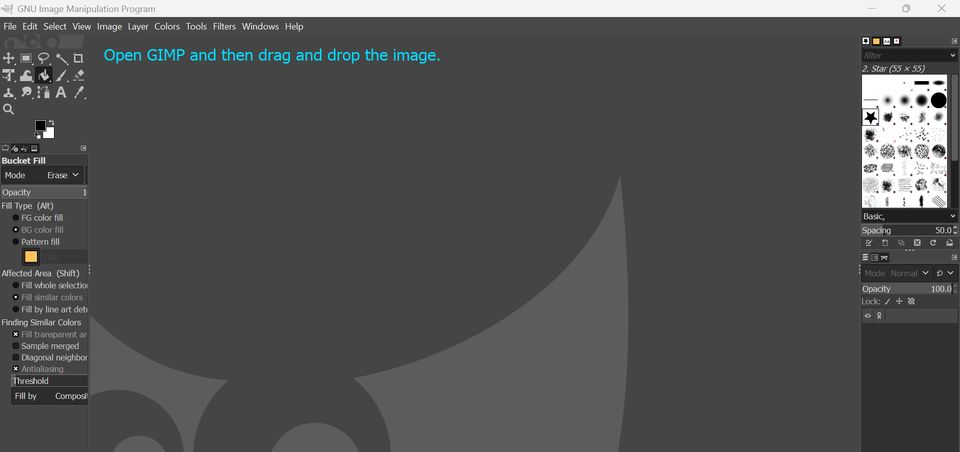
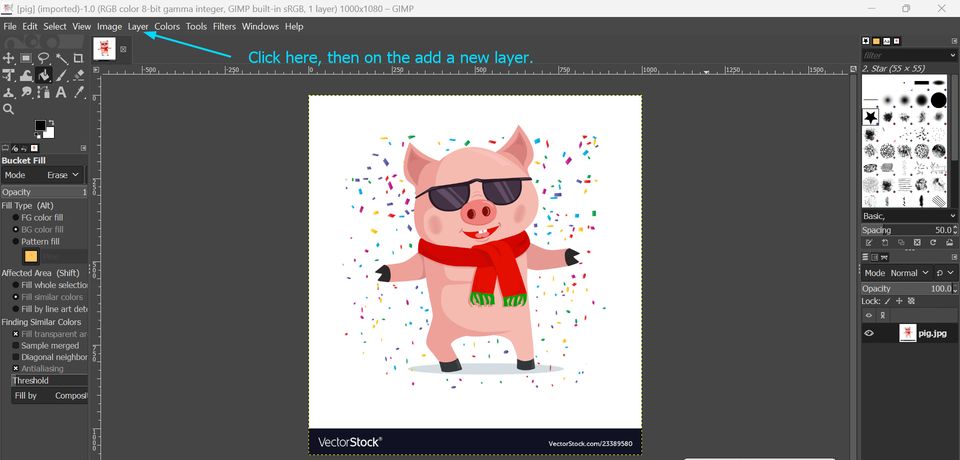
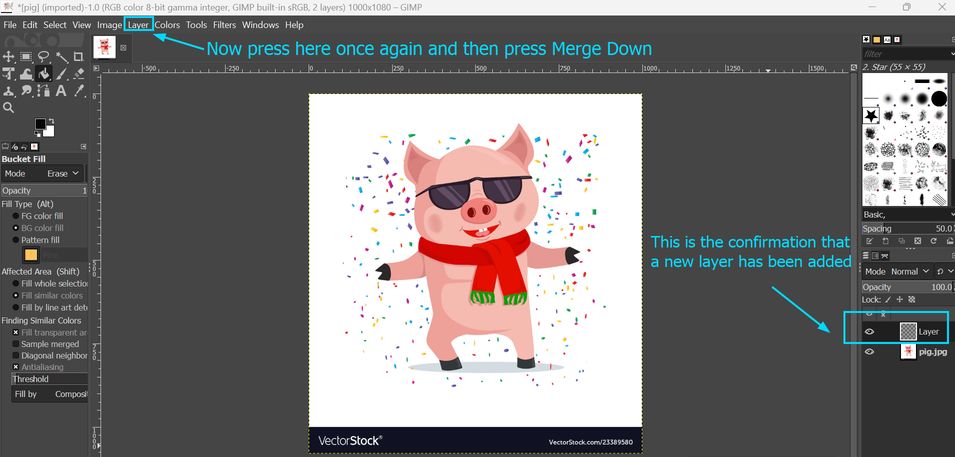
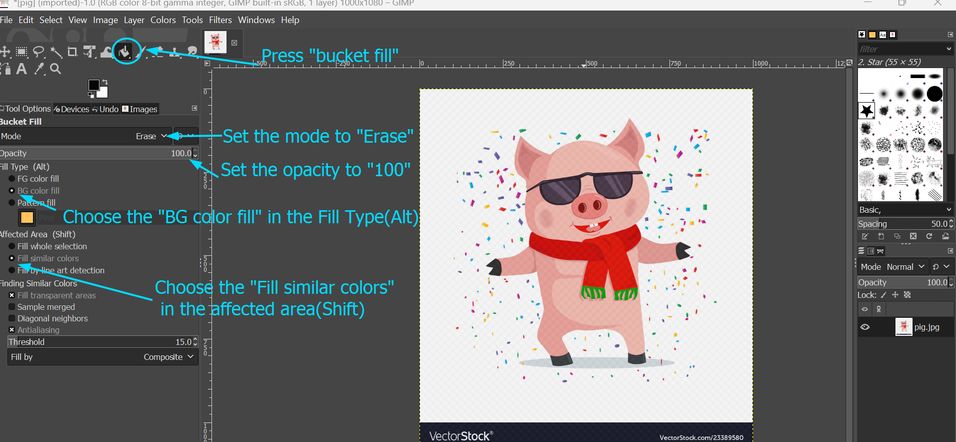
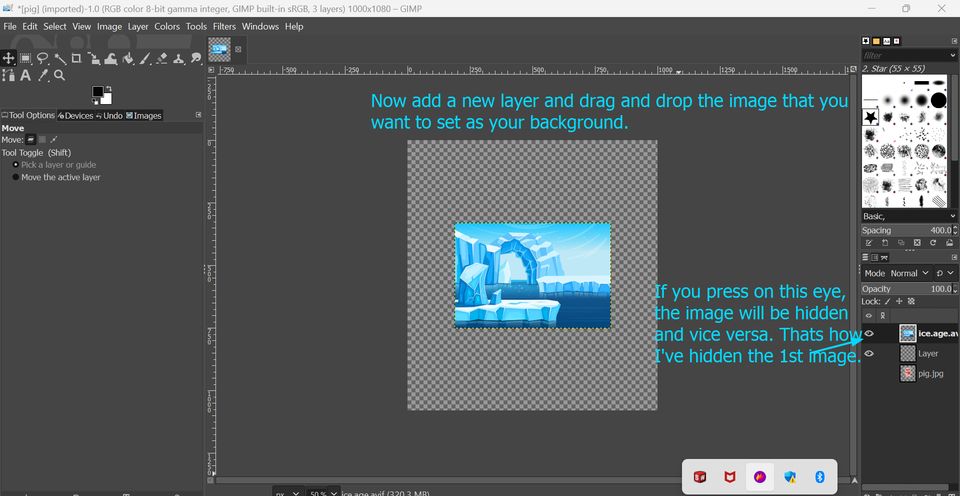
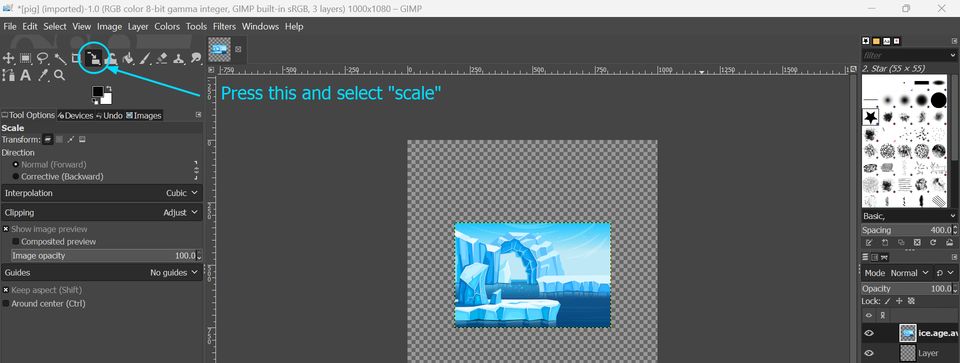
In GIMP (or any image editing software with layers), the order of layers determines how elements stack in the composition. Bottom layers act as the background. Top layers cover whatever is below them.
The final image shows a pig having a party on a cold island. I wanted to create a fun and unexpected scene, but also with a deeper meaning. To me, it symbolizes how, even in tough or cold situations, we can still find a reason to celebrate and make the best of things. It’s a little reminder that joy can be found no matter the circumstances.

Inkscape
Inkscape is a free and open-source vector graphics editor, used for creating and editing vector images[made up of paths], rather than pixels. This makes it ideal for designs that need to be scalable and precise. This tool is also useful for converting hand-drawn sketches or rastor images from the internet into digital vector designs for laser cutting, vinyl cutting, or engraving.
It uses the SVG (Scalable Vector Graphics) format, which allows images to be resized without losing quality. Inkscape provides a range of drawing and editing tools that can be used to create everything from basic shapes to complex illustrations and designs.
I didn't have any prior experience working with inkscape so I opted for a beginner tutorial and I found this great tutorial that taught me how to do lots of fun stuff . This is the link. This is an image of inkscape before I watched the tutorial; literally empty because it was new to me and I was completely clueless.
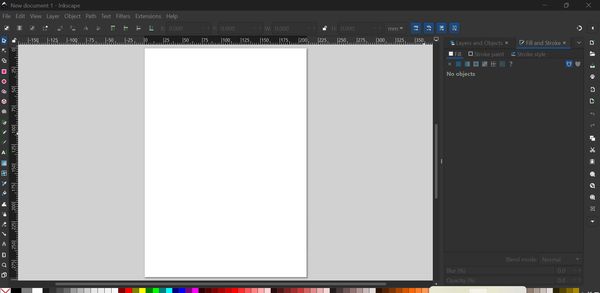
This is what I was able to do after watching the link. I was able to do a lot of fun things.
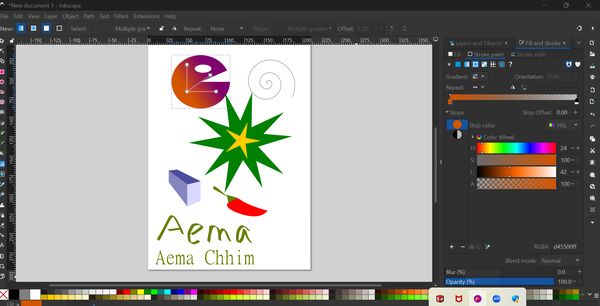
Then I wanted to explore more on Inkscape and then I came across Trace Bitmap. Trace Bitmap analyzes the colors and edges in a raster image and translates them into paths (vector shapes). This link is a great Inkscape Trace Bitmap tutorial!
- Selection Tool: Select, move, scale, rotate objects.
- Path Tool: Edit curves and nodes for precise shapes.
- Shape Tools: Create basic rectangles, circles, etc.
- Fill and Stroke: Control the inside color and outline of shapes.
- Alignment and Distribution: Arrange objects precisely.
- Text Tool: Add and edit text as vector objects.
- Object to Path: Convert objects (like text) into editable curves.
- Grouping/Ungrouping: Treat multiple objects as one.
Import Image: Open Inkscape and import your raster image (File > Import).
Then select image: Click on the image to select it. Open Trace Bitmap: Path > Trace Bitmap (or press Shift + Alt + B).
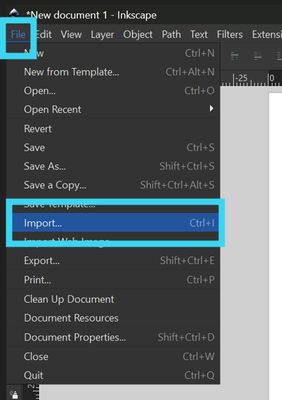
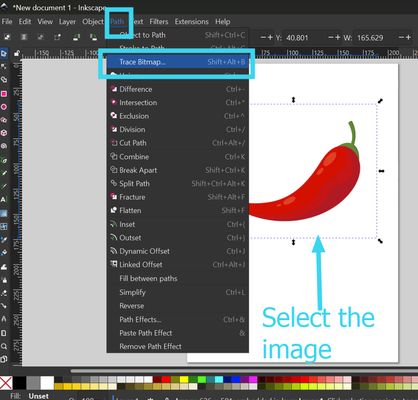
Choose Mode: Pick single or multiple scan options. Adjust Settings: Play with threshold values for better results.
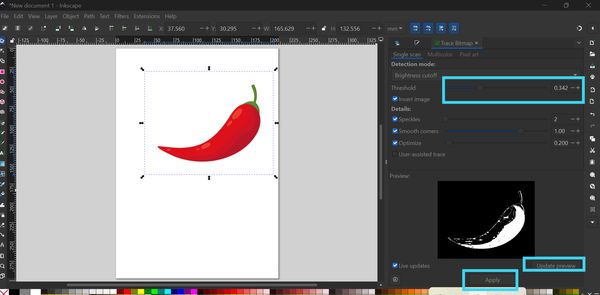
Preview & Apply: Click “Update” to preview, then “OK” to apply. Then delete the Original: Move or delete the raster image to keep only the vector.
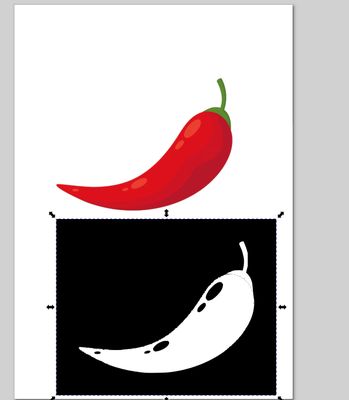
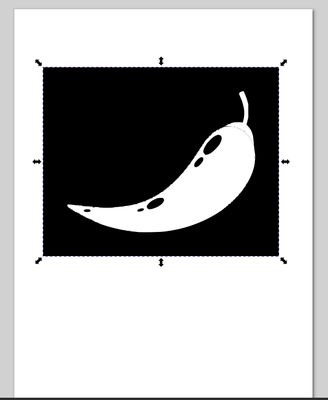
Then I played along with some of the features[in the detection mode] and got some amazing results
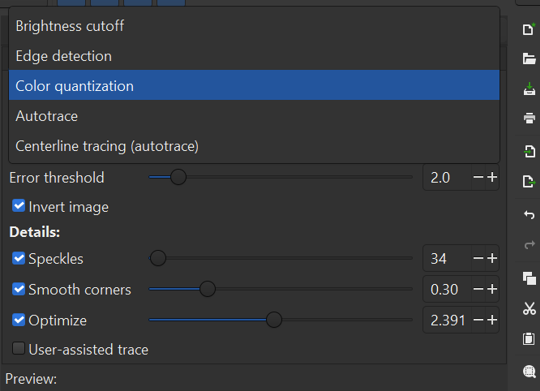
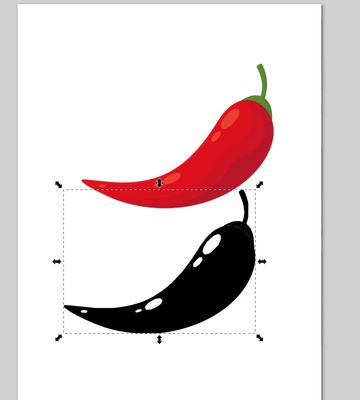
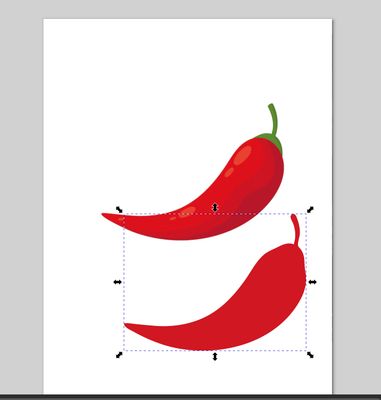
Final Project Development Week 2; A rough 3D-design
Fusion360
During this week's local session, Rico suggested adding a fun twist to my greenhouse project instead of the typical house-like design. Inspired by this, I decided to create an animal carrying my greenhouse(Aema Chhim) and while exploring I wanted to create a rough model and this link, has been of great help to me. For that I needed to learn the basics of Fusion360. Fusion 360 is a cloud-based 3D Computer-Aided Design (CAD), Computer-Aided Manufacturing (CAM), and Computer-Aided Engineering (CAE) software by Autodesk for design, simulation, and manufacturing. It supports 3D modeling, CNC (Computer Numerical Control) machining, electronics, and collaboration—great for engineering and fabrication projects! 🚀
Here is a user interface of Fusion 360, from Nadieh Bremer's Fab Academy Page
Design and sketch Constraints
We must learn design constraints as it helps us create practical, efficient, and creative designs that work well in the real world. Design constraints are the limits or rules that shape a design. In my 3D sketch, they were mostly just ideas in my head (implicit) rather than set up as rules in the software (explicit).
I am going to design a cubic pig that will be a fun element in my final project which I envision as a small, portable greenhouse carried by a cute pig. The "Aema Chhim" (which translates to "Chilli house" in Bhutanese) will be part of the pigs stomach. The cubic pig I'm designing will be somewhat minecraft themed and fun to look at, adding a playfulness and fun to my project. It will be used to grow chilli's in cold places with harsh climatic factors such as my school which is on the top of a mountain.
Examples of Design Constraints for the Aema Chhim Greenhouse Project
Implicit Constraints (Ideas in my head while sketching):
- Size: The greenhouse shouldn't be so big that the Aema Chhim looks overloaded.
- Stability: The greenhouse should sit reasonably flat on the Aema Chhim's back and not look like it will easily fall off.
- Style: The overall design should have a somewhat cartoonish and fun feel.
Explicit Constraints (Rules I could set up in CAD software later):
- Maximum Width: The greenhouse base cannot be wider than 30 cm to fit comfortably on the Aema Chhim's back.
- Minimum Support Area: The contact area between the greenhouse and the Aema Chhim's back must be at least 5 square cm for stability.
- Material: The greenhouse structure must be made from a material no thicker than 5 mm.
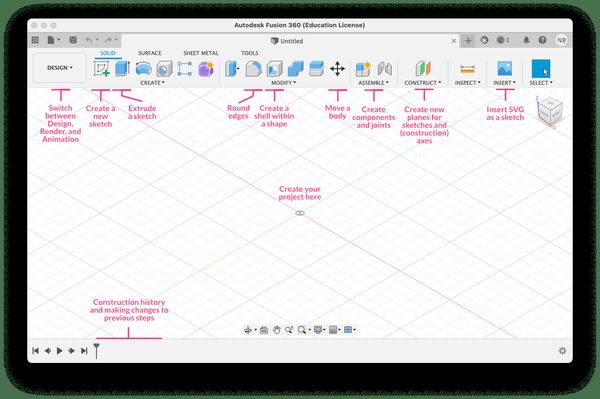
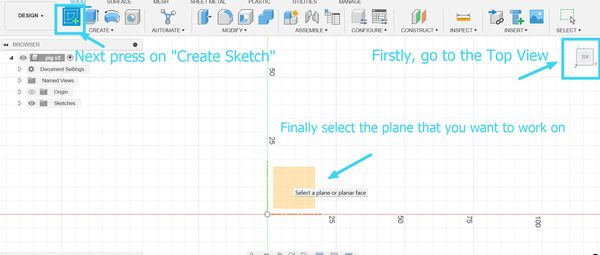
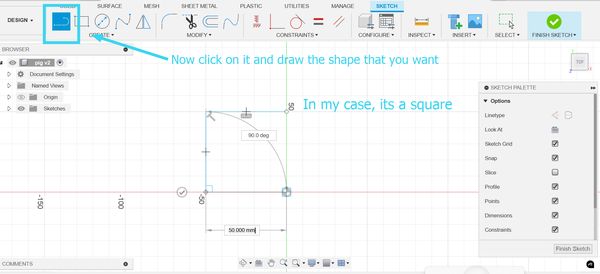
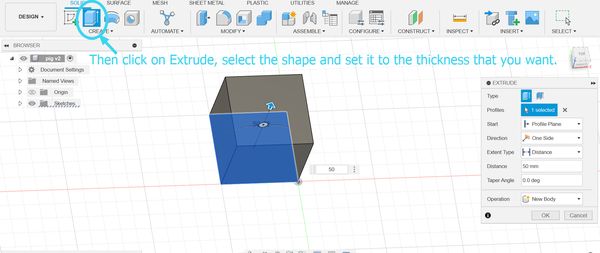
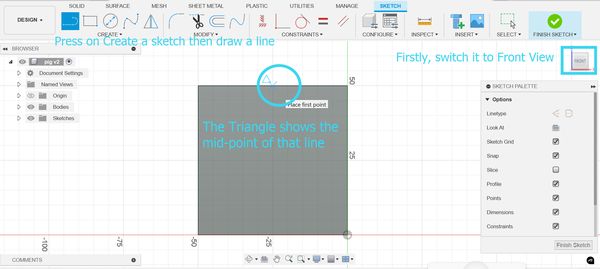
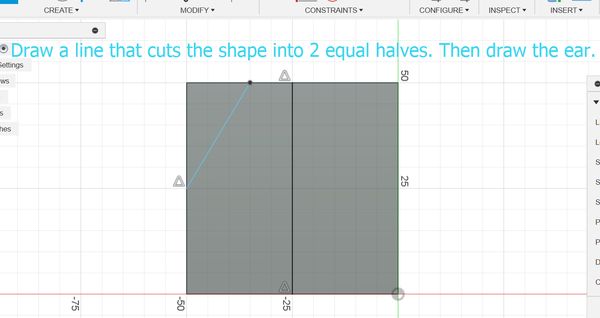
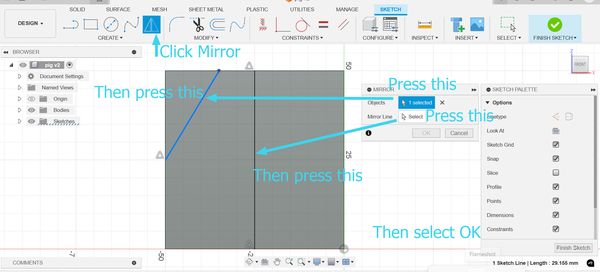

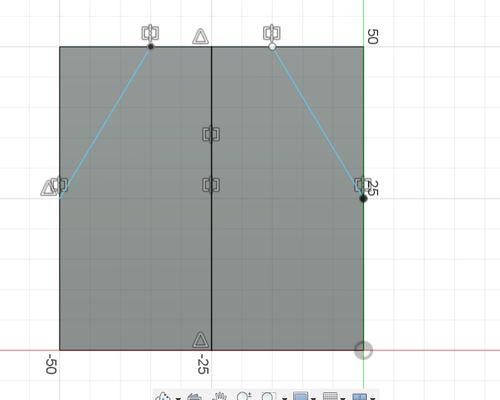
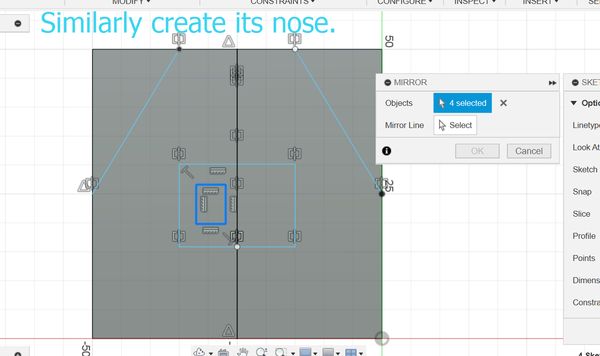
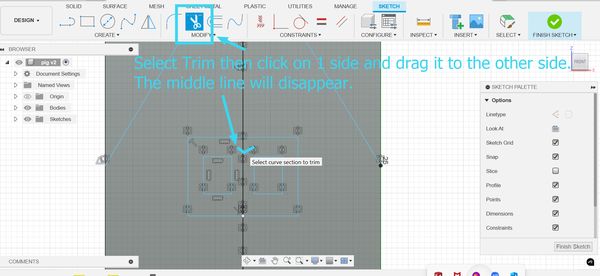
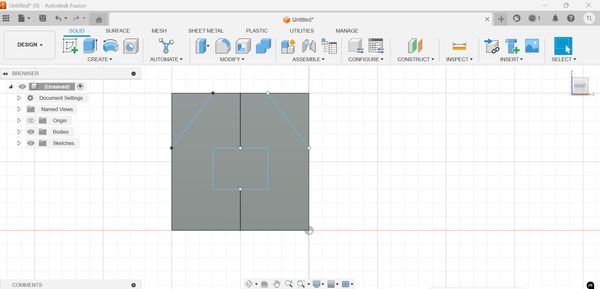
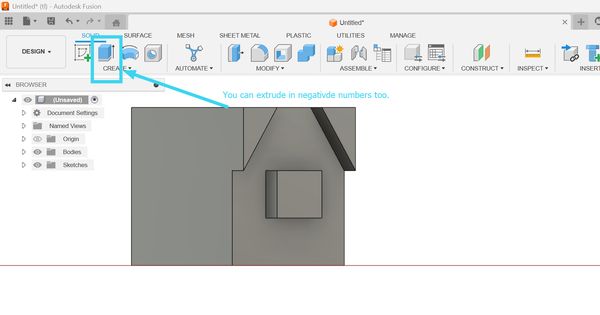
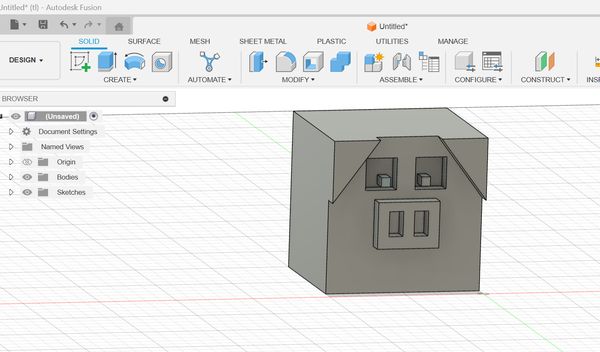
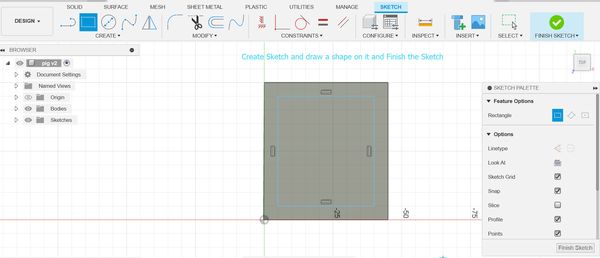
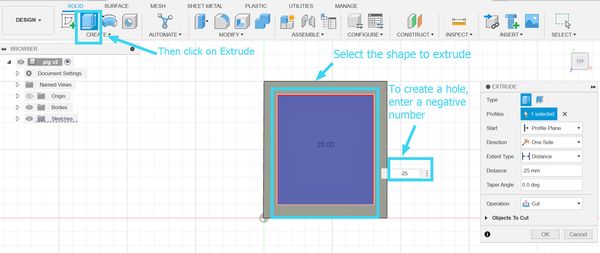
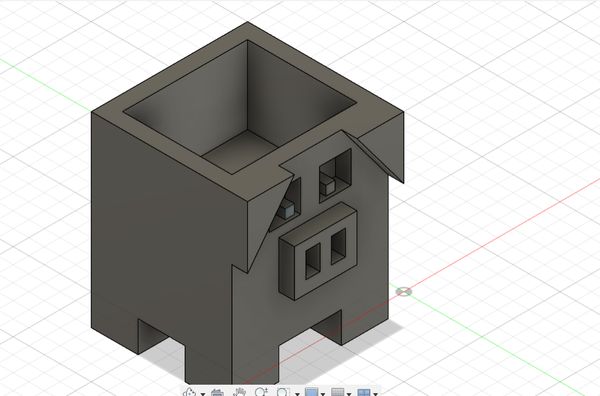
Blender
Blender is a free and open-source 3D creation software used for modeling, sculpting, animation, rendering, VFX, and even game development. It’s widely used in industries like animation, game design, and architecture.
Blender has a steep learning curve, especially for beginners. Its interface can feel overwhelming with too many tools and shortcuts. While I know it’s a powerful tool,my experience with it wasn’t very enjoyable so I won't be using it for my projects although I would like to learn deeper about it in the future.
- Blender Beginner Tutorial – Learning the Basics – This video introduced me to Blender's interface, navigation, and essential tools.
- Blender Chain Link Tutorial – This playlist guided me through modeling techniques, improving my 3D design skills.
- Set Collision Shape to "Mesh"
- Scroll to Collision
- Change Shape from "Convex Hull" to "Mesh"
- Why?
- Mesh provides more accurate collisions for complex shapes like a chain
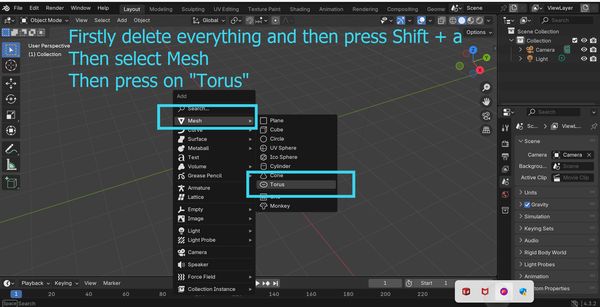
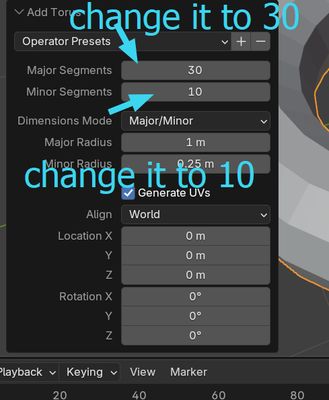
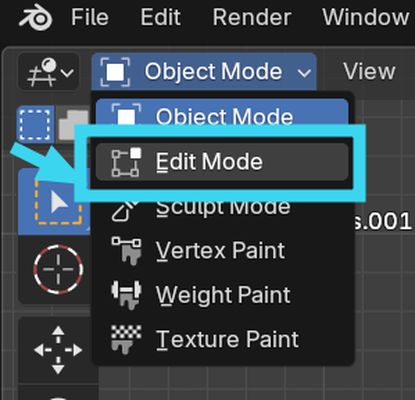

Use G (Grab) and Ctrl + Z to manipulate and adjust a chain
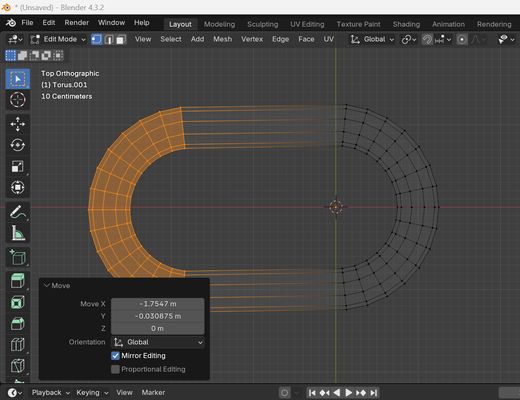
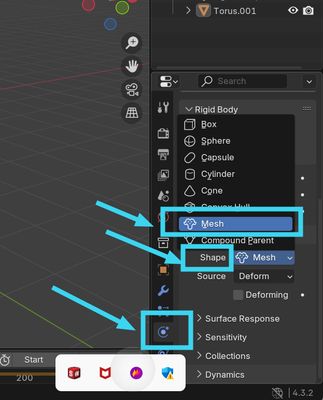
Steps to Duplicate and Position Links in Blender
- Duplicate the Link:
- Press Shift + D to duplicate the selected link.
- Move the Link:
- Press G, then Y, and move it a certain distance to position the next link.
- Rotate for Interlocking Effect:
- Press R, then X, and rotate 90°.
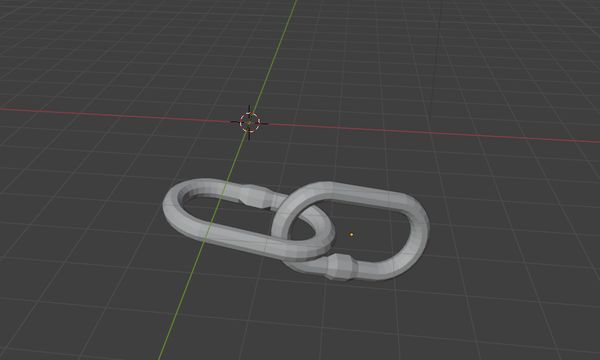
Apply Physics to Chain Links
- Select all chain links:
- Box-select them in the 3D Viewport.
- Navigate to the Physics Properties tab (sphere with an arrow icon).
- Click Add Active:
- Makes the selected objects dynamic and enables physics simulation.
- Adjust Collision Settings:
- Scroll to the Collision section.
- Change Shape from "Convex Hull" to Mesh.
- Why? Mesh provides more accurate collision for complex shapes like chain links.
- Enable Gravity:
- Go to the Scene Properties tab (planet icon).
- Ensure Gravity is checked (enabled by default).
- Play the Simulation:
- Press Spacebar or click the Play (▶) button in the timeline.
- The chain should now fall and interact realistically under gravity.
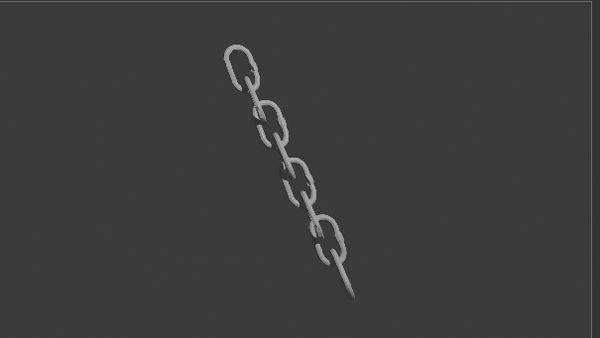
Rendering
- Set up a camera:
- Shift + A → Camera
- Adjust the camera view accordingly.
- Add lighting:
- Shift + A → Light → Sun or Point
- Choose a render engine:
- Go to Render Properties tab and choose Eevee or Cycles.
- Apply materials:
- Use the Material Properties tab to style the chain.
- Render animation:
- Press Ctrl + F12 to render the animation.
Conclusion
This setup allows for a simple chain falling animation. For improved results, tweak the physics and rendering settings as needed.
Sloyd
I wanted to try generating models from texts so I searched it up at Google and it suggested to use Sloyd. Sloyd AI is a tool designed to assist with generating 3D assets using artificial intelligence. It focuses on helping designers, artists, and game developers quickly create 3D models. Sloyd AI has some drawbacks, such as the lack of support for generating animals or creatures, which can limit the range of assets you can create. It may also offer limited asset variety, particularly for specialized or niche models, and its predefined styles can sometimes lead to less originality. It has already informed its users that creating animals, humans or scenes wasn't its specialty but I wanted to give it a try so I did it anyway.
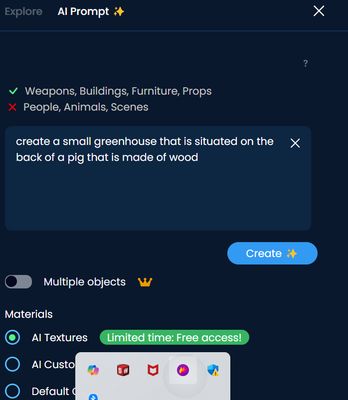
However after the results, I came to the conclusion that the AI was not up to my expectations. It generated a building instead of a pig but it is important to keep in mind that the AI wasn't designed for that.
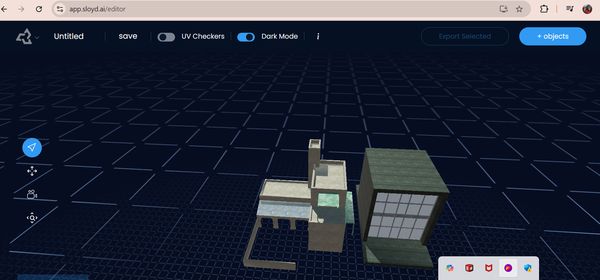
So, I gave it one last try and managed to generate a decorative piece of furniture, which turned out quite well. However, I do not plan to use this AI again.
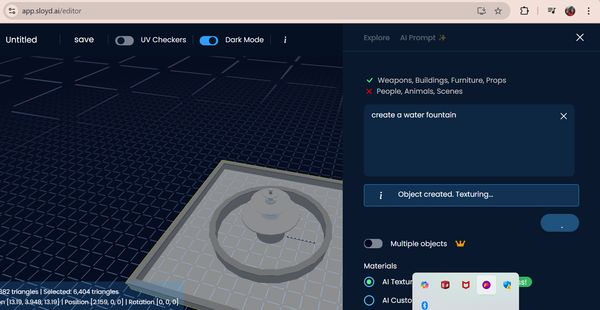
Meshy
Even after my dissatisfaction with the first AI, I decided to try another one—Meshy AI—as it seemed to offer a different approach to 3D model generation. Meshy AI is a tool that allows users to generate and manipulate 3D models using AI. It is useful for designers, artists, and developers who need quick 3D assets. Unlike Sloyd, which focuses on parametric model generation, Meshy AI excels in converting images or text prompts into 3D meshes, making it more flexible for diverse modeling tasks..
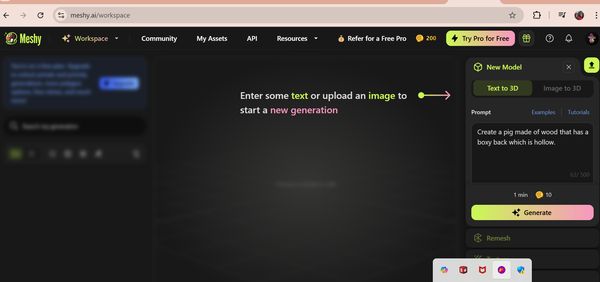
Meshy AI has some really cool features for 3D modeling!
- 📸 Image-to-3D Conversion – Generate 3D models from a single image or multiple views.
- 📝 Text-to-3D (AI-Powered) – Create 3D objects just by describing them in text!
- 🌐 Web-Based & Cloud Storage – No need to install software; access projects from anywhere!
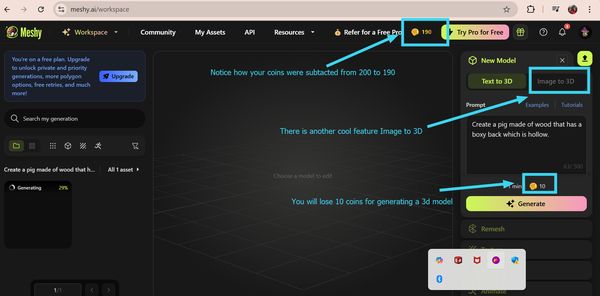
This is a really cool AI but sadly, it has certain limitations and drawbacks too:
- 💰 Coins System – Meshy AI uses a coin-based system for accessing certain features. You can buy coins or earn them through activities.
- 🎉 3-Day Free Trial – New users can enjoy a free 3-day trial to test out all premium features before deciding whether to subscribe.
- 📦 Subscription Plans – After the free trial, users can choose from different subscription plans based on their usage needs and features they require.
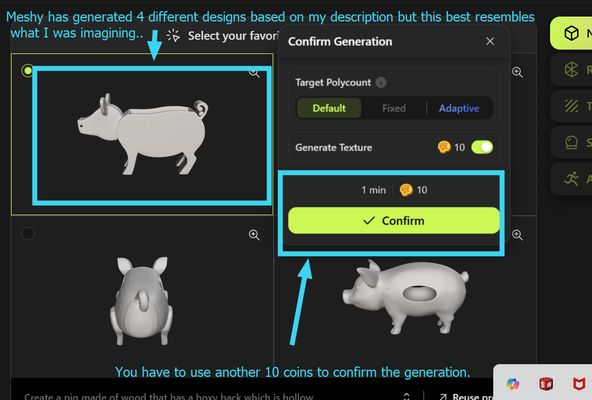
Another cool feature about it is that there are: 💾 Multiple Export Formats – Download in OBJ, STL, GLB, etc., for use in games, printing, or animation.
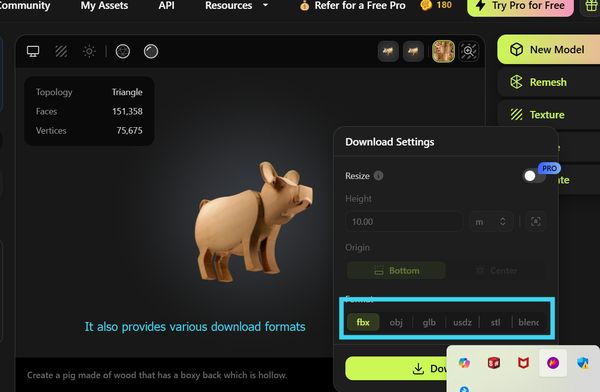
Then I uploaded the model to Sketchfab because uploading a model from Meshy AI to Sketchfab allows you to view and interact with the model in a browser, embed it on your website, and easily share it with others. Sketchfab supports formats like GLB, OBJ, and STL, making it easy to upload and showcase your 3D models. It also provides cloud storage and access to a wider community, enhancing exposure and offering an interactive experience for users.
Next I tried another [new to me] feature of it, converting images to 3D model. I uploaded an image that I got from GIMP, the pig partying in a freezing place. This is how it turned out and I think its pretty great.
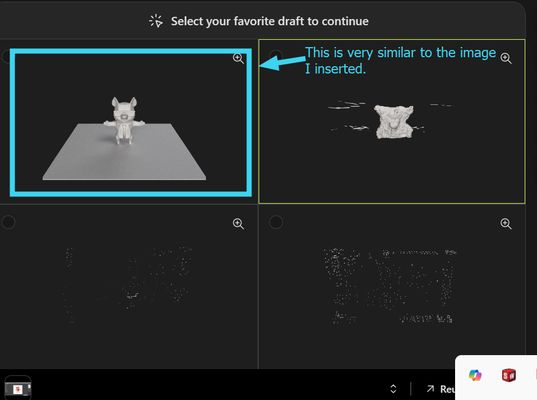
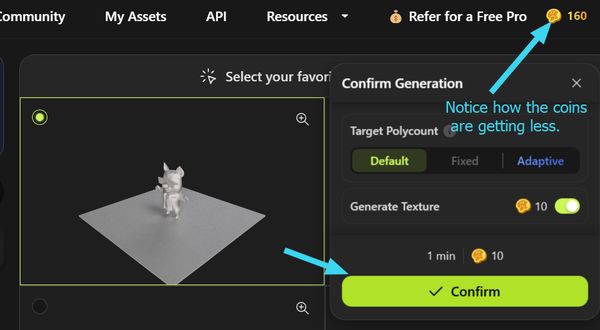
I think that Meshy AI is an amazing platform with some really great features like AI-powered text-to-3D generation, image-to-3D conversion, and mesh optimization. It provides easy access to cloud-based 3D modeling with support for export formats like OBJ, STL, and GLB, making it highly convenient for quick model creation. However, since it’s a paid service, I’m not planning to use it at the moment, as the cost is a bit of a barrier.
Text-to-CAD
I think that Text-to-CAD is one of the most powerful and amazing AI tools I have ever used. It is a system or tool that converts textual descriptions or specifications into Computer-Aided Design (CAD) files or models. It allows users to input design instructions or descriptions in plain language, which the system then interprets and translates into a digital 3D model or 2D drawing that can be edited, printed, or manufactured. This is the prompt that I had given it and the wonderful output it gave me.

However, like any other AI it too has its drawbacks. It struggles with complex, detailed, or creative designs, as text may not capture all necessary specifications. This was the prompt that I gave and the output it gave me.

You can access the files here:
