Principles and practices
Content of the assignment
- Web development
- Git(Download and install Git)
- Creating a repository and Upload a website on gitlab/fabcloud Gitlab/Fabcloud
1. Web development
I downloaded a website template from Free CSS, which was coded using HTML & CSS and featured in its gallery. The HTML website template showcased on Free CSS.com stood out as my best choice.
I would like to extend my personal thanks to the website template designers and developers for their hard work in creating these free website templates. Without their efforts, I wouldn't have obtained my chosen template.
You can find my specific template by following link: My template link here.
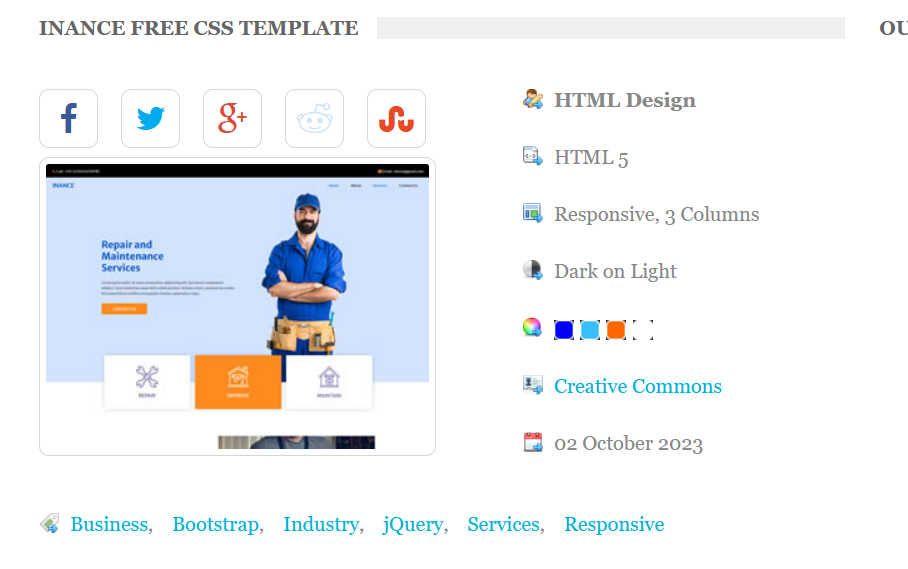
screenshot of downloaded content
After downloading, I removed unwanted content, kept the pages I needed, and edited the contents, incorporating my own information.
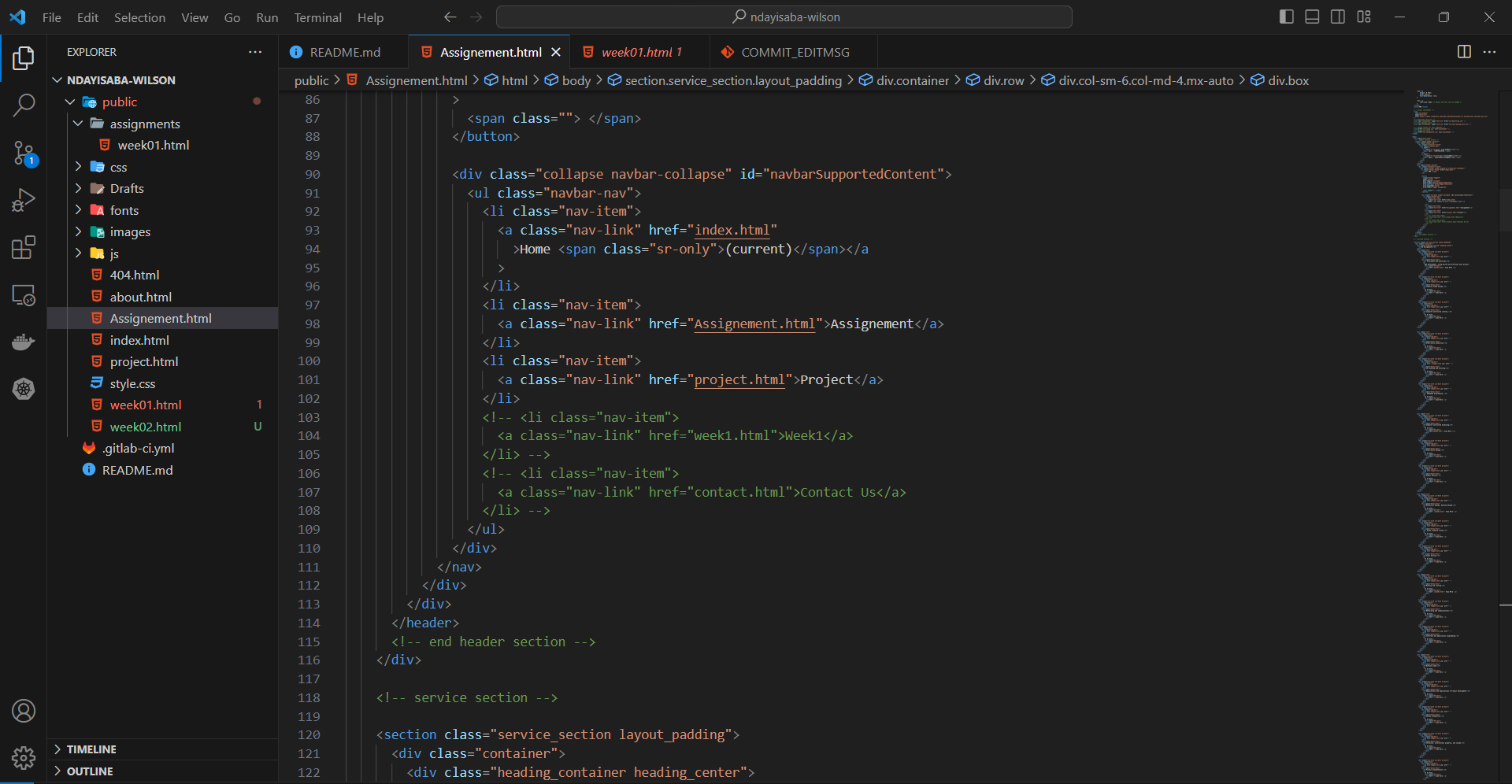
Editing in visual Studio Code
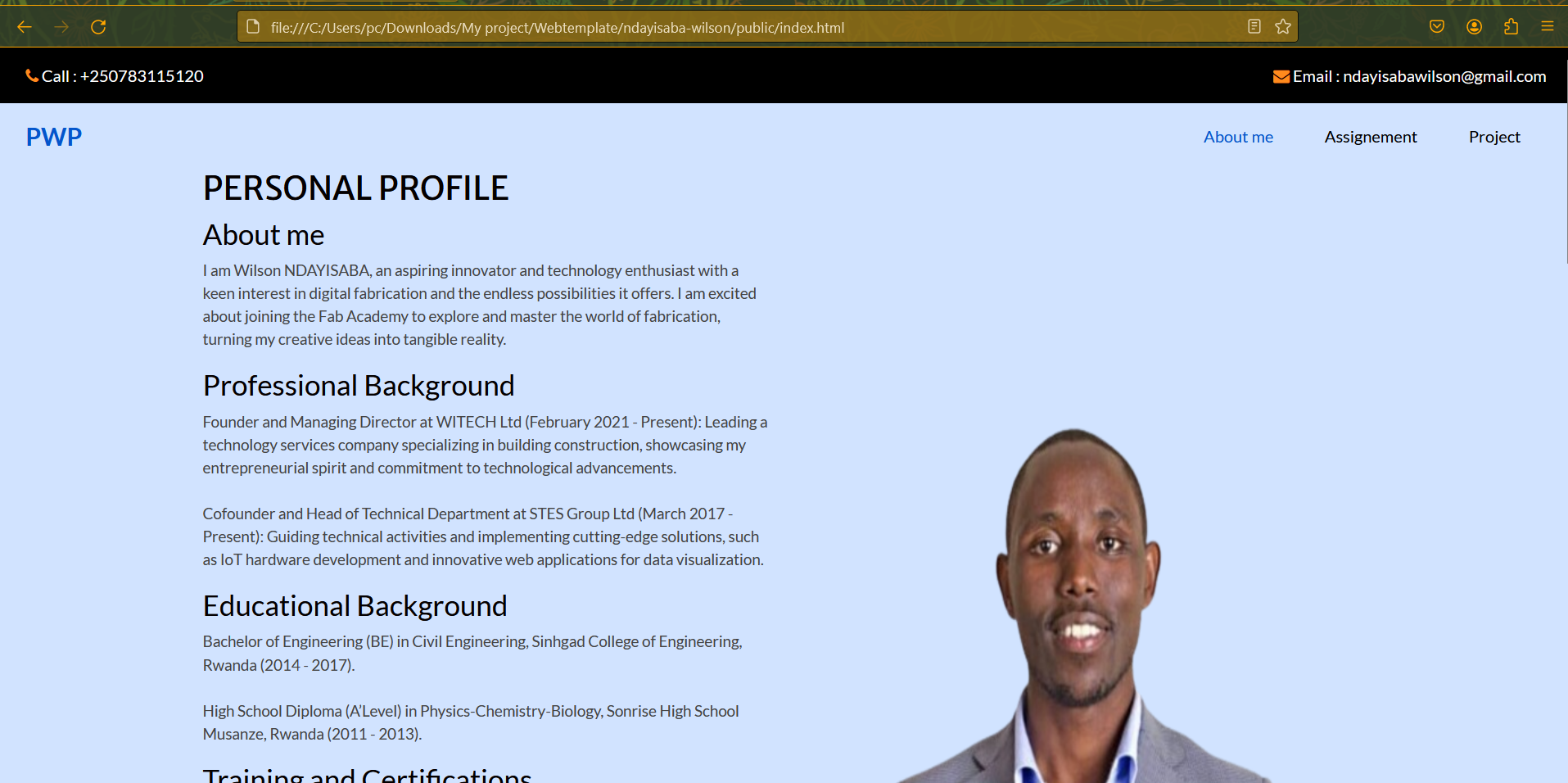
My edited page
2. Git(Download and install Git)
GitLab: GitLab is a web-based platform that provides a set of tools for managing source code repositories, continuous integration, and collaboration in software development projects.
Git: Git is a distributed version control system (DVCS) that allows developers to track changes to source code during software development.
It offers Git repository management with features like code review, issue tracking, and wikis. GitLab supports the entire DevOps lifecycle, allowing teams to plan, create, verify, package, release, configure, and monitor their software.
The first step to was to download the latest version of git. For my computer I downloaded the latet version for windows as shown in the picture. the version installed is git version 2.43.0.windows.1
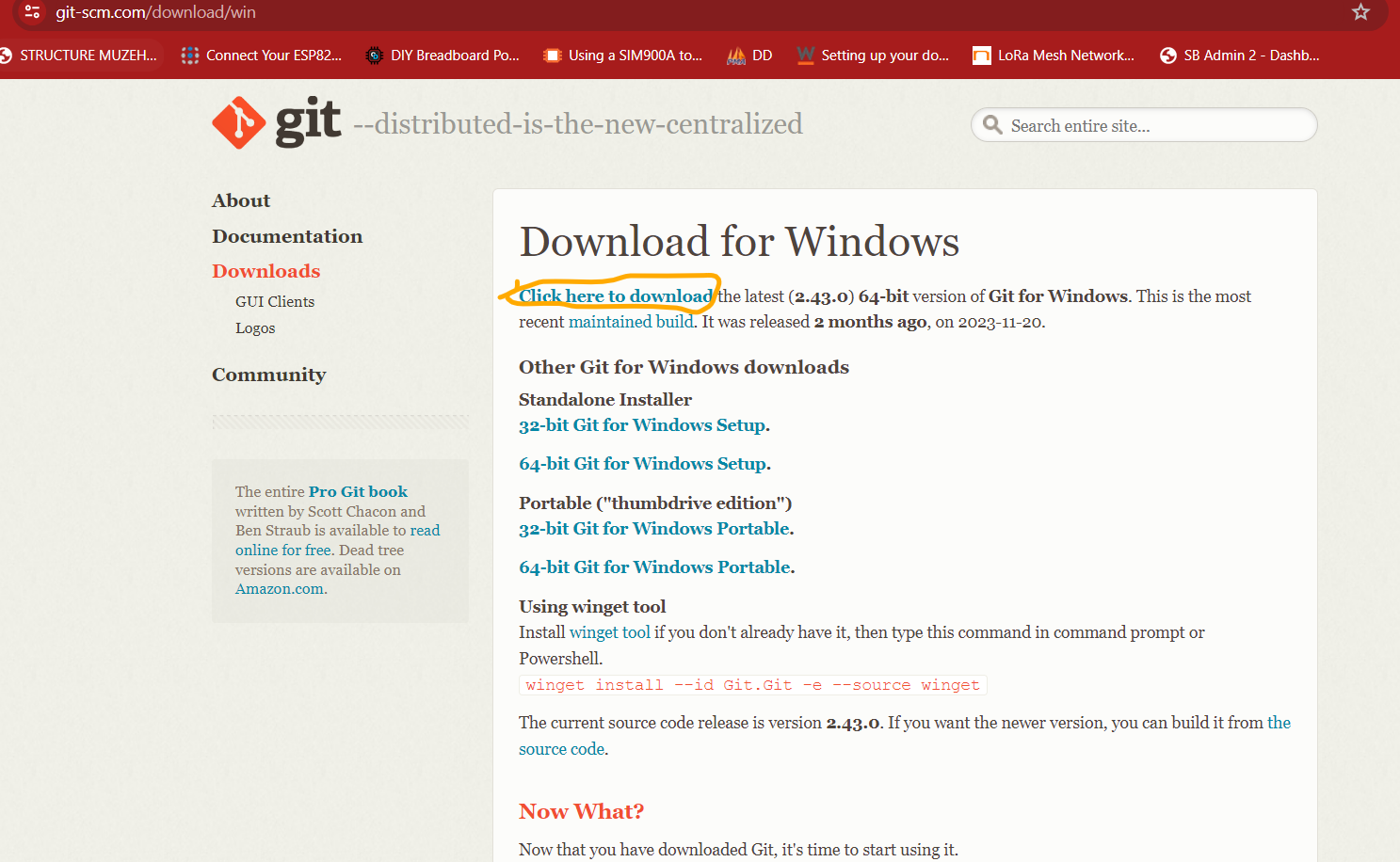
git download
After download, I installed it on my computer and I followed the default process.

After download, I installed it on my computer.
Note:I continued the installation process and on the last step, I launched the gitbutch and installation is complete.
Downloaded git
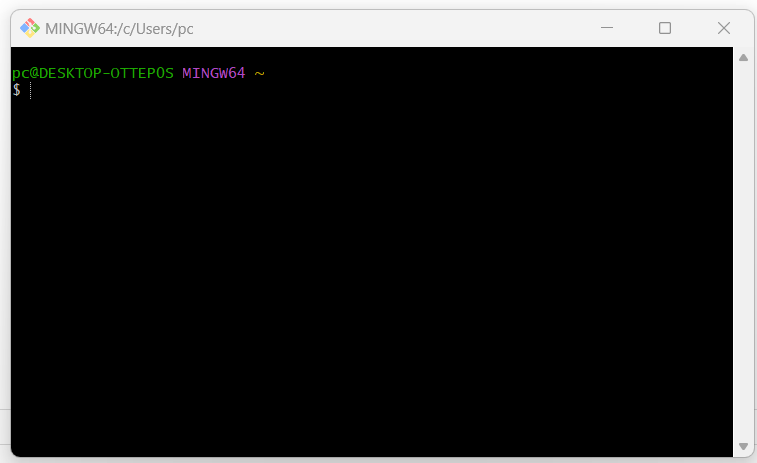
when I open gitbutch on my desktop, it opens like in the image above
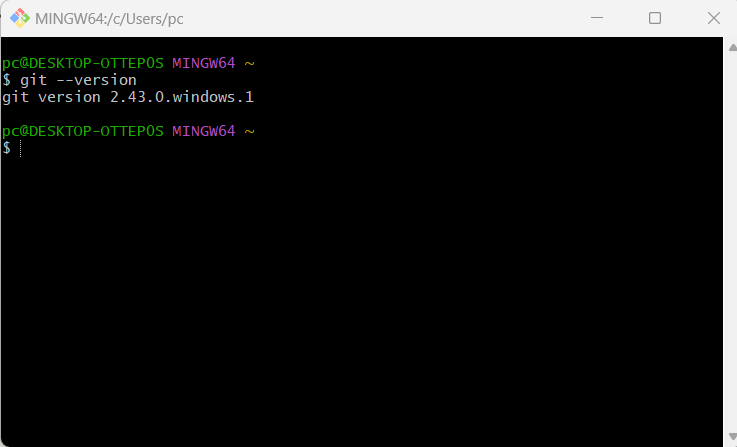
checking Installed version of git on my computer
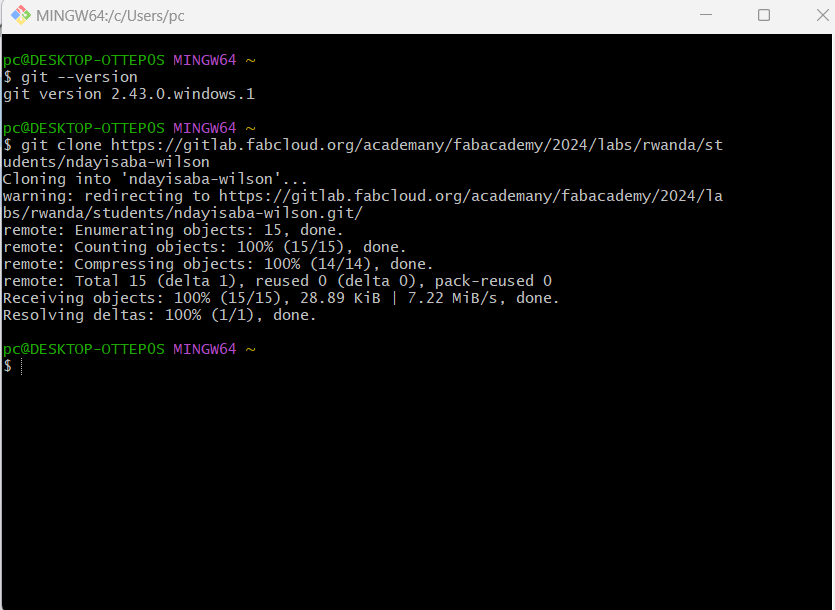
Cloning
I tried to clone with my gitlab link as shown on the above image. I tried while whatching youtube video on Youtube link here. I tried to clone with SSH but I found the return results are not similar with the steps I am following on youtube.
3.Creating a repository and Upload a website on gitlab/fabcloud Gitlab/Fabcloud
MY online git repository
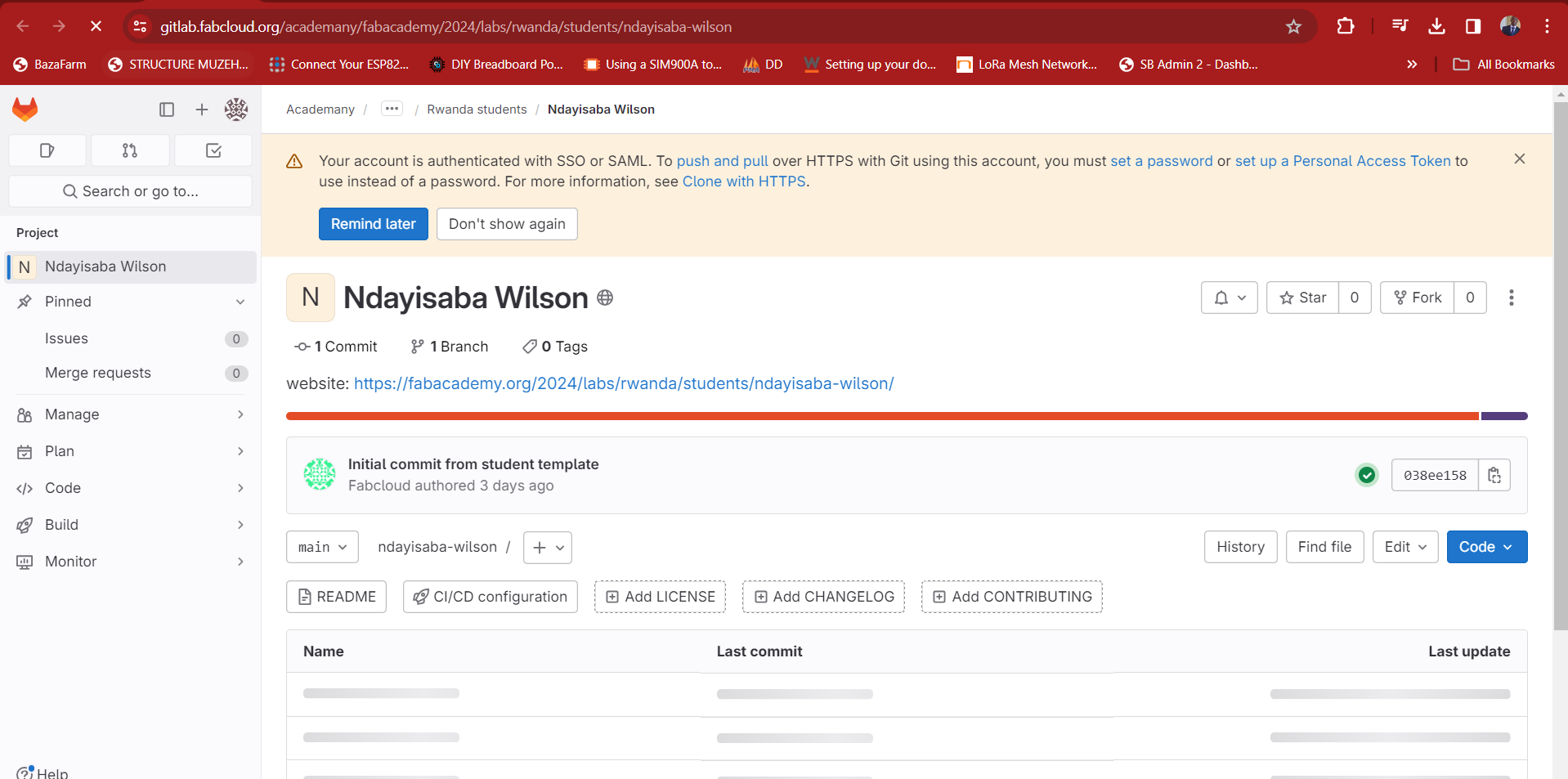
My online git repository.
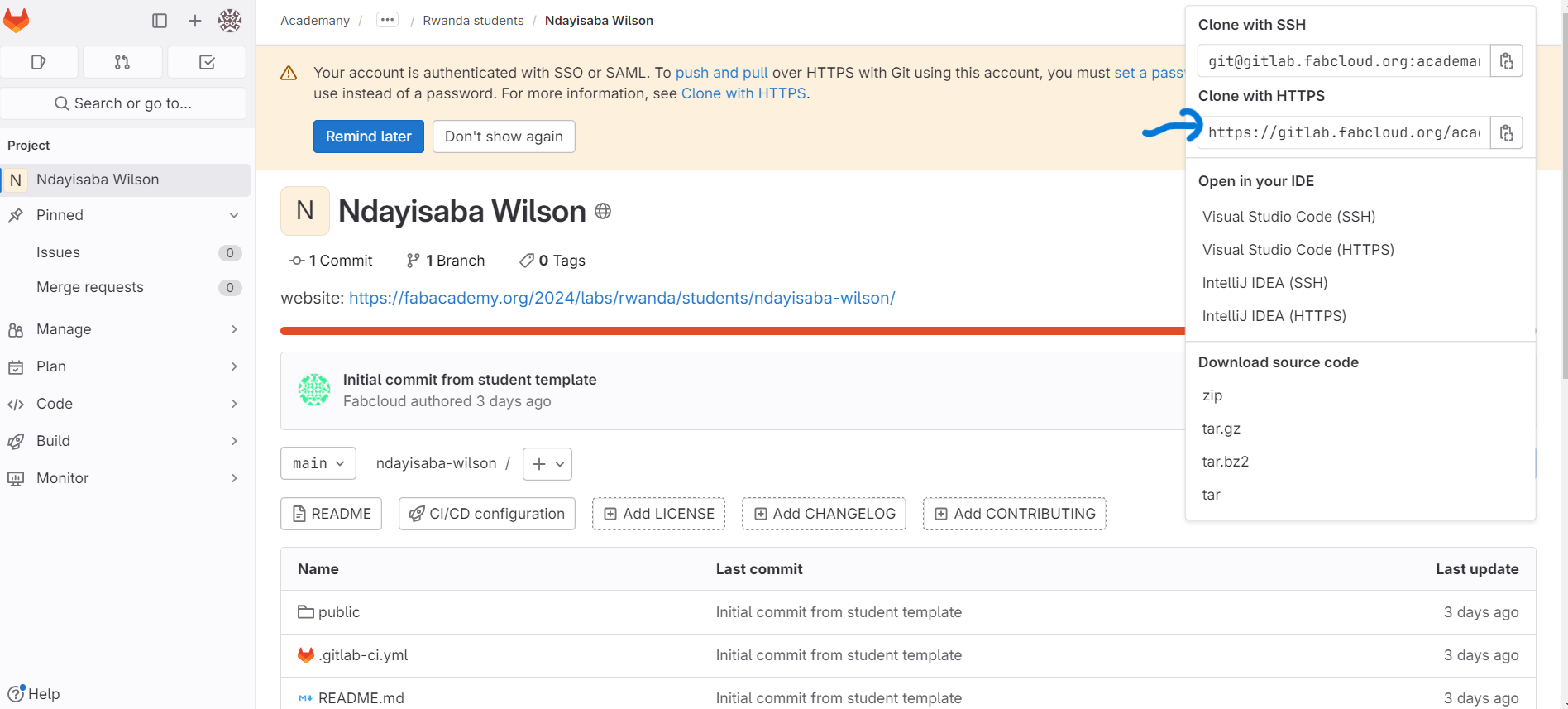
Cloning with https. In the image there is an arrow showing the clone with https.
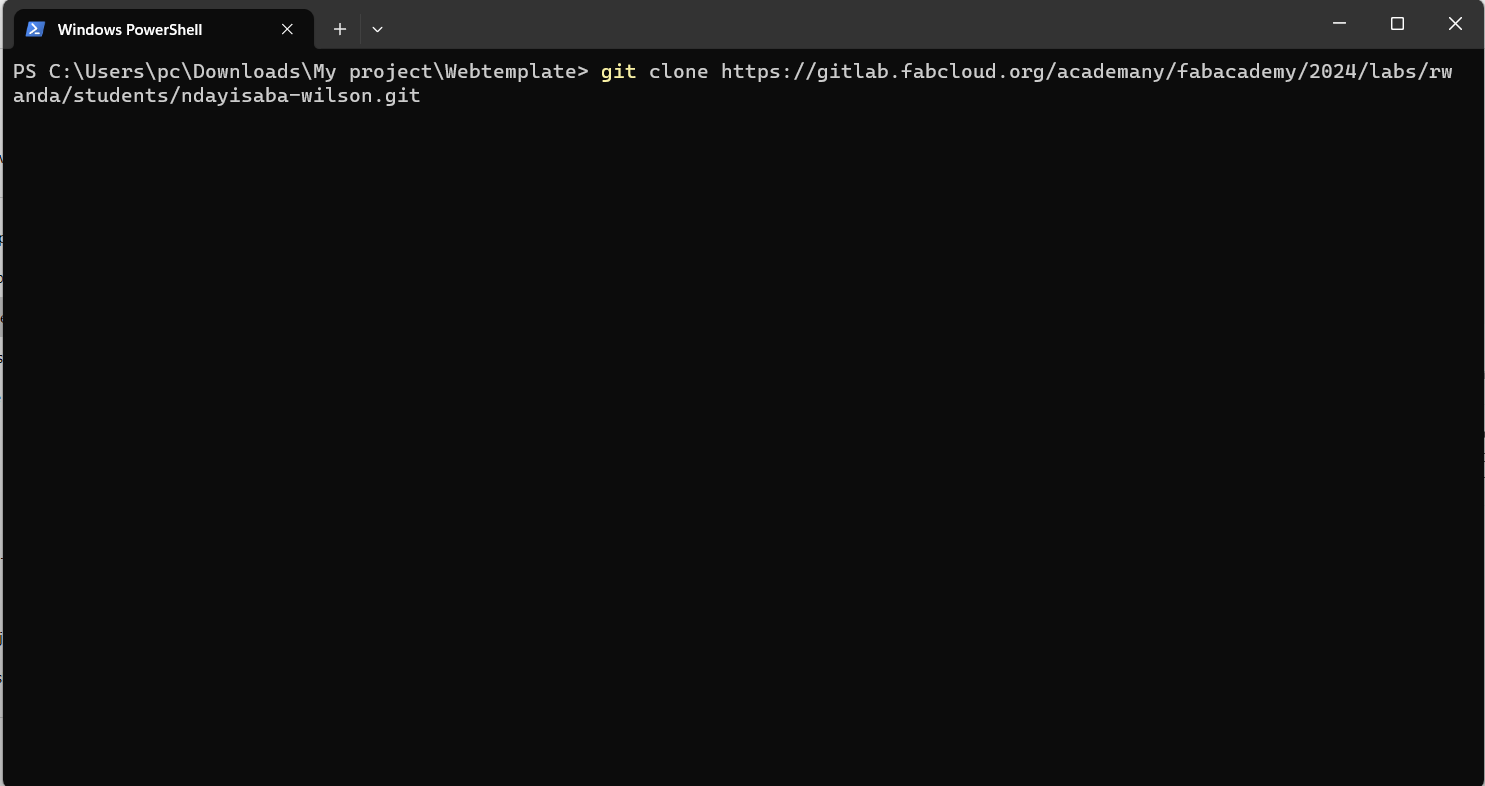
Cloning local in Webtemplate folder as a directory on my computer.
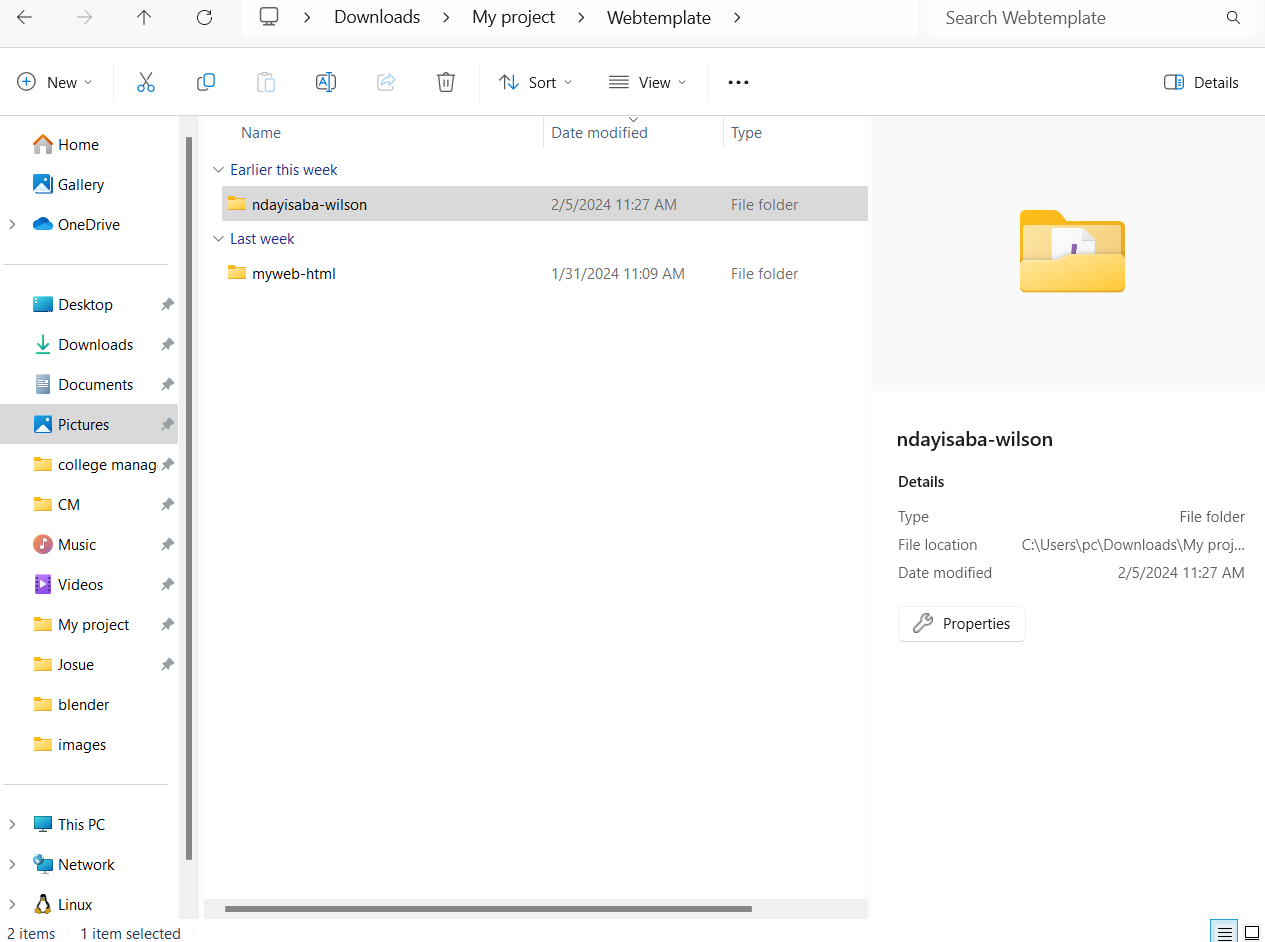
My local repository ndayisaba-wilson in Webtemplate forlder.
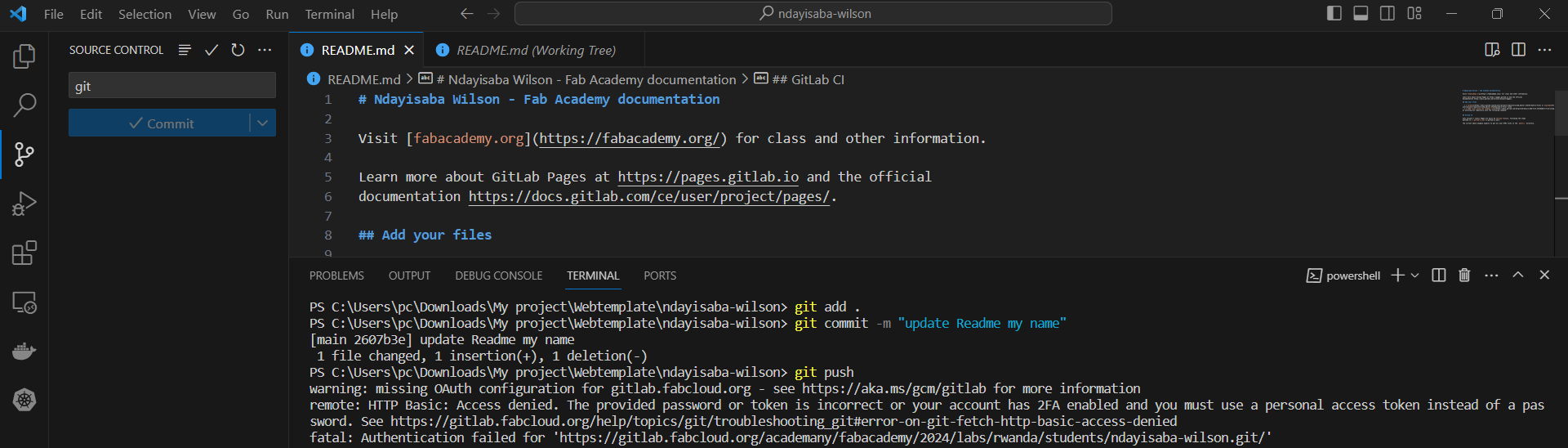
Tested to push on cloud but denied and request for token or password.
Steps to follow while pushing on an online git repository;
- git add ./
- git commit -m "message"
- git push
Tested by pushing a change made in readme file on my name, and found that the user is different as the user of my computer was different before I used it.
Tried to use the token
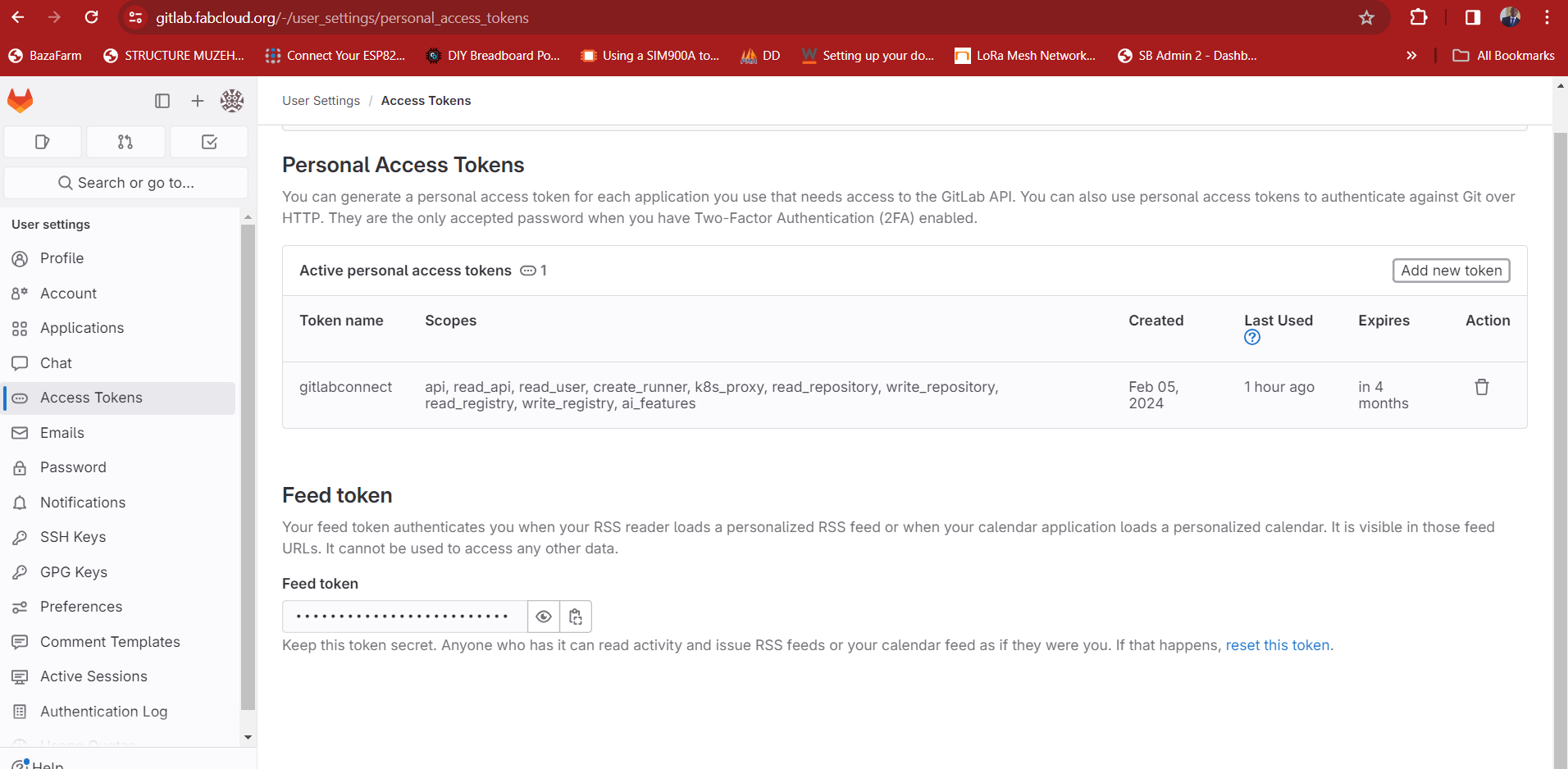
By clicking add a new token on the above image to create a new personal access token.
Creating token.
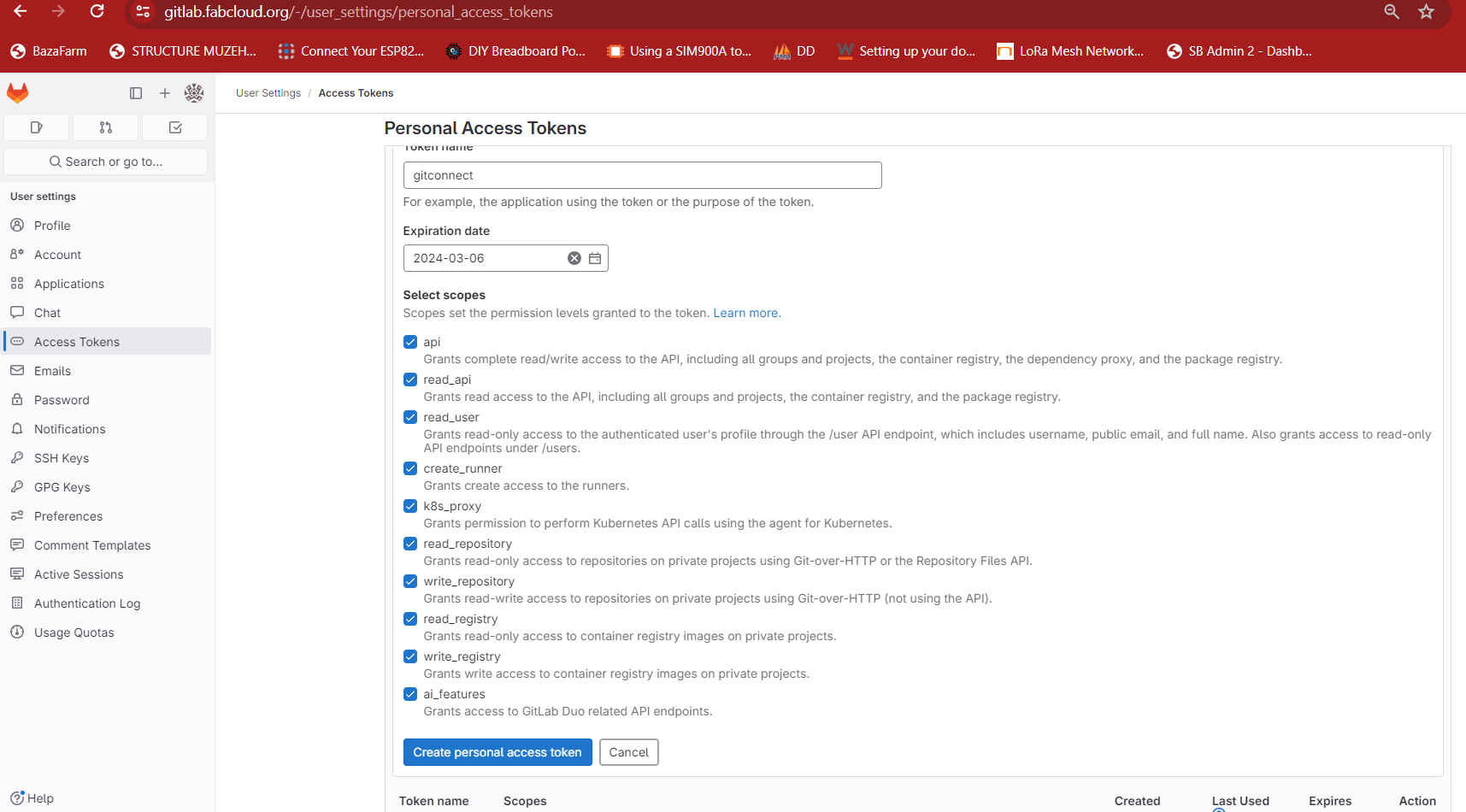
Next step, filled token name and ticked all the boxes and then created new personal access the token.
Token created
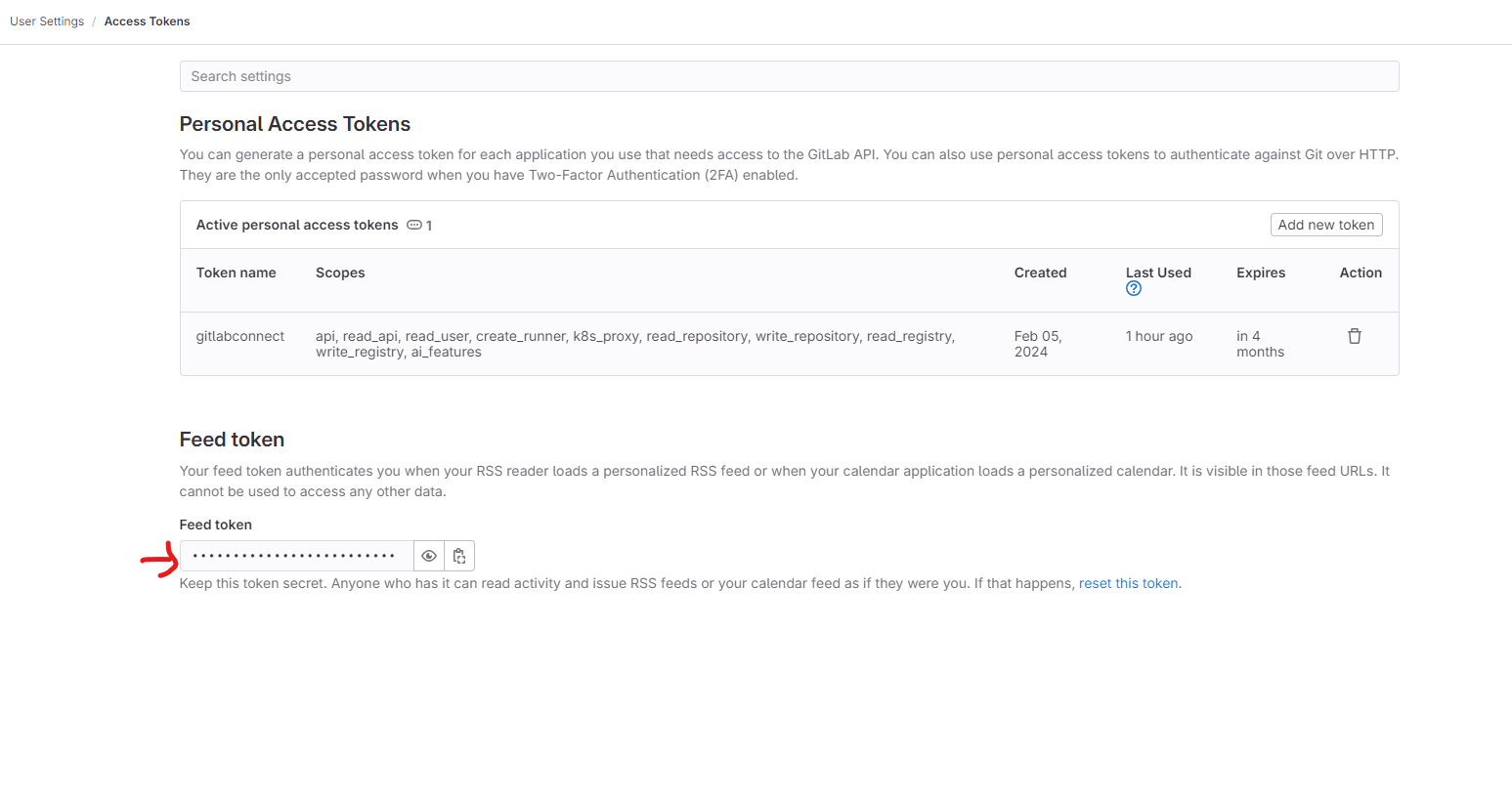
Copied the token to allow the first push to the cloud.
After copying it pushed to the clowd but with different user name from mine.
Changing the user configurations.
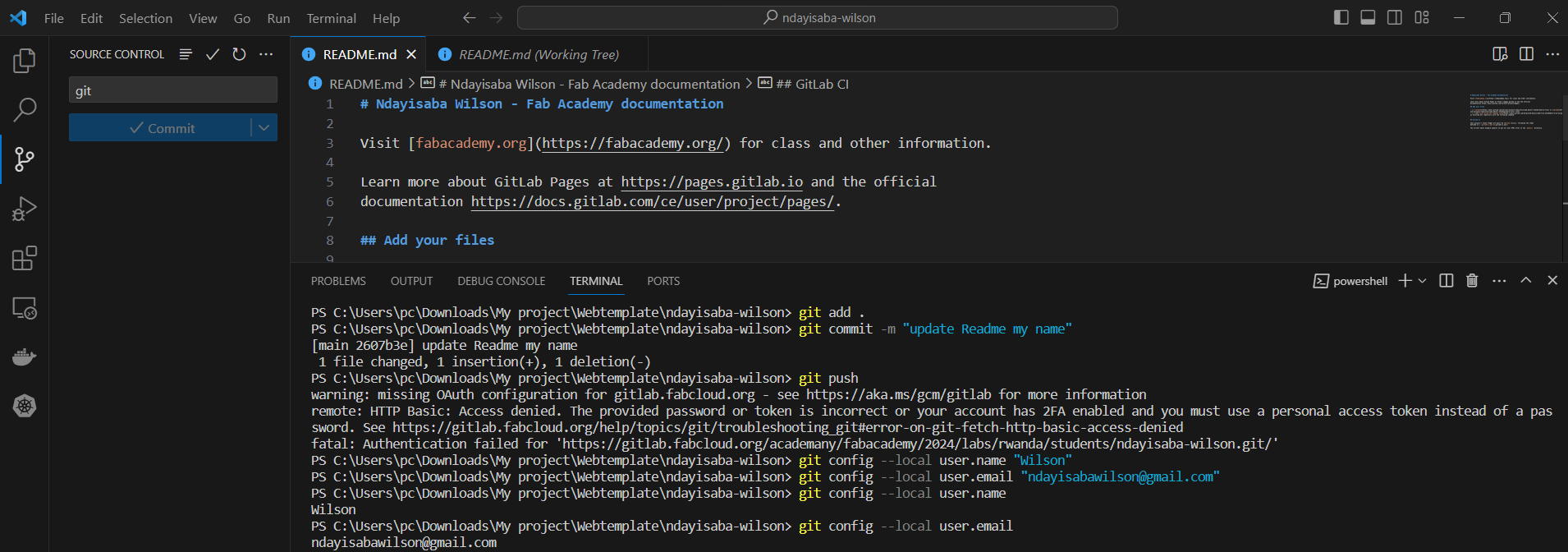
As clearly shown in the image, I changed the configurations of the user with my own username and email.
After changing the user configuration, I copied all my website files in the in directory folder.
Then, went on with the process of pushing to the cloud all the files of my website development by flowing the following steps;
- git add ./
- git commit -m "message"
- git push
The good thing is that when I try to push, it doesn't ask me password.
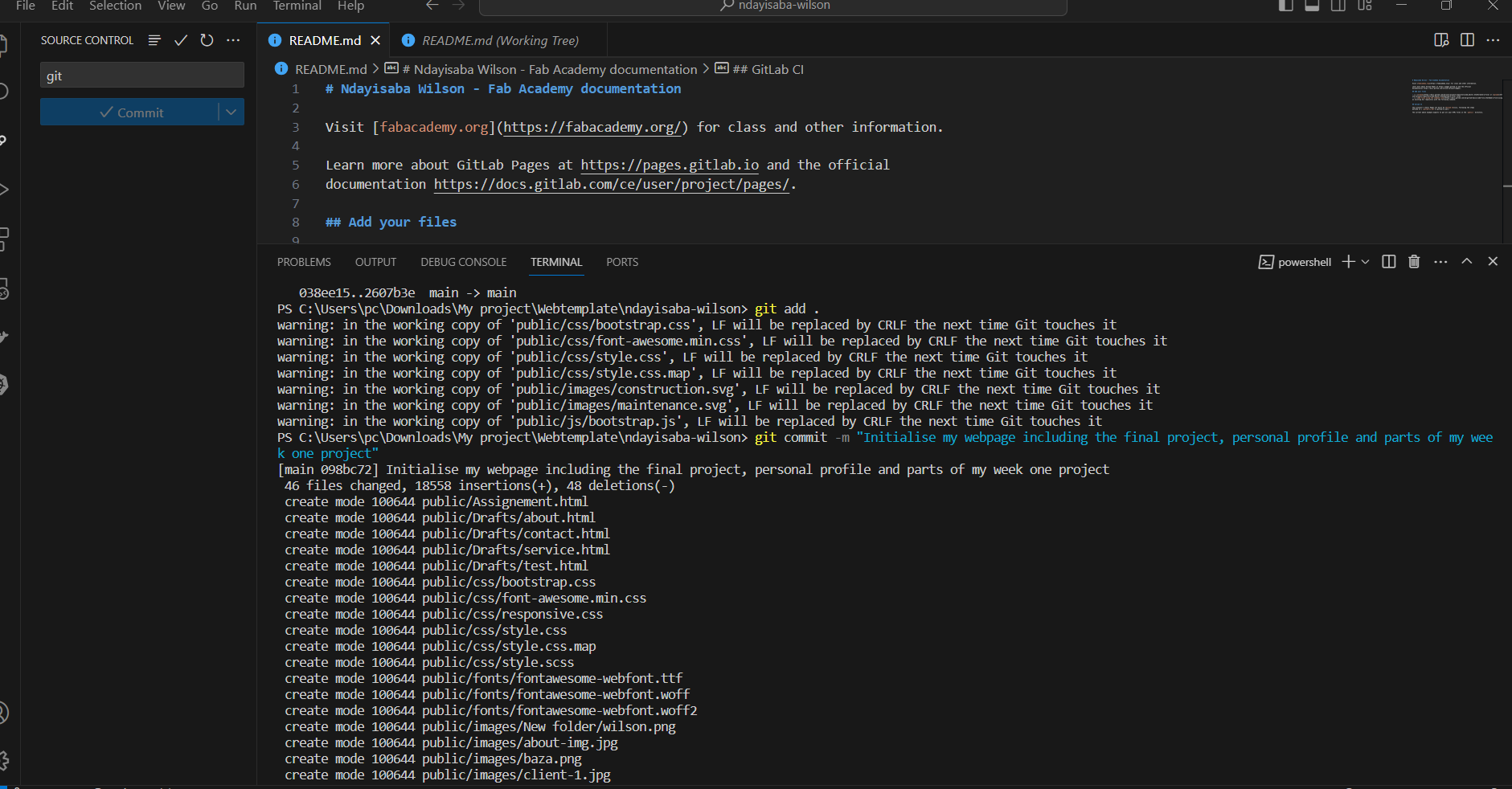
add and commit.
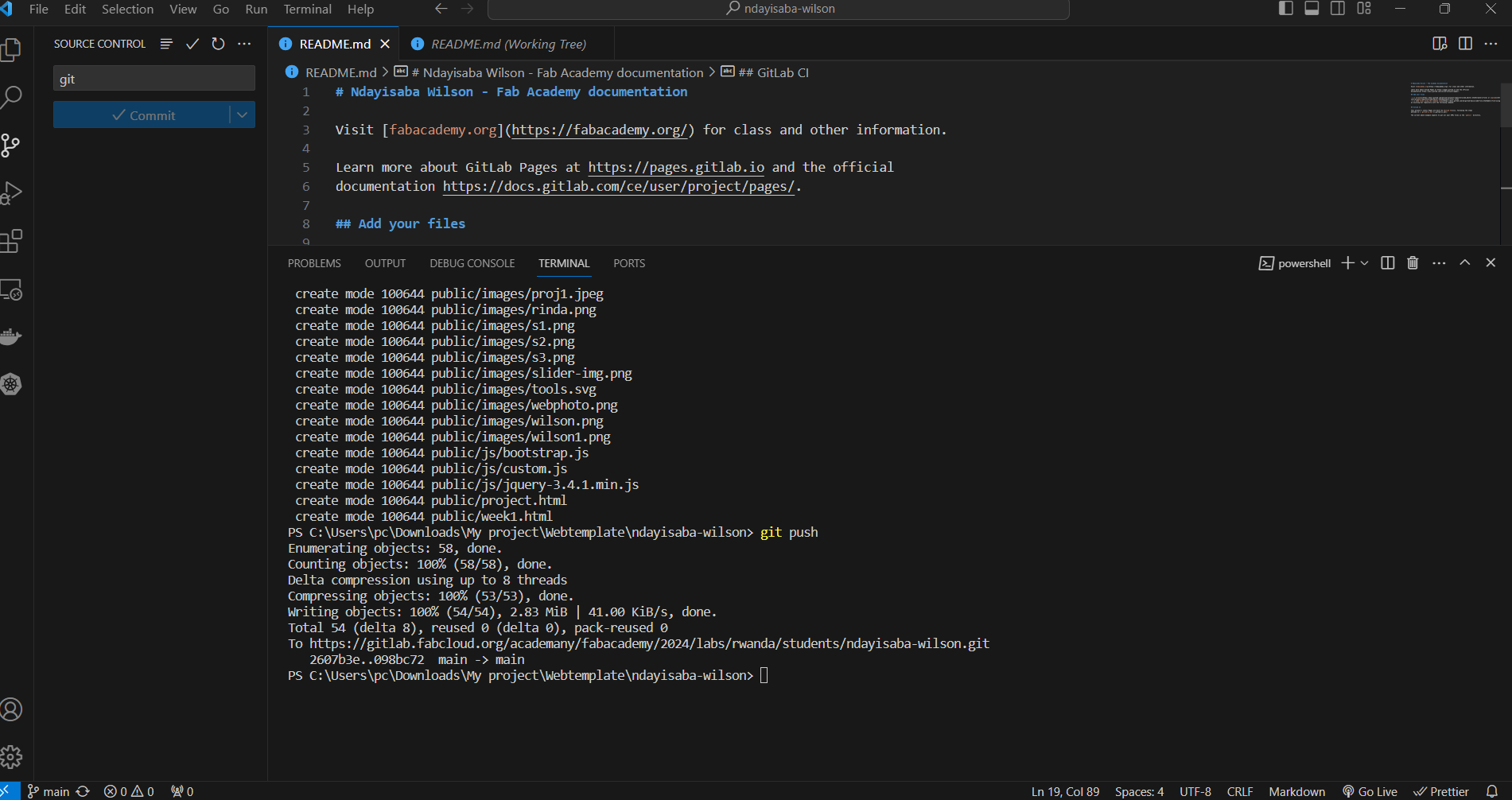
pushing to the cloud and completed successfully.
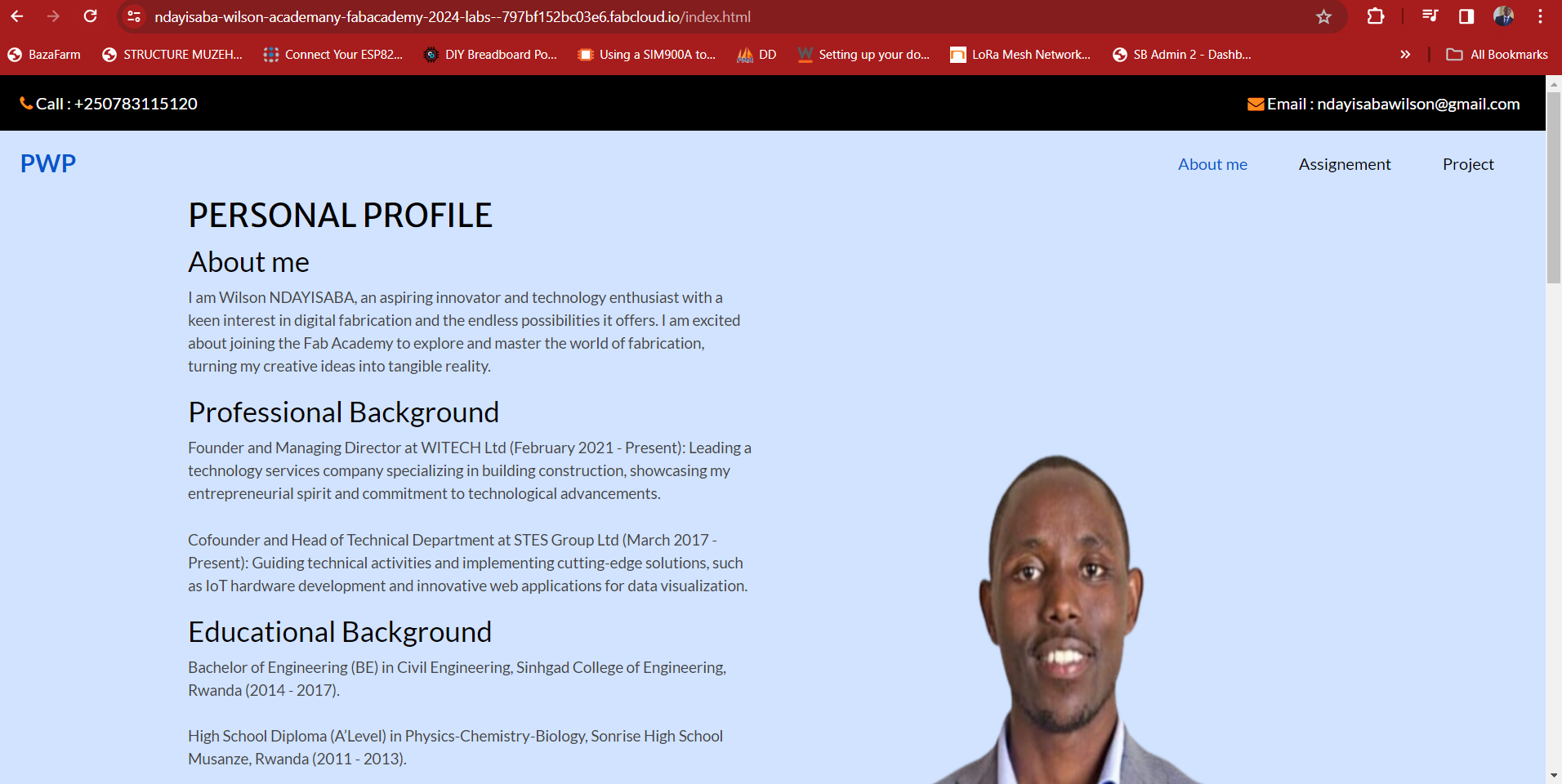
My webiste is hosted online on my fabcloud gitlab online repository.
My website online can be found here Click here to open my webpage