15. Wildcard week
Assignment:
For this week, we have to Design and produce something with a digital process not covered in another assignment, documenting the requirements that your assignment meets, and including everything necessary to reproduce it. Possibilities include but are not limited to wildcard week examples.
I decided to use Teachable Machine. Teachable Machine is a tool developed by Google that allows users to create machine learning models easily and without needing advanced programming knowledge. Users can train models using examples uploaded directly from their cameras, microphones, or computer files. The models can recognize images, sounds, or body poses.
The objective is to create a machine learning model that can recognize a cup (Class 1), a bottle (Class 2), and not recognize other objects (Class 3).
Access Teachable Machine:
Open your web browser and visit "Teachable Machine."
Start a new project: Click the “Get Started” button. Select “Image Project” to create an image recognition project.

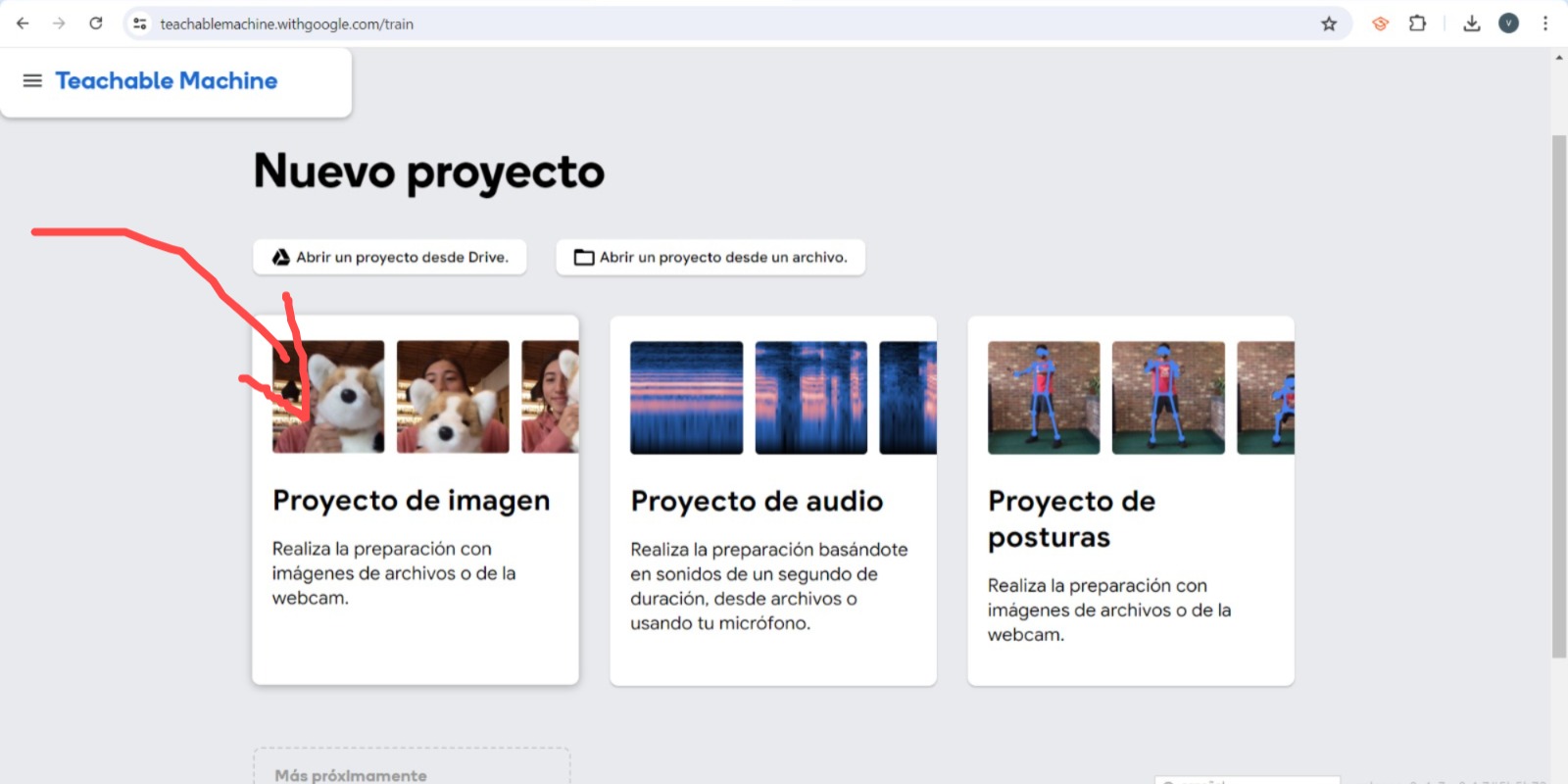
Set up the classes: Teachable Machine creates three classes by default. If you don't see three classes, you can add or remove classes using the “Add a Class” and “Remove a Class” buttons. Rename the classes as needed: Class 1: Cup Class 2: Bottle Class Nada: No specific object
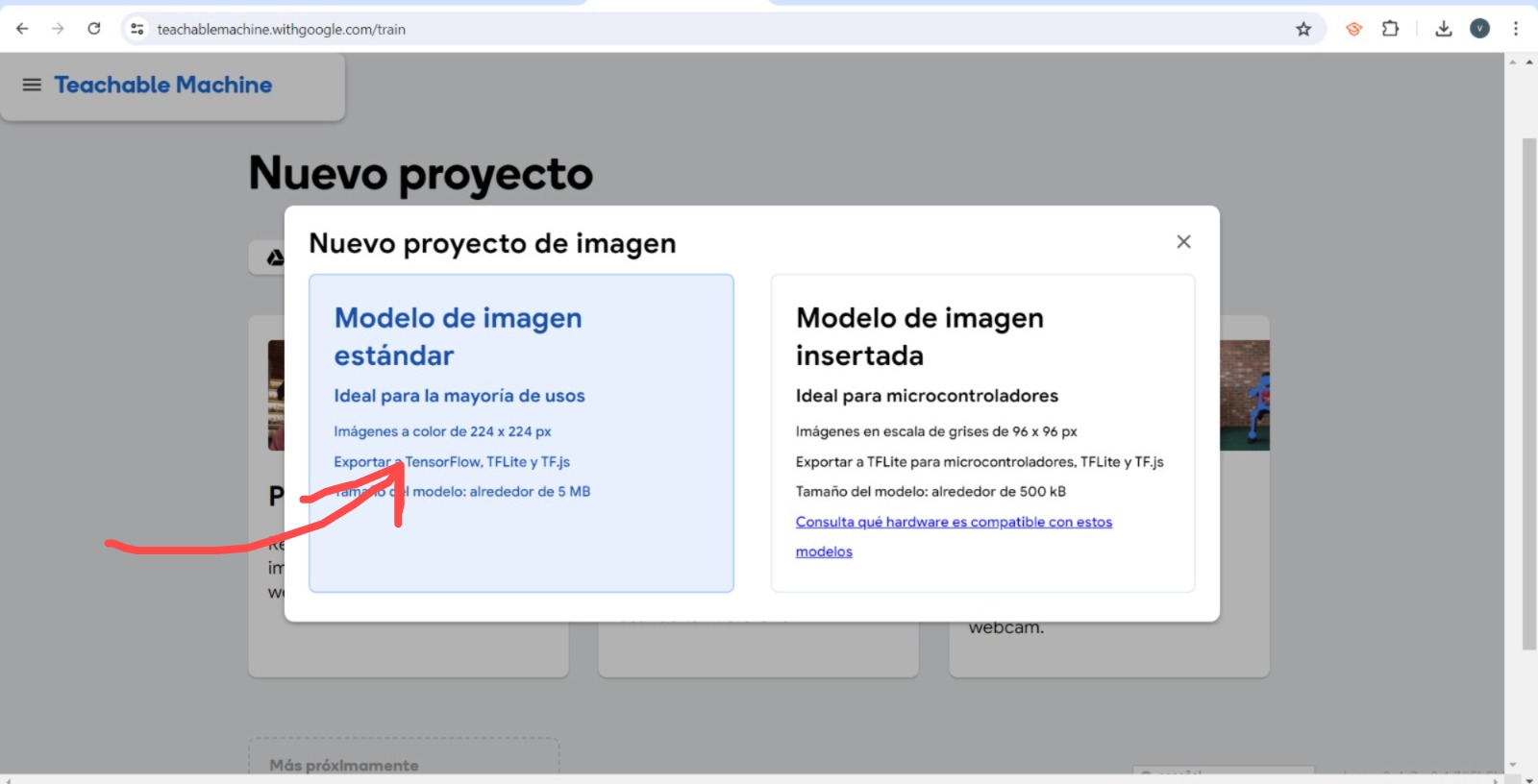
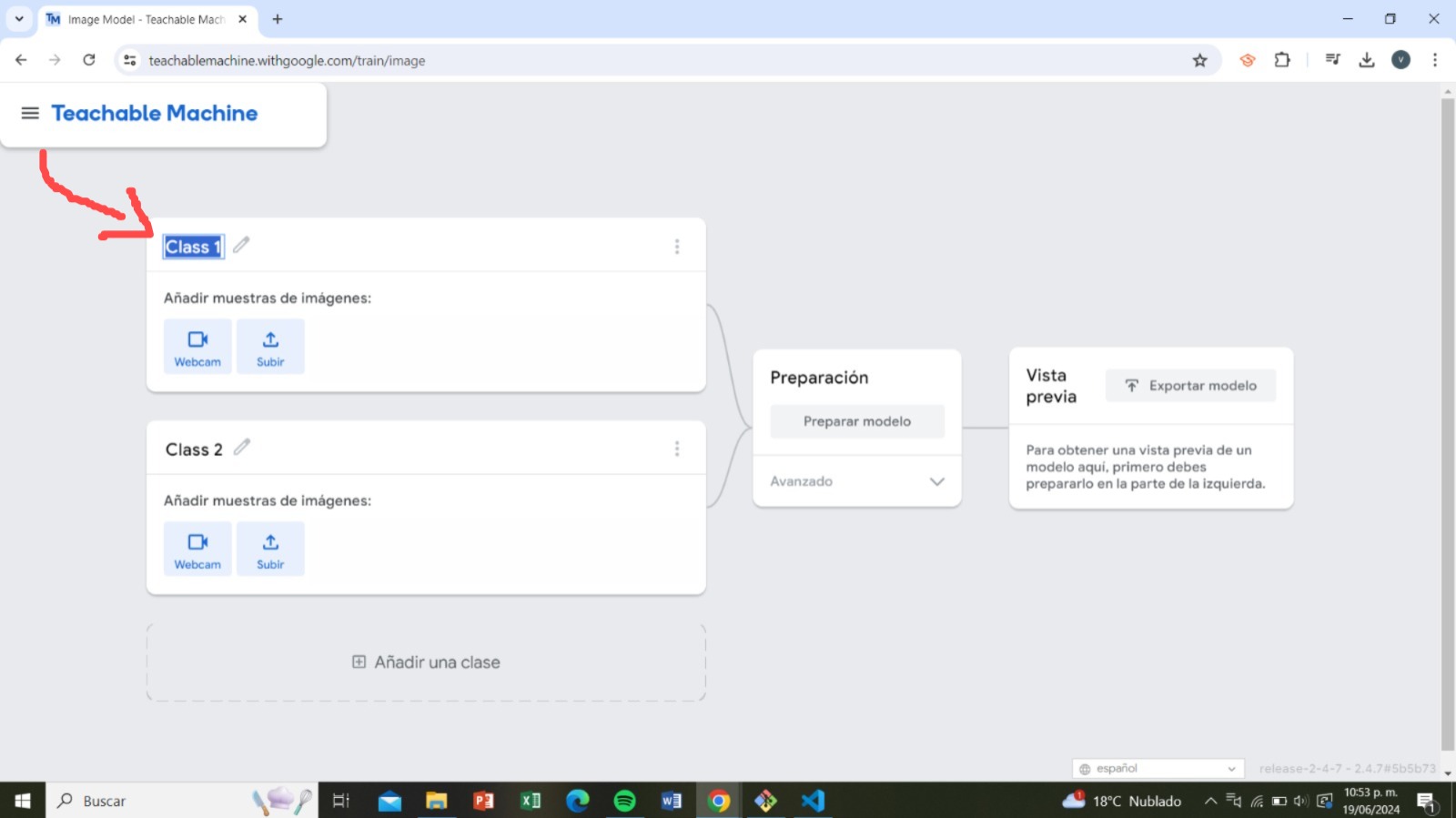
Collect and upload examples for Class 1 (Cup):
Click on “Class 1” to select it.
You can upload images in two ways:
Use the camera: Click the camera icon and take photos of a glass from different angles and in different lighting conditions.
Upload files: Click the upload icon and select images of glasses from your computer.
I used the camera, make sure to collect at least 20-30 varied images of a glass to achieve good model performance.
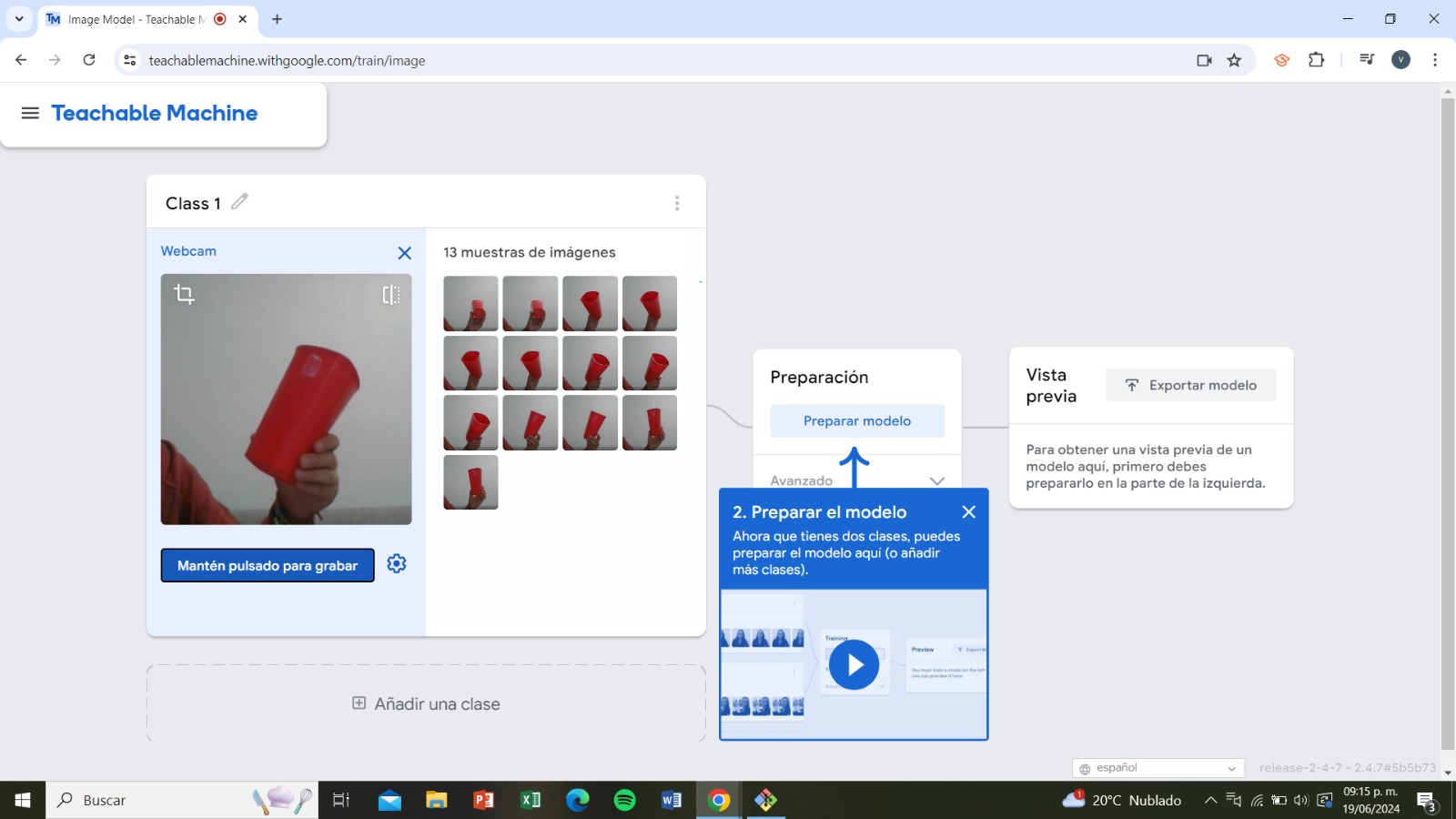
Collect and upload examples for Class 2 (Bottle): Click on “Class 2” to select it. Use the camera or upload files of images of a bottle, capturing photos from different angles and in various lighting conditions. Collect at least 20-30 varied images of a bottle.
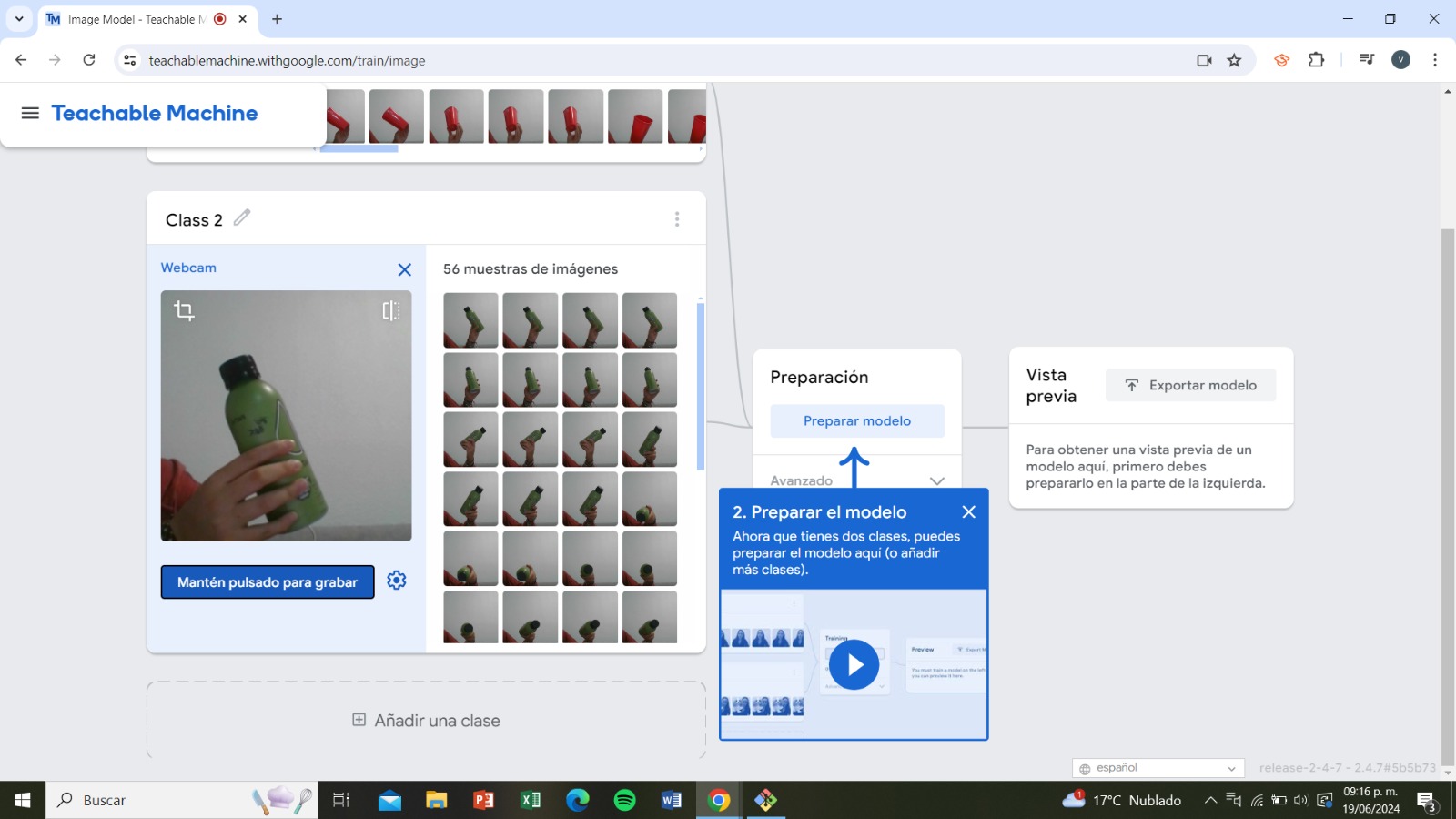
Collect and upload examples for Class 3 (Nothing): Click on “Class 3” to select it. Use the camera or upload files of images that do not contain either a glass or a bottle. These images can be of other objects or empty scenes. Collect at least 20-30 varied images for this class.
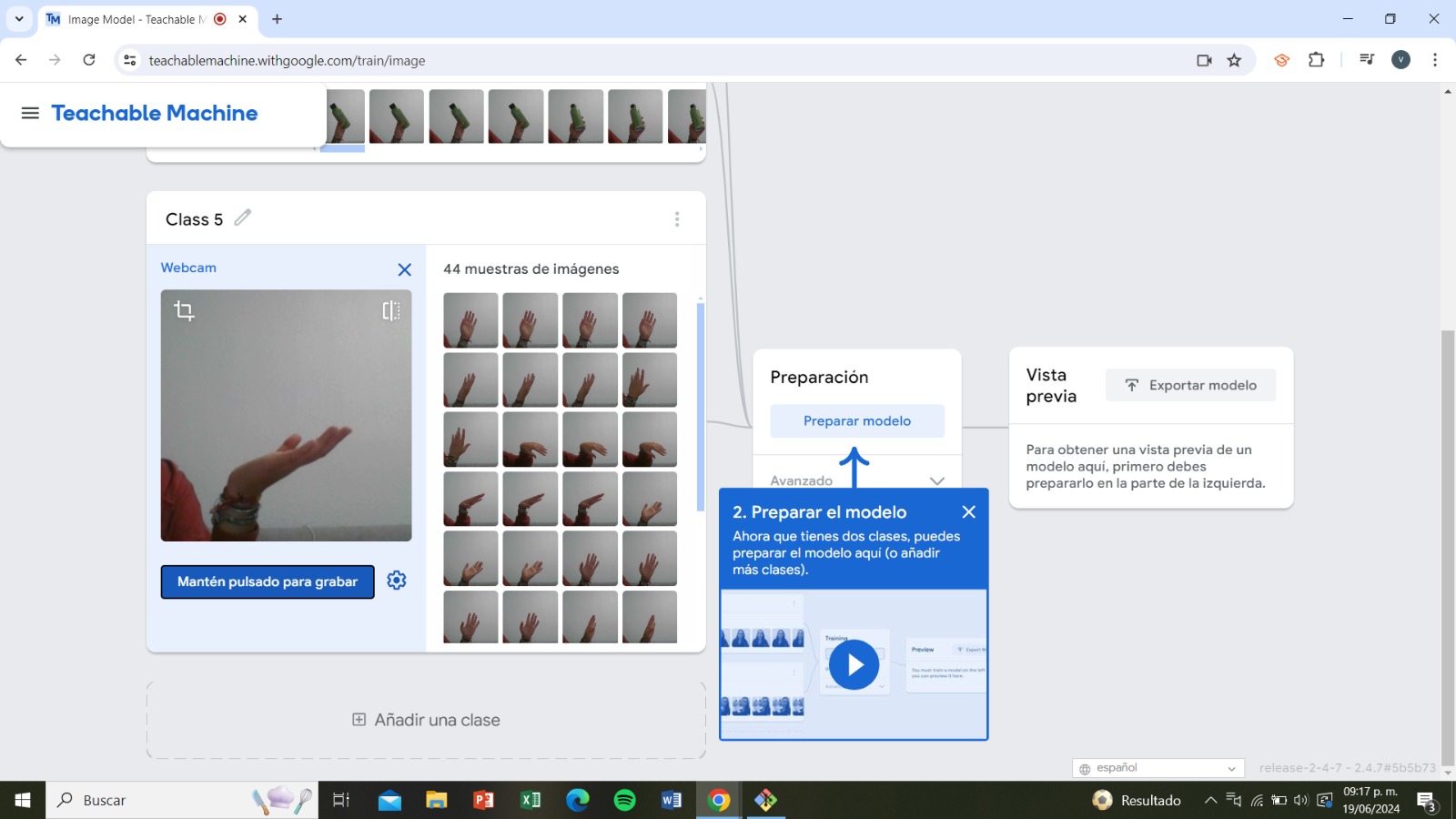
Train the model: Once you have collected enough images for each class, click the “Train Model” button at the top right. Wait for the model to train. This process may take a few minutes depending on the number of images and your internet speed.
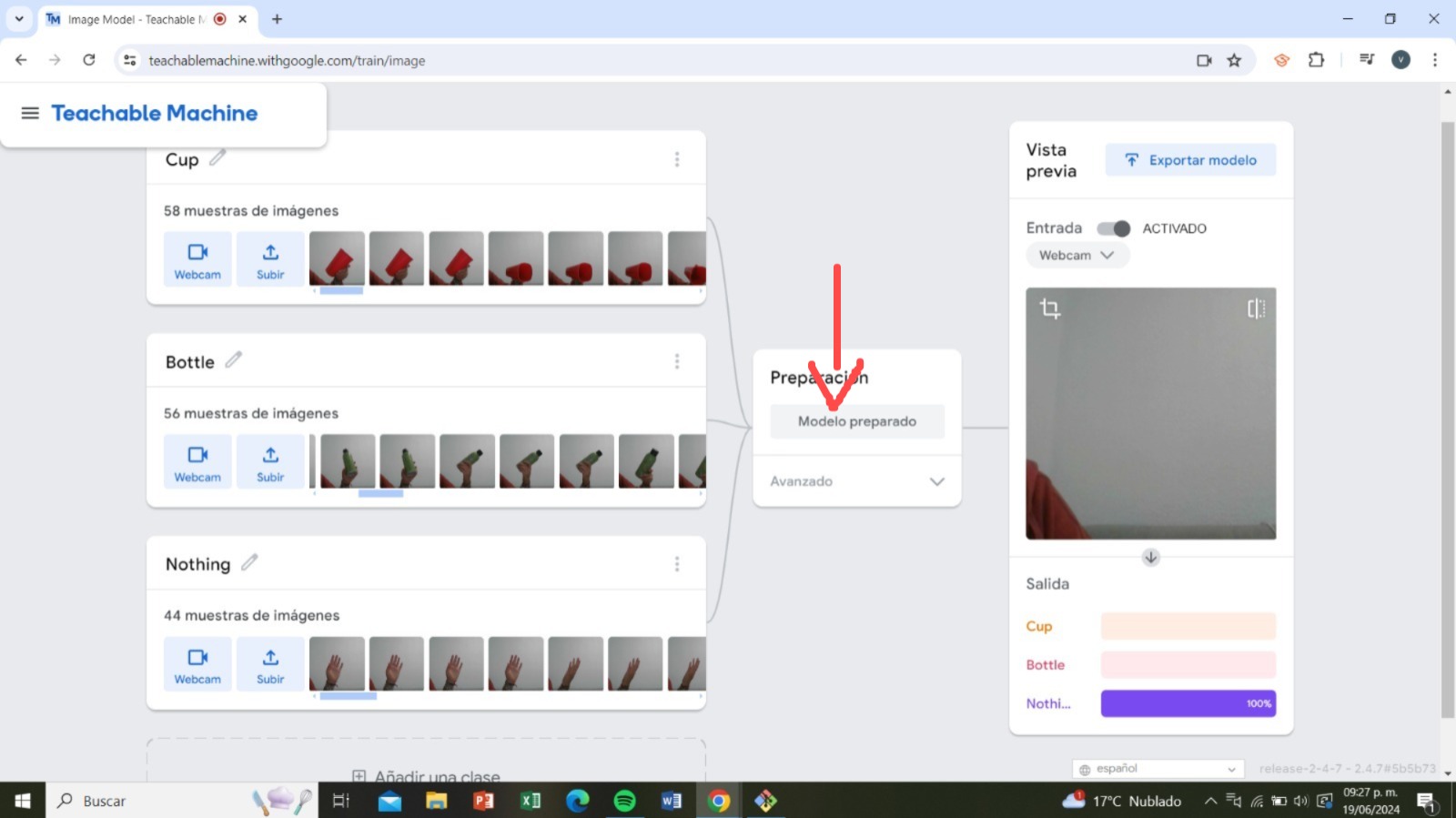
Export and use the model: If you are satisfied with the results, you can export the model for use in other projects. Click the “Export Model” button and select the format you prefer (e.g., TensorFlow.js for web).
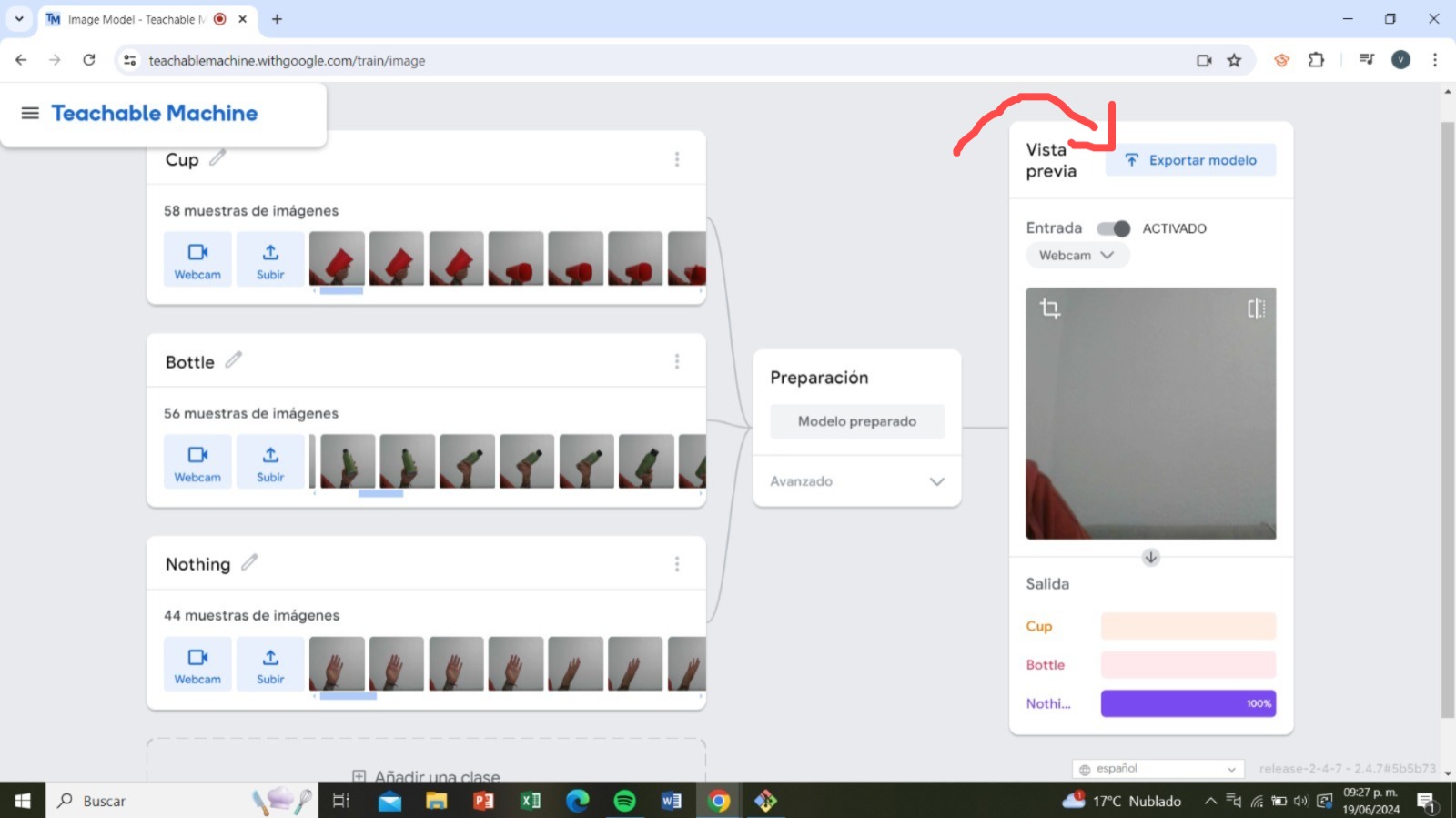
Done! You have now created an image recognition project in Teachable Machine that can identify cups, bottles, and other objects. Now we just have to copy the code provided and paste it into our Visual Studio so that we can use it directly from our web pages. Try it by clicking on start
Teachable Machine Image Model
