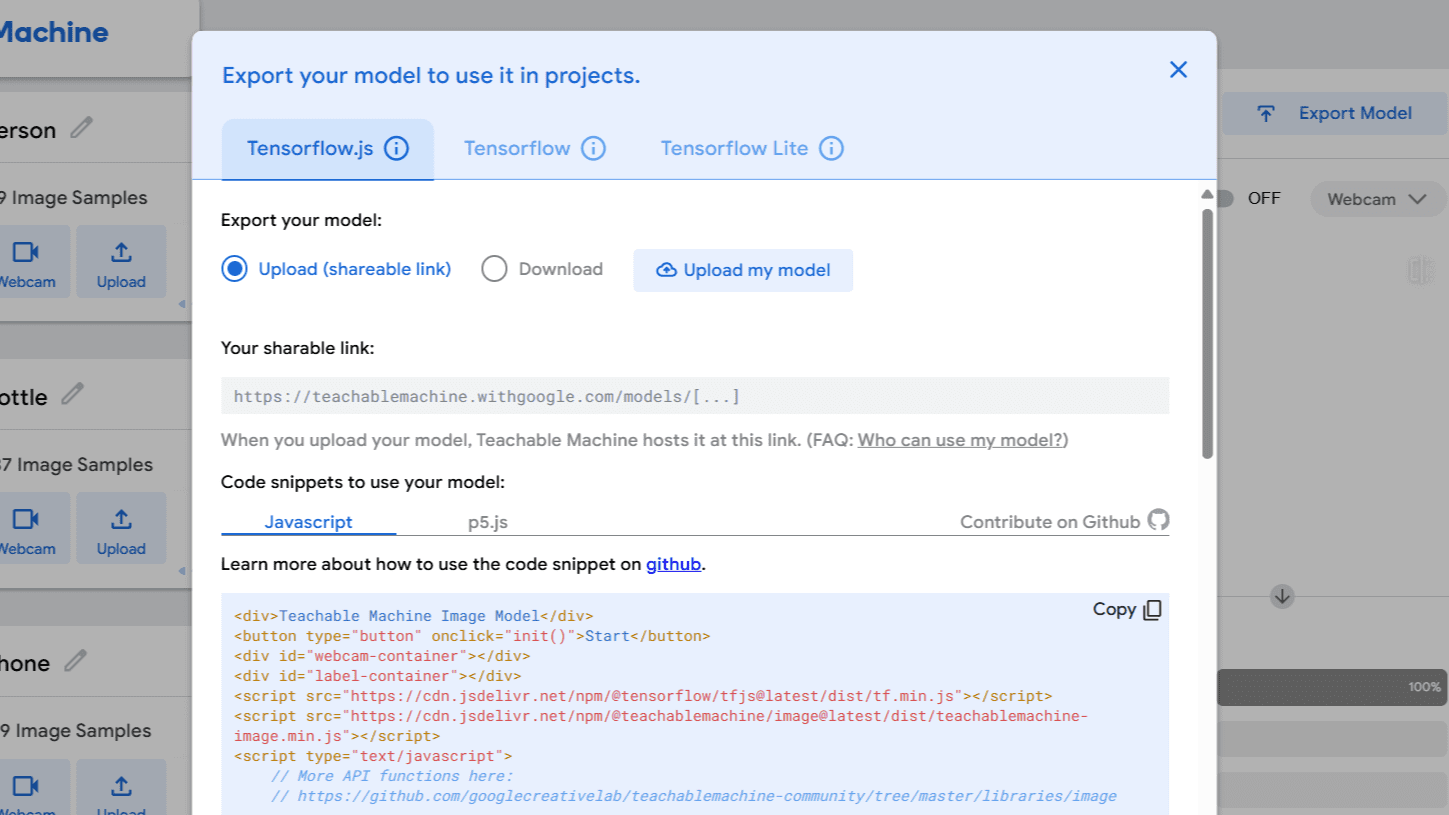Wildcard Week
For this week's project, I decided to use Teachable Machine, an AI tool from Google. This platform lets you create pattern recognition models for things like images, sounds, and poses. It focuses on supervised learning, where you train models using labeled examples.
Team Practice
Link of our team practice.
AI (Artificial Intelligence)
Artificial intelligence (AI) is a branch of computer science that deals with the creation of intelligent agents, which are systems that can reason, learn, and act autonomously. AI research has been highly successful in developing effective techniques for solving a wide range of problems, from game playing to medical diagnosis.
Here are some of the key characteristics of AI:
- Learning: AI systems can learn from data, either by being explicitly programmed or by being able to extract patterns from data on their own.
- Reasoning: AI systems can use logic and inference to draw conclusions from information.
- Problem-solving: AI systems can solve problems by using their knowledge and reasoning abilities to find solutions.
- Perception: AI systems can perceive the world around them through sensors, such as cameras and microphones.
- Action: AI systems can take actions in the world, such as moving objects or manipulating tools.
Teachable Machine
Teachable Machine is a web-based tool developed by Google that allows users to create their own machine learning models, all without needing to write any code. In other words, it simplifies the process of training a computer to recognize things, like images, sounds, or even poses. The page is very well explained, it's really user-friendly!
You can check out the page and learn about it in the link below:
TEACHABLE MACHINE LINKUsign The Page
Once I clicked in the link, I pressed Get Started and in the New Project Menu we can see three options, for this case I choose the Image Project since I knew I wanted to recognize a person, a bottle, and a phone in the camera. Now I selected the Standard Image Model since it is the one available online.
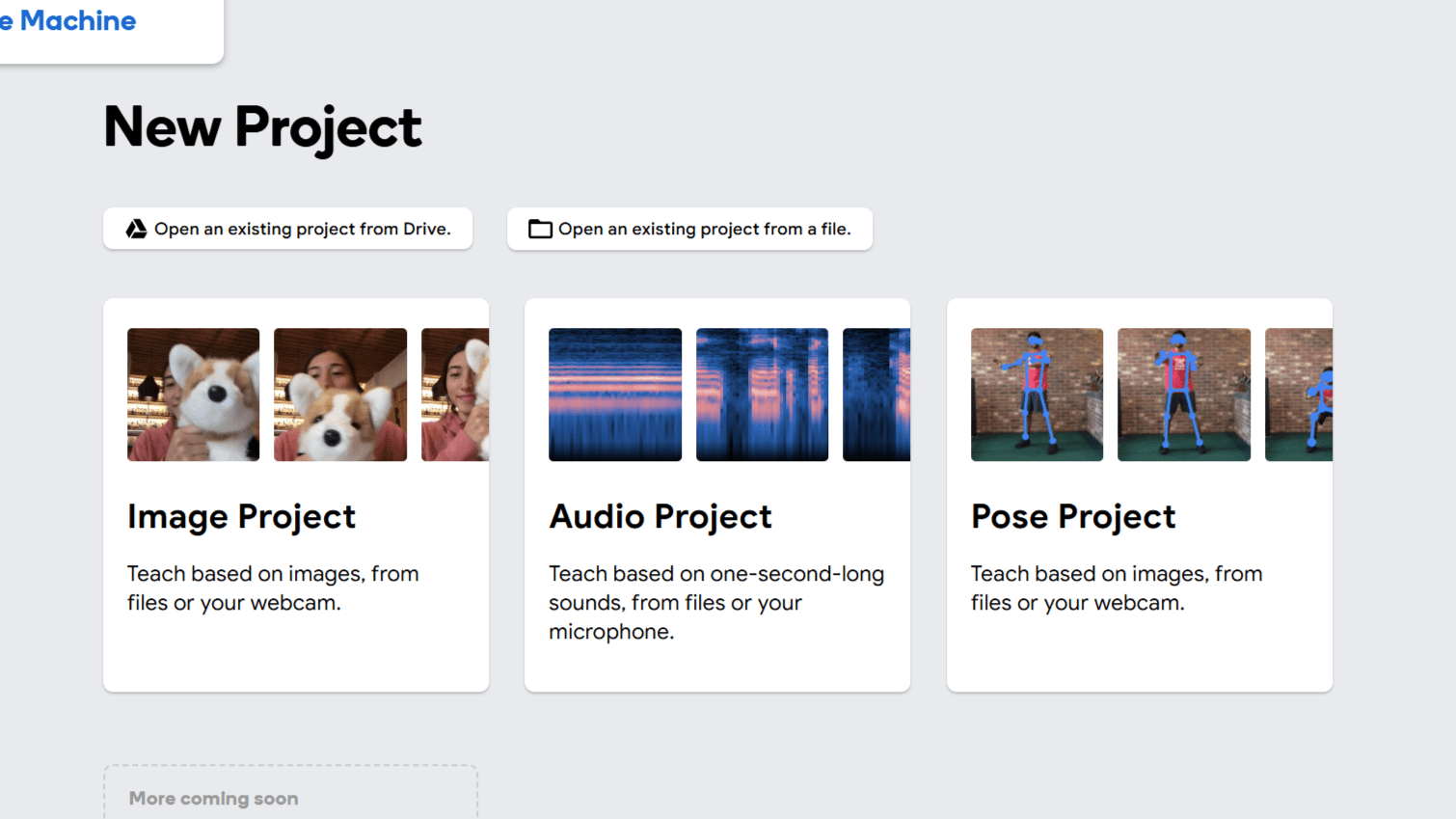
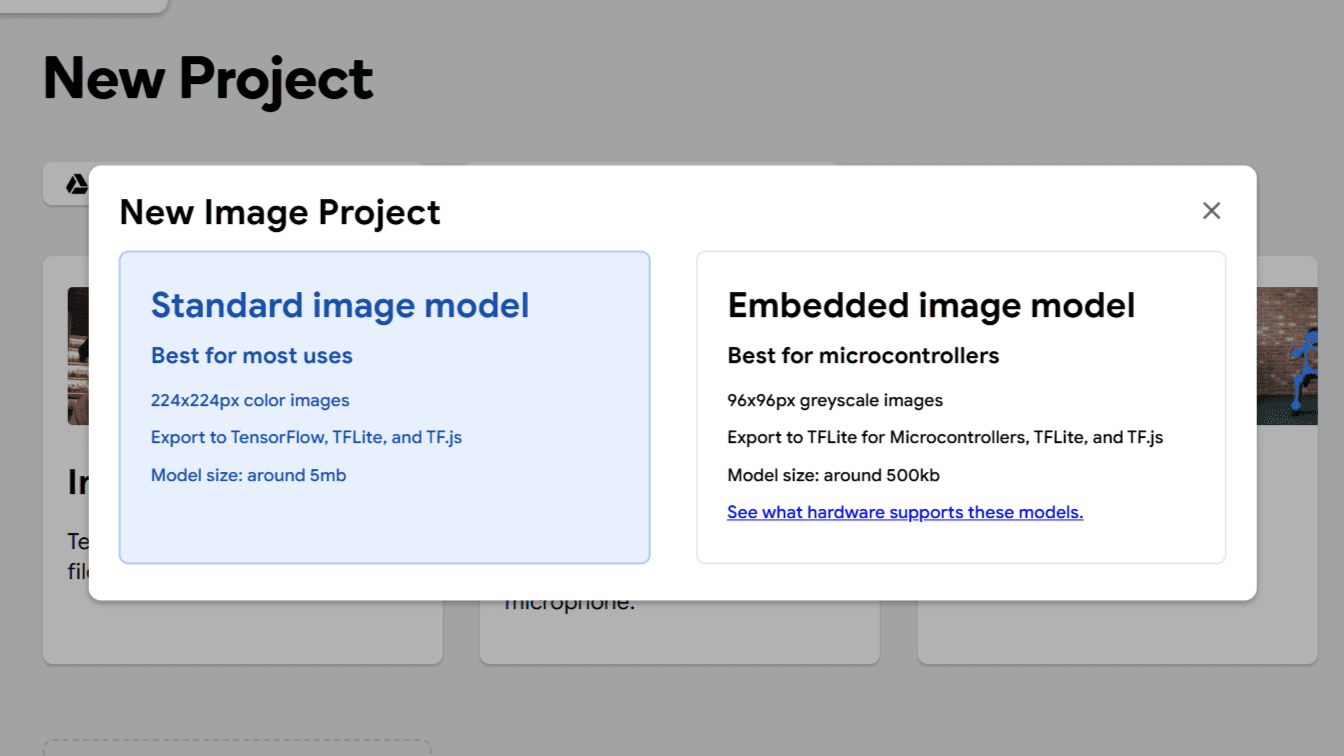
Once inside the actual page, I can start adding Image Samples, for this I used my computer's camera to take some pictures of myself in different angles, moving my face up and down and to the sides, this is for the IA to understand a face more properly.
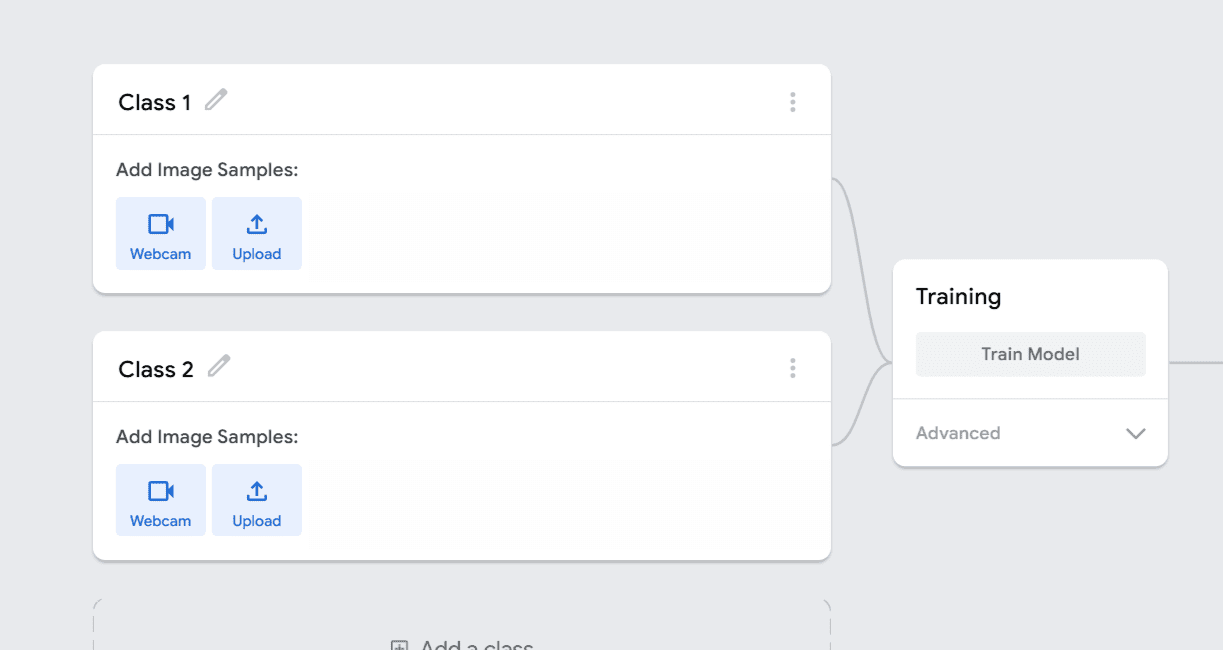
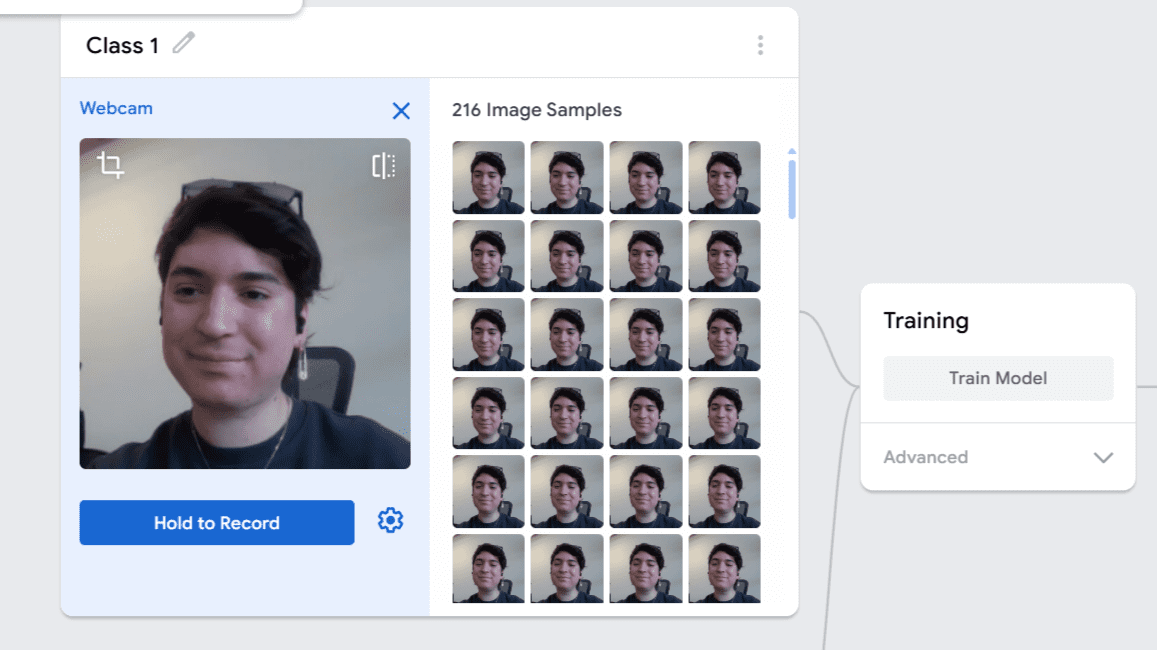
In a different class, I then started to add samples of a bottle. For this case, I used several bottles that my friends had at the moment. I changed the names of the classes, added a new one for the phone. Now that we have the three classes ready, we can click in the “Train Model” button. And just like that, after a few moments, it's done and ready!
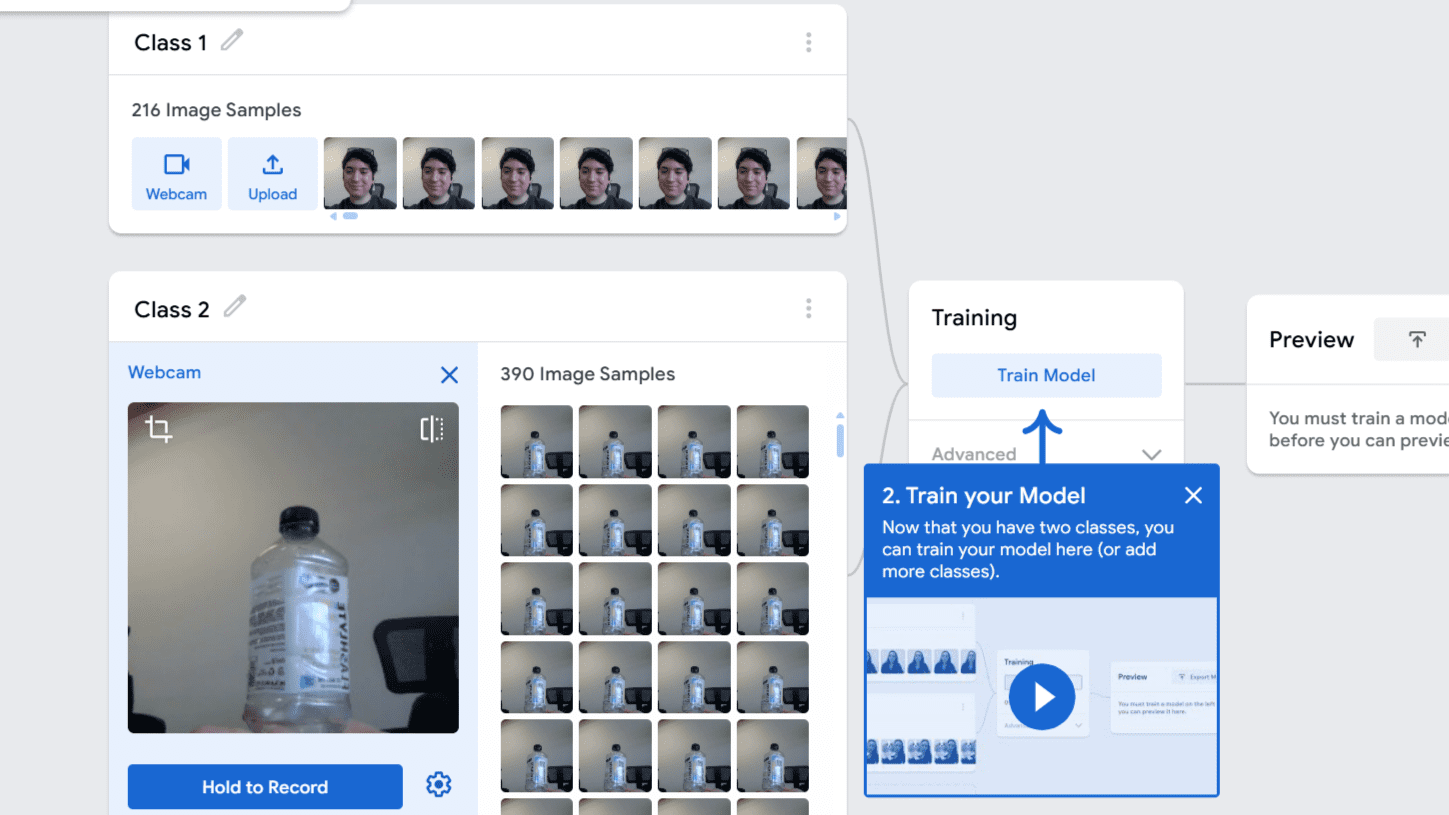
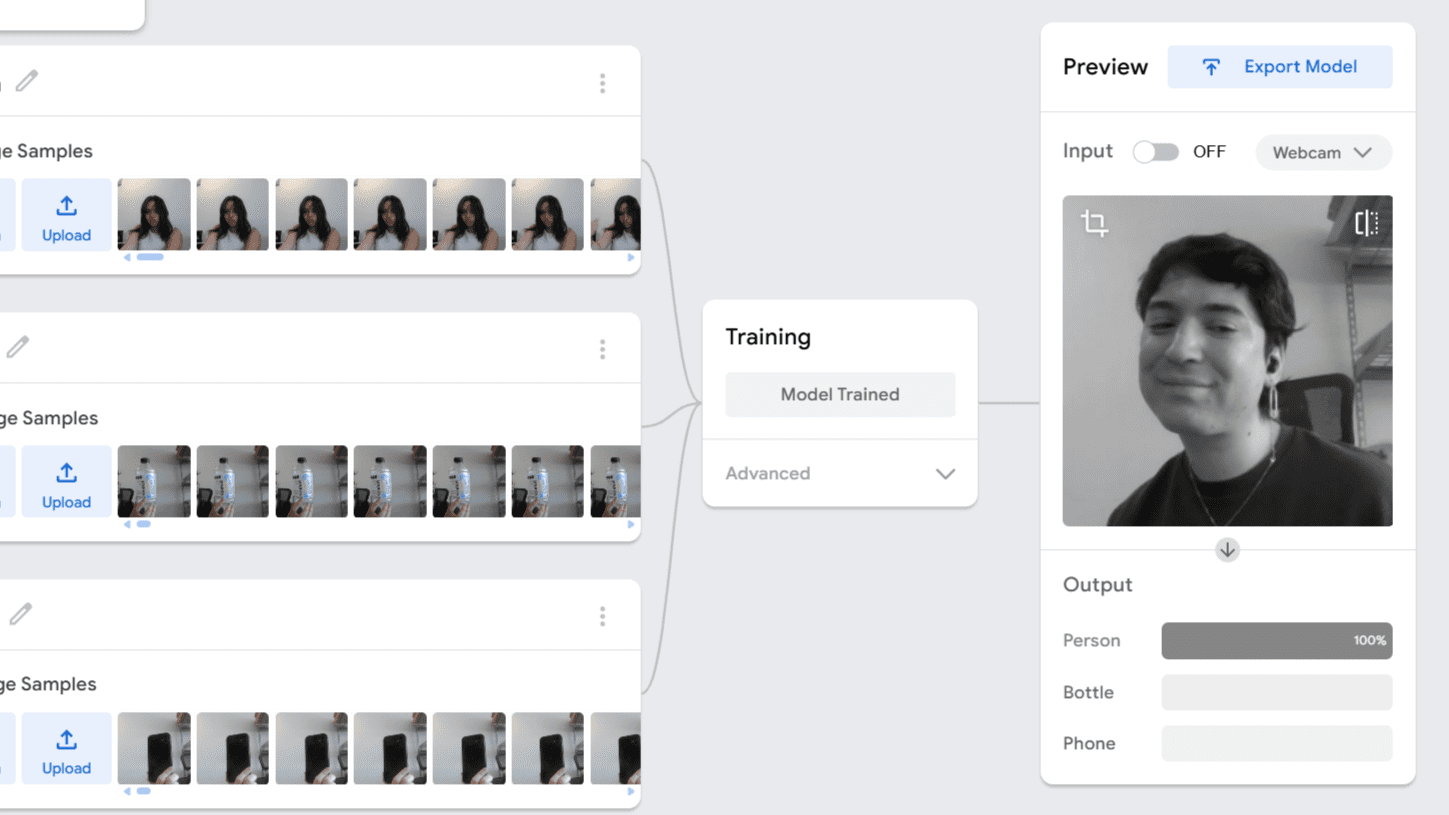
We just now need to the "Export Model" button to be able to export it to different projects, here we can send the link and export it to our CCS program to have it be used. This was a super easy process, the page it's really user-friendly and well explained.