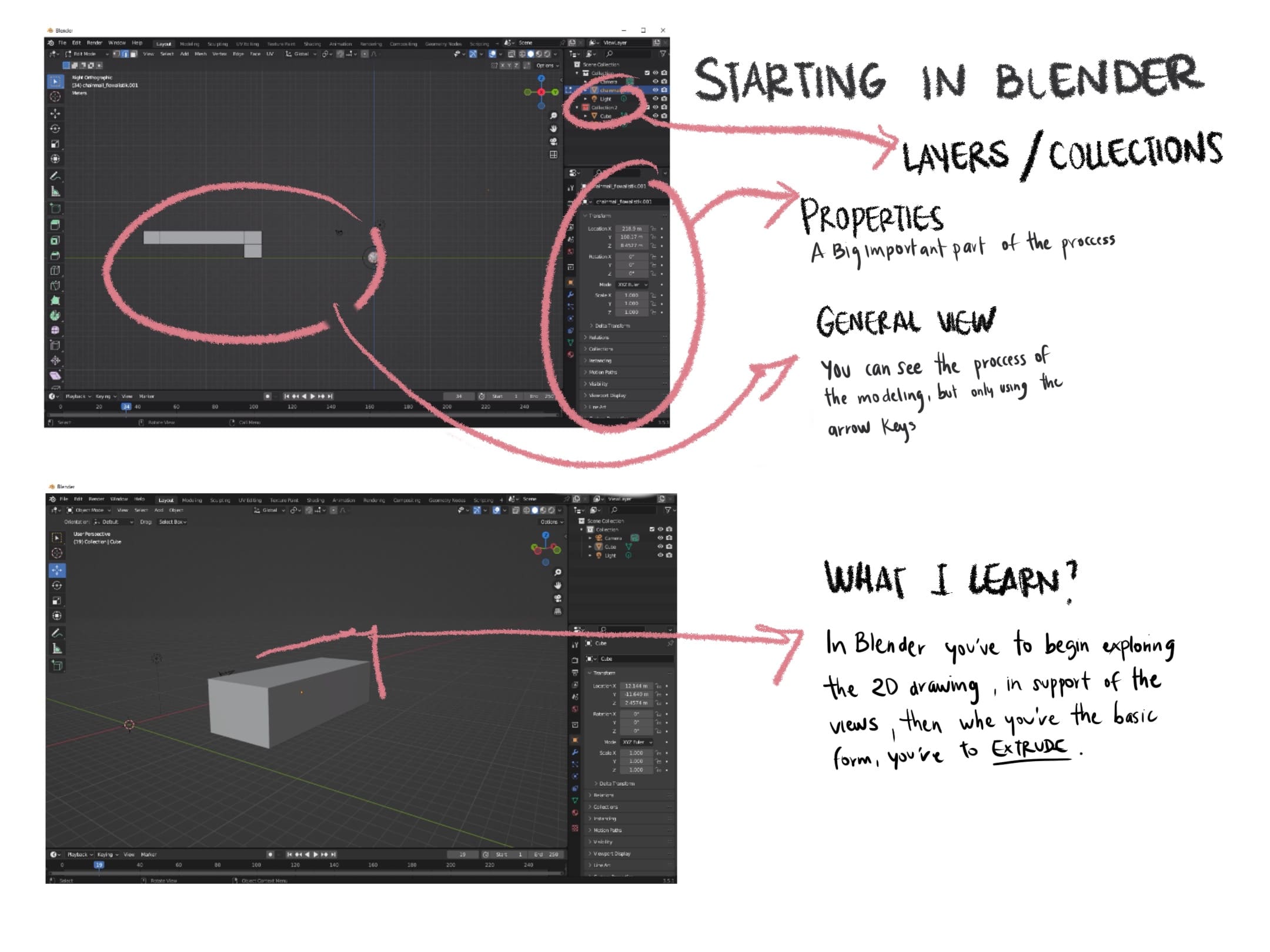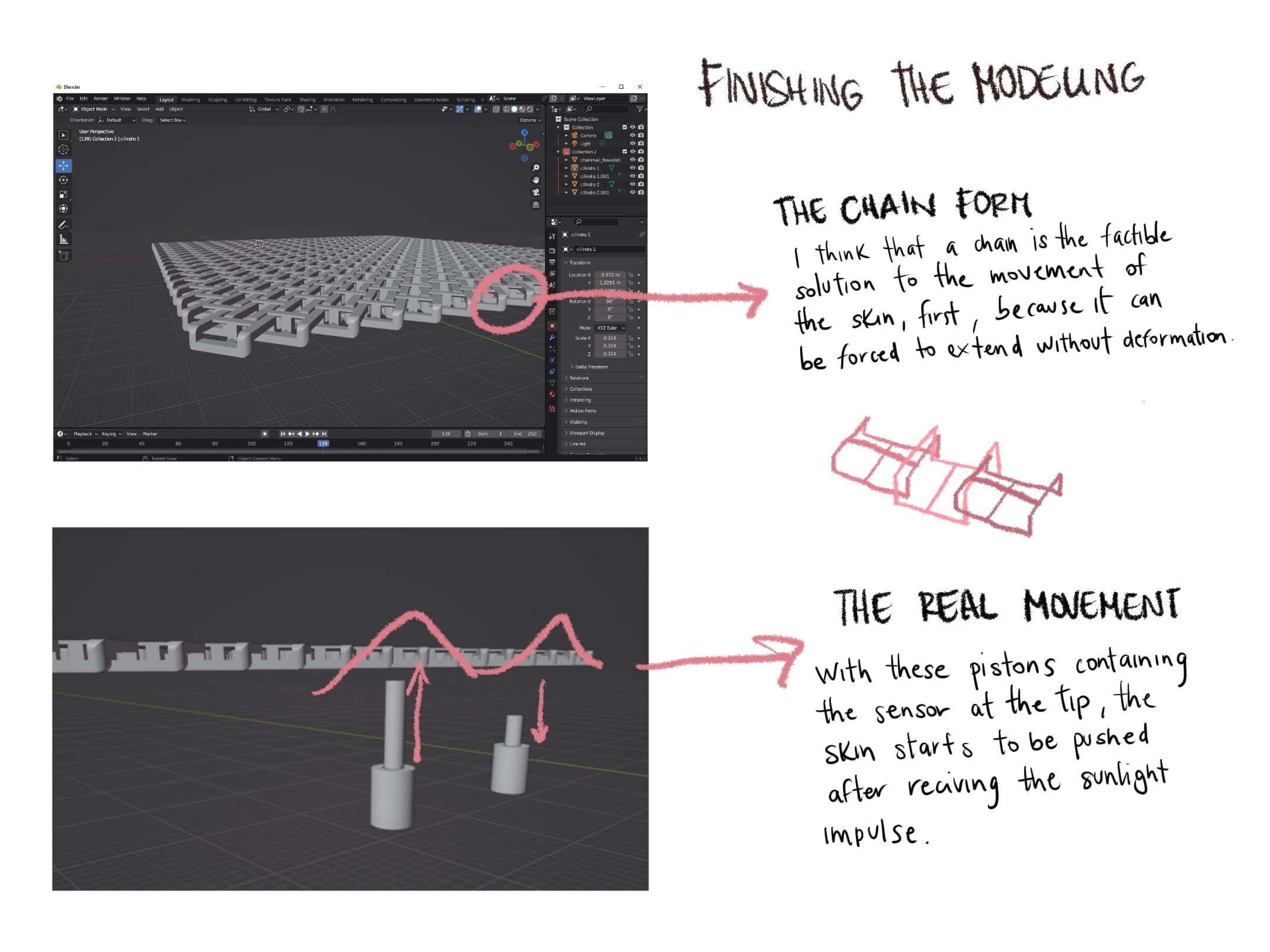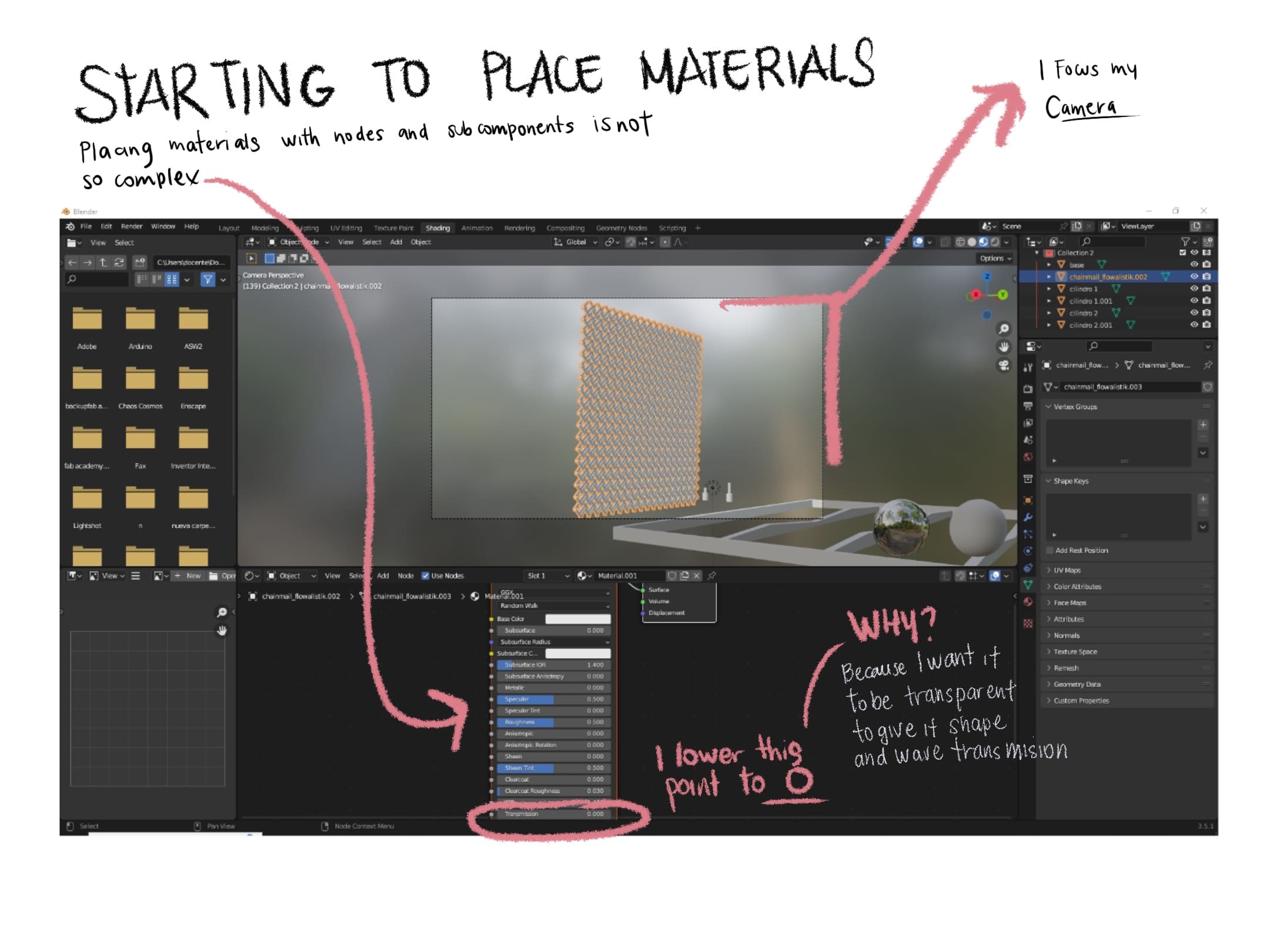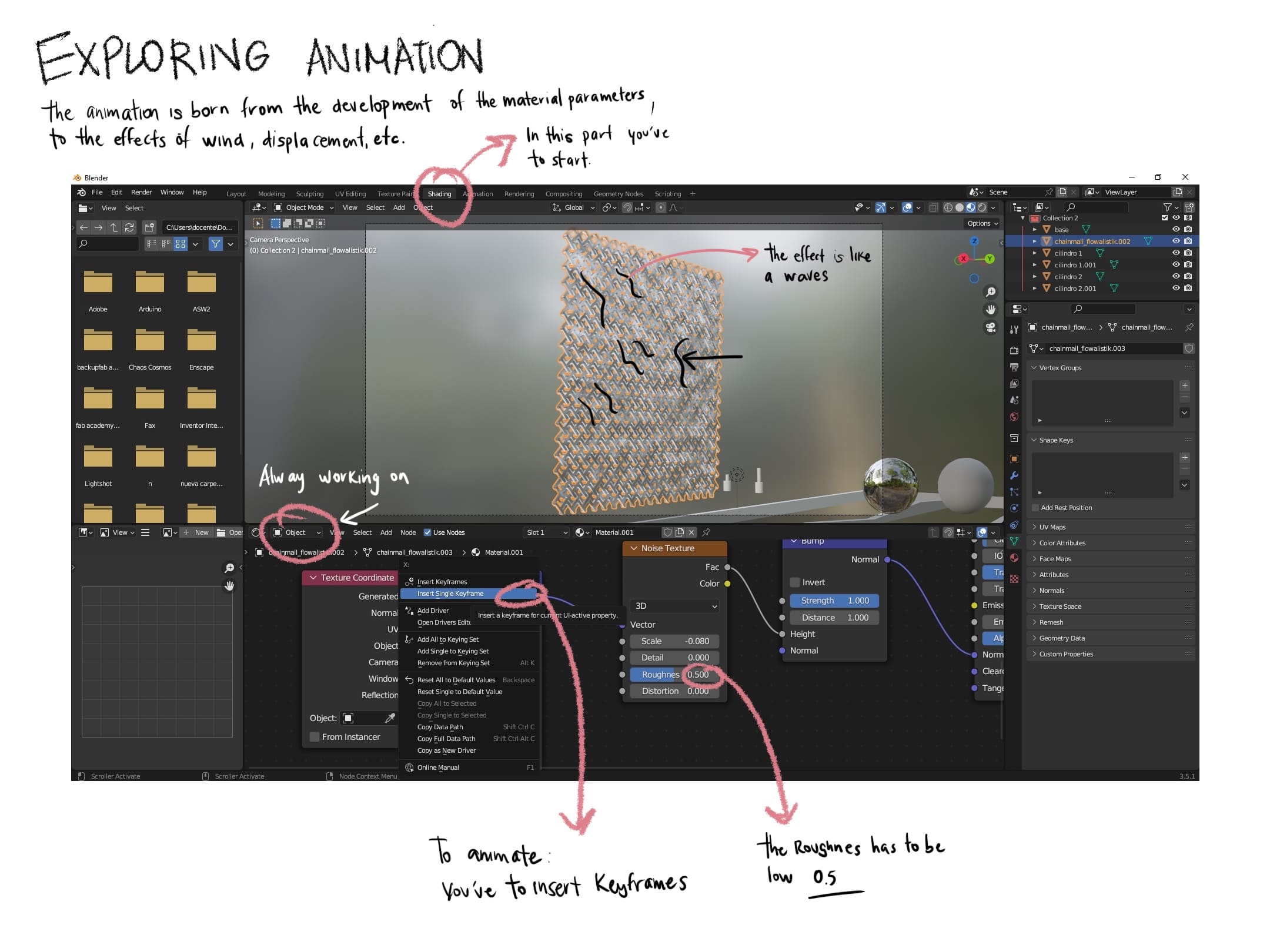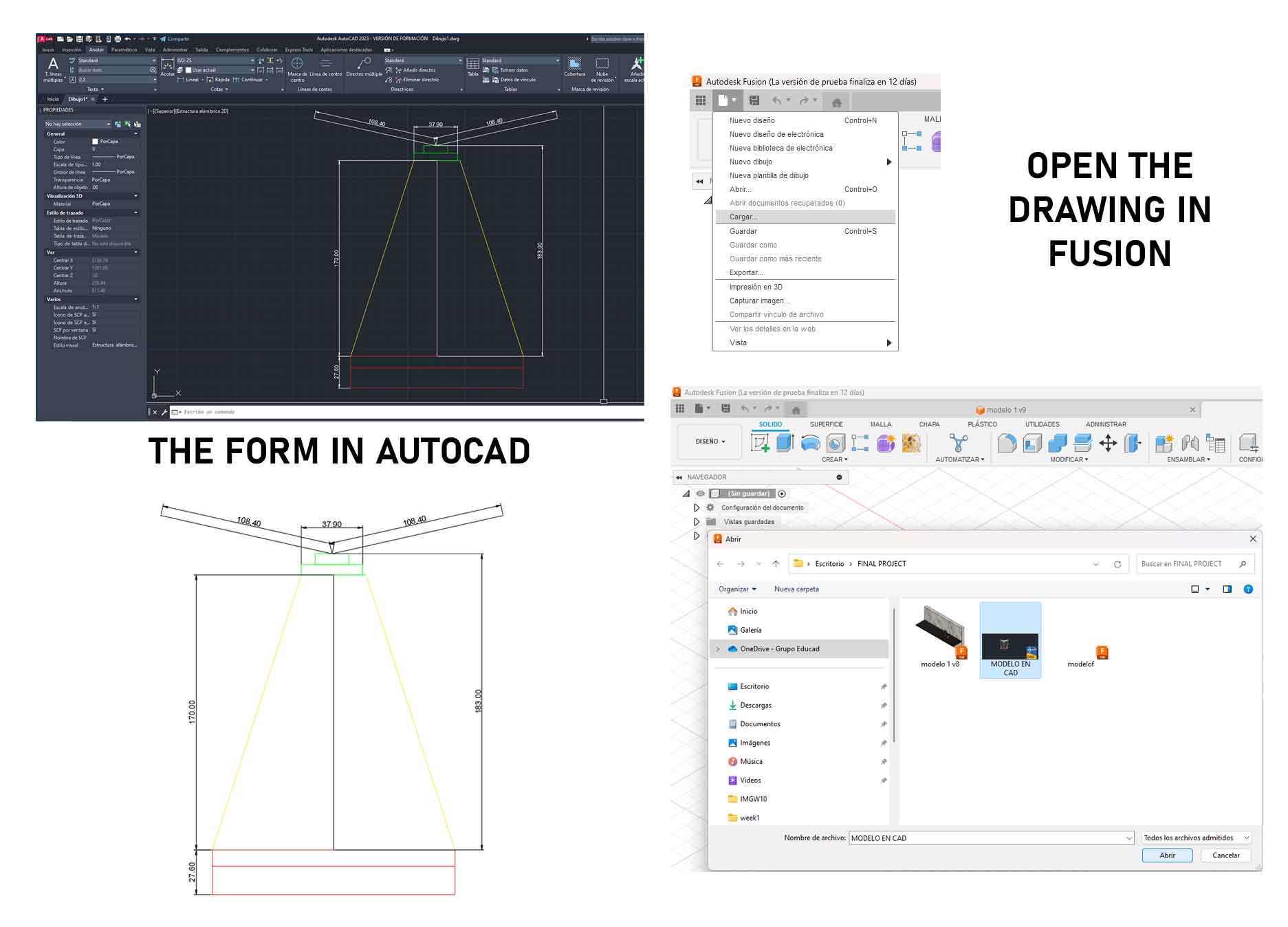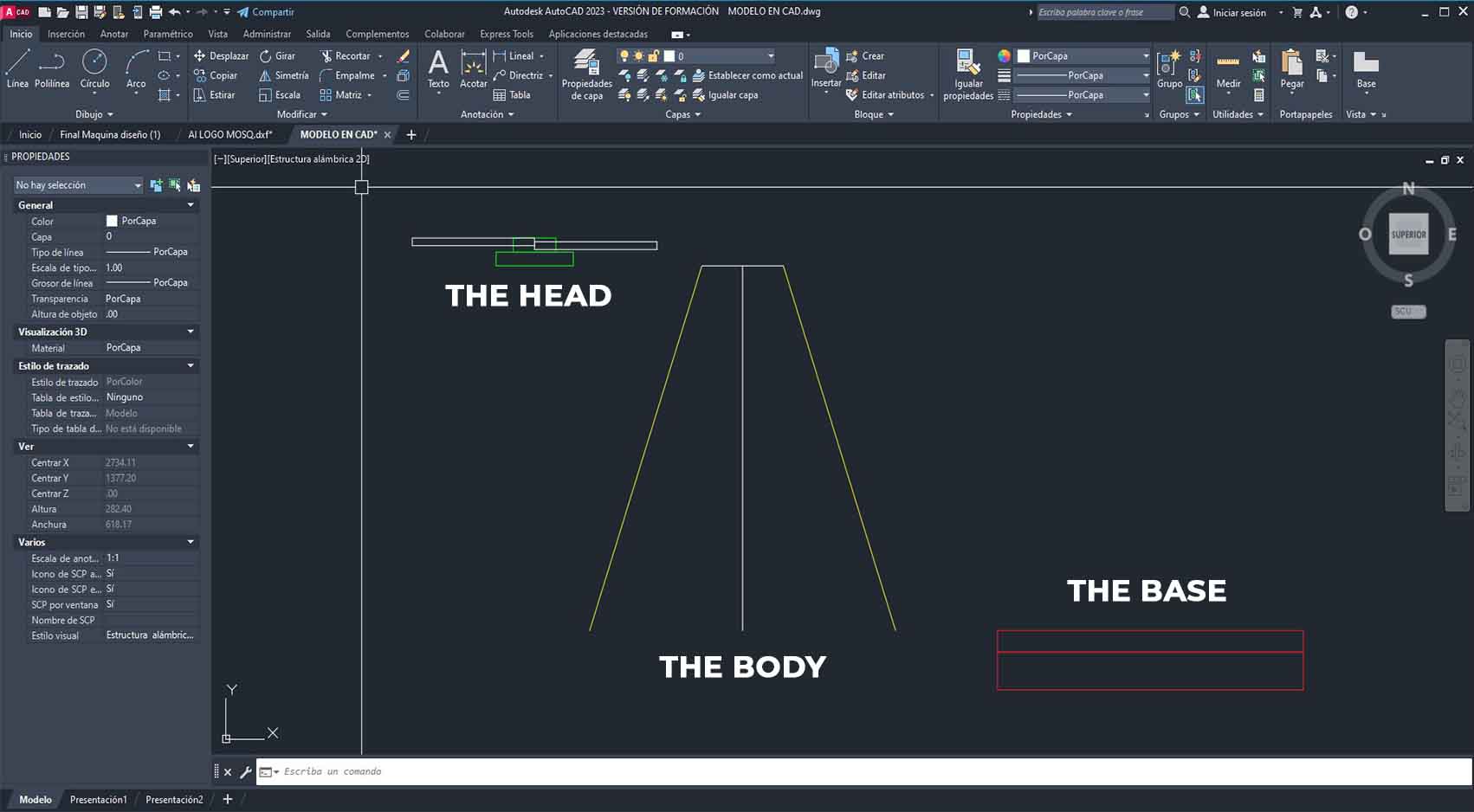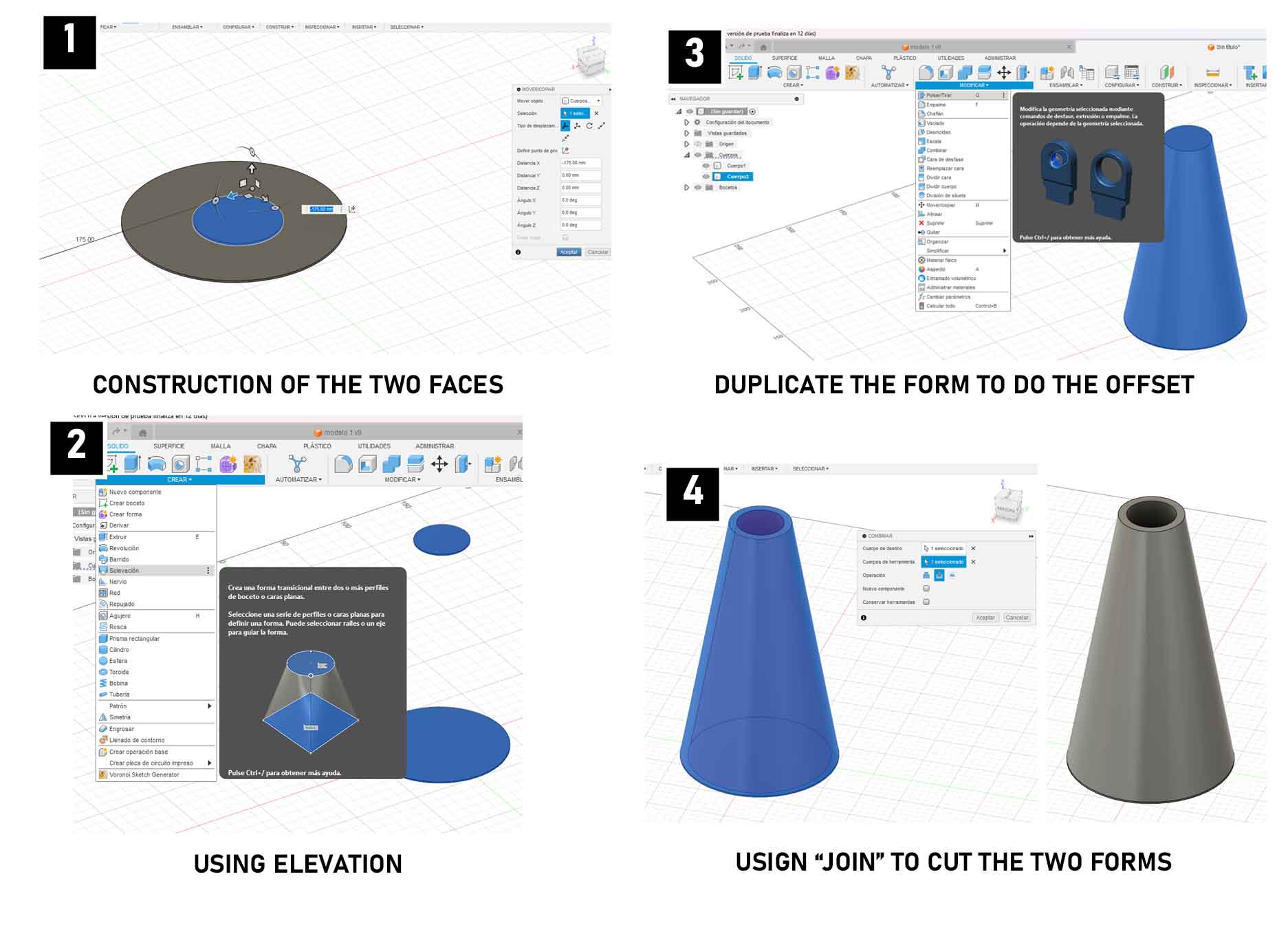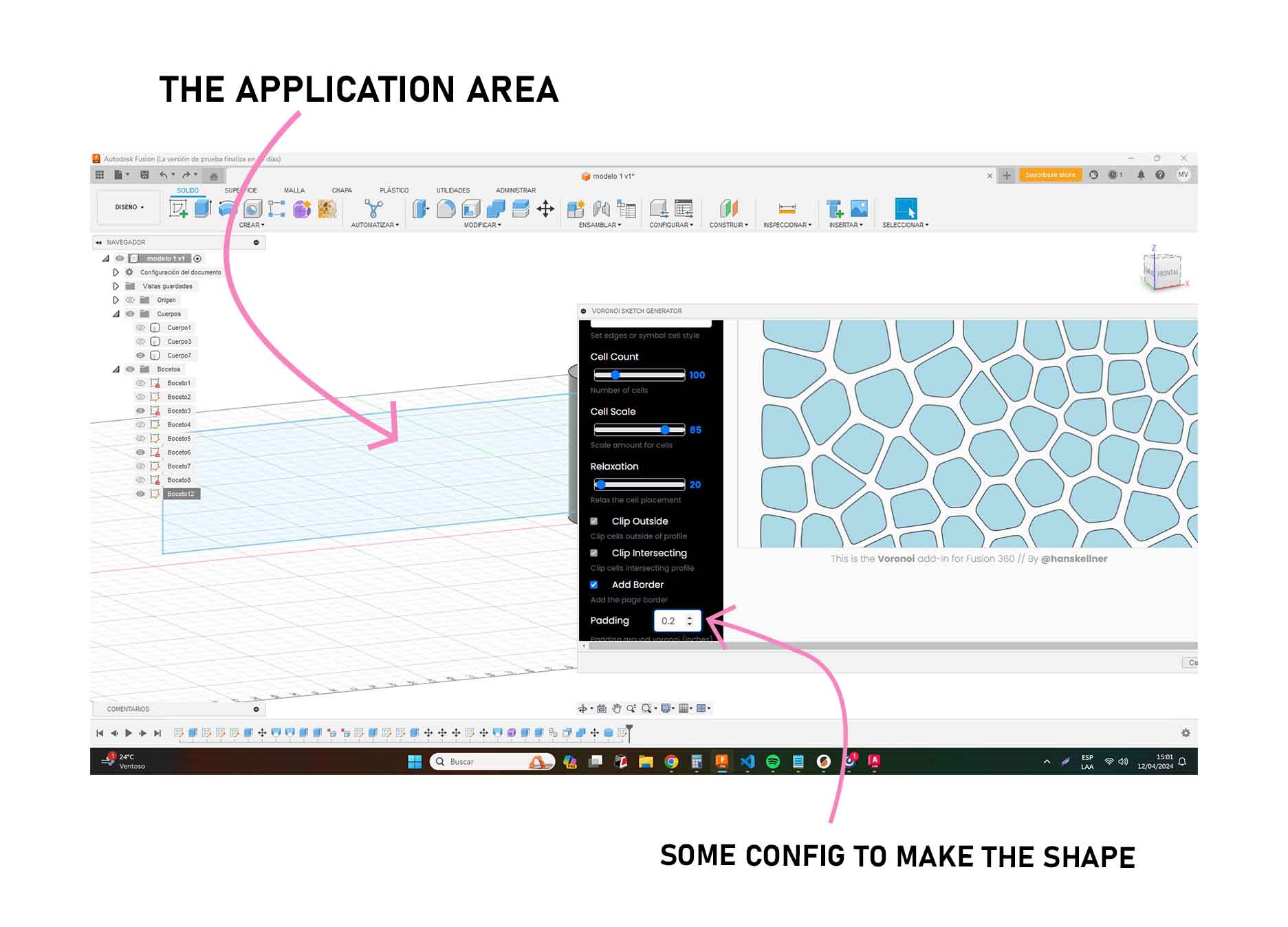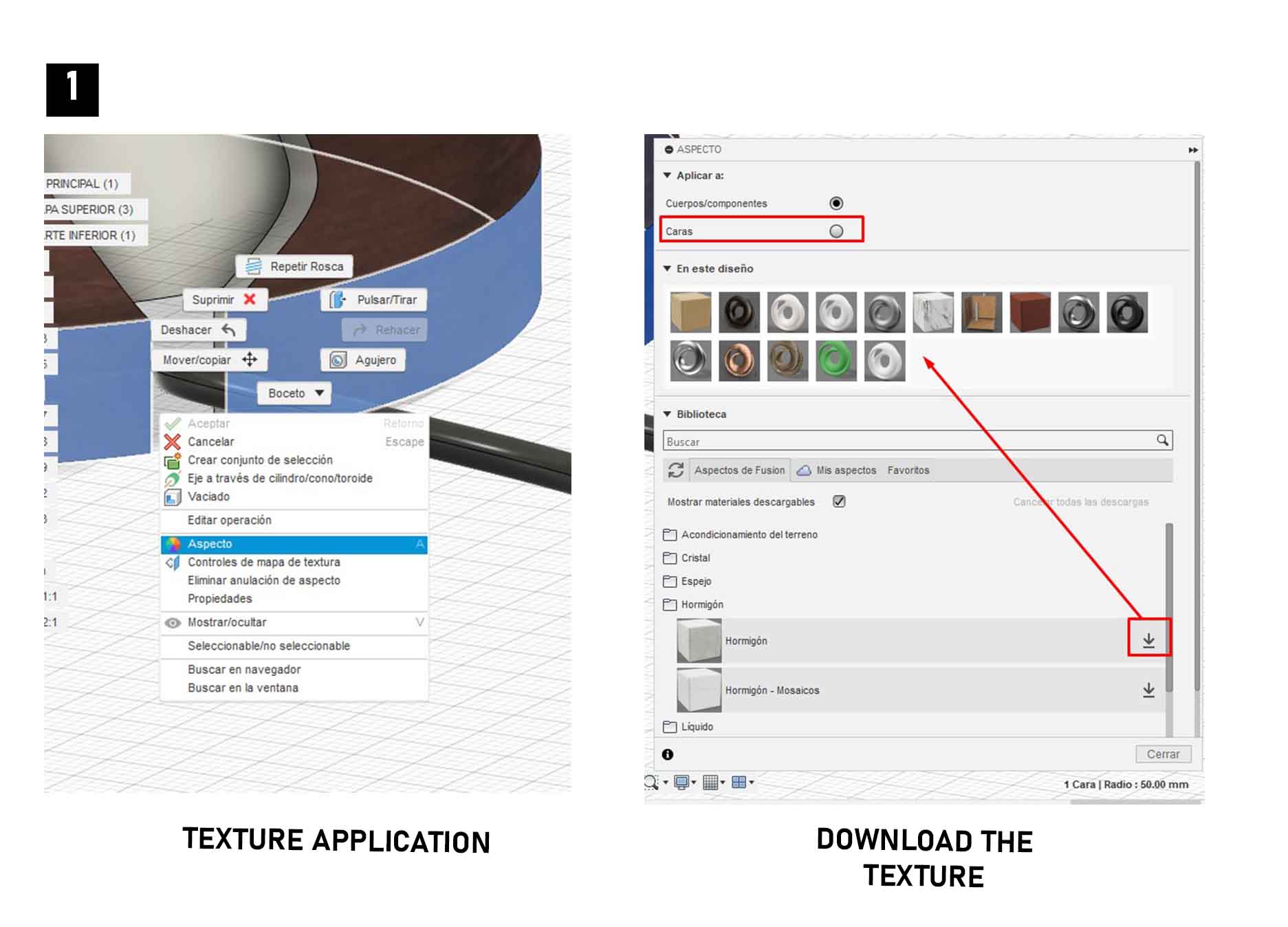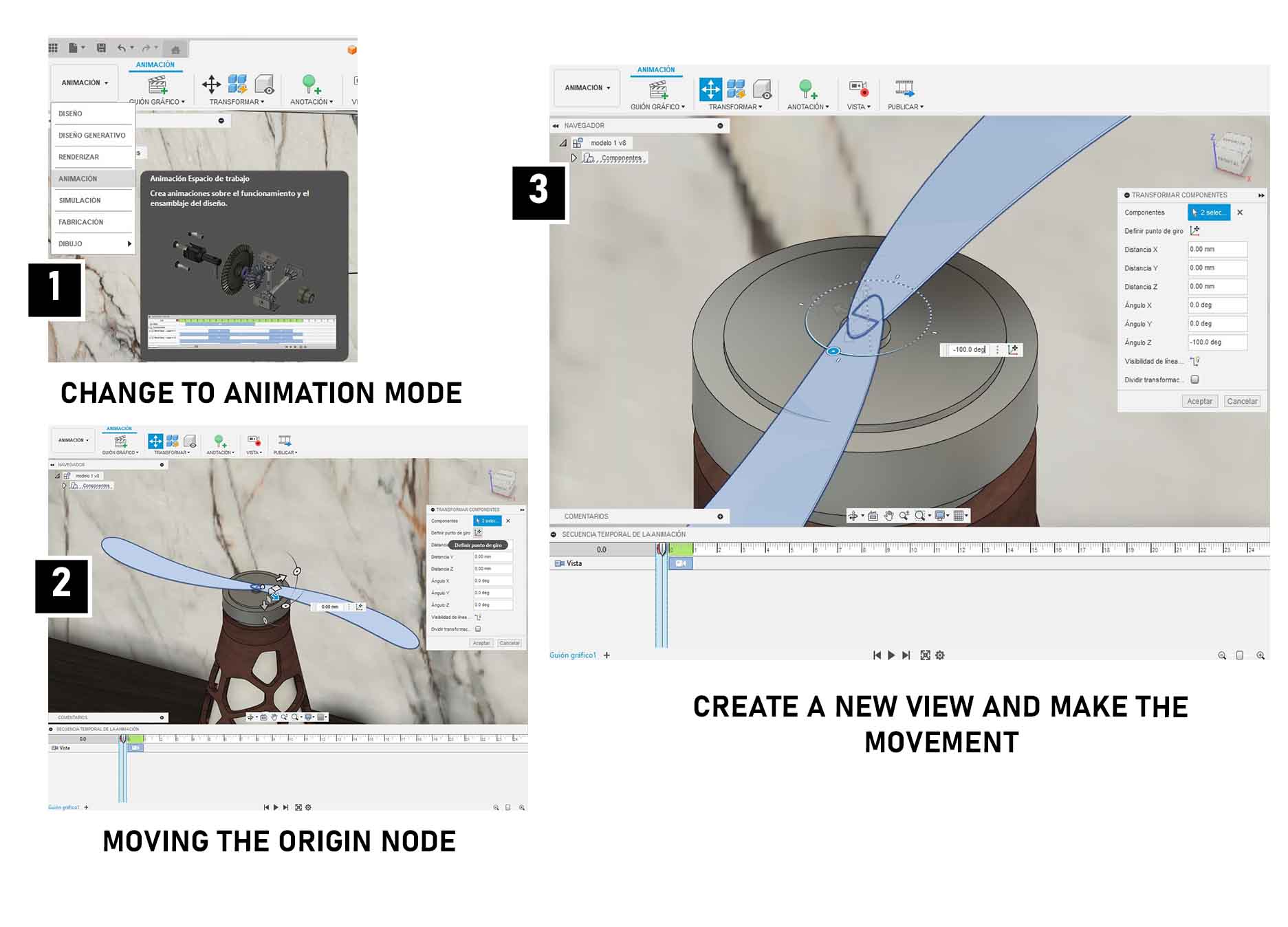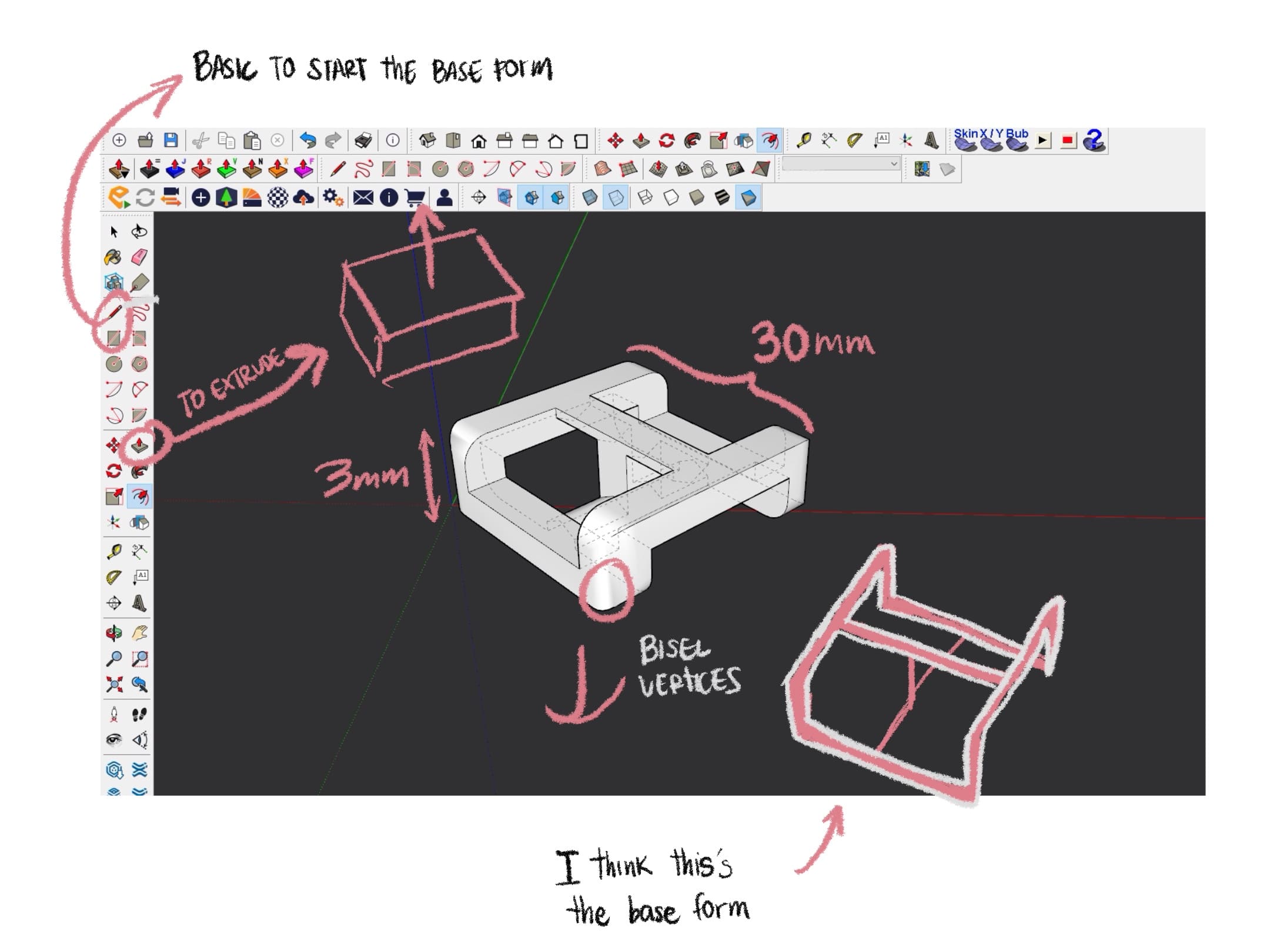
Getting started with design...
From Sketchup we started the 3D development from the sketches, in this way the responsive modular structure was assembled, without complications so far.
We did not try to make an animation from this program because of the complexity of finding the plugin for it, so we moved to Blender, from there the development of the project is greatly facilitated.
Some links to support the development of the project in SketchUp