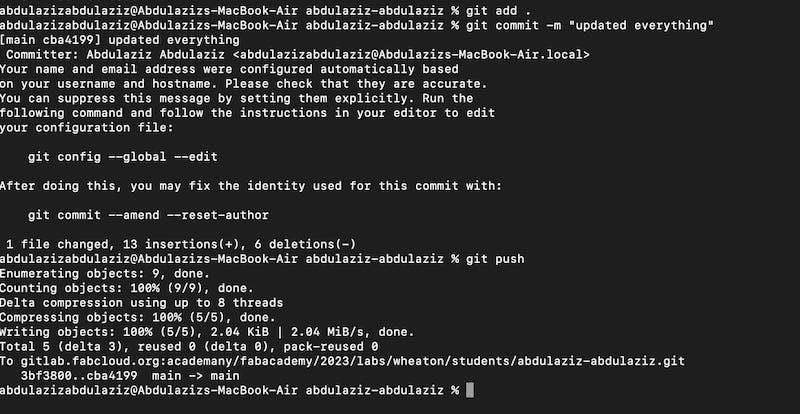1. Project management
This week I worked on defining my final project idea and started to getting used to the documentation process.
GitLab Setup
First, I logged into my GitLab Account. As I am using Mac, I opened the Terminal to connect with my GitLab account. First, I typed git config –-global user.name followed by my first name and last name inside quotation marks "" and with a dot(.) between them. The purpose of this was to link the user name to my Mac to allow data exchange. For almost the same reason, I typed git config -–global user.email followed by my email address between quotation marks "". The purpmose now is to connect the email adress rather than the user name. Here is a screenshot showing these two commands:
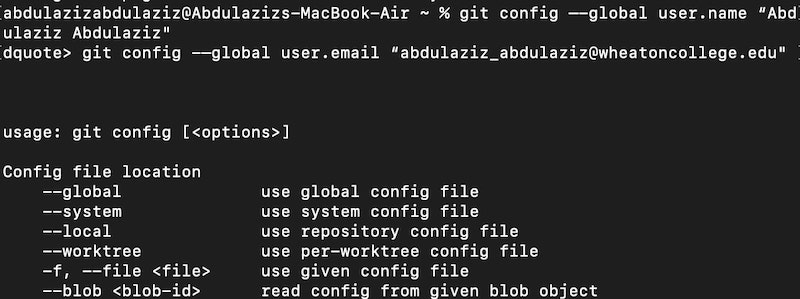
Second, I checked if I'd had an SSH key using the command cat ~/.ssh/id_rsa.pub, but I did not, so I generated my key using the command ssh-keygen -t rsa -C "$ followed by my email address and a closing quotation mark as shown in the in the screenshot:
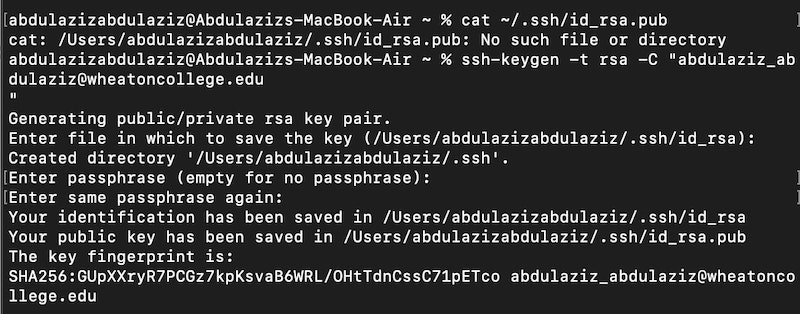
Since I had generated my key by this point, I had to link it to my GitLab account. So I used the command cat ~/.ssh/id_rsa.pub to get my SSH Keygen; I copied it, went to user settings/SSH keys, and pasted it in there. I labeled the key "Aziz" to make it easier for me whenever I want to use the key.
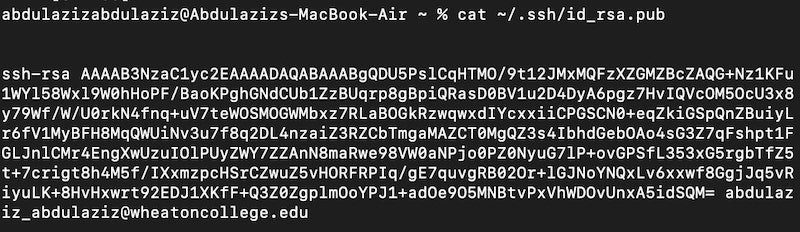
So far so good, I have a complete set-up connection between my Mac and my GitLab. Now, it is time to clone. As I need all the files on my computer to be able to edit them, so I used the command git clone followed by my repo link (https://gitlab.fabcloud.org/academany/fabacademy/2023/labs/wheaton/students/abdulaziz-abdulaziz/-/tree/main).
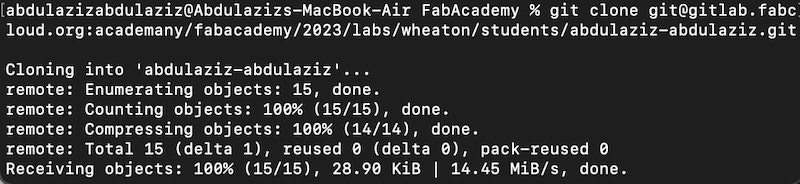
Now, I started to edit my webstie by editing the htm and css files in the repo I had just cloned. First, I edited the About me html page: I added my photo a quick bio about myself. Thean, I edited the CSS file to change the background, text alignment, colors, font family, and more. I also had to edit the final-project.html to add my final project details and week01.html which is this page.
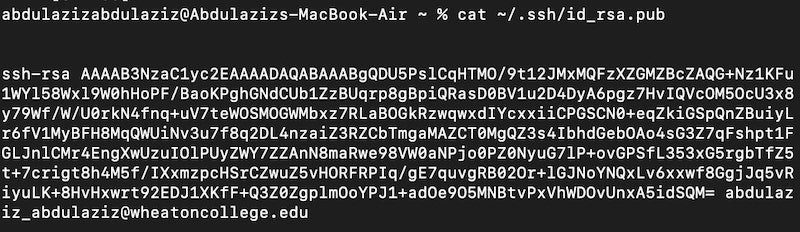
Finally, as I have all the files ready and edited, I sent them back to my repo to make sure it is up to date. First, I navigated to the folder that contains all the files using cd command followed by the pathname of the folder, and I typed the command git add . to select all the files in the folder. Then, I typed git commit -m to add a brief description of the most recent change I made to the file. Finally, I pushed everything using the command git push. Now, all the changes were officially added to my git repo.