interface and application programming
Group_Assignmentin this week assignment is about programming and interfacing where we make a program that has an interface to display or shows a certain
as an assignment mentions "write an application that interfaces a user with an input &/or output device that you made"
what is software interface Software interfaces, also called programming interfaces, are the languages that various software applications
use to communicate with each other and with a hardware's internal system. They typically control a system's resources LINK HERE
and also Interfaces are tools and concepts that technology developers use as points of interaction between hardware and software components.
They help all components within a system communicate with each other via an input-output system and detailed protocols while also allowing them to function independently.
learn more
Assignment
for my work i have used python language as an application programming and also arduino development to integrates between two of themfor my interface i have used python to create interface, this interface is a link between user interface and arduino program
so that they can communicate between them
how i made a program
python has a feature package that is used for designing GUI (graphic user interface) tkinter it is builtin with python3learn more about tkinter and how to use it
if tkinter is not already istalled in python for some reason follow how to add in it
go to terminal then type in the following command
pip install tkinterwait until the module is already installed
another package needed to operate this process is a serial, this package helps to communicate to serial port and python
and also head to terminal and tyoe the following command and hit enter to install serial package
pip install pyseriali first made simple interface that read user input and giveout feedback on the interface
and there's also a button that enables a user t send a word to interface
as it is shown in the picture belo there's a text message wher we enter the input text below there's a button that send characters
on interface
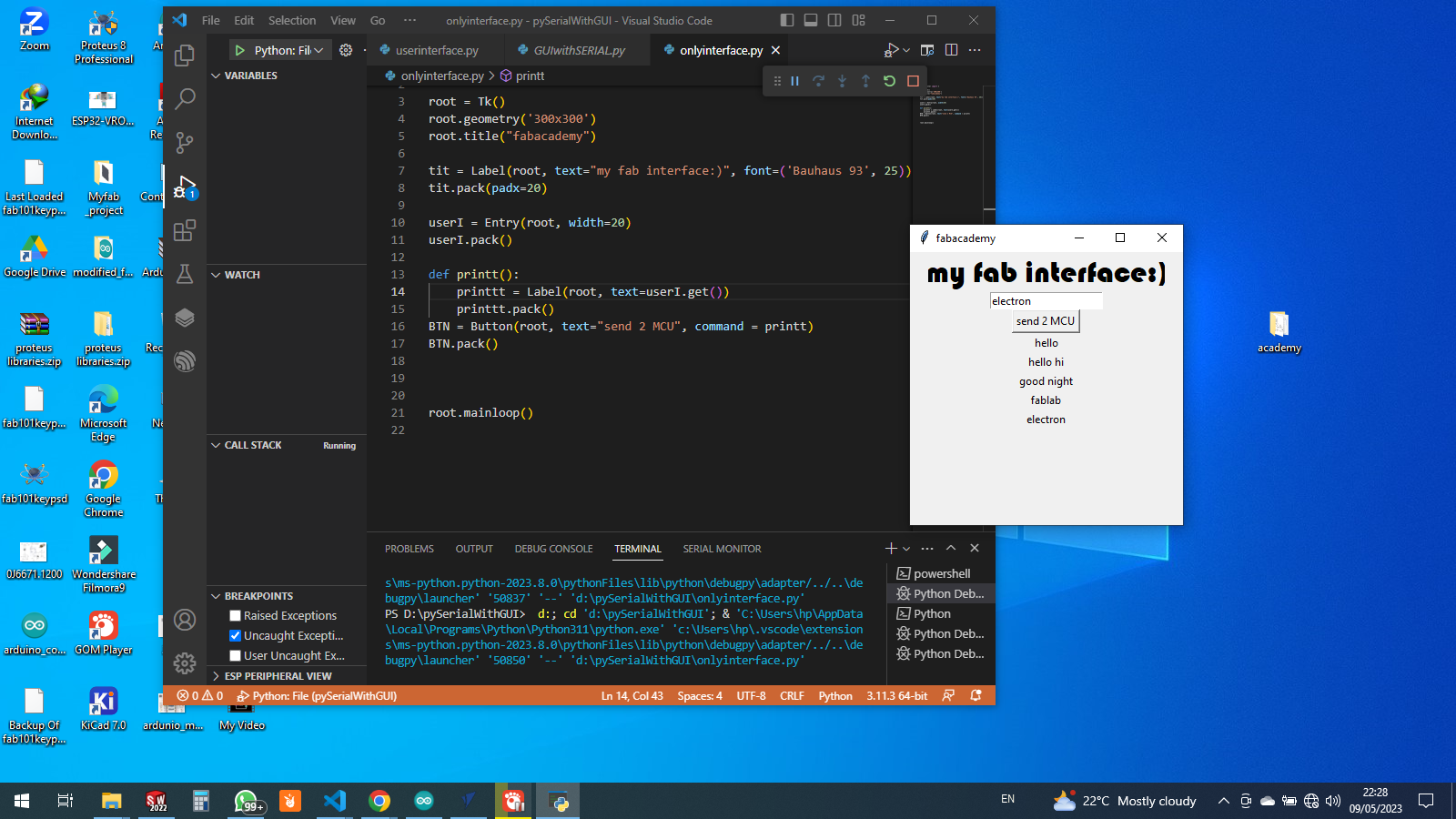
let's see the codes how they follows
from tkinter import *
root = Tk()
root.geometry('300x300')
root.title("fabacademy")
tit = Label(root, text="my fab interface:)", font=('Bauhaus 93', 25))
tit.pack(padx=20)
userI = Entry(root, width=20)
userI.pack()
def printt():
printtt = Label(root, text=userI.get())
printtt.pack()
BTN = Button(root, text="send 2 MCU", command = printt)
BTN.pack()
root.mainloop()
from tkinter import *the following lines create an application window
root = Tk()
root.geometry('300x300')
root.title("fabacademy")
this is the title written above the texte box these are labels under the variable name tit, the keyword pad means to set the objectin center or aside of the window
tit = Label(root, text="my fab interface:)", font=('Bauhaus 93', 25))
tit.pack(padx=20)
this create a text box that enables us to input the characters with keyword "Entry"
userI = Entry(root, width=20)
userI.pack()
so i created a function that reads user input and prit it outthis function enables the program to display out the the input datas
with this keyword function "get()" so a "variable.get()" it captures the input entered
def printt():
printtt = Label(root, text=userI.get())
printtt.pack()
then the last there's also a button i added that i give a command to do a certain thingi gave it a command that calls a function we made previously
BTN = Button(root, text="send 2 MCU", command = printt)
BTN.pack()
root.mainloop() #we loop forever
arduino codes
this arduino is based on Cprograming language so i made a code that writes an output over serial portso we the data written on the port are the ones to be sent on user interface we made above
void setup() {
Serial.begin(9600);
}
void loop() {
int r = random(1, 100);
Serial.println(r);
}
at first we start and set the baud rate to (9600)and then i created the object that generates random numbers and print it over serial port
the hardware
i hoocked my board that i made it is esp 32 based microcontroller it is also used to read data over serial port
and then tried to read data over serial monitor to check if it works
after finding that it is working good i stepped over python to make program to read over serial port here're the codes
import serial
serdata =serial.Serial('COM6', baudrate=9600, timeout=1)
while 1:
print(serdata)
the first line includes the library of the serial modulethe second line under the variable name serdata, has first with serial object created, that has serial port for it COM6, baudrate and timeout
i run the program here's the output
.png)
to complete my assignment, then next i created the interface with two button to turn on/off the led on the board
when i click on turn on the led on the board turn on and if i click on turn off led on board turn off
in python codes i have declared that the turn on button has a command to send character "Y"
though turnoff button has a command to send character "N"
.png)
through serial communication as i mentioned above i have also used arduino to integrate with a microcontroller
.png)
the above sketch codes will help us to read 2 different characters and then they compare with the characters stored before in codes condition
the following codes indicates how they compare characters received over serial
if (serial.read() == 'Y'){
digitalWrite(LED, HIGH);
}
else if (serial.read() == 'N'){
digitalWrite(LED, LOW);
}
these codes check if we have received character 'Y' and then the LED turn HIGH and if we receive character 'N' LED turn LOWpython all codes
import serial
from tkinter import *
ser = serial.Serial('COM4',9600, timeout=1)
root = Tk()
root.geometry('300x300')
root.title("fabacademy")
tit = Label(root, text="my fab interface", font=('Bauhaus 93', 25))
tit.pack(padx=20)
# userI = Entry(root, width=20)
# userI.pack(padx=30, pady=10)
def turnON():
ser.write(b'Y')
def turnOFF():
ser.write(b'N')
BTN = Button(root, text="TURN ON", command = turnON)
BTN.pack()
BTN1 = Button(root, text="TURN OFF", command = turnOFF)
BTN1.pack()
root.mainloop()
arduino codes
char _data;
void setup() {
Serial.begin(9600);
pinMode(25, OUTPUT);
}
void loop() {
if (Serial.available() > 0){
_data = Serial.read();
if (_data == 'Y'){
digitalWrite(25, HIGH);
Serial.print("ON");
}
else if (_data == 'N'){
digitalWrite(25, LOW);
Serial.print("OFF");
}
}
}