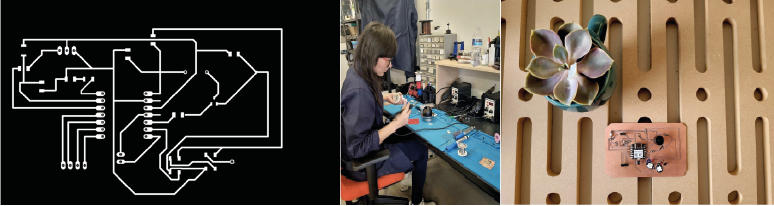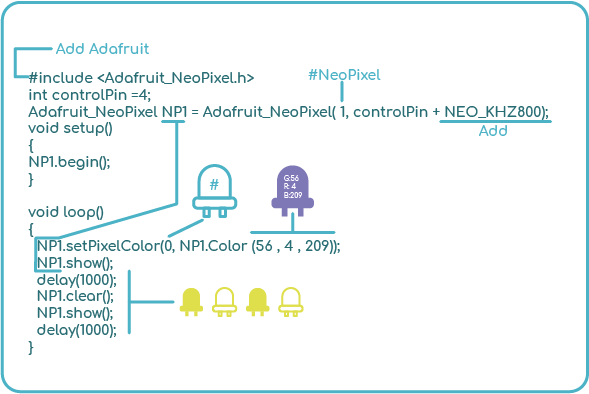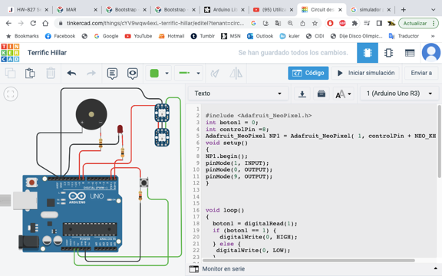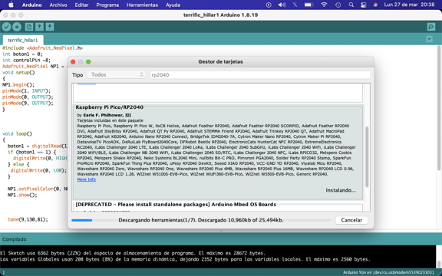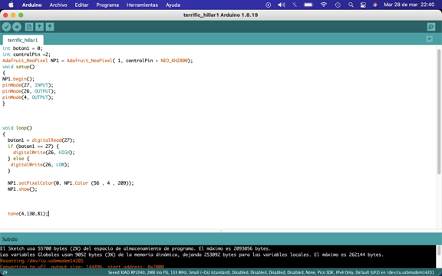9. Output devices
Welcome to electronic Production week, the goal of this assignment is to learn more about elecetronic desgn and programing them to perform task. I will use the boards I built during the week of electronic production and electronic design. In this area so unknown to me, I am very grateful for the help of my partner and now instructor Fábell.