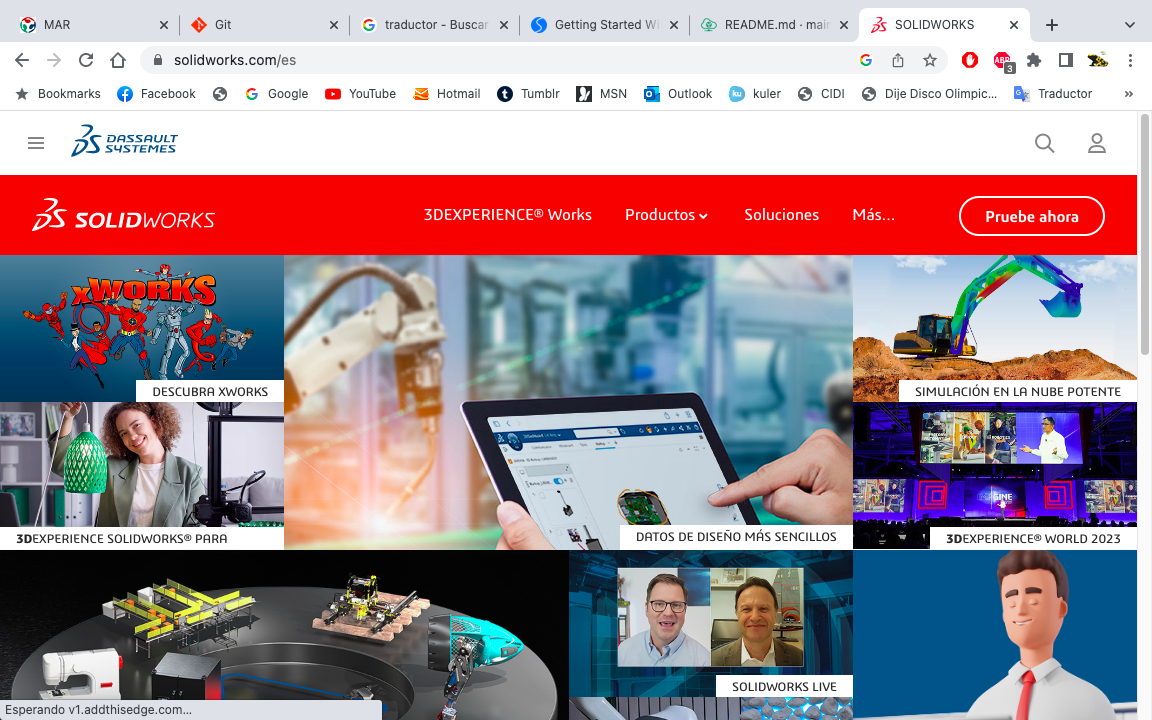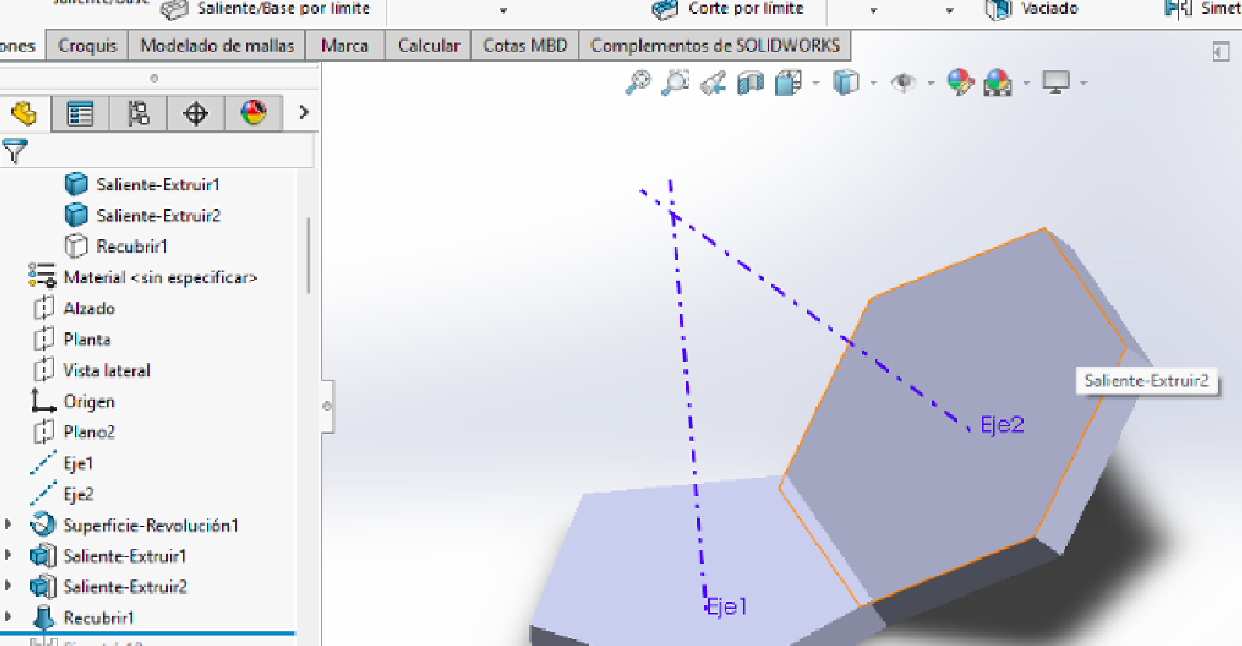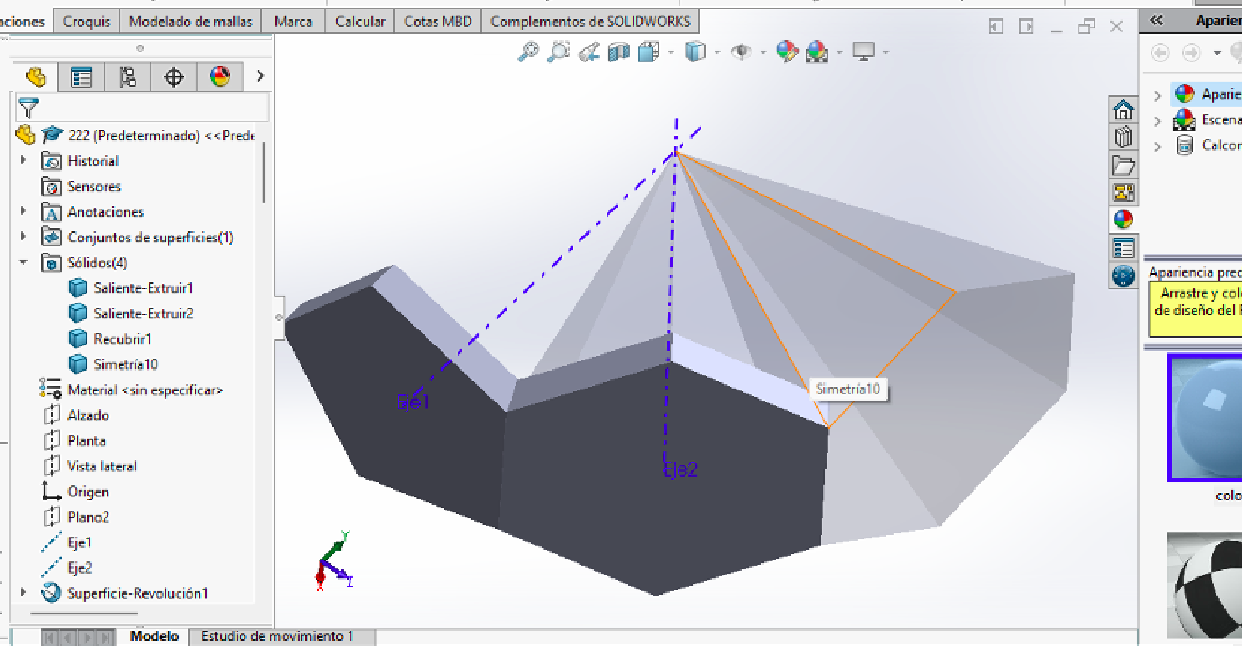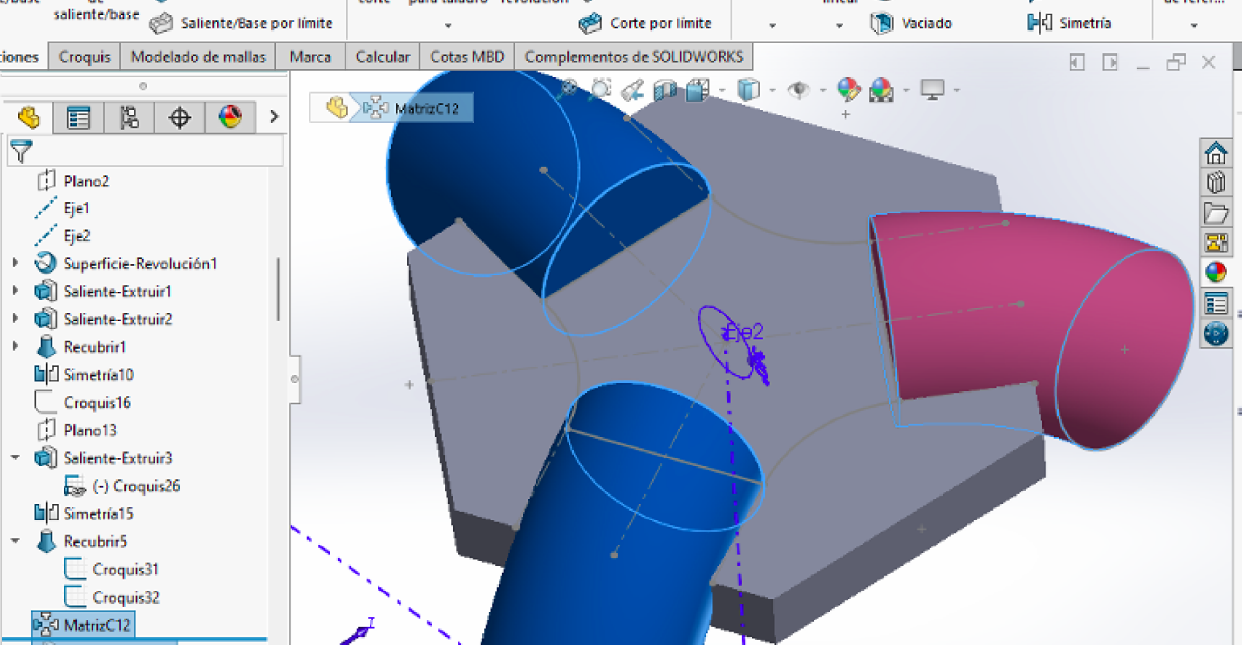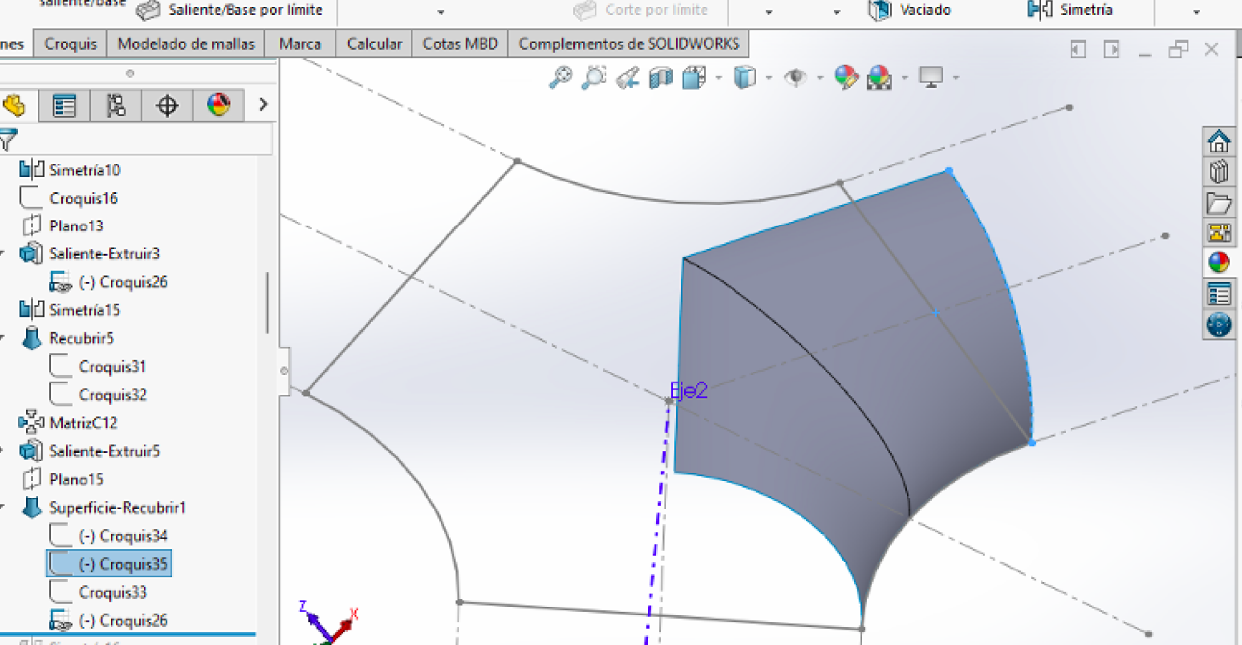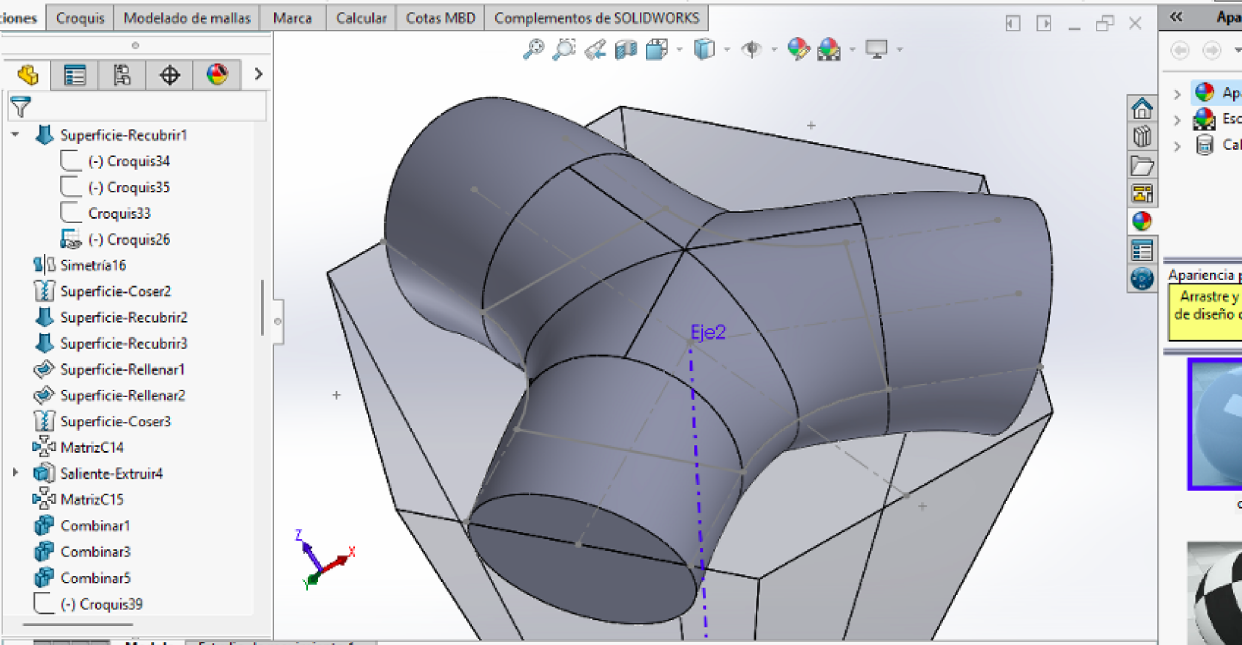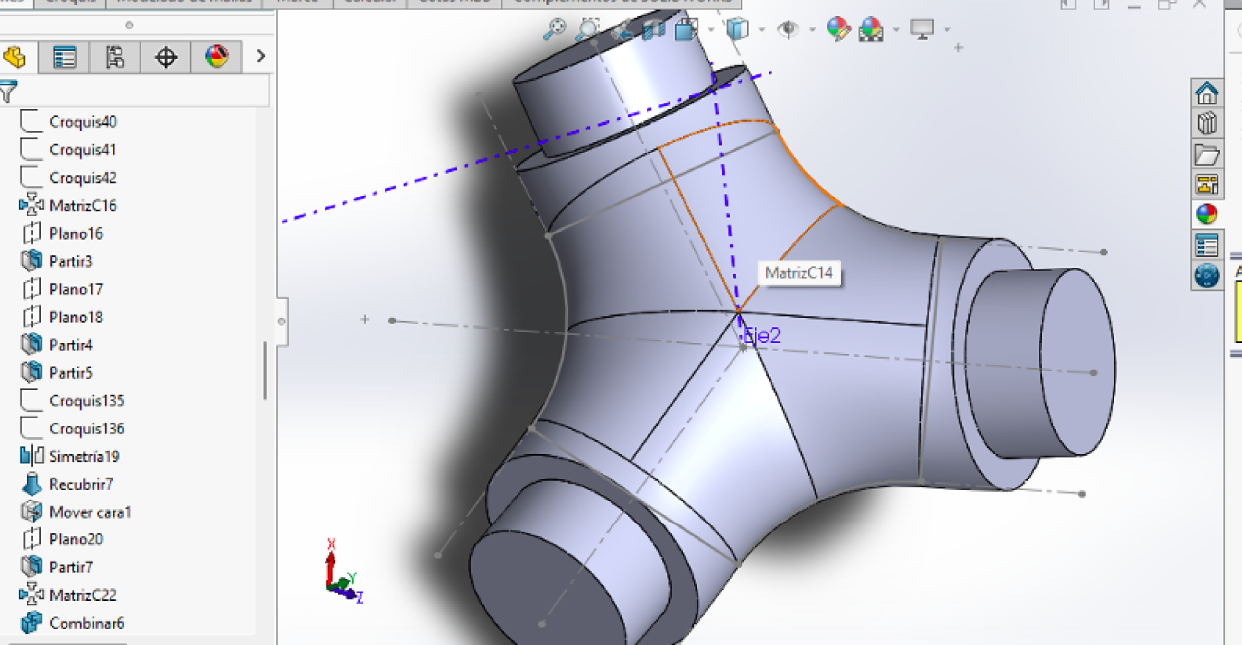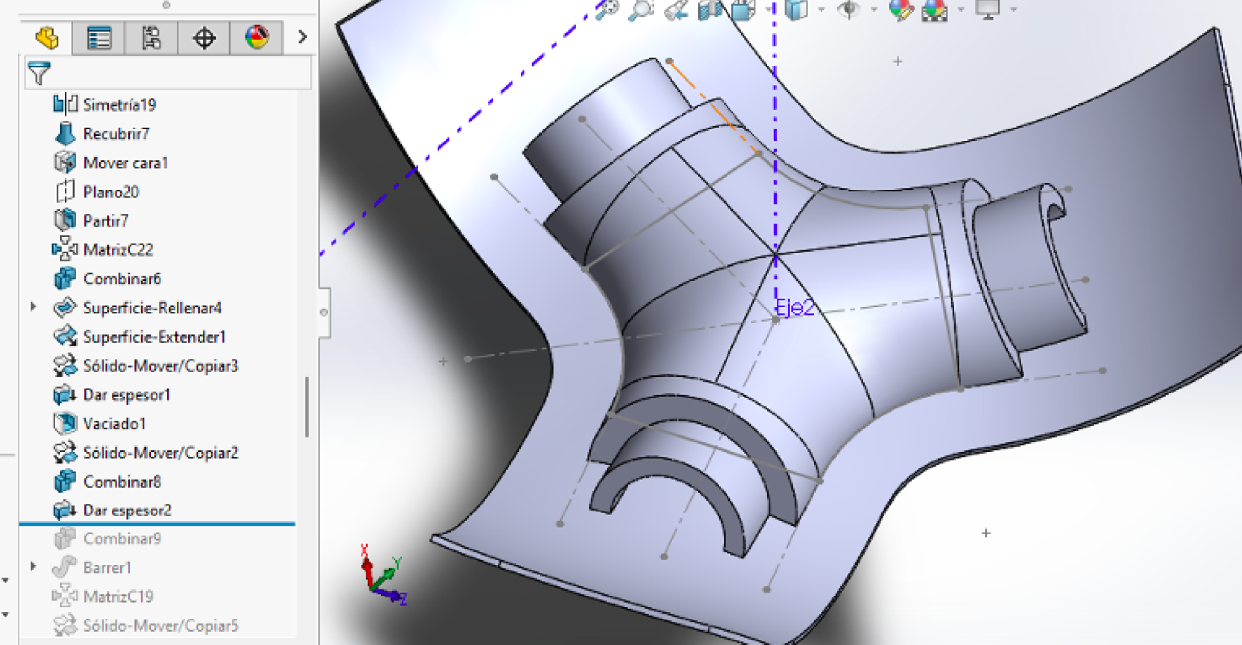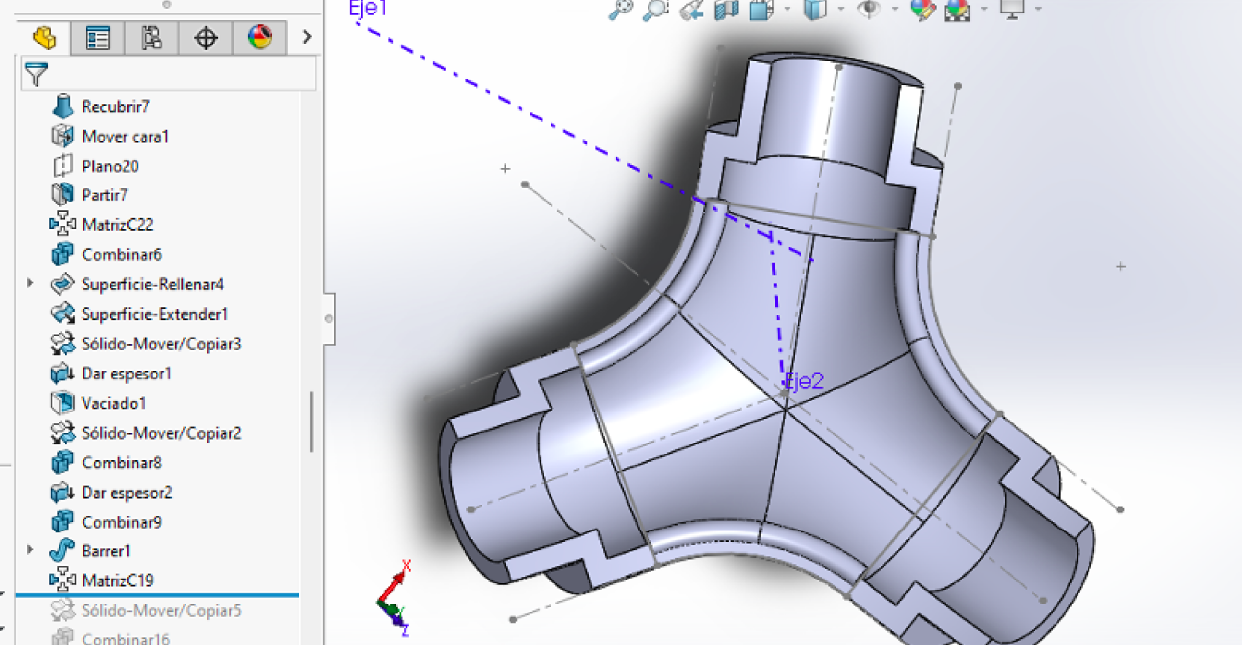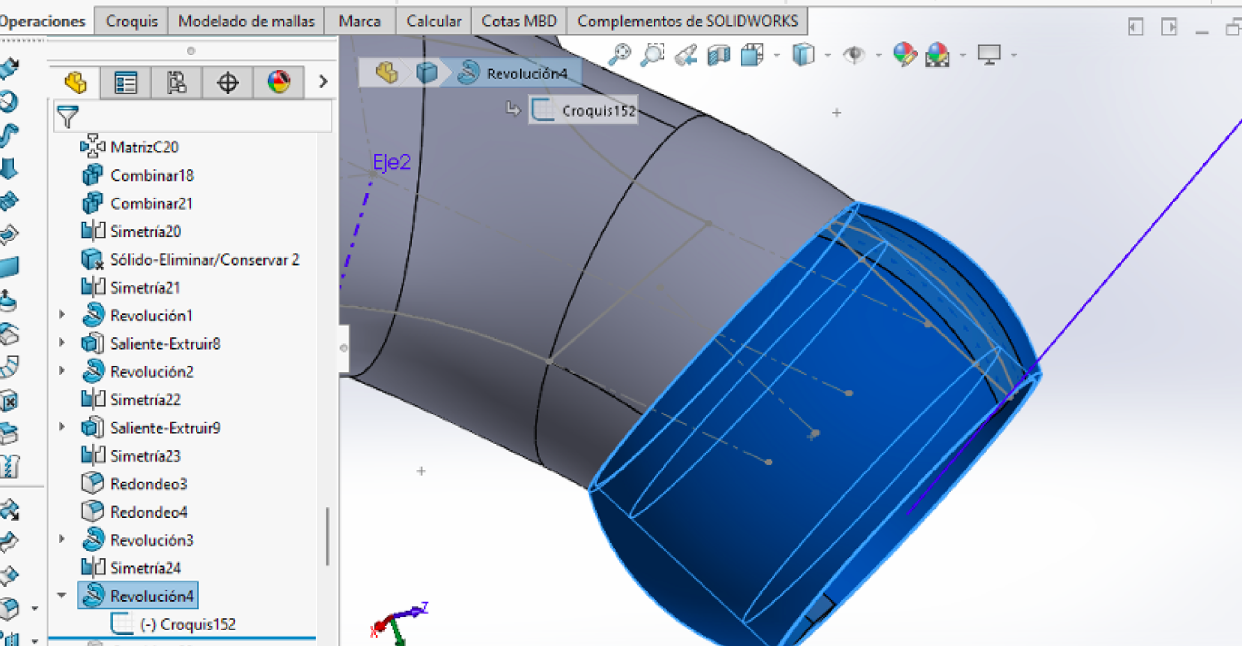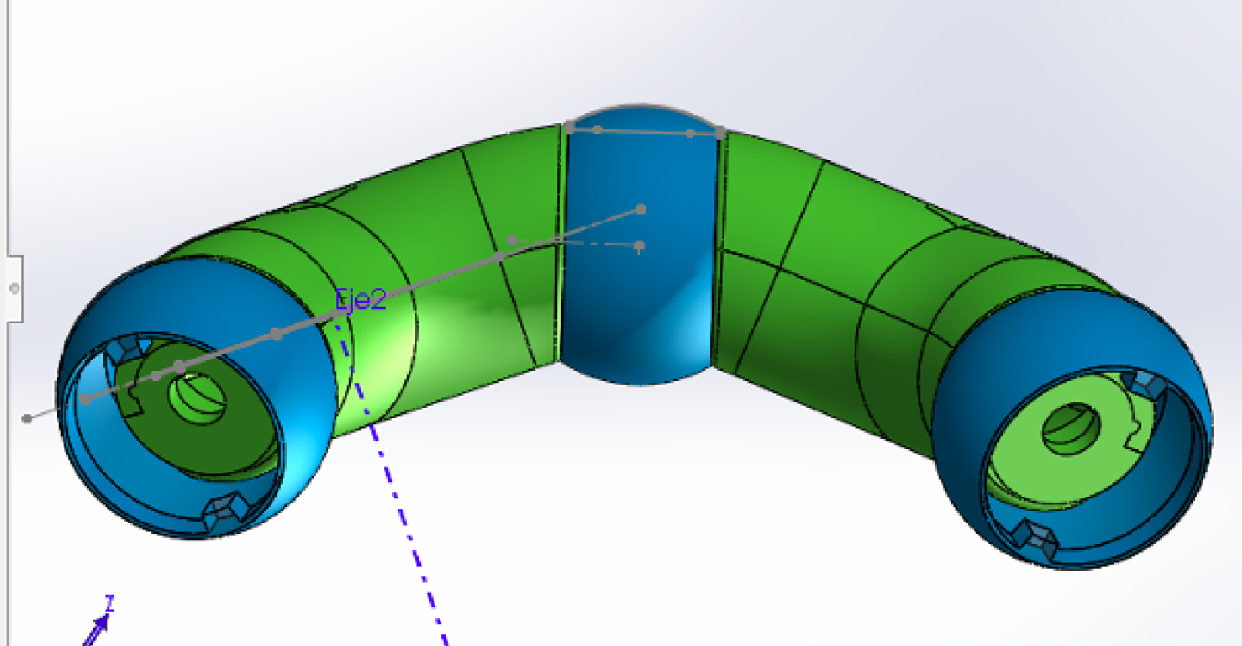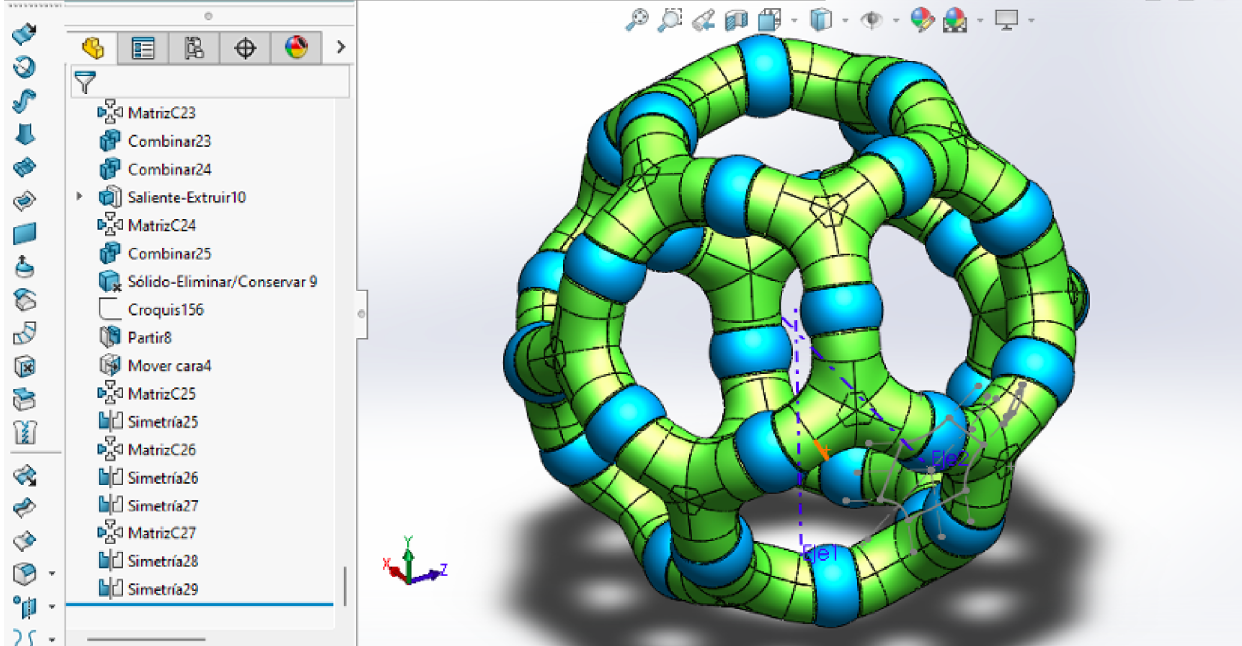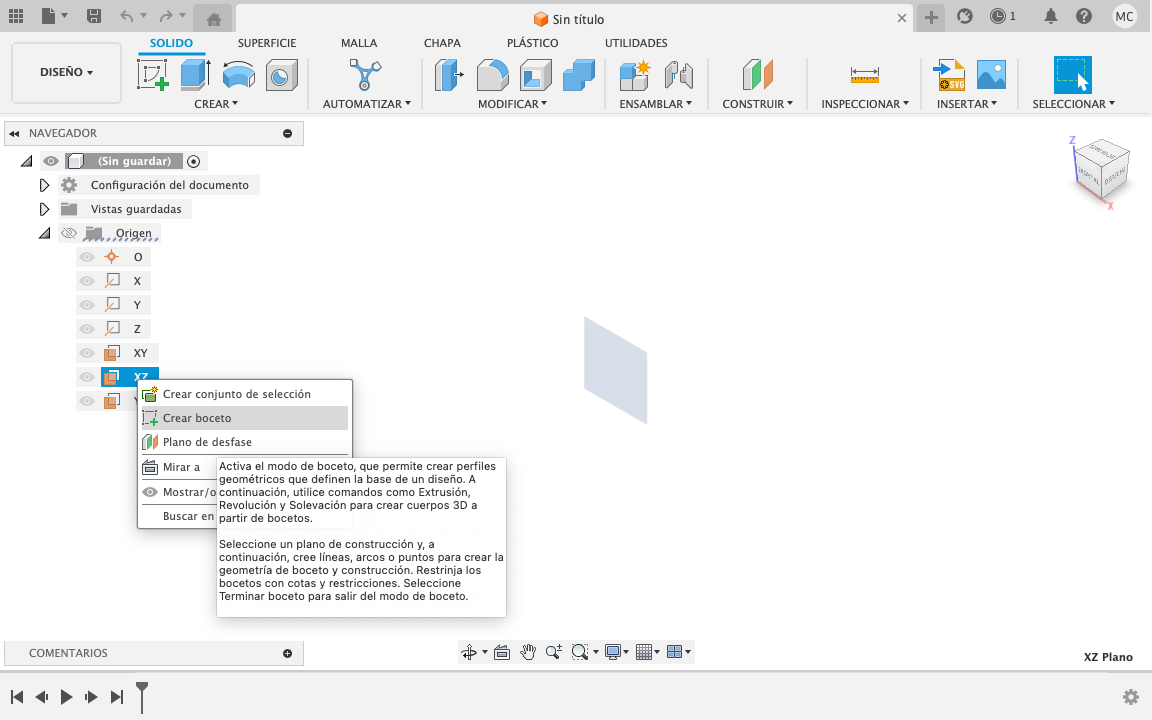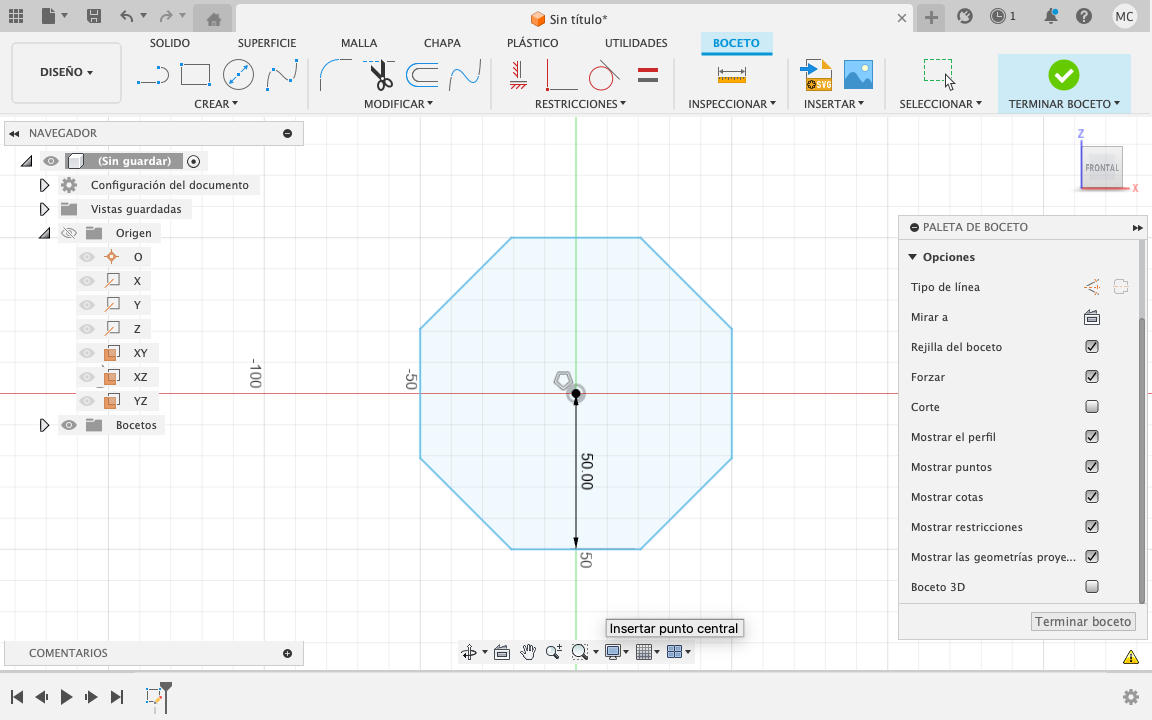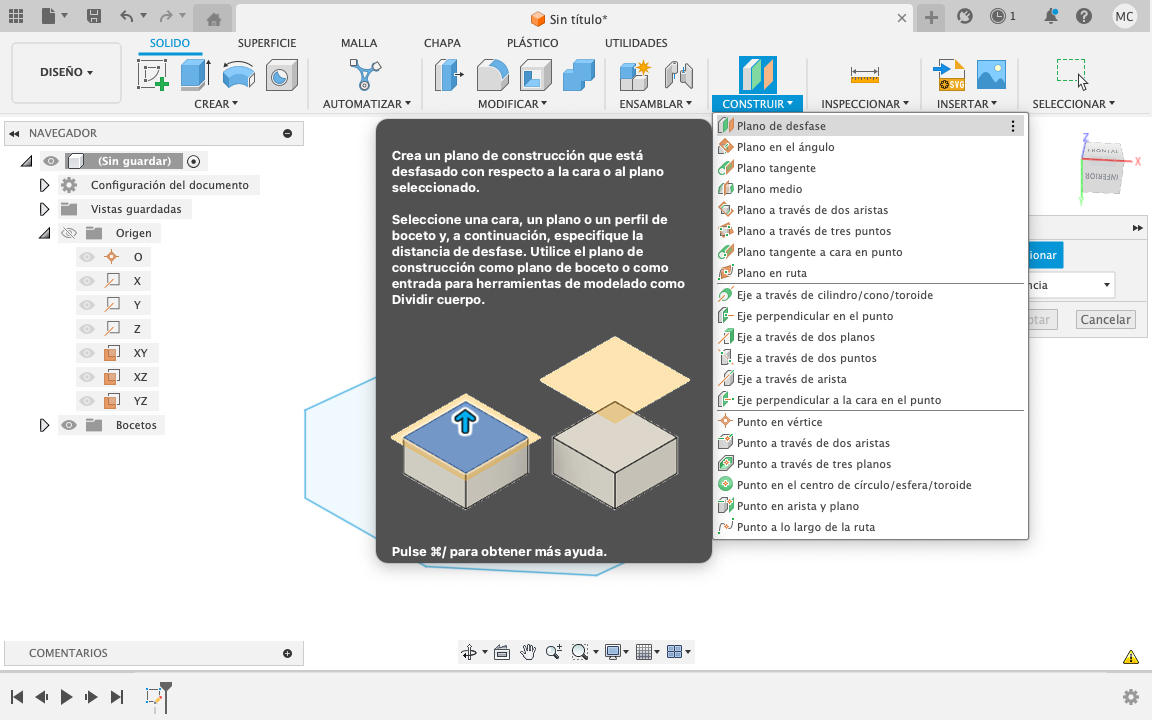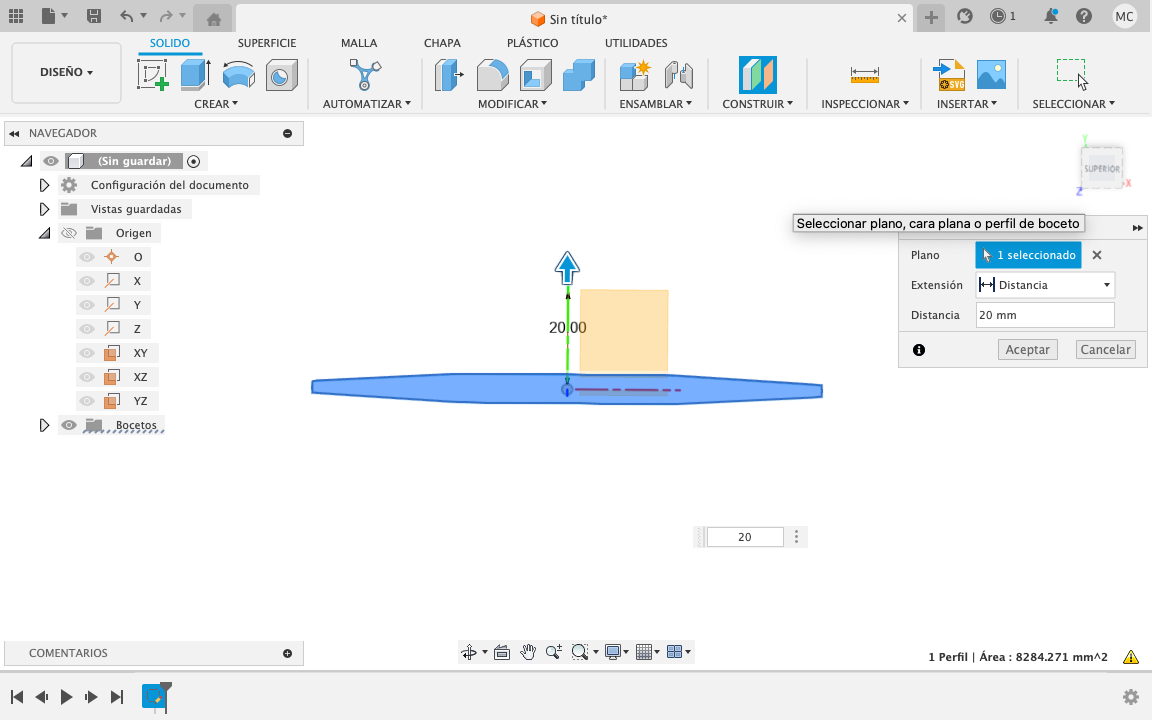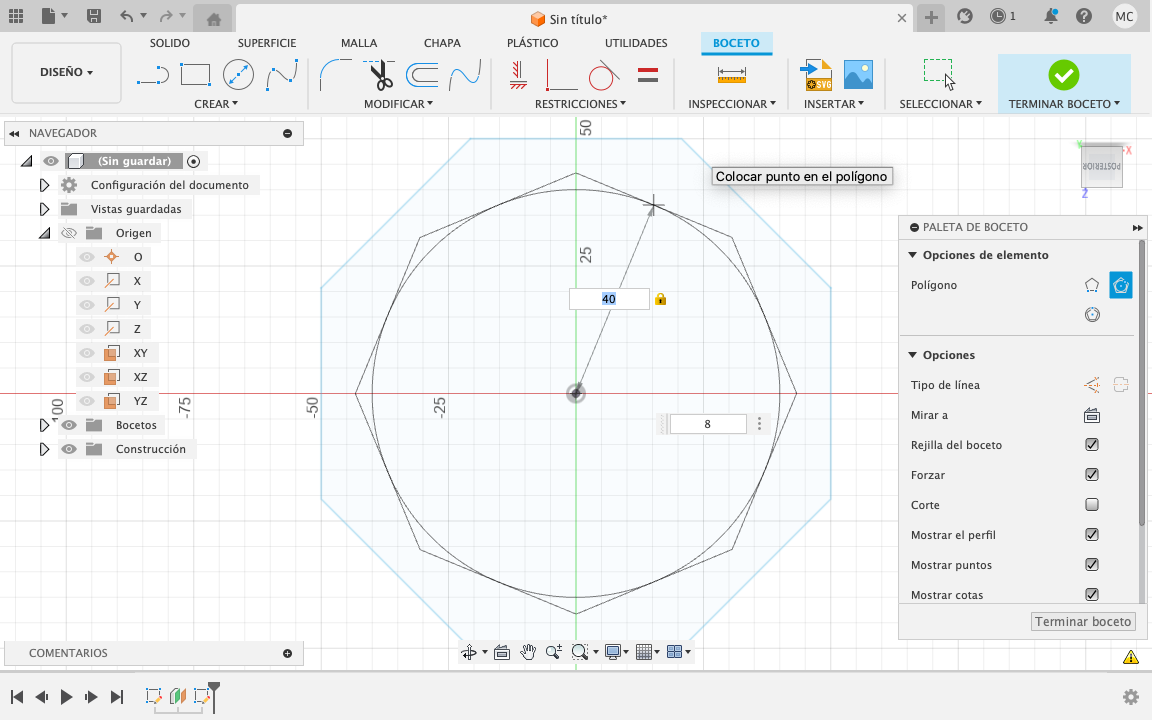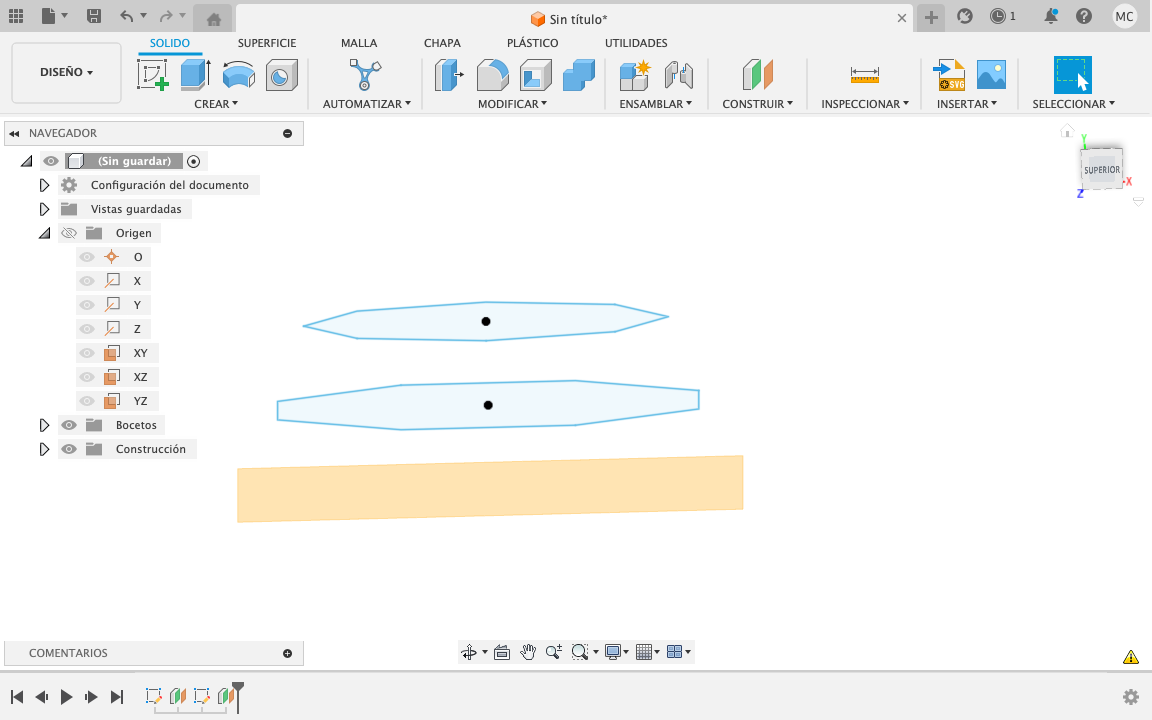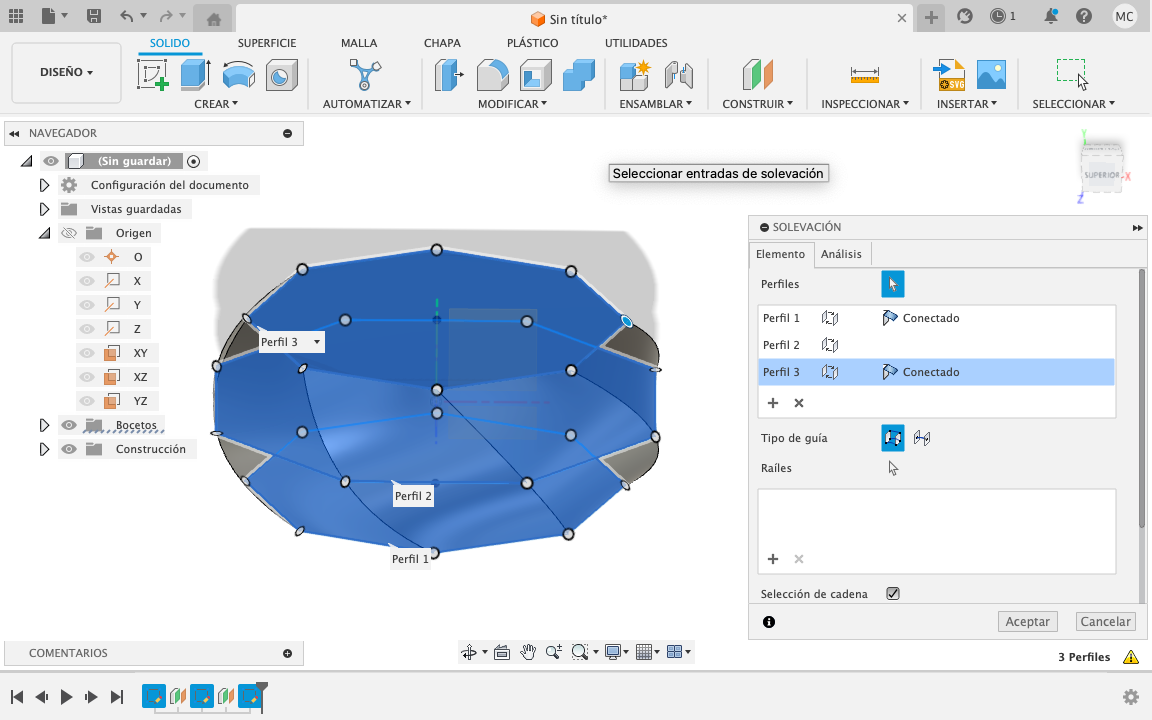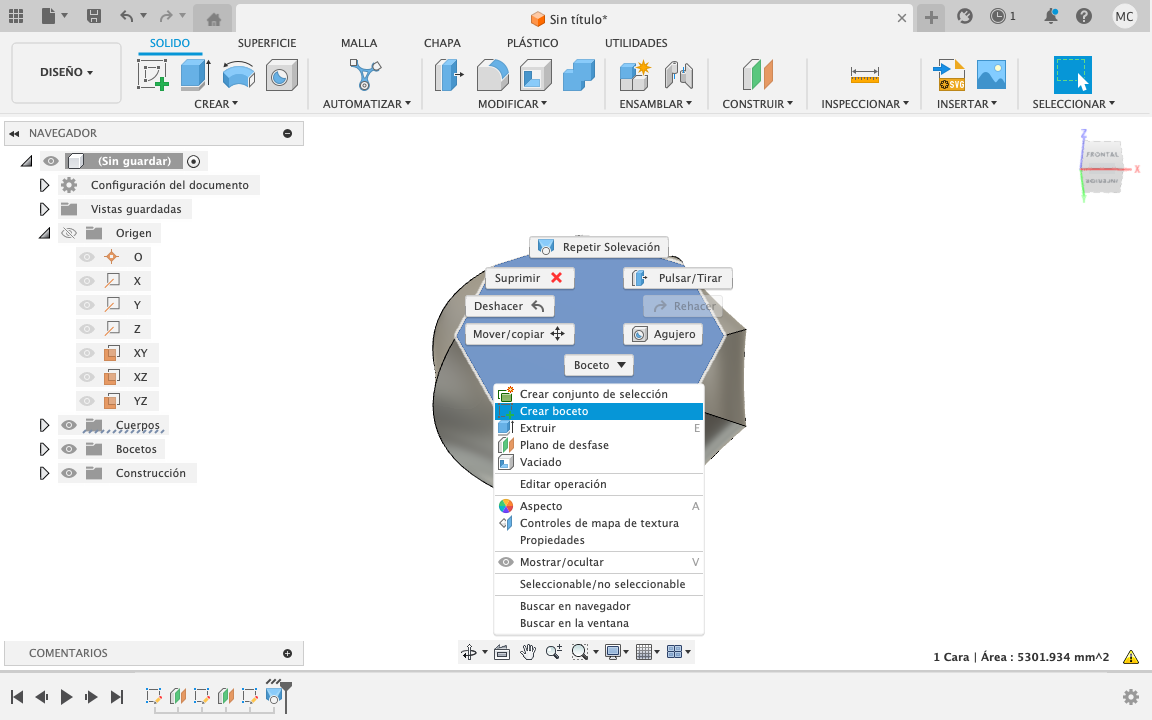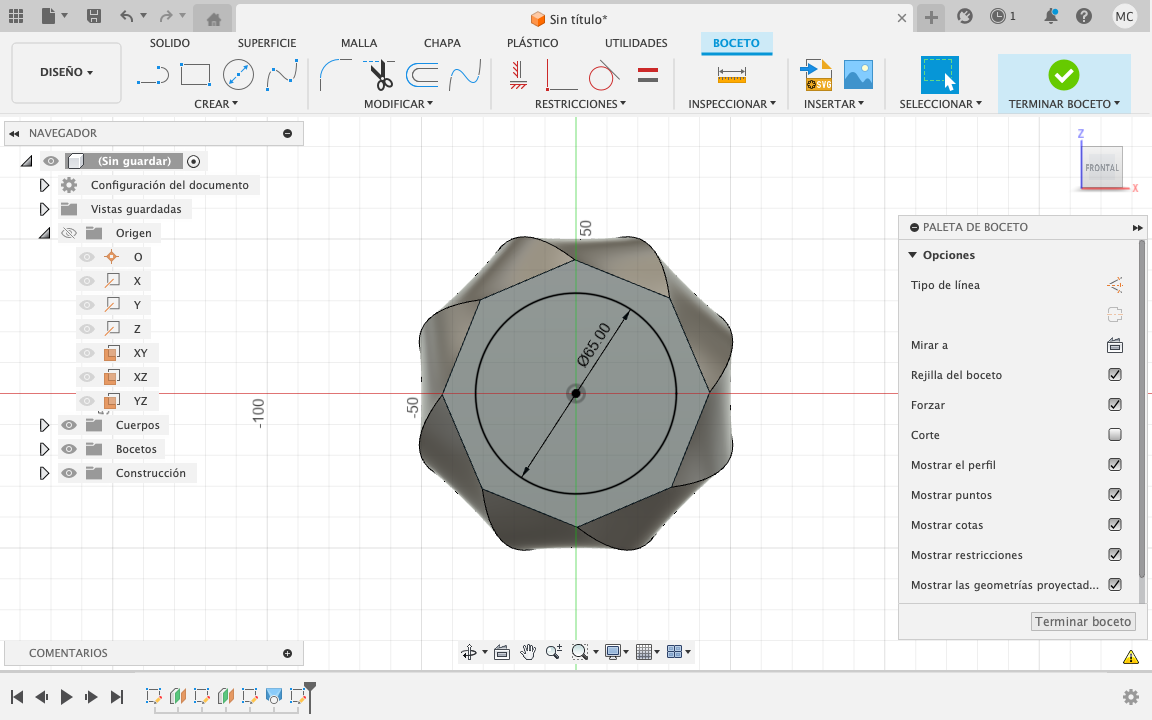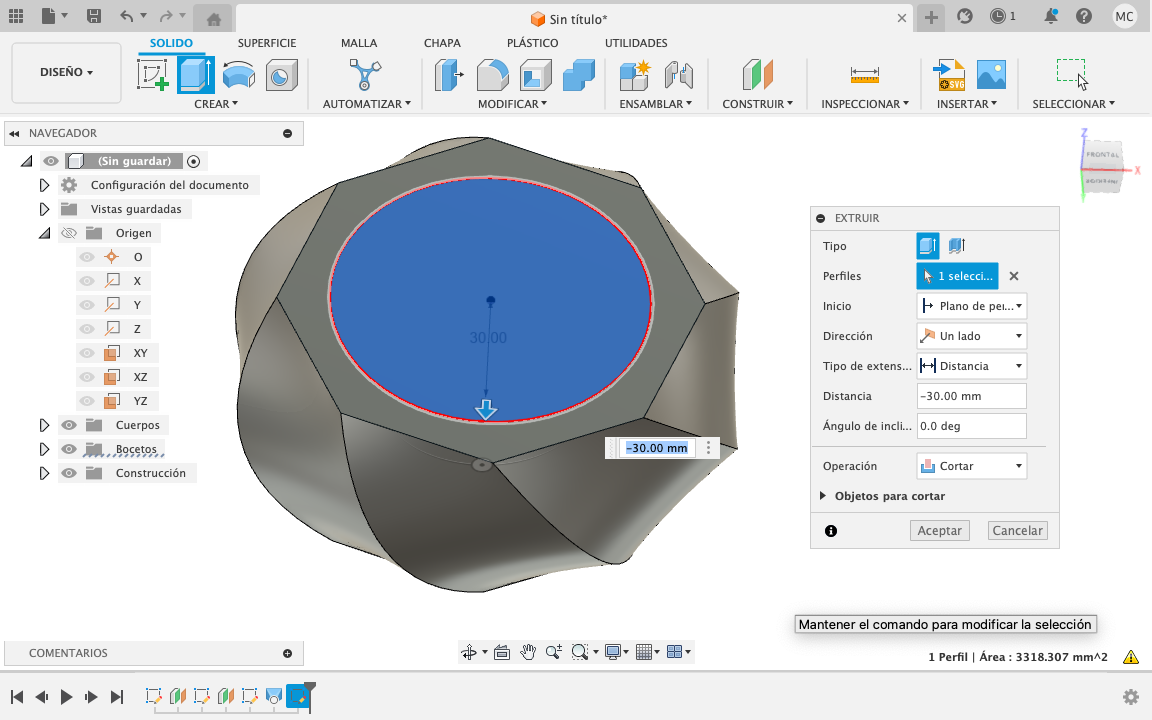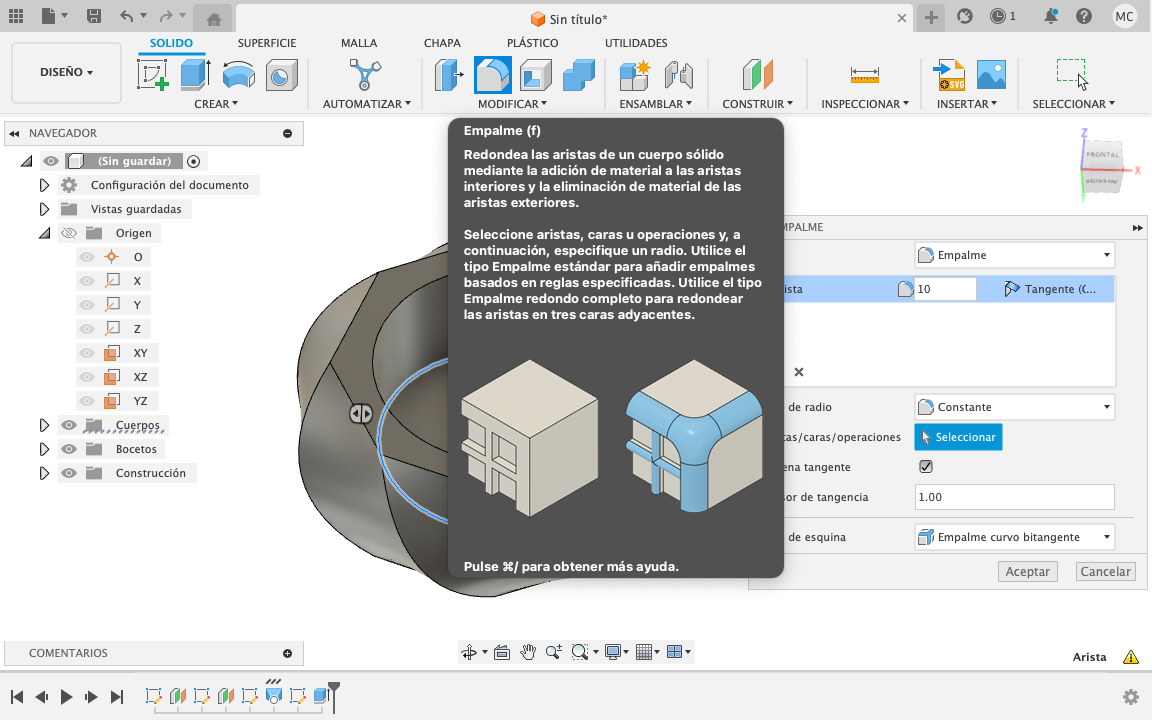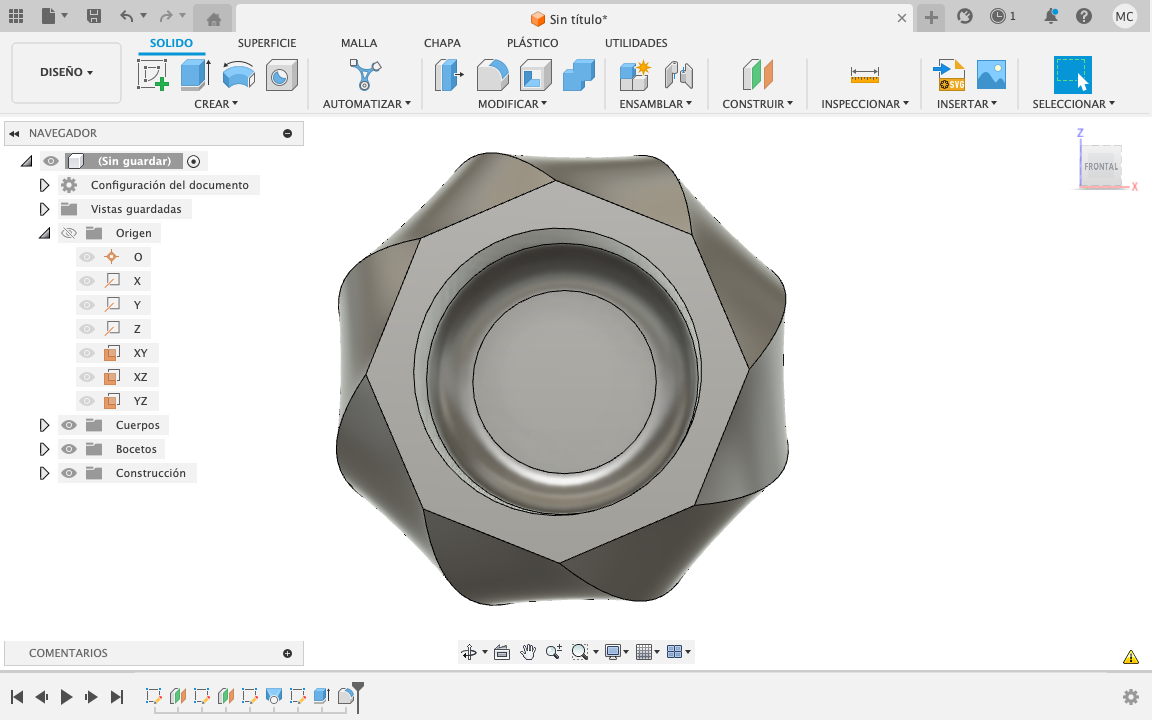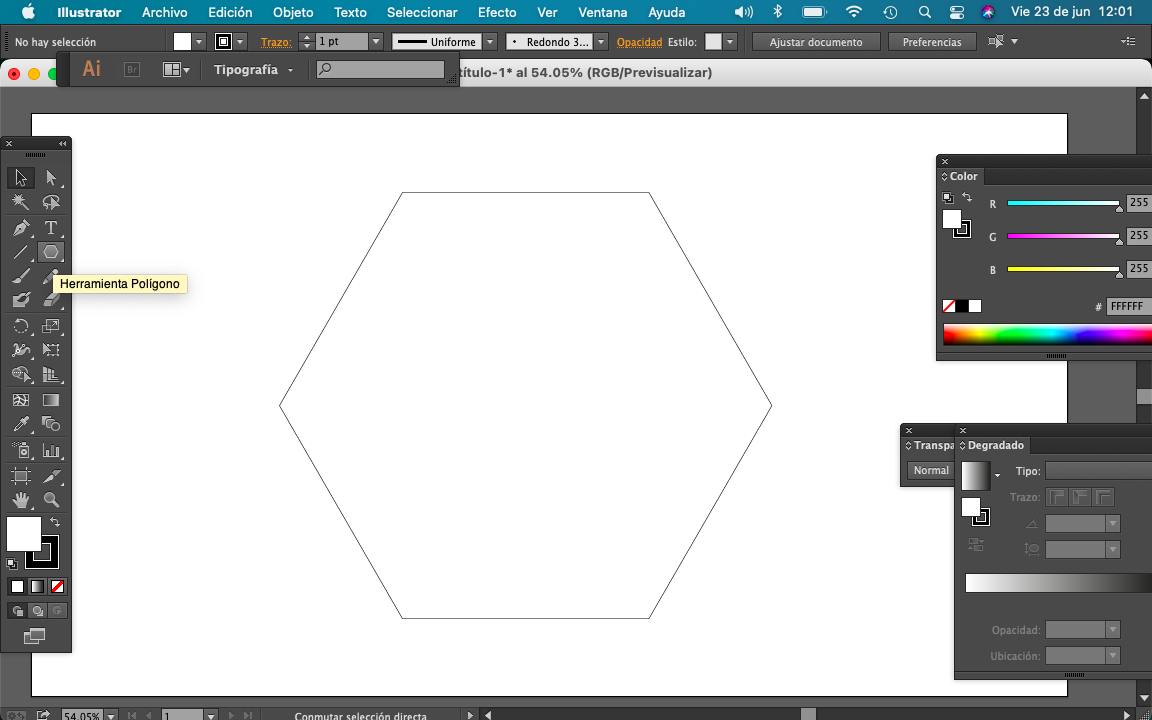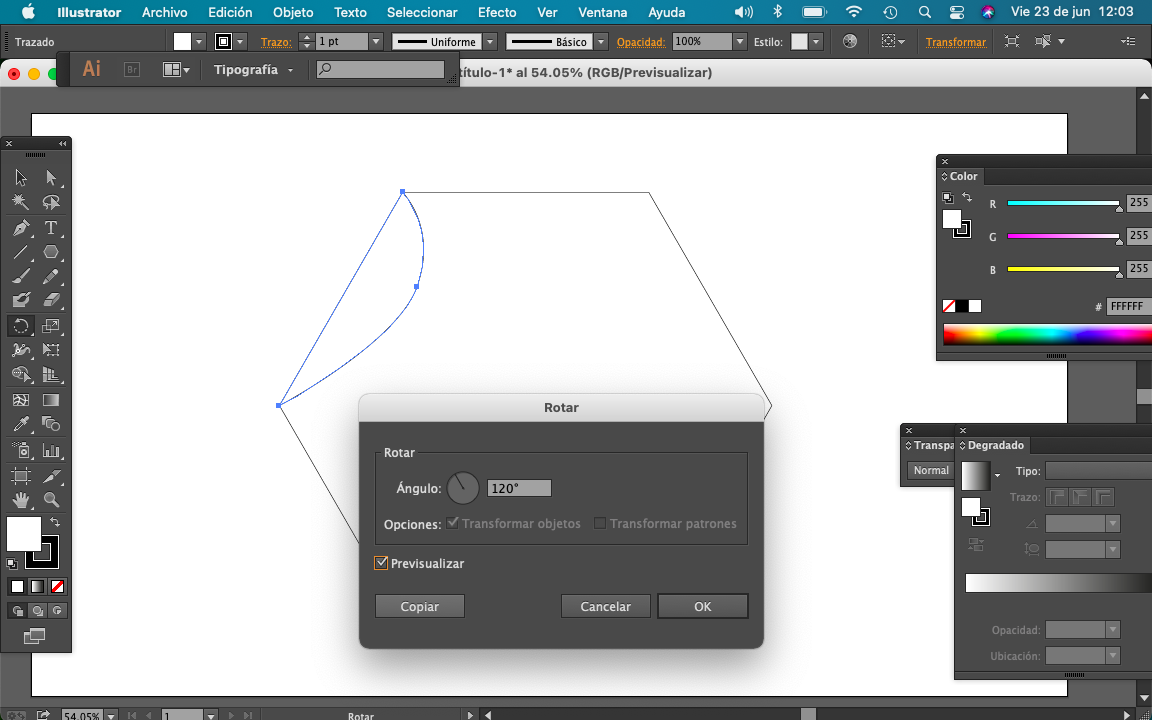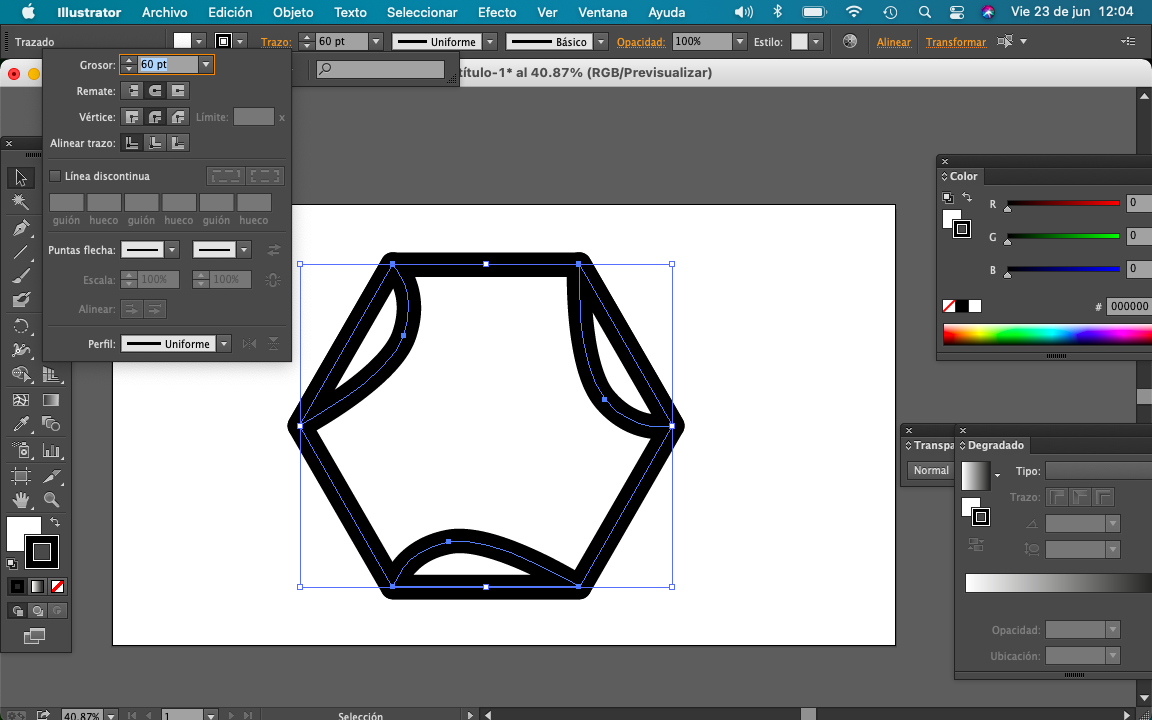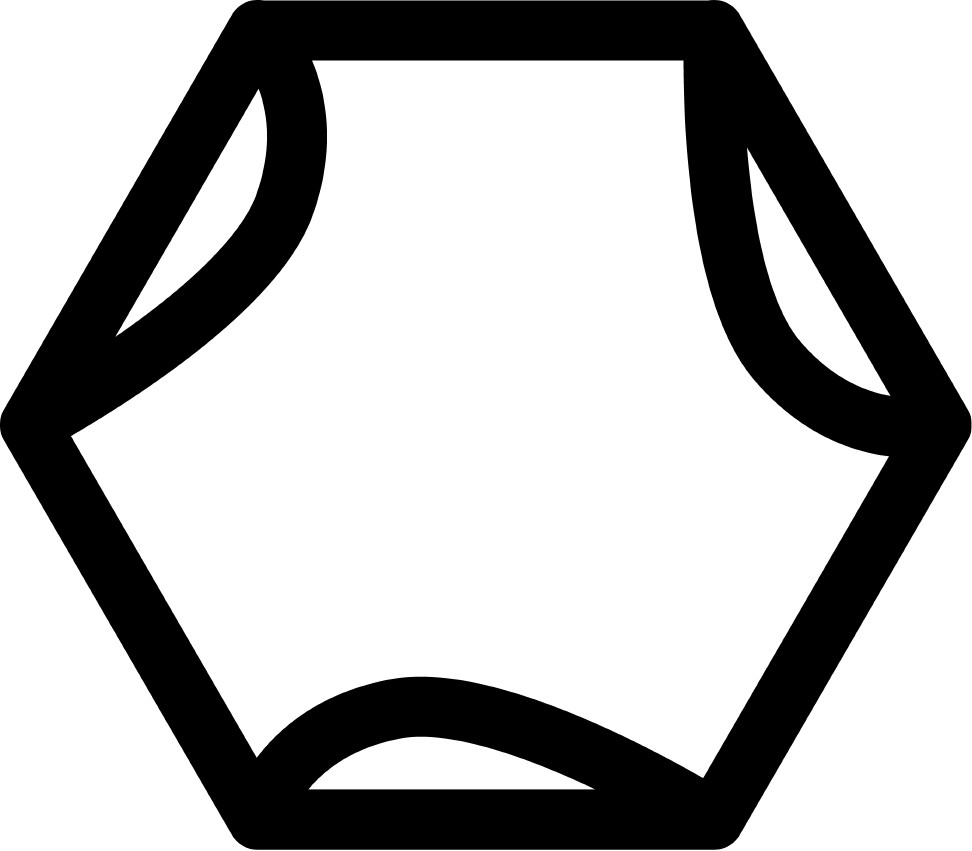2. Computer Aided design
This week I modeled in 3D a possible proposal for my final project, I decided to use Solid Works because it is the program that I commonly use for all my projects, the advantage of this program is his multiple applications such as product design in plastic injection, metal laminated, among others. I personally like the program precision and control of elements. One of the disadvantages is the cost of a montly subscription to this software.