PROJECT MANAGEMENT
2.WEEK
This assignment was all about introducing myself with web development with help of HTML (Hypertext Markup Language) and CSS (Cascading Style Sheets) and also with work trough Git.
Git, a free software for distributed version control of files. Version control is a system used to record changes in documentations or files. There is an archive with the time stamp and ID and van be restored any time, so that means that all the versions are backed up. There is also posibility to work with multiple people in one repository, by branching and merging.
It is a common way to make a source code available to everyone trough GitHub or GitLab. FabAcademy is using GitLab so the files are accessible locally and globally, because of the Fab Charter where it stands that all documented work made in FabLab should be open source, so anyone can remake the documented projects or upgrade them.
#GIT
First thing to do was to install Git, if we don’t have one, so I installed GitBash for Windows from Git site. And this is how it looks on first look before any command…
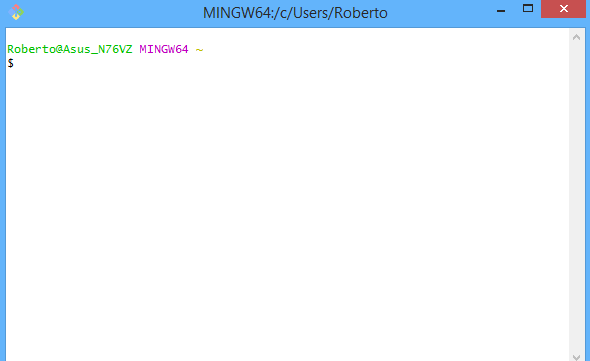
After installation I configure my username and email with:
git config --global user.name "Your Name"
git config --global user.email your@mail.com
To check if I typed everything right I used the command to display my Name and Email.
“git config --global --list”
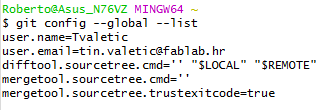
Now I can continue to the next step which is configurating SSH key. I had to be shure that I don’t have one so I typed:
“cat ~/.ssh/id_rsa.pub”
. So I installed PuTTY which is going to help me to get my public and private SSH key. Public key is the one that I have to put on my GitLab site. When is PuTTY installed I need to open "PuTTY Key Generator like picture below and pres "GENERATE" to get my Private and Publick SSH key. Publick key I need to copy and paste on gitlab site.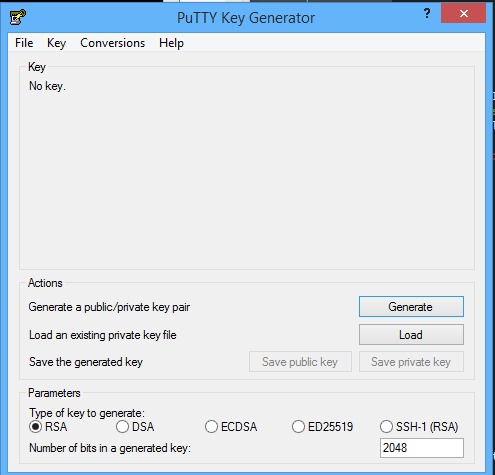
Now just to check if I done everything correct. Need to go on GIT BASH once more and put same comand like earlier.
“git config --global --list”
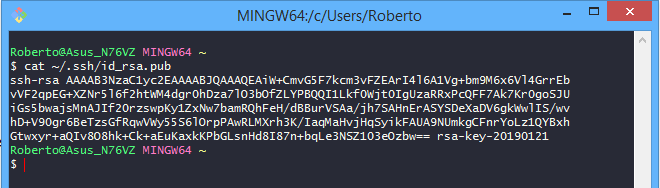
In picture bellowe is shown how the SSH site looks like. And also the icon of the key on bottom with SSH key that I put.
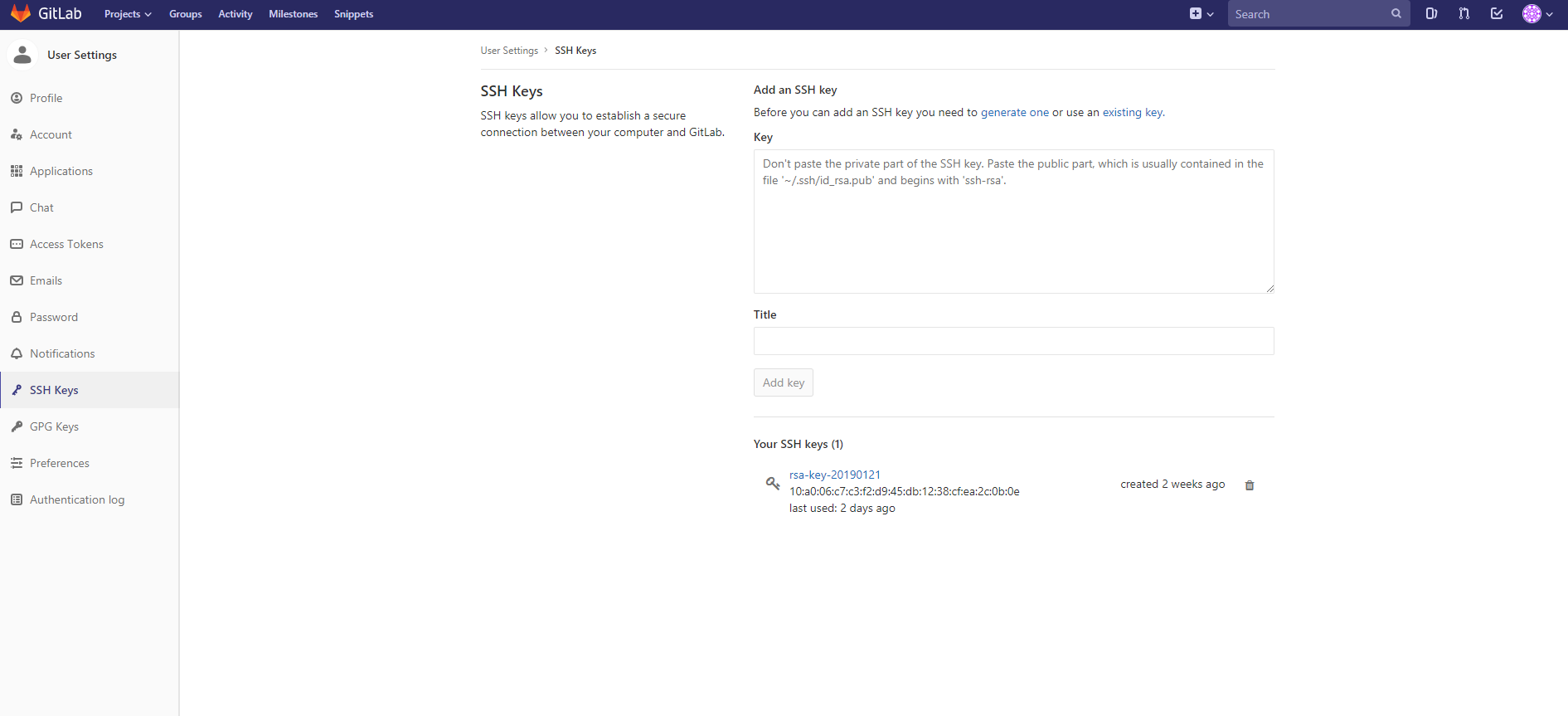
There is also simmplier way to do it. Just go to GIT Bash and type
ssh-keygen -t rsa -C "$your_email"
Now after I connected Git with GitLab I can clone my repository from server to my local computer with:
“git clone git@gitlab.fabcloud.org:academany/fabacademy/2019/...”
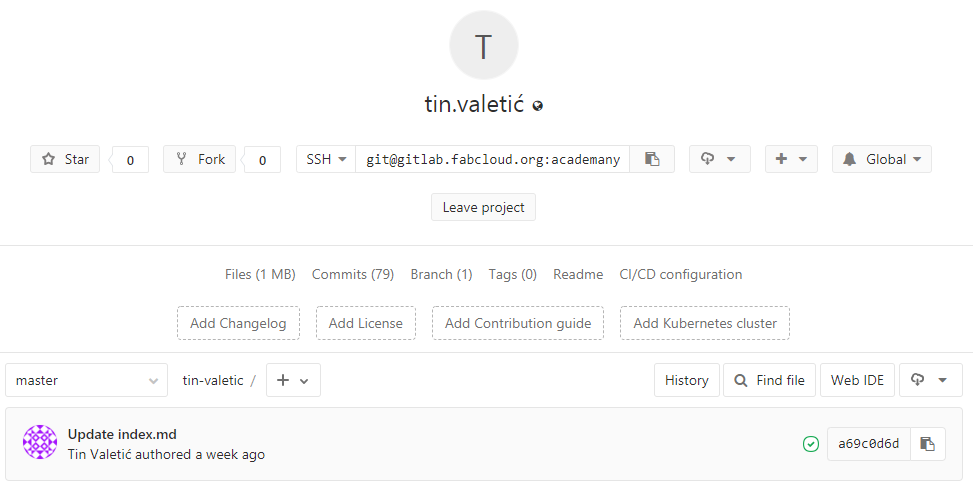
And I also need to know one of the major commands for working with my repository which can be detailed seen at git-the simple guide
git pull
git add git commit -m “your Commit Massage” git push#BUILDING WEBSITE WITH HTML AND CSS
For web development I used Bracketsfor HTML and CSS, it’s an open source program that is recomand me by my mentors and it also allows me a live view of my site.
HTML is the standard markup language for creating Web pages. HTML stands for Hyper Text Markup Language, describes the structure of a Web page, consists of a series of elements, elements tell the browser how to display the content, elements are represented by tags, tags label pieces of content such as "heading", "paragraph", "table", and so on. Browsers do not display the HTML tags, but use them to render the content of the page
This was the first time that I got to work with HTML and CSS so at the first it was hard for me, but with mentors help and w3schooltutorial site that describes every step by step and describes every command and you are also able to try it live on the site, I manage to develop my FabAcademy site. But I used the tamplate from w3school that seems nice and made some changes to the style and start to adding my documentation.
Picture below actually shows how my “Home” and “1week” site looks like in Brackets in HTML and CSS.
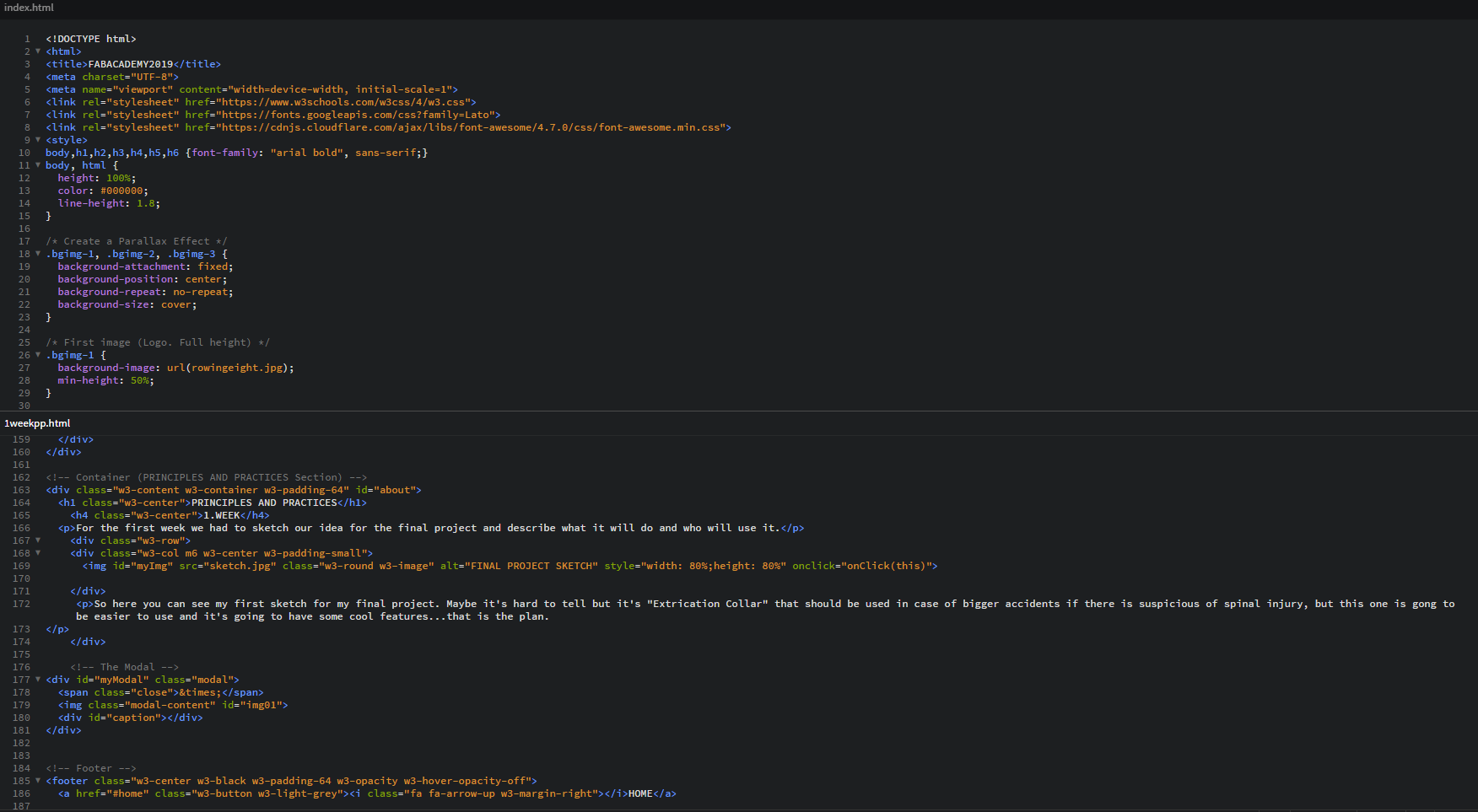
CSS is a language that describes the style of an HTML document, describes how HTML, elements should be displayed.
For CSS I used "w3schools" tamplate and change some of important things like look of toolbar, background, font style, etc.
EXAMPLE EXPLAINED FOR HTML
The declaration defines this document to be HTML5
The "html" element is the root element of an HTML page
The "head" element contains meta information about the document
The "title" element specifies a title for the document
The "body" element contains the visible page content
The "h1" element defines a large heading
The "p" element defines a paragraph
#ATOM EDITOR
After succesful work with Brackets and starting with web design, I wanted to try another web editor. So I searched trough the internet and got to this ammazing one called ATOM. Atom is a free and open-source text and source code editor for macOS, Linux, and Microsoft Windows with support for plug-ins written in Node.js, and embedded Git Control, developed by GitHub.
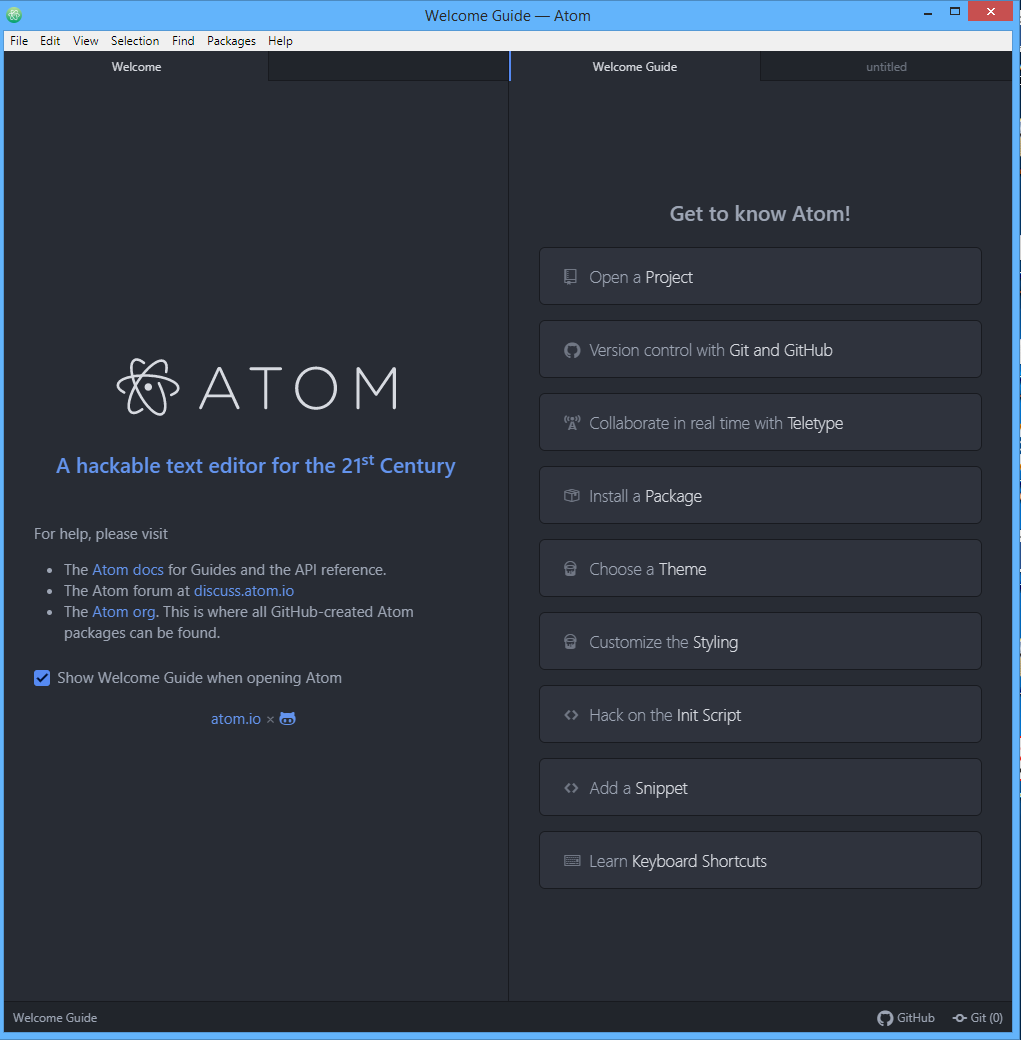
Because this is just for testing I'm not going into deep explanation. As you can see on first picture that is home page of ATOM where you can chose your first step, from opening already exesting projec, downloading themes and stying or learning shortcuts for making your experiance with Atom even better.
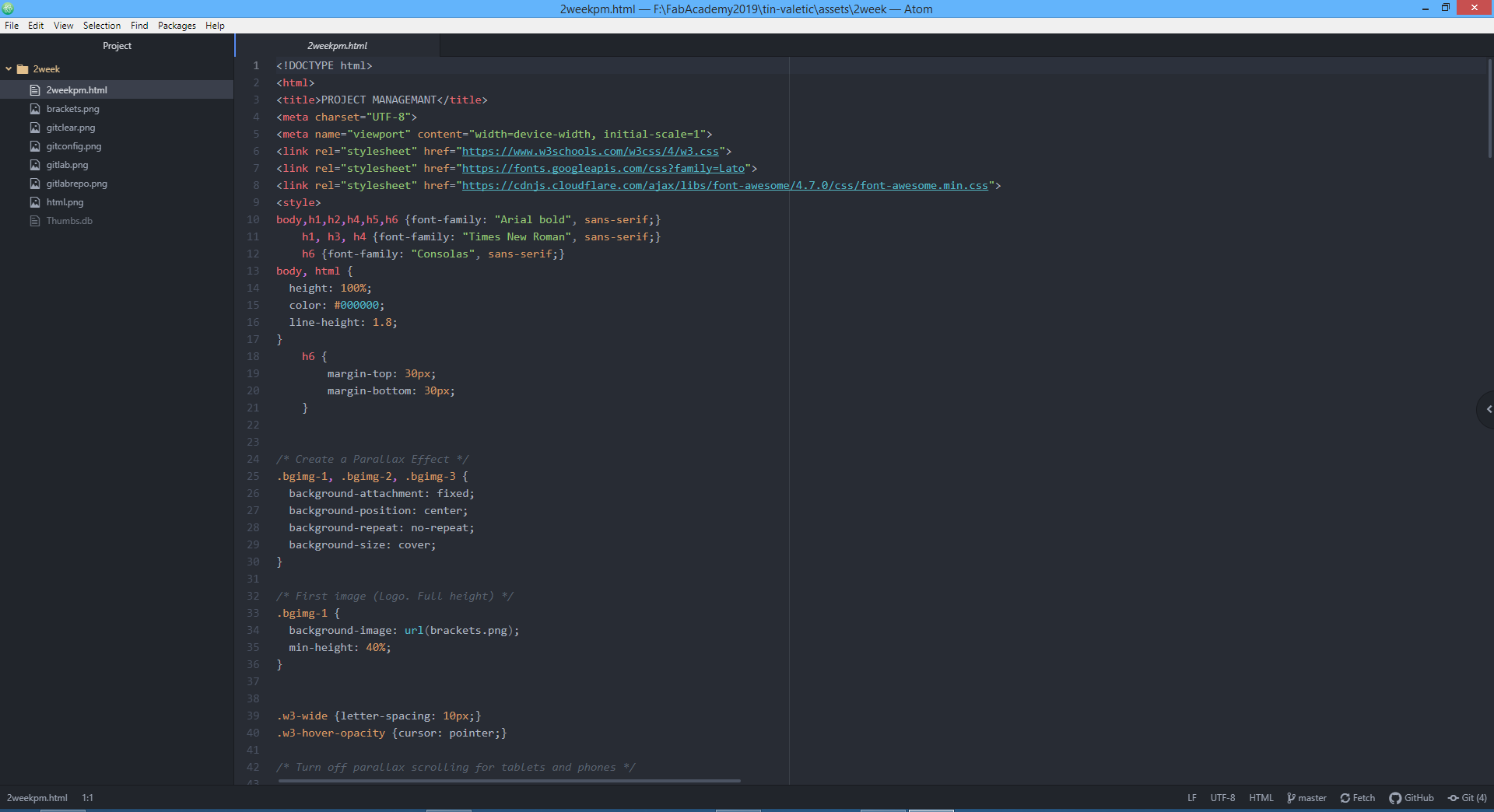
Now after checking some of basics, for just preview I opened in Atom my .html from this week (picture abowe). In comparation with Brackets, I can not see big difference in main window, but Atom seams like he has better organised window. Or is that only my point of view.
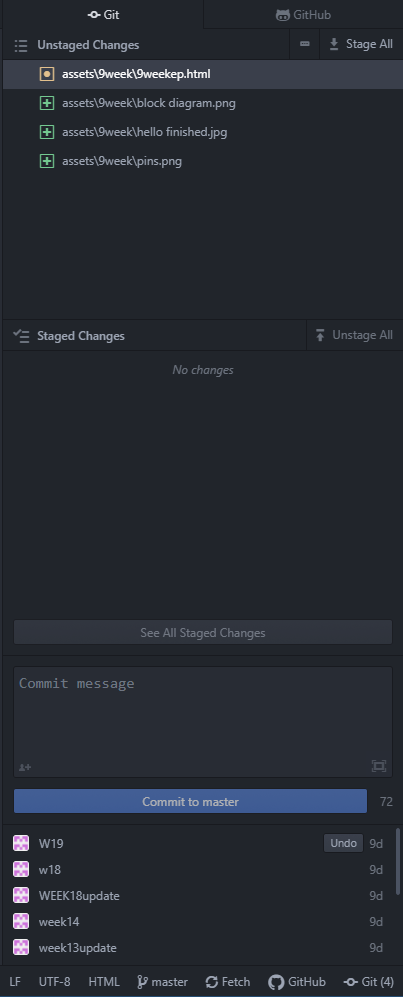
I noticed that Atom has already built in git, github and is connected to my master branch, without me connecting it separately. It also has big window for commit massage and like in Brackets you can "PUSH" and "PULL" directly from Atom.
After discovering little bit of Atom I felt really freandly with him and would like to use him for som eof my future work, but for FabAcademy I'll sty with Brackets.
GIMP
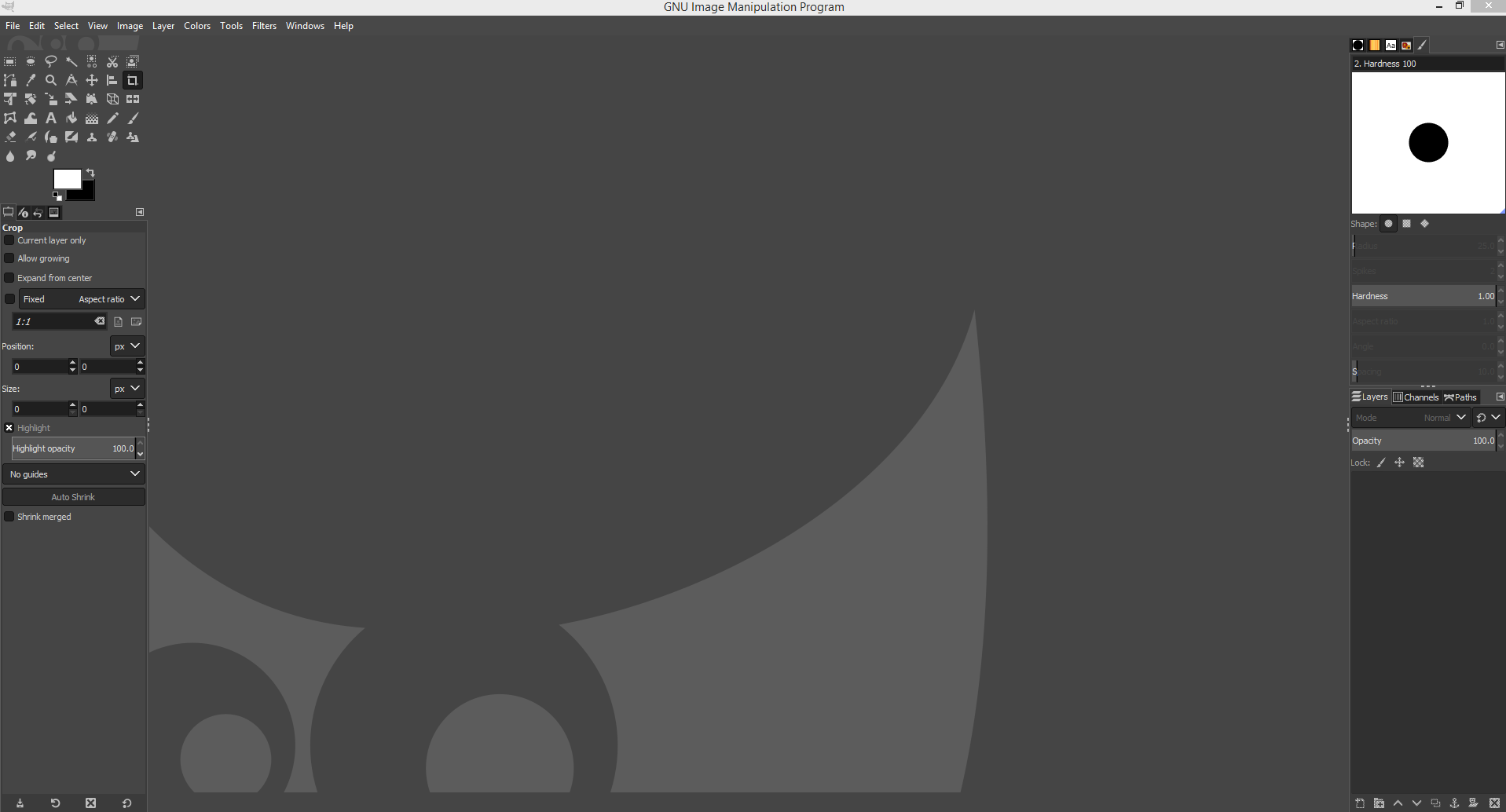
After the rewiev of my global evaluator Santi, I needed to add to my documentation what is my strategy for managing the sizes for my files on web (gitlab). For all my pictures in this documentation in FabAcademy I'm using GIMP, it's open source editor, something like Photoshop but this one is free and doesn have so much options. GIMP is really easy to use and easy to compress the pictures sizes.
Abowe you can se the main page of the GIMP and below is the export window where is automaticaly offered level of compression for exported picture. For my purposes I'm always using maximum compression because in our gitlab repository we should be very carefull about the sizes that we upload. To export wanted picture you need to go to FILE->EXPORT and there you can change the compression rate. If the file(picture) is large even after the exporting than you can chanbge the size of the picture directly in the program. Just click on the command SCALE and type the size that you need/want.
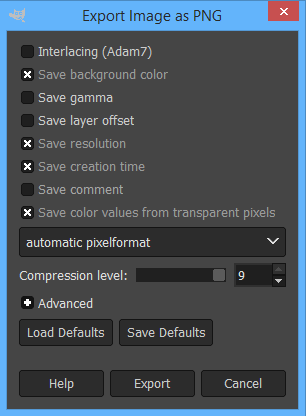
Regarding videos, I'm using YouTube channel as a connection with my repository, so I don't have to put big video files directly to my repo. I need to upload my video to my YouTube channel and than just link the Brackets(repo) with the YT channel.
CONCLUSION
Second week was at the begining a little hard for me but with the help of my instructor I got it. It was great to get to know with git commands and what you can do with it. It's also great to see how you can storage your files online in gitlab and all of that to create and manage your webpage. Brackets is also one of the great experiancess so far because it's grat when you can manage the git commands trough it. So really looking forward to the using it tough my FabAcademy.