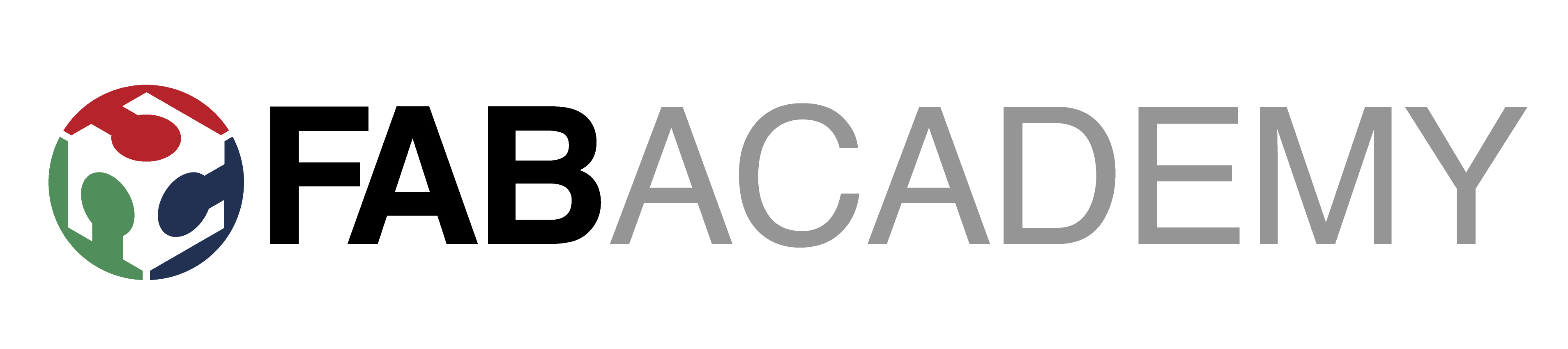
Week_12 - Interface and Application Programming
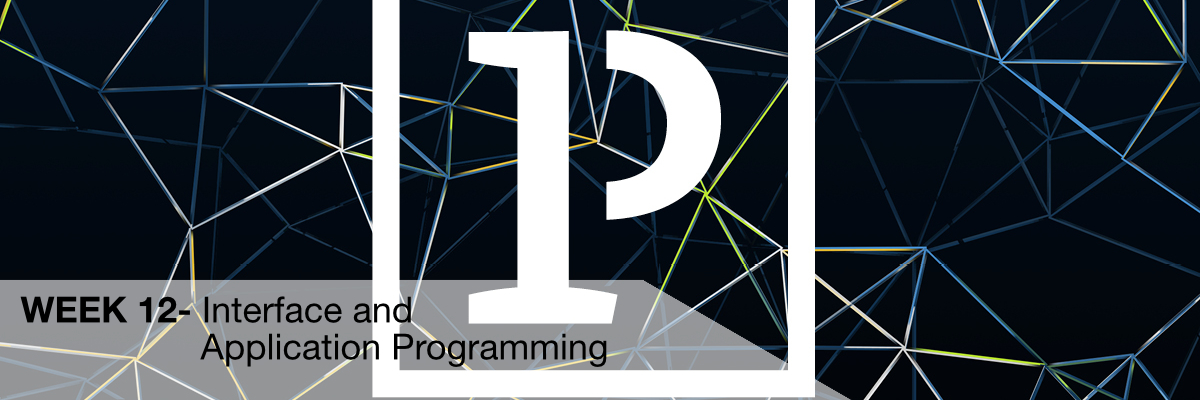
Group Assignment
Below you will find some options related to the group assigments:1. Processing is a very interesting programming language that refers very much to Wire used in Arduino IDE. The main feature of this solution is the simplicity of creating visual objects using code. Processing is a flexible software sketchbook and a language for learning how to code within the context of the visual arts. Since 2001, Processing has promoted software literacy within the visual arts and visual literacy within technology. There are tens of thousands of students, artists, designers, researchers, and hobbyists who use Processing for learning and prototyping.
More about this language in my task.
2. another way to integrate electronics with a computer can be tinkercad and ardublock. Unfortunately the latter has long ceased to be supported. In this case, our work on the code is done with blocks. So you don't have to know how to code to write even quite complicated programs. Anyway, Piotr Bejenka tells an interesting story about it on one of the webinars we did during the Crownavirus Pandemic. This way is very often used to learn how to code and design electronics with kids. Thanks to the built-in simulator we can conduct workshops even without the use of electronics, so that even kids who cannot afford electronic sets can start their adventure with arduino.
3rd example is MIT APP INVENTOR I'm not as familiar with this program as I am with the previous ones but it's worth paying attention to this program because of the ability to easily create applications on the phone. Especially if we want to practice some functionality of our project which connects via bluetooth with the phone.
Prcoessing and Arduino where to start
This week's task was to integrate the circuit boards with interface programs on the computer. My first choice was the idea to connect something to the app inventor, but I came across a super tutorial about combining processing and electronics and I knew that this is all the more so as I've been trying to learn processing for some time. Unfortunately, a week is not enough to fully learn the new language and start using it fluently (I know what I'm saying for a month I'm learning Spanish and No hablo bien español).... But thanks to the super tutorials from Mr. Shiffman I managed to get to know the basics of Processing in a few days and thanks to the tutorial on sparkfun , I connected arduino to Processing in order to integrate it all together.Few words about Processing

Processing is a flexible software sketchbook and a language for learning how to code within the context of the visual arts. Since 2001, Processing has promoted software literacy within the visual arts and visual literacy within technology. There are tens of thousands of students, artists, designers, researchers, and hobbyists who use Processing for learning and prototyping.
From arduino to Processing
Due to the difficult access to the studio, I decided to use my arduino to connect with processing, i.e. to integrate soft hardware.I decided to make a proximity sensor, which when something comes close to the sensor, the object in the processing on the computer monitor will grow bigger.
What I will need
Code in arduino
#define trigPin 12
#define echoPin 11
void setup() {
Serial.begin (9600);
pinMode(trigPin, OUTPUT); //Pin, Trig as output
pinMode(echoPin, INPUT); //Echo as input
}
void loop() {
long Time, Distance;
digitalWrite(trigPin, LOW);
delayMicroseconds(2);
digitalWrite(trigPin, HIGH);
delayMicroseconds(10);
digitalWrite(trigPin, LOW);
Time = pulseIn(echoPin, HIGH);
Distance = Time / 58; // 58 is the number in datasheet its the time it takes for the sound to move by 1 cm
Serial.print(Distance);
Serial.println(" cm");
delay(500);
}
Processing Code
Its good to start with code which writing your Serials
// Example by Tom Igoe
import processing.serial.*;
Serial myPort; // The serial port
void setup() {
// List all the available serial ports
printArray(Serial.list());
// Open the port you are using at the rate you want:
myPort = new Serial(this, Serial.list()[0], 9600);
}
void draw() {
while (myPort.available() > 0) {
int inByte = myPort.read();
println(inByte);
}
}
import processing.serial.*;
Serial myPort; // Create object from Serial class
float val; // Data received from the serial port
void setup()
{
// I know that the first port in the serial list on my mac
// is Serial.list()[0].
// On Windows machines, this generally opens COM1.
// Open whatever port is the one you're using.
String portName = Serial.list()[7]; //change the 0 to a 1 or 2 etc. to match your port
myPort = new Serial(this, portName, 9600);
//fullScreen();
size(500,500);
}
void draw()
{
background(0);
if ( myPort.available() > 0)
{ // If data is available,
val = myPort.read(); // read it and store it in val
}
println(val);
stroke(255, 0, 0);
fill(255);
ellipse(width/2, height/2, val+1, val+1);
delay(500);
}