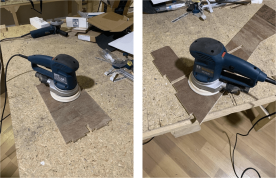Week 8
Computer-Controlled Machining
Objectives
Individual Assignment
Group Assignment
Learning Outcomes
Individual Assignment
Shopbot 3-axis CNC milling machine

Drill Bits vs End Mills

The figure on the right side shows an end mill removing material at a certian depth horizontaly.
Flat / Ball end mills


Designing


















Setting the tool path




- Screw hole - Drill holes on the plywood board for mounting the board to bed
- Pocket Tab - Mill out the 6mm depth inside pockets
- Tab - Mill out the 12mm depth inside pockets
- Parts - Mill out the outline of all the parts

Milling








- A position fedback main window .It shows the status of all the functional parats of the machine.
- A simulated keypad for manual jogging and setting origins
- An Integrated command console.





Assembling