Week 7
Electronics Design
Objectives
Individual Assignment
Group Assignment
Learning Outcomes
Individual Assignment
Autodesk Eagle

FAB Library

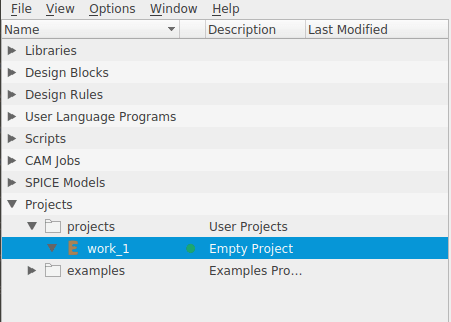




Learning Eagle



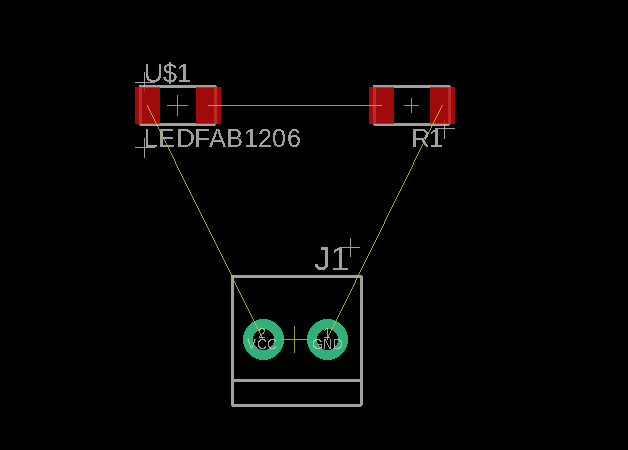

1) Redraw one of the echo hello-world boards, add (at least) a button and LED (with current-limiting resistor)
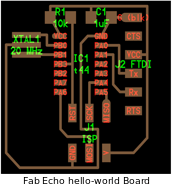
1) VCC
2) GND
3) Resistor
4) Capacitor
5) ATtint44
6) FTDI
7) ISP
8) LED
9) Tactile switch





Vf = 2V
If = 20mA
Rs = (5-2)/0.02 = 150 ohms








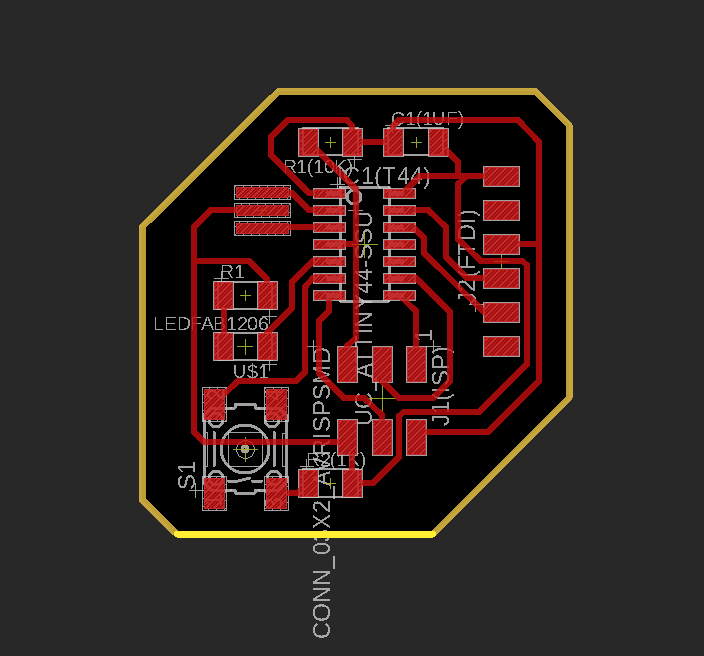



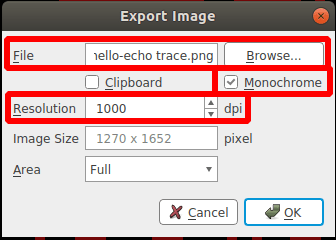



2) Make it

1)ATtiny44 - 1
2)ISP -1
3)FTDI - 1
4)XTAL 20MHz -1
5)Red LED - 1
6)Tactile switch - 1
7)10k resistor - 2
8)499 resistor - 1
9)1uF capacitor - 1


3) Test it
Make sure that the ground (GND) of both the boards are connected to each other.

