Project
Raspberry Pi Tips
Qtractor
Environment: Raspberry Pi 3 Model B V1.2
Qtractor is a multi-track audio and MIDI sequencer and recorder. Uses JACK for audio and ALSA sequencer for MIDI as multimedia infrastructures. Standard MIDI files support (format 0 and 1).
Install Qtractor
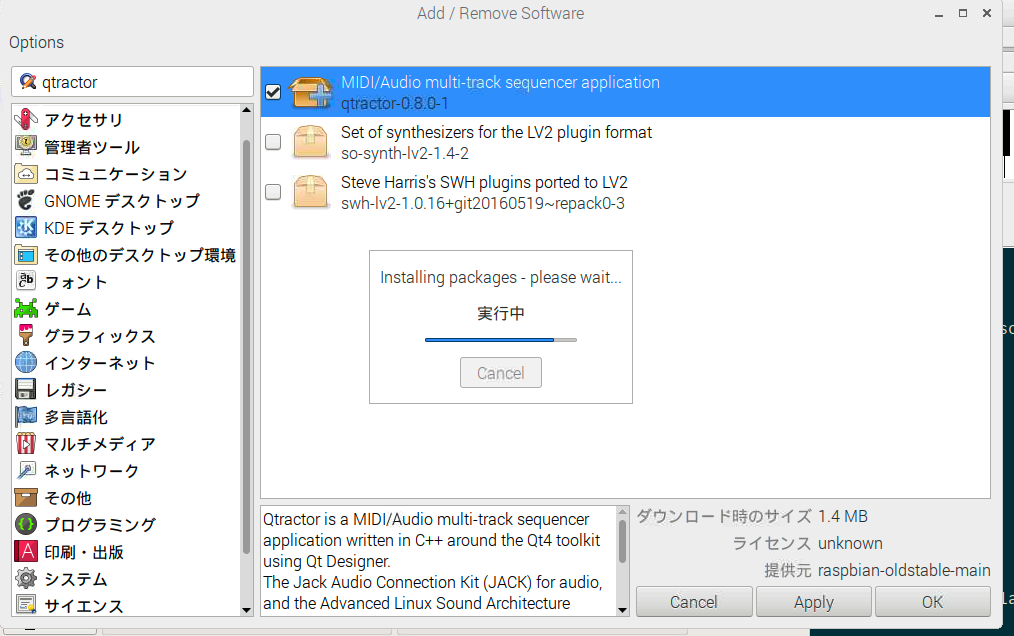
Installed qtractor from "add or delete application" on RPi.
2. start qtractor
$ qjackctl & $ qtractor
Qtractor automatically run qjackctl. However, if that is run implicitly, you cannot configure the output port at qjack.
3. Add track and clip
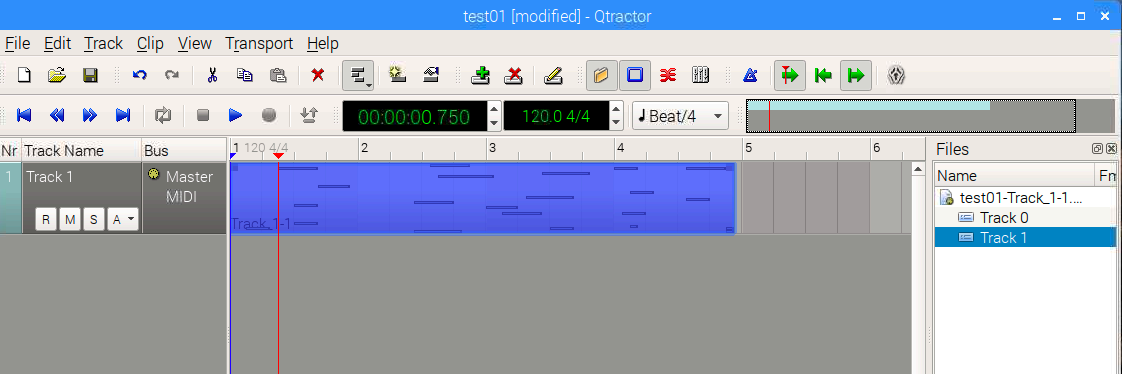
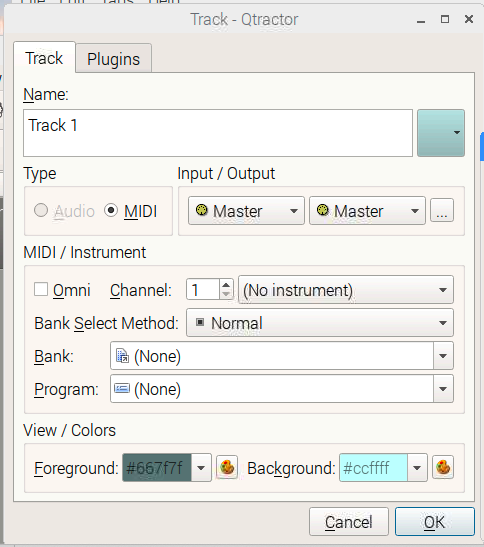
"Track" > Add Track. You can select "Audio (existing file)" or MIDI (MIDI pattern).
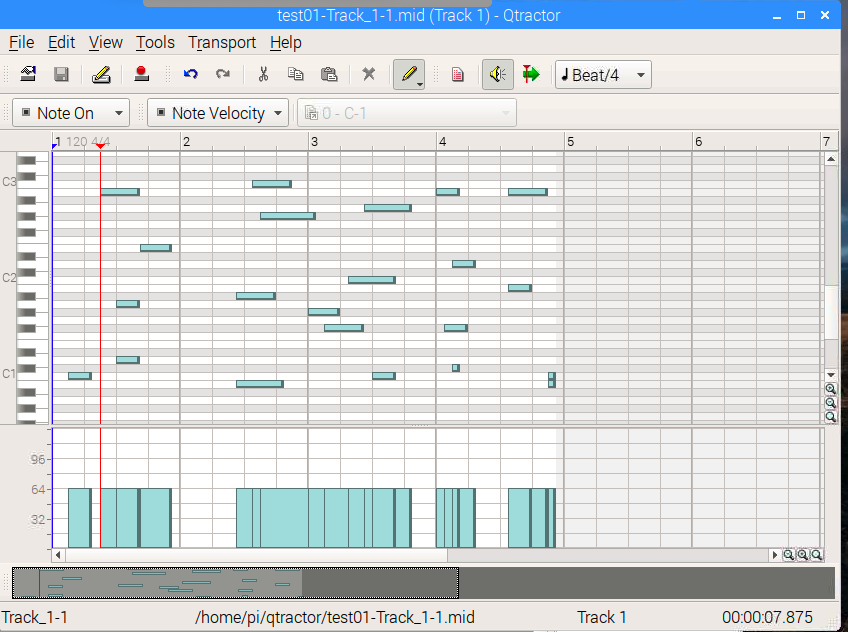
For adding "clip" (a content of track), "Clip" > Add clip.
When adding clip at the first time, you need to add "session". "Session" is a group of "tracks" (that's relevant to a project). A session setting can be configured at "File" > "properties"
4. Setting Buses
"View" > "Buses"
For setting each track, double click on track at the main window
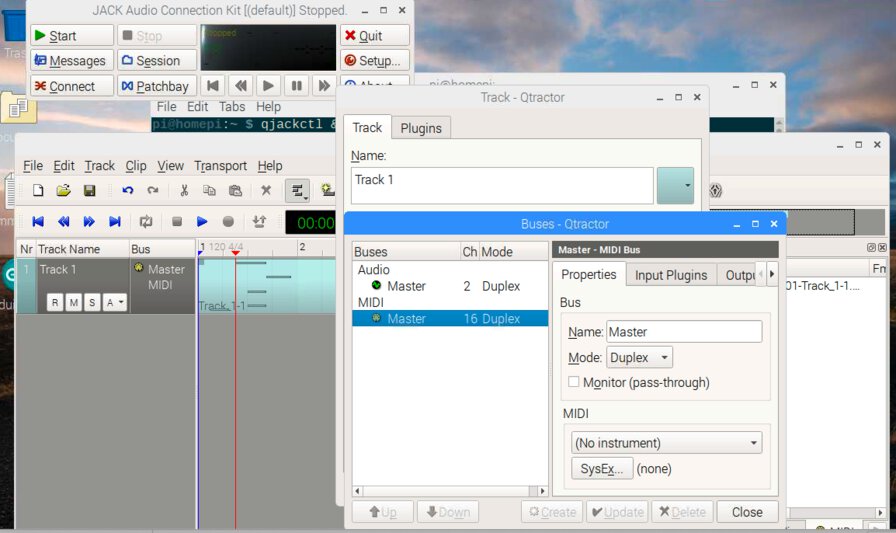
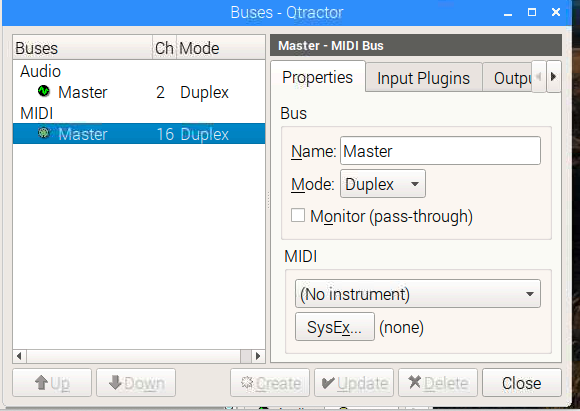
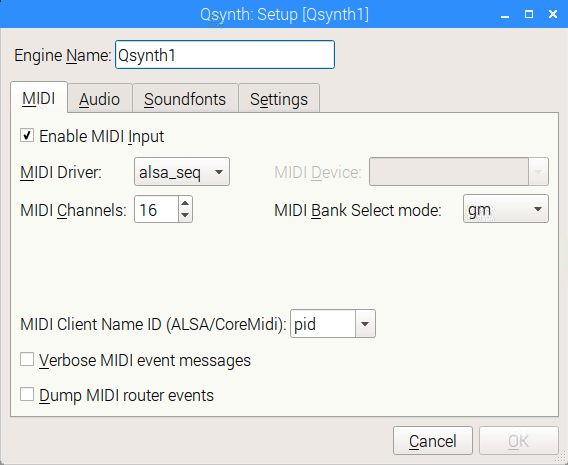
At Qsynth, "Setup" > "MIDI" tab > set MIDI Driver as "alsa_seq"
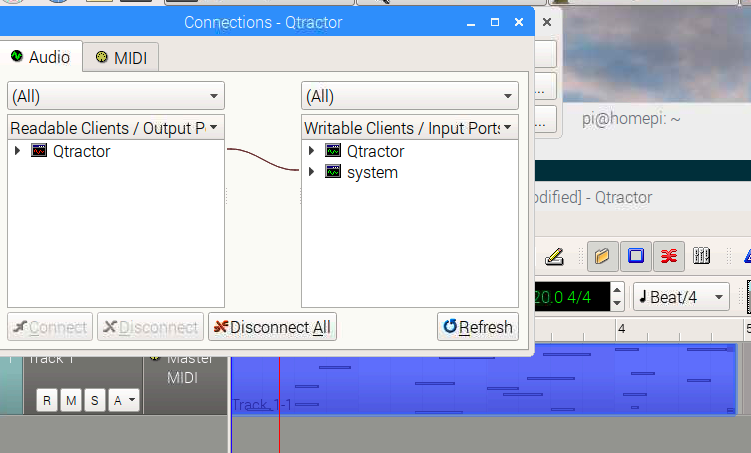
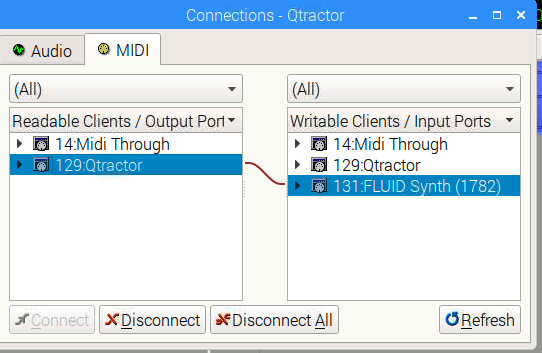
At Qtractor, "View" > "Windows" > "Connections":
- Audio tab: connect Qtractor to system
- MIDI tab: connect 129:Qtractor to 131:FLUID Synth