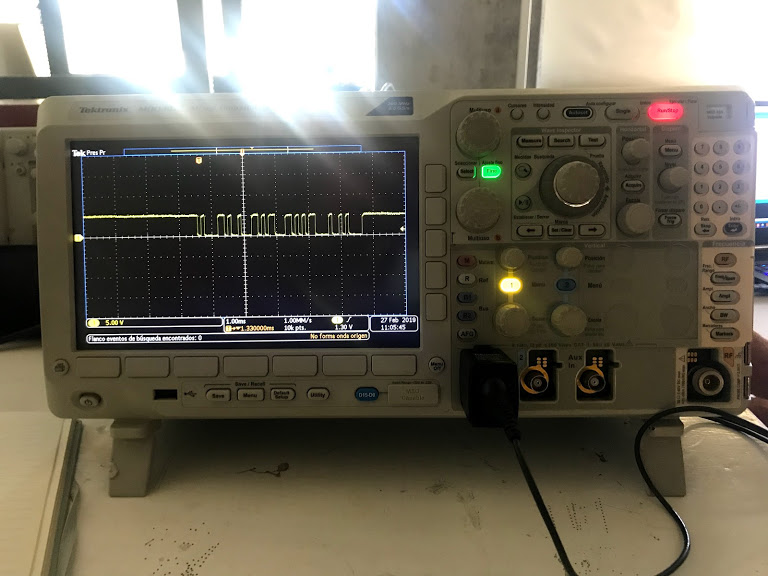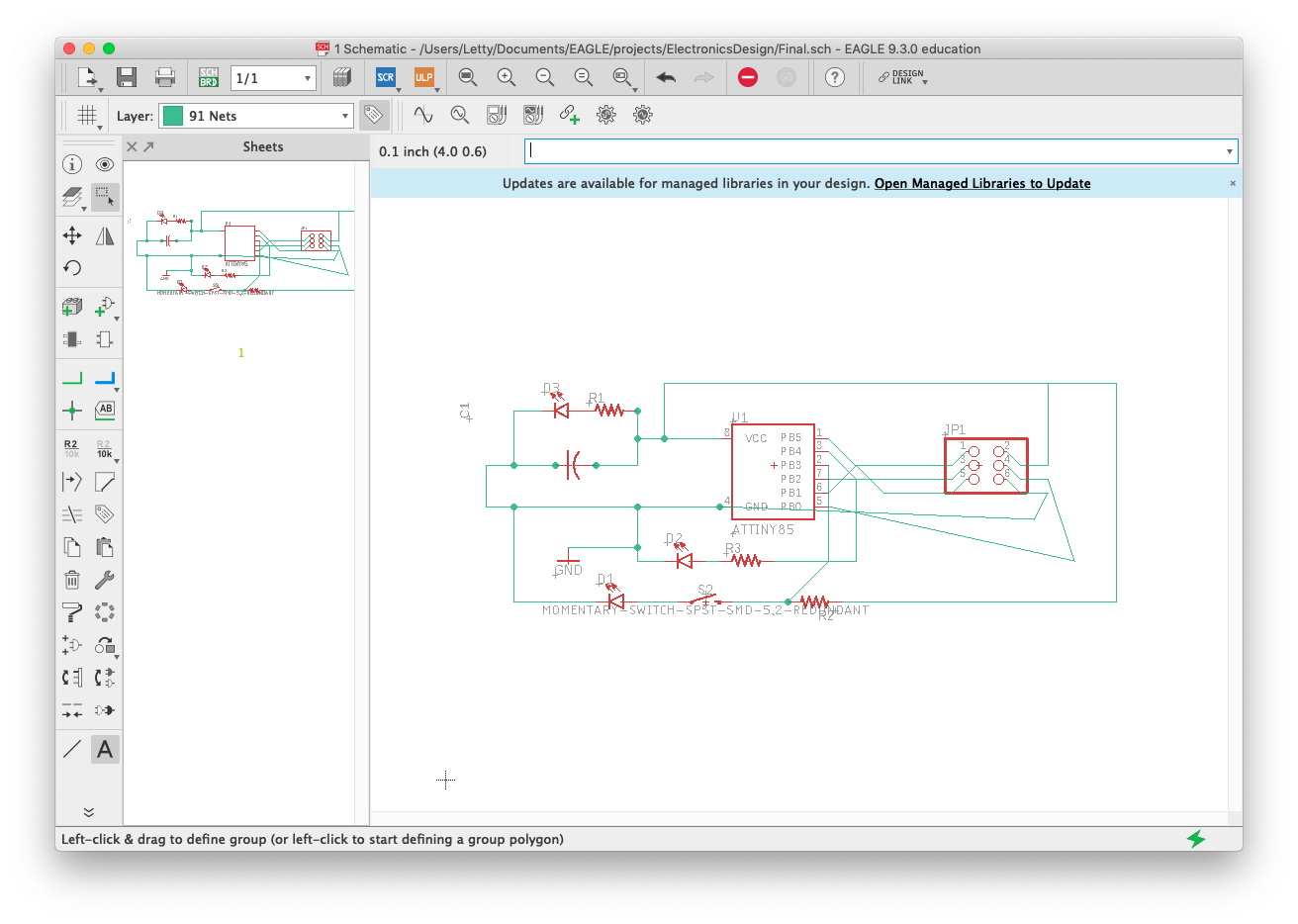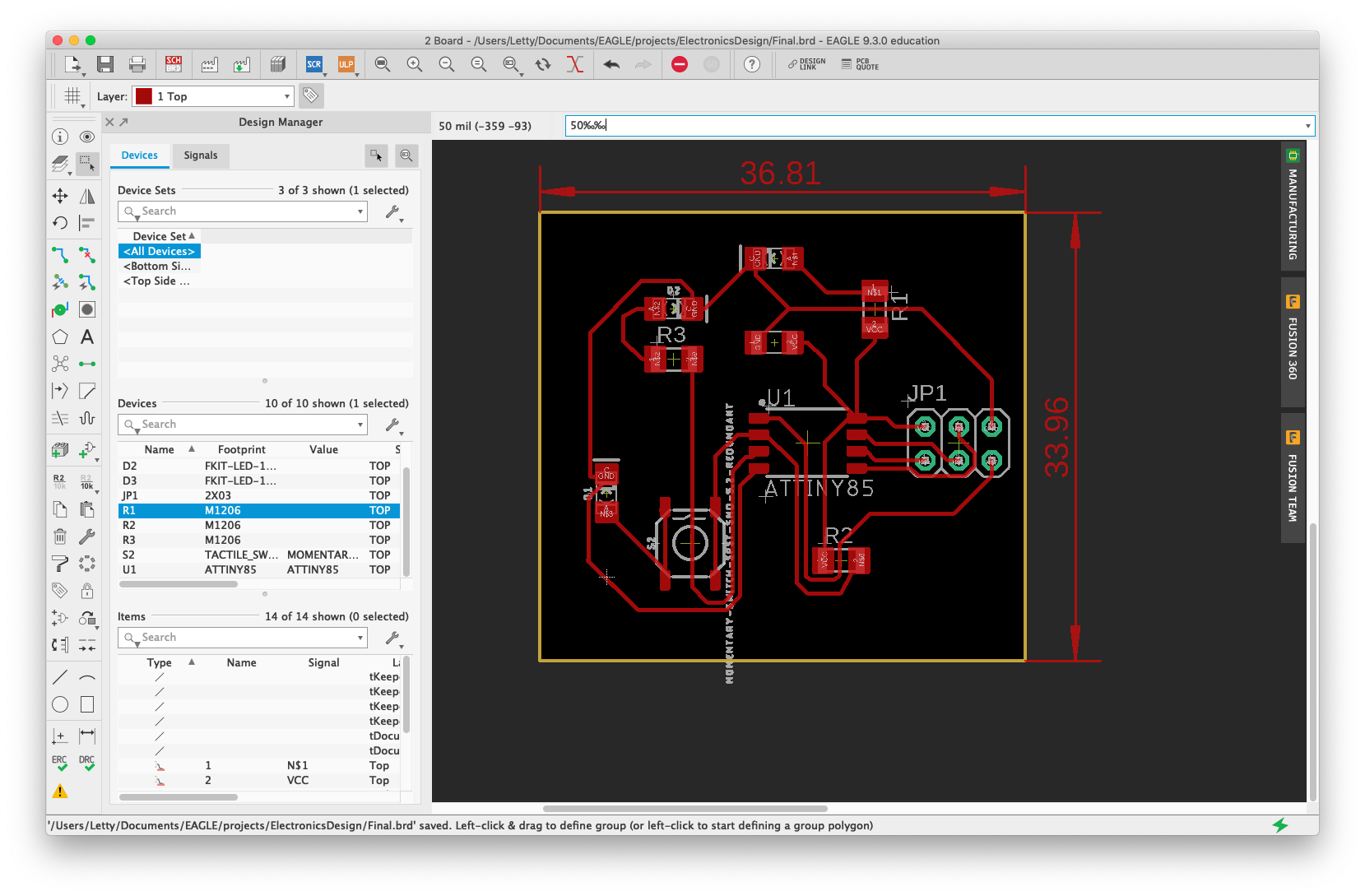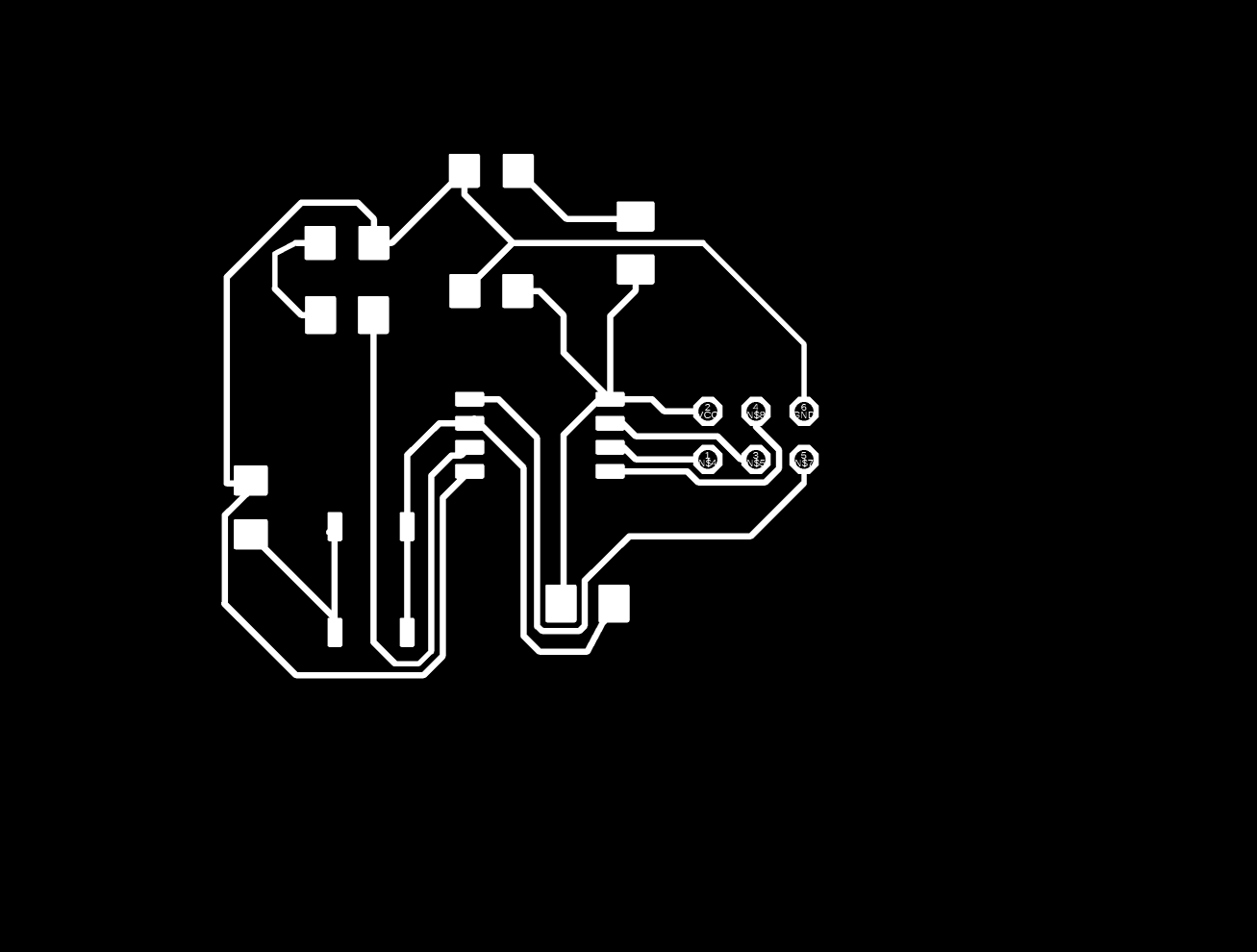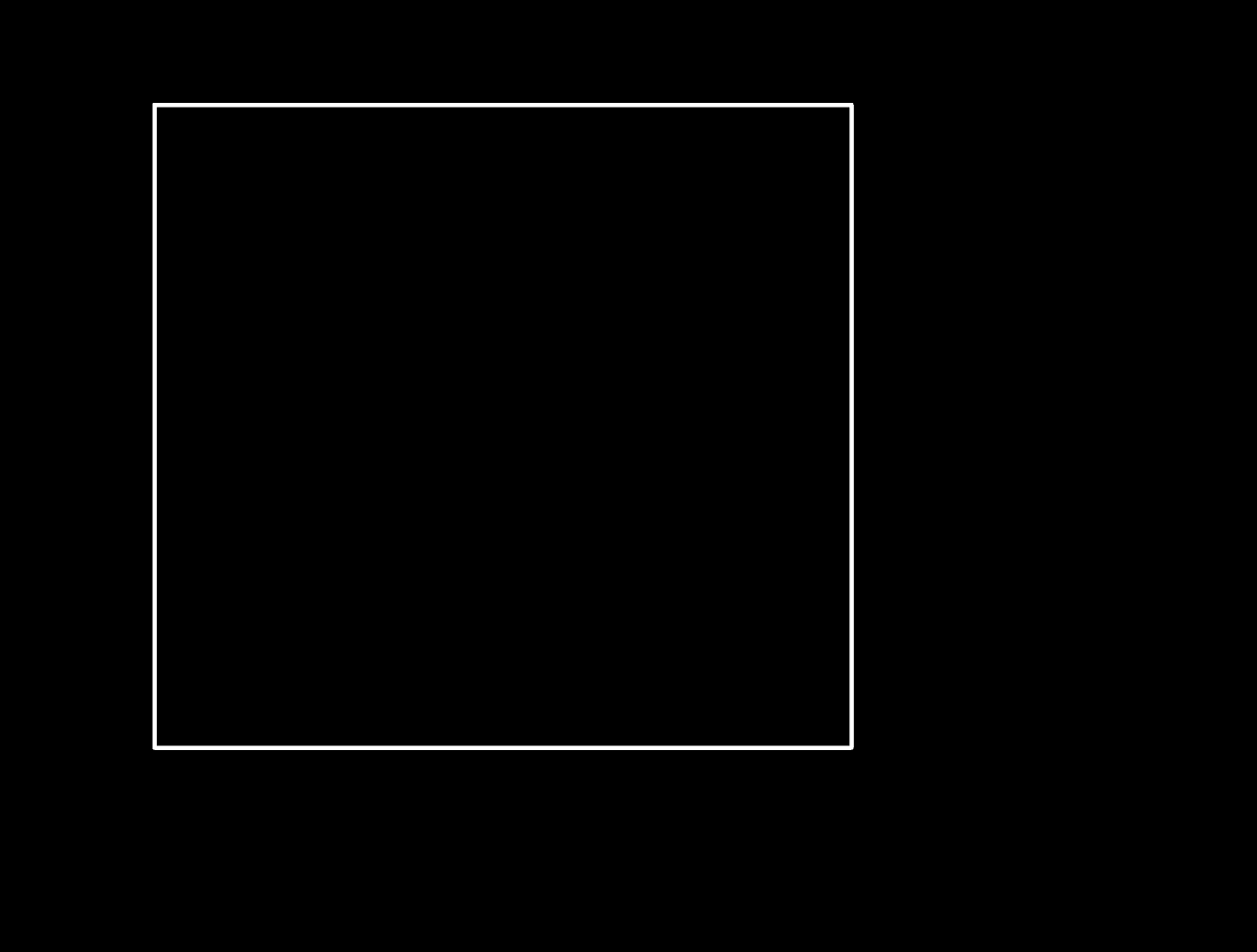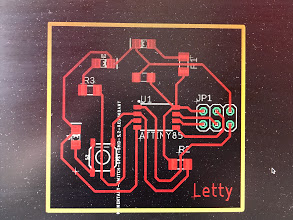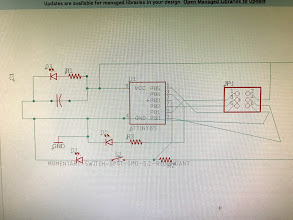Week 7
Feb 27. Electronics Design
Group Assignment
Use the test equipment in your lab to observe the operation of a microcontroller circuit board.
Instructions
- Connect the oscillometer tips to the oscillometer
- Start the oscillometer
- Connect the tips to a PCB to test
- Send a binary pulse and observe
- Send a 123 abc pulse and observe
- Elongate in time the 123 abc wave pulse and observe
- Use an ammeter to test the amperage of the PCB's input current
Individual Assignment
Redraw the echo hello-world board, add (at least) a button and LED (with current-limiting resistor) check the design rules, make it, and test it. Extra credit: simulate its operation
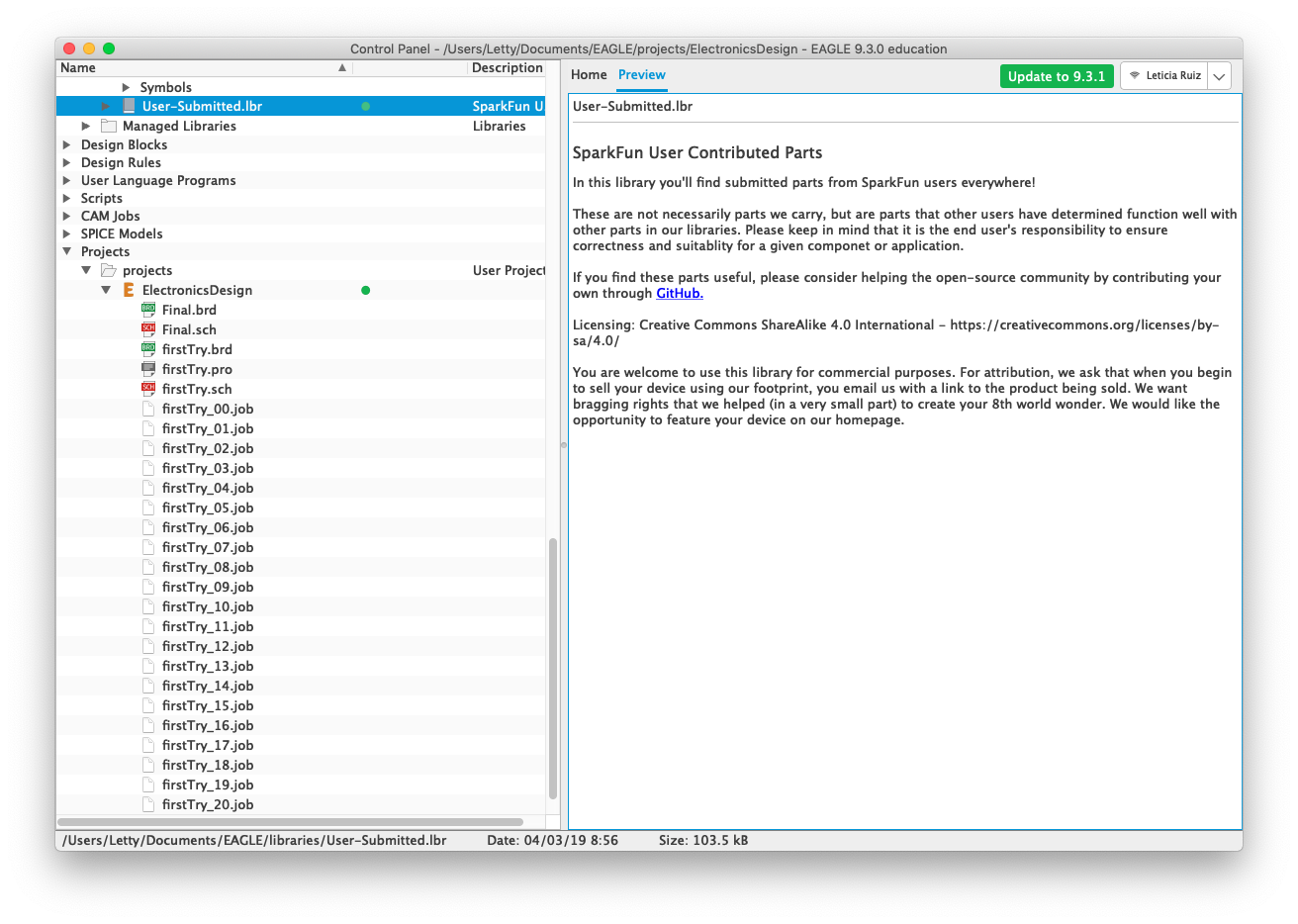
Eagle Control Panel
Add Sparkfun libraries (or any other you need) to guarantee that you have all the ocmponents in stock at your FabLab.
Instructions
- Define components to be used: three LEDs, three resitors, one capacitor, one tiny45 microcontroller, 6 pin piece, one push button.
- Define your schematics on paper
- Open AutoDesk Eagle
- Look for the tiny45 microcontroller and include it in your schematics
- Add the 6 pin piece, connect to the pins you'll need
- Add the resistors and connect to VCC
- Add the LEDs after the resistors, one of them will go on when connected, another one will be programmed and the third one will be lighted by the button
- Add the capacitor rigth after VCC and on parallel with resistors
- Add the button before a LED
- Connect all components
- Go to the Board on Eagle
- Move your components into the PCB canvas (within the yellow lines)
- MOve the ocmponents as close to each other as you feel comfortable, remember you'll need to solder afterwards
- If you feel lucky try the automatic connection generator
- If you don't, move the ocmponents around (rotate, change positions, etc) to eliminate any lines crossing
- After you see very few lines crossing, or none at all, run the automatic connection generator
- Once you have zero error in the alert section you are finished (it can take several trials)
- Eliminate all the layers from the view except the top/engraving one (red) and export to image to make inner PNG
- Eliminate all the layers from the view except the dimensions one (yellow) and export to image to make the outer PNG
- Run the inner PNG by fab modules to create inner rml file
- Run outer PNG by fab modules to create outer rml file
- Run the inner rml file through the RolanMill to engrave
- Our equipment is having a bit of trouble cutting still
- We finally were able to cut using a mini mill, same process than for the Roland mill just adjusted parameteres
- After engraving and cutting the next process is solding the components following your schematics to the PCB
- Program the PCB to recognize the button and the different LEDs
- Test the PCB connected to your USBTiny previously programmed