03/ computer-controlled cutting
Starting from this week we have group projects. We also need to individually design and produce something on the vinylcutter, and a parametric press-fit construction kit with laser cutter.
Links to the sections below:
1. Group Assignment
2. Press-fit construction kit
3. Vinyl printing
← previous
→ next
⋯ assignment list
🏁/ final project
Group Assignment
This week's group project is to characterize out laser cutter, making test parts that vary cutting settings and dimensions.
First, we had a demo of how to use the machine by our local instructor. By pressing arrow keys we can move the laser head to an ideal position.
Our machine has auto-focus system. We inserted a small testing tool which wass already measured to match with the lens focus into the nozel and let the machine raise the platform up and down to focus.

We then opened Adobe Illustrator, set color mode to RGB, created shapes with 0.05pt line weight with different colors.
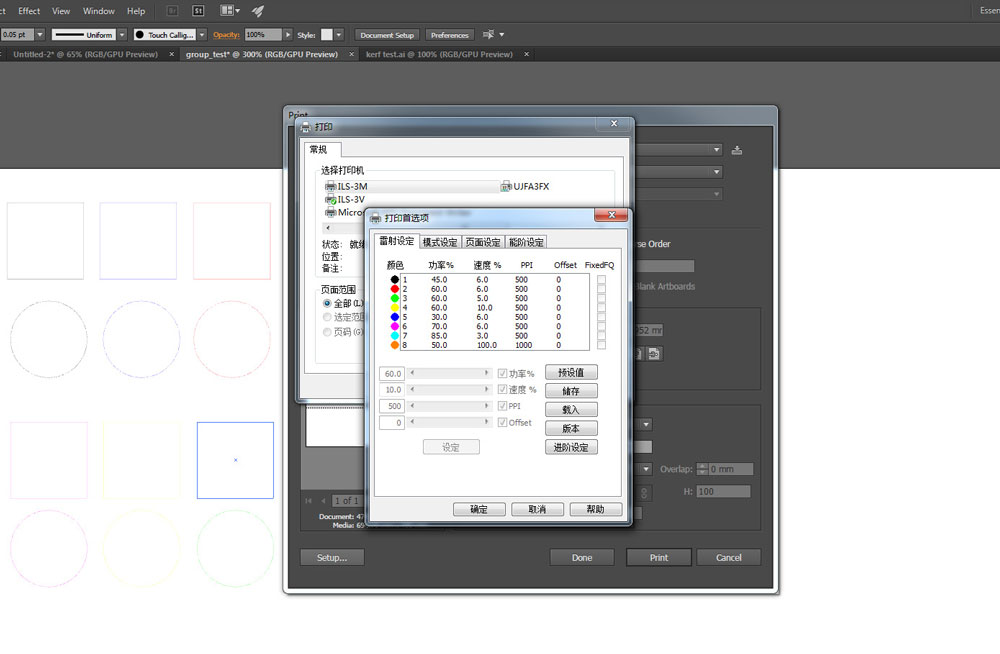
After the file is ready, it's time to open the print dialog. The printer setting is in Chinese, but it works as below:
- 1. Set power, speed, ppi for each color/laser cutting mode.
- 2. Choose vector cutting or raster engraving for each color.
- 3. Decide the starting point, if it is set at the costomized position.
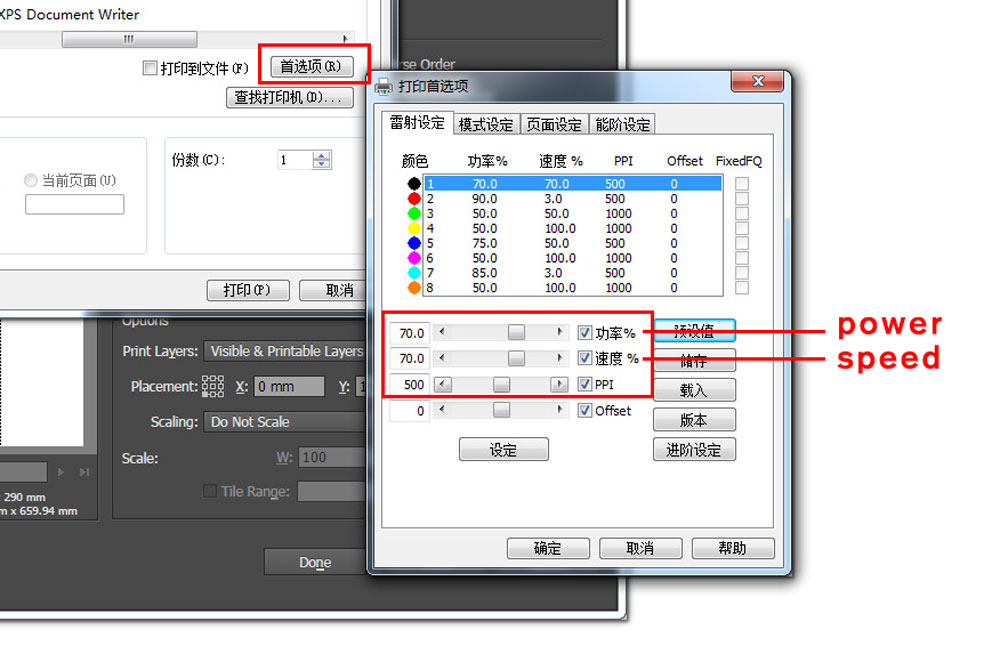
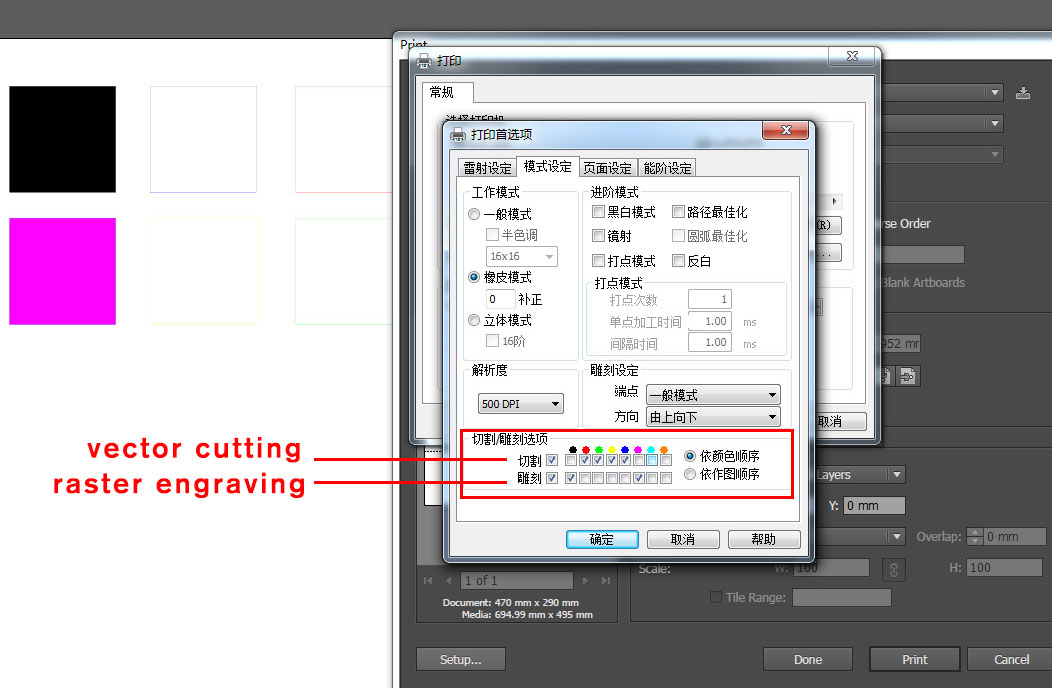

For the 4mm cardboard, we tested different speed and power combination, for both straight and curvy lines.

After we found the most suitable power and speed for the material, we printed out a reference board:
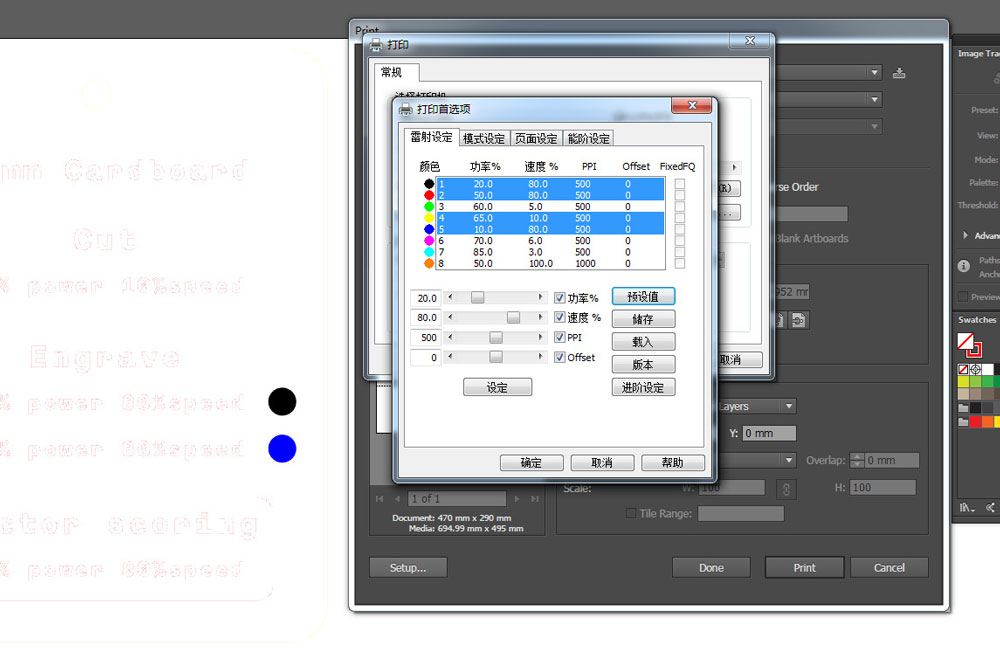
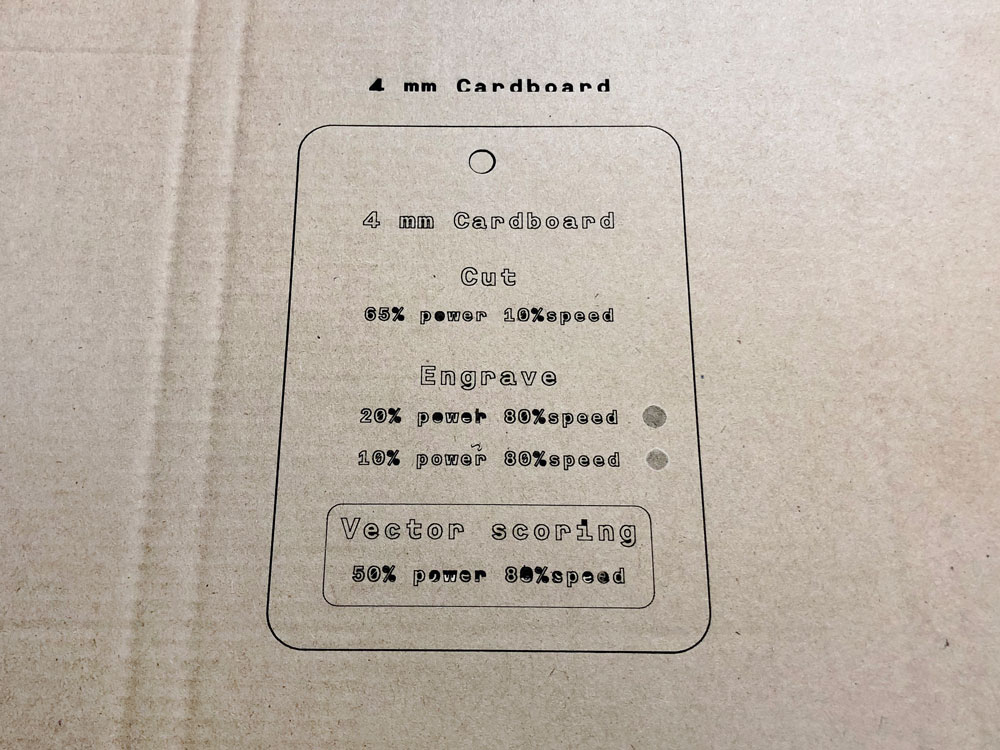
↓ download ai file: group_test.ai
We tested the kerf, for both plywood and 4mm cardboard. The kerf for 4mm cardboard is around 0.2mm, while for plywood 0.1mm.
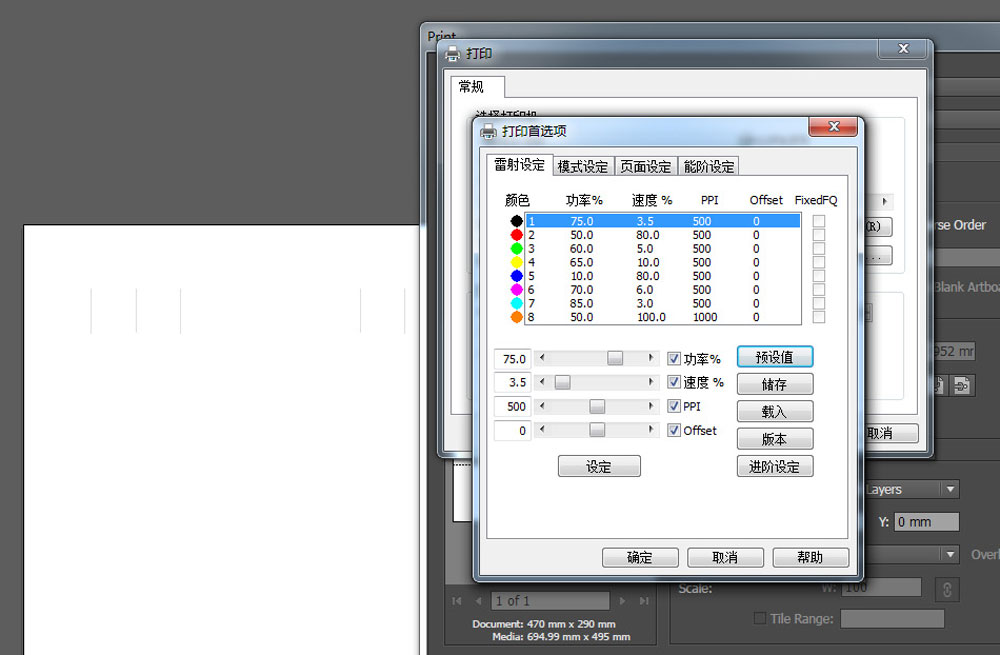

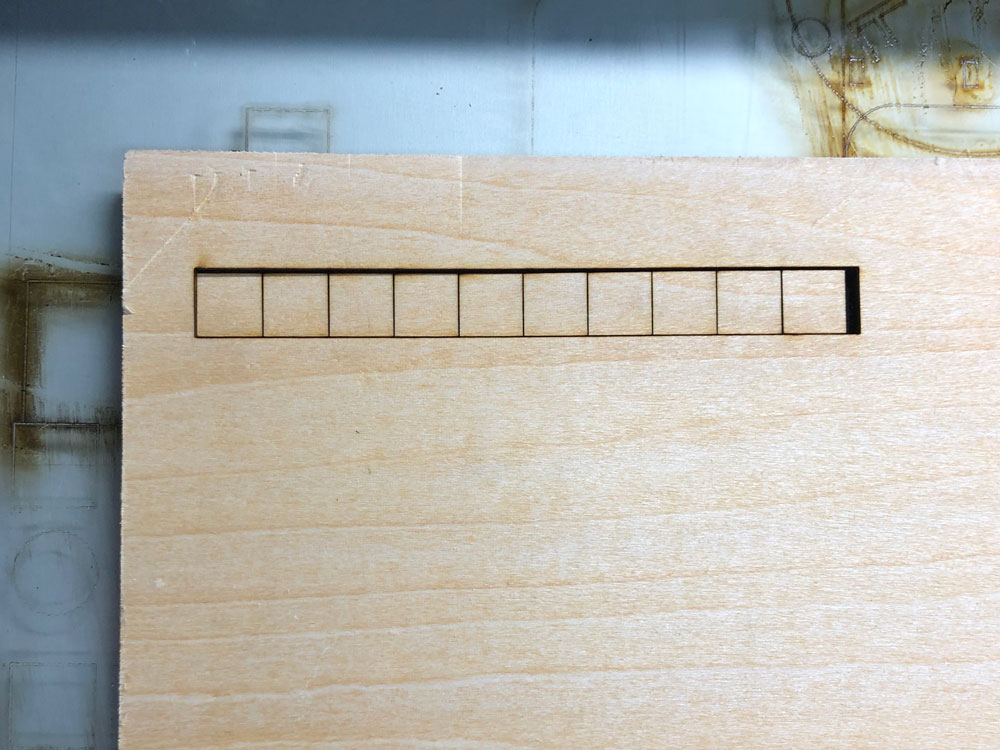
Press-fit construction kit
To make parametric design, I continued using grasshopper and rhino.
I made my initial simple workflow as below. Unfortunately when I tried to increase the size of the rectangle slots, they do not expand symmetrically.
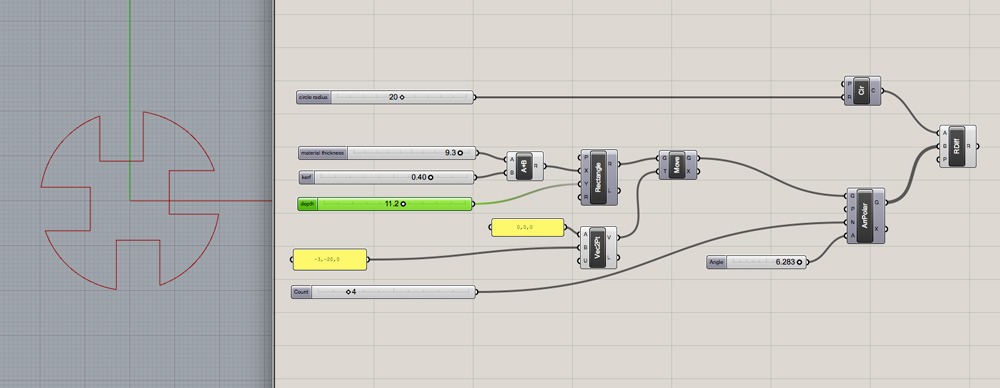
While searching for solution, I found a former fab academy student Javi Albo's grasshopper process. Thanks to his detailed documentation and explaination, I figured out the logic and how to add chamfer :D
The key is to divide each rectangle slot into half and expand both sides.
Here are some examples of how different parameter input changes the shape:
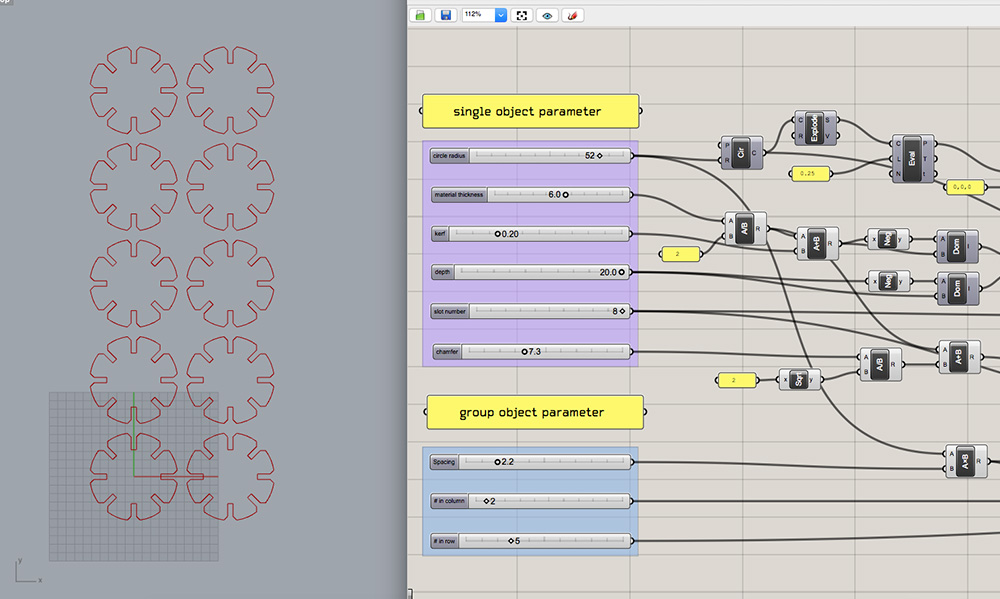
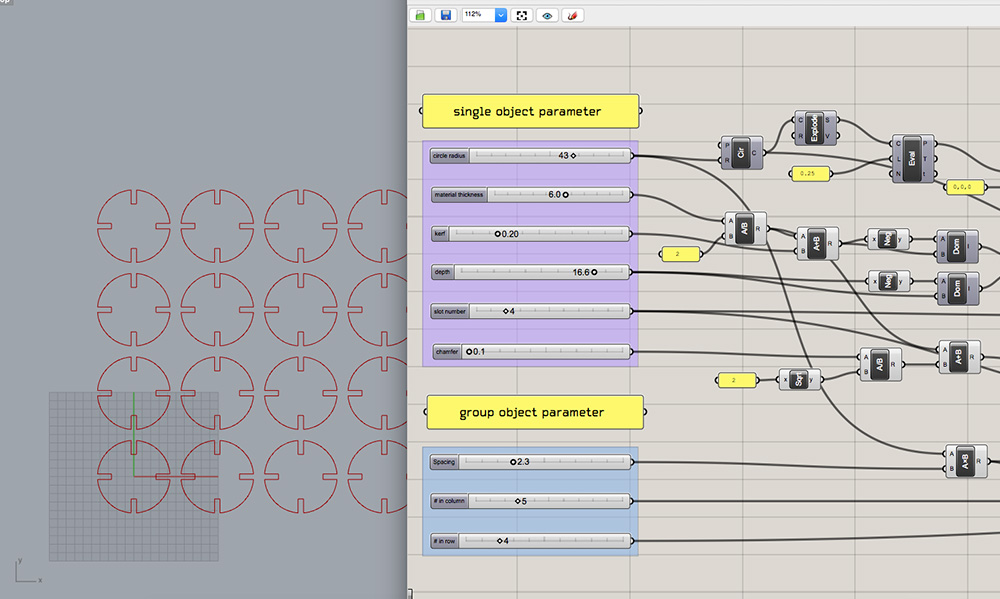

Below is the complete workflow for this circle component:
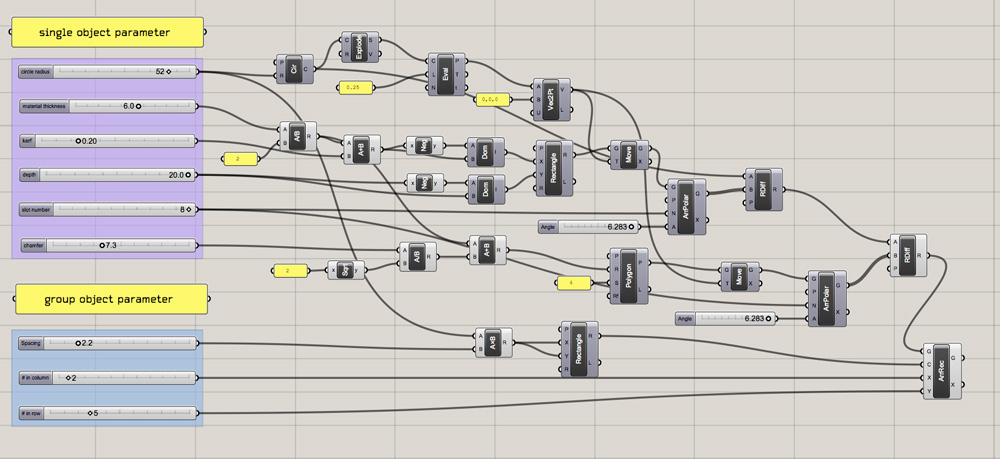
↓ download grasshopper file: 03_press_fit_kit_part1.gh
After I got satisfied with the shape and layout, I baked the shape into rhino and exported as .ai file.
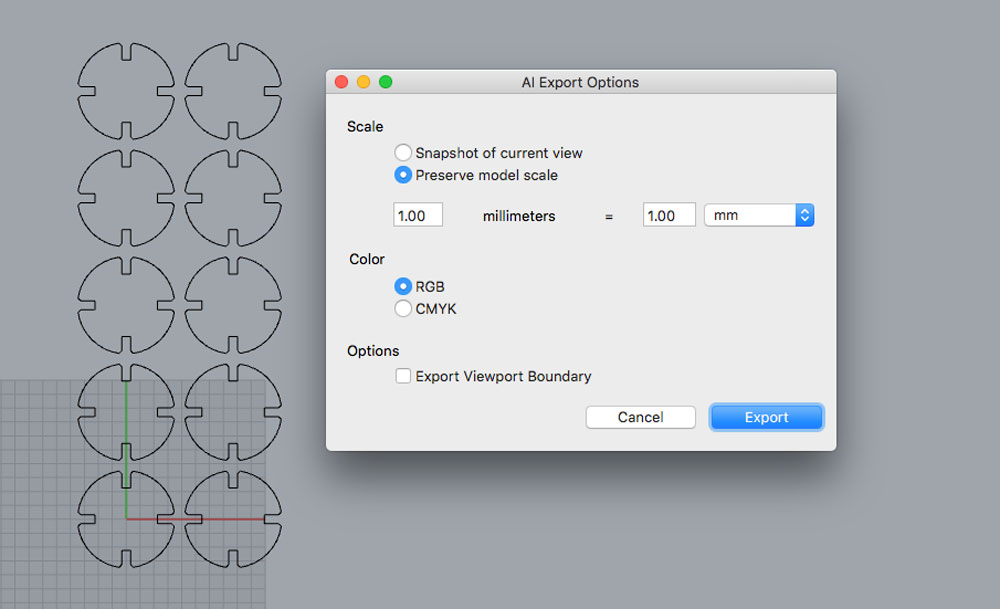
Then I designed the joint parts which was to connect the circles.
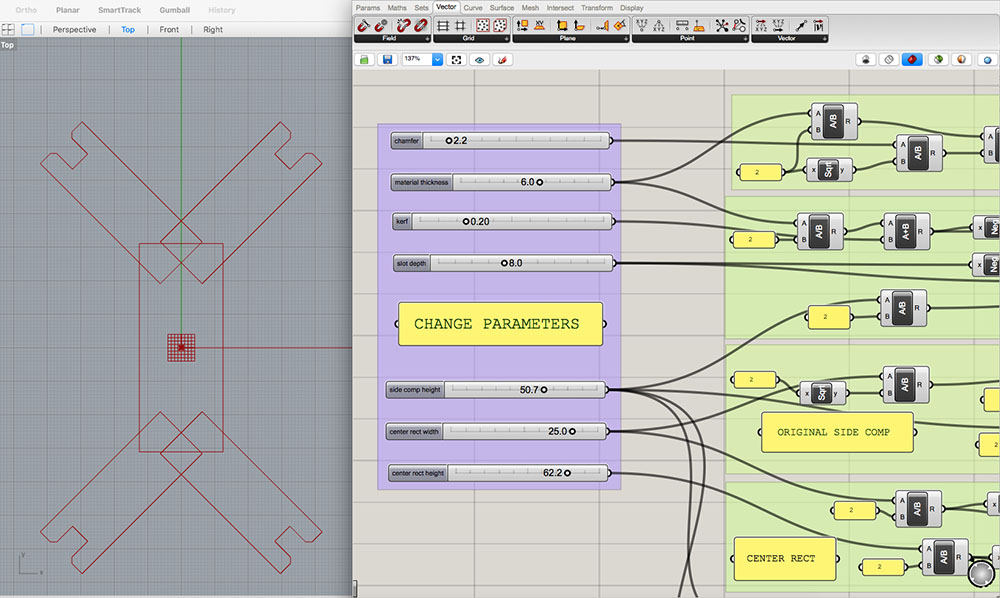
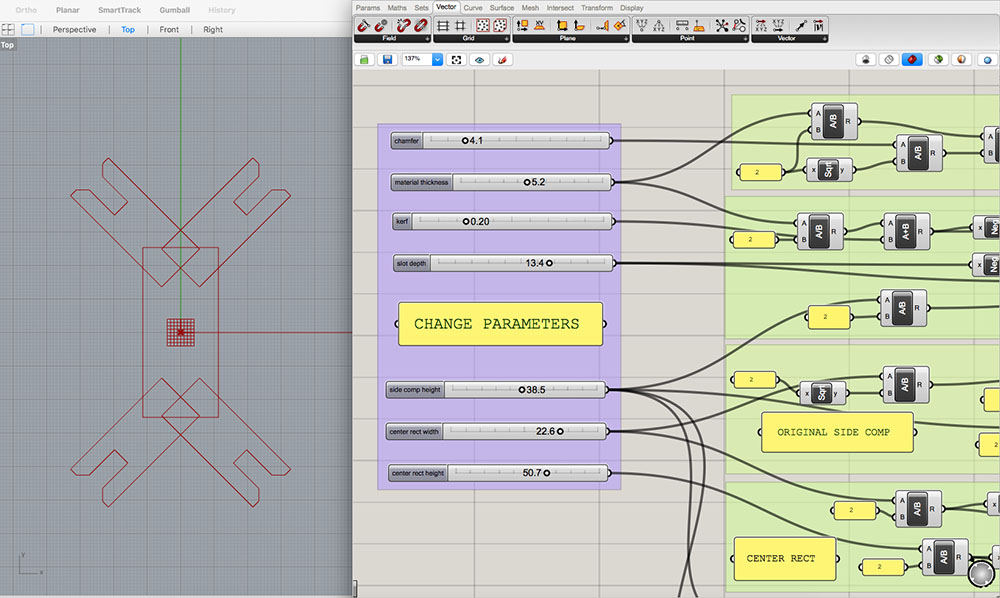
This shape's process is different from the circle's. Instead of baking the final shape once in the end, I had to bake five seperate parts and then reunion them together as a whole. (Please let me know if there is any simpler way of making this work!)
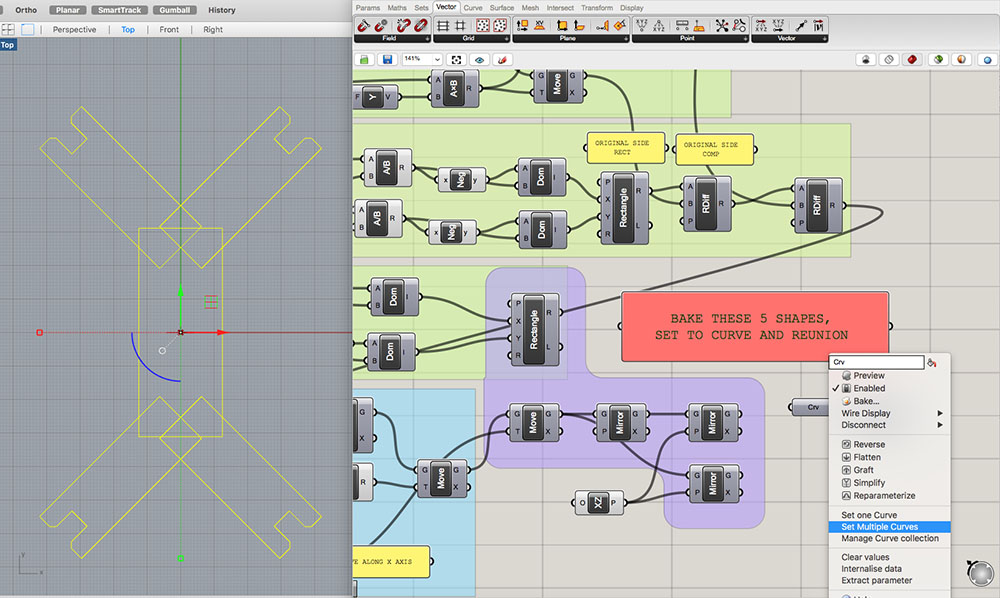
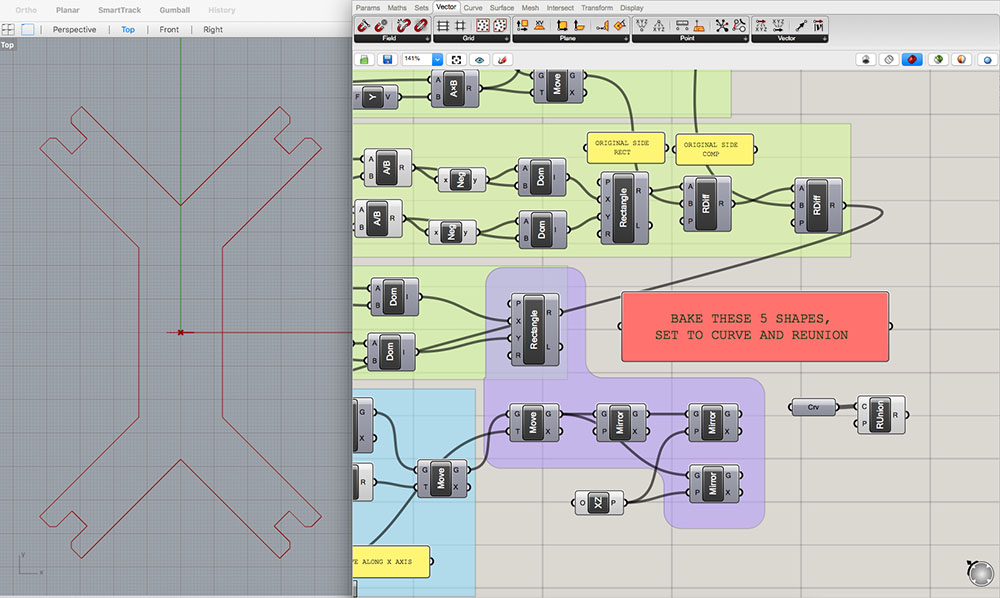
Below is the complete grasshopper map. I might have done it in an over-complicated way :( Although I do get more familiar with grasshopper, I will not recommend people to use it for similar design, for you can get drawings done in other modeling softwares in minutes.
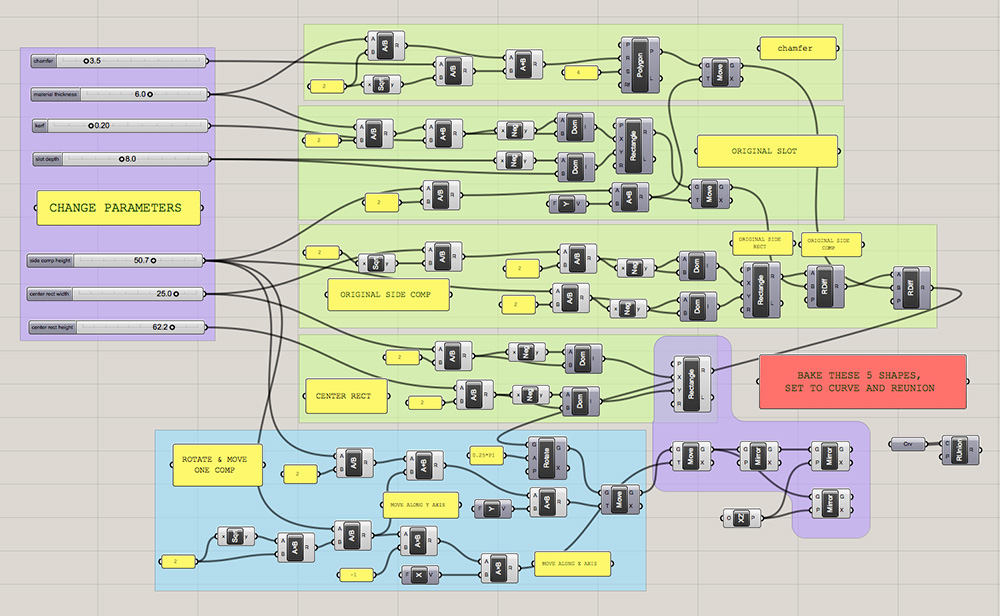
↓ download grasshopper file: 03_press_fit_kit_part2.gh
Now comes the actual printing :D
The material I would be using is 6.6mm cardboard. I first made a cutting power test and a slot width test:
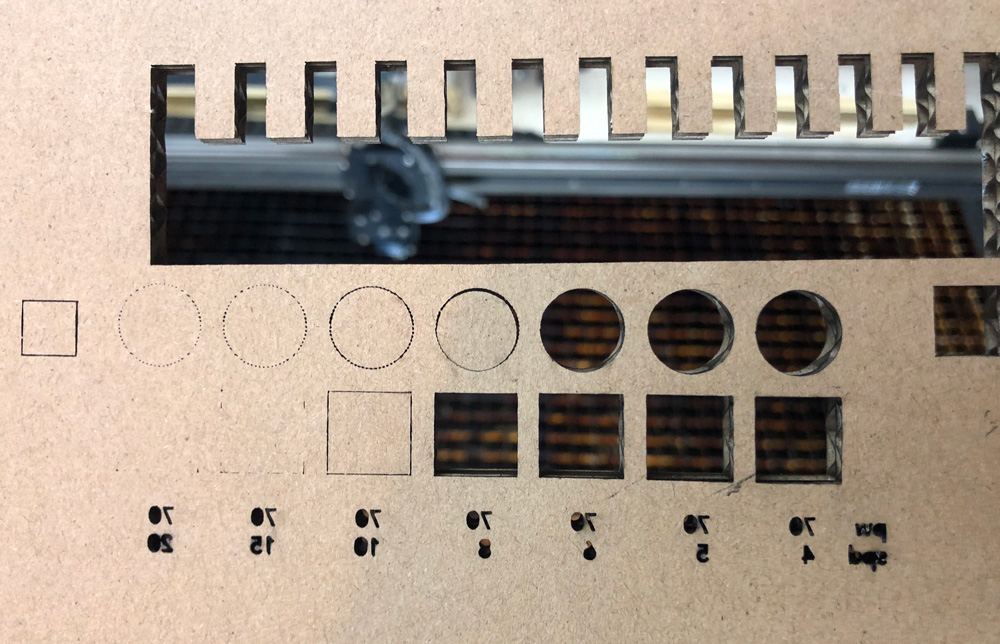
70 power at 8 speed seemed good to me. For slot width, either 7.4 or 7.6 mm fit well.

↓ download testing file: 03_laser_test.svg
I changed parameters in grasshopper, did seperate test prints for both single parts, and printed a bunch out as a group.


↓ download .svg files: circle.svg, joint.svg, group.svg
Once I got multiple pieces of both shapes, there are many ways to assemble them into different structures.

I also explored the practicle use of the structure and turned a part of it into a lamp shade :D

Vinyl printing
I have always been a big fan of optical art, especially works of Victor Vasarely. For this vinyl assignment I decide to make an op graphic and use the sticker as a mask for screenprinting. Thanks to illustrator, it is very quick to make a op pattern now. I did some experimentation with different distortion tools :D
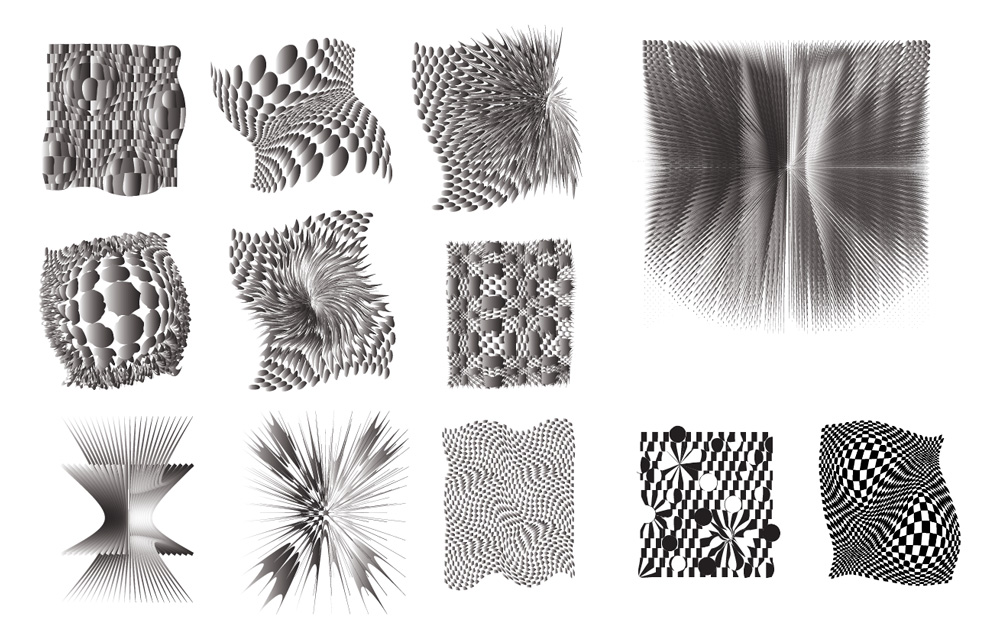
Considering the complexity of tiny segments will be hard to print with vinyl cutter and also screenprinting, I decide to go with this simple design below. The positive graphic on the left side is the final result that gets printed. The negative one on the right will be used as the mask for screenprinting.
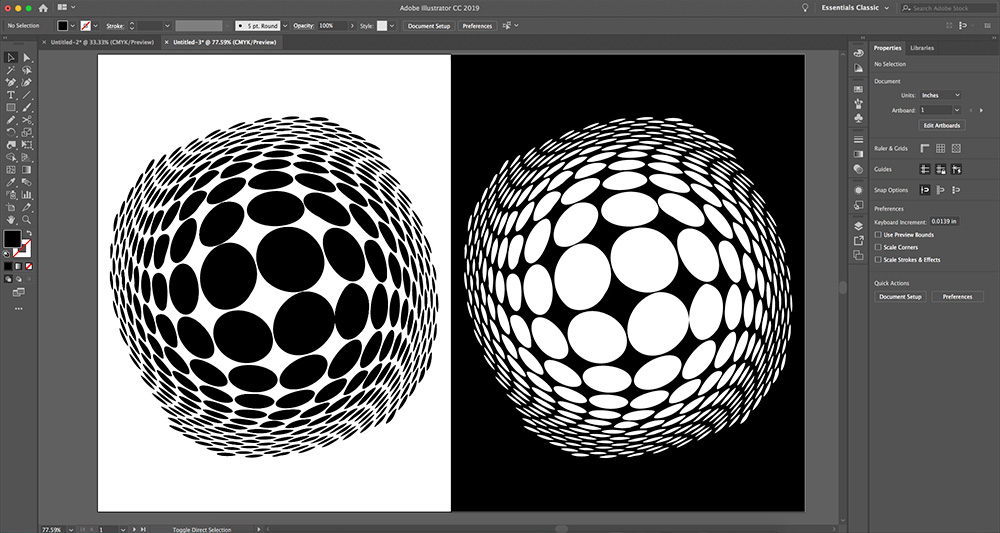
↓ download .svg file: 03_vinyl_graphic.svg
(Updated 02.12.2019)
Here is an useful video demonstrating how to set up a Roland vinyl cutter. It is important to make sure the two pinch rollers are within the white space, otherwise the cutter will display error message saying "bad position". Then clip the paper tight so the position stays precise while cutting.
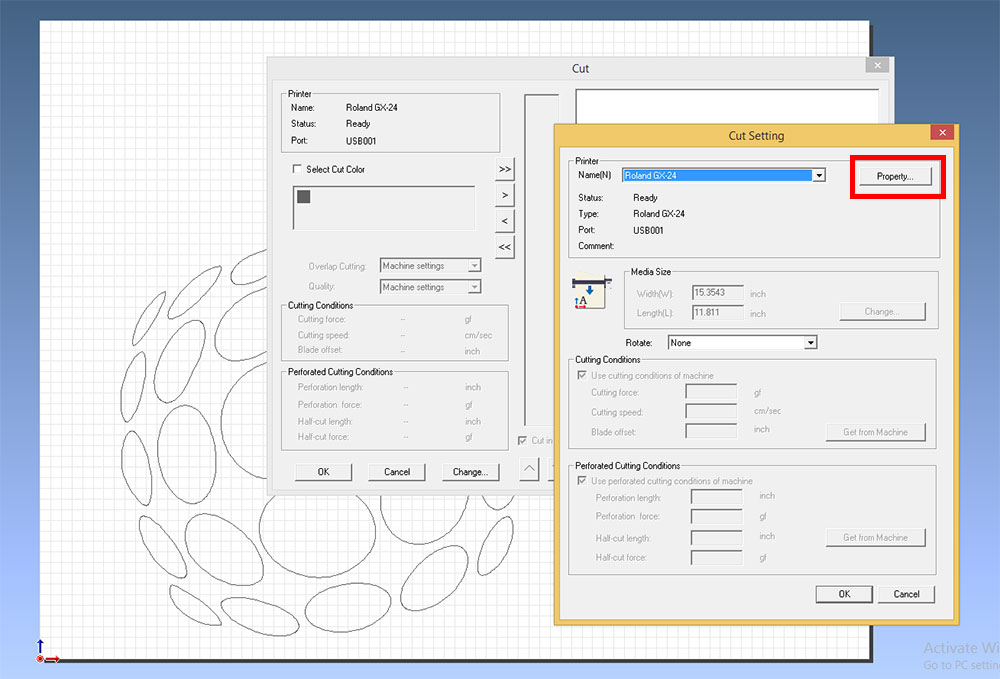
I simplified the graphic and imported an old version .ai file into Roland CutStudio. In cut setting I put in paper size and placed my graphic within the canvas area, and I hit ok to output.
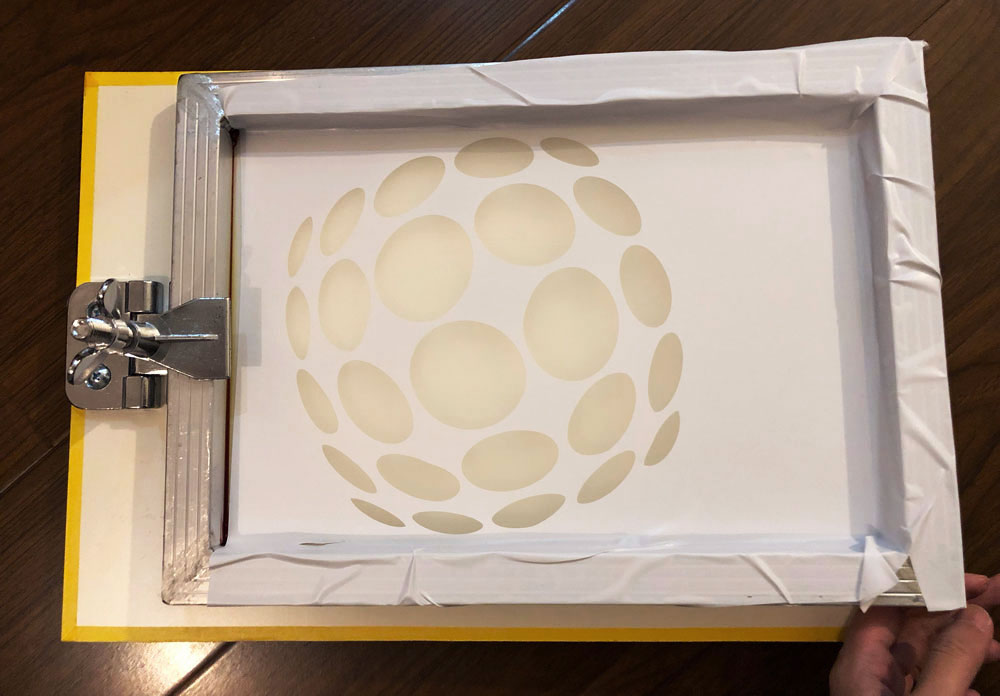
I cut the printed vinyl off from the printer, sticked the whole sheet onto my silk screen and removed the parts that paint would go through.
The vinyl cut mask worked much better than I had expected, especially on the flat surface. The edges of the graphic were very well sticked to the screen and never left any gap for paint to go through. I washed paint off the screen with water and sponge. The vinyl sticker was clean and new like it was before, not affected by water :D Guess I find a more efficient way of making screen.

(Updated 05.14.2019)